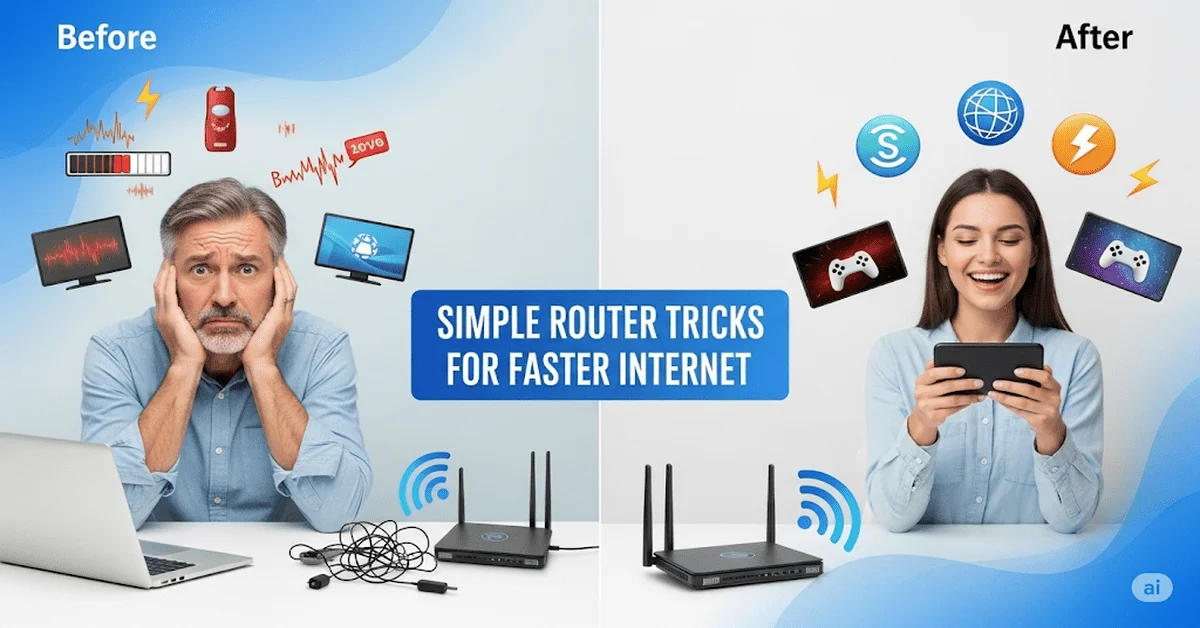Slow Wi‑Fi at home can be very frustrating. Videos keep buffering, calls drop, and websites take too long to load. The good news is you don’t need any technical skills to fix it. With just a few simple steps, you can boost Wi‑Fi speed at home and enjoy smoother internet. Whether you’re working, streaming, or studying, a better connection makes everything easier. This guide will show you easy ways to improve your Wi‑Fi without spending a lot of money.
Why Your Wi-Fi May Be Slow?
Before we fix it, let’s understand the common reasons behind slow Wi-Fi:
- Router is placed in the wrong spot
- When too many gadgets are online at the same time, your internet can slow down for everyone.
- Old router or outdated software
- Walls or appliances blocking signals
- Weak security letting unknown devices use your internet
- Interference from electronics
How to Boost Wi‑Fi Speed at Home: Simple Tips That Work?
Once you know what might be causing the problem, try these easy tips to boost Wi‑Fi speed at home
1. Run a Speed Test
Start by checking your current internet speed. Use free tools like Speedtest.net or Fast.com to test download and upload speeds. Test your internet speed in various rooms and at different times of day to see where it works best. If your wired speed is good but Wi‑Fi is poor, your wireless setup needs work.
By checking your internet speed, you can see if your connection matches what your service provider promised. If speeds are too low, contact your internet provider.
2. Move Your Router to a Better Location
Where your router sits affects your Wi‑Fi performance:
- Place it in the center of your home.
- Keep your router off the ground, placing it on a shelf or raised surface helps improve signal strength.
- Avoid walls and metal objects like TVs or appliances.
- Avoid closets or corners where signals get blocked.
3. Restart Your Router Regularly
Restarting helps clear memory and fix connection issues. Try rebooting it once a month or when you notice things slowing down. Some routers allow scheduled restarts, enable this feature if available.
4. Update Your Router’s Firmware
Firmware updates improve speed and security. Log in to your router’s settings and check for updates in the maintenance section. Newer routers often update automatically.
5. Use the Right Wi‑Fi Band
Modern routers have two bands:
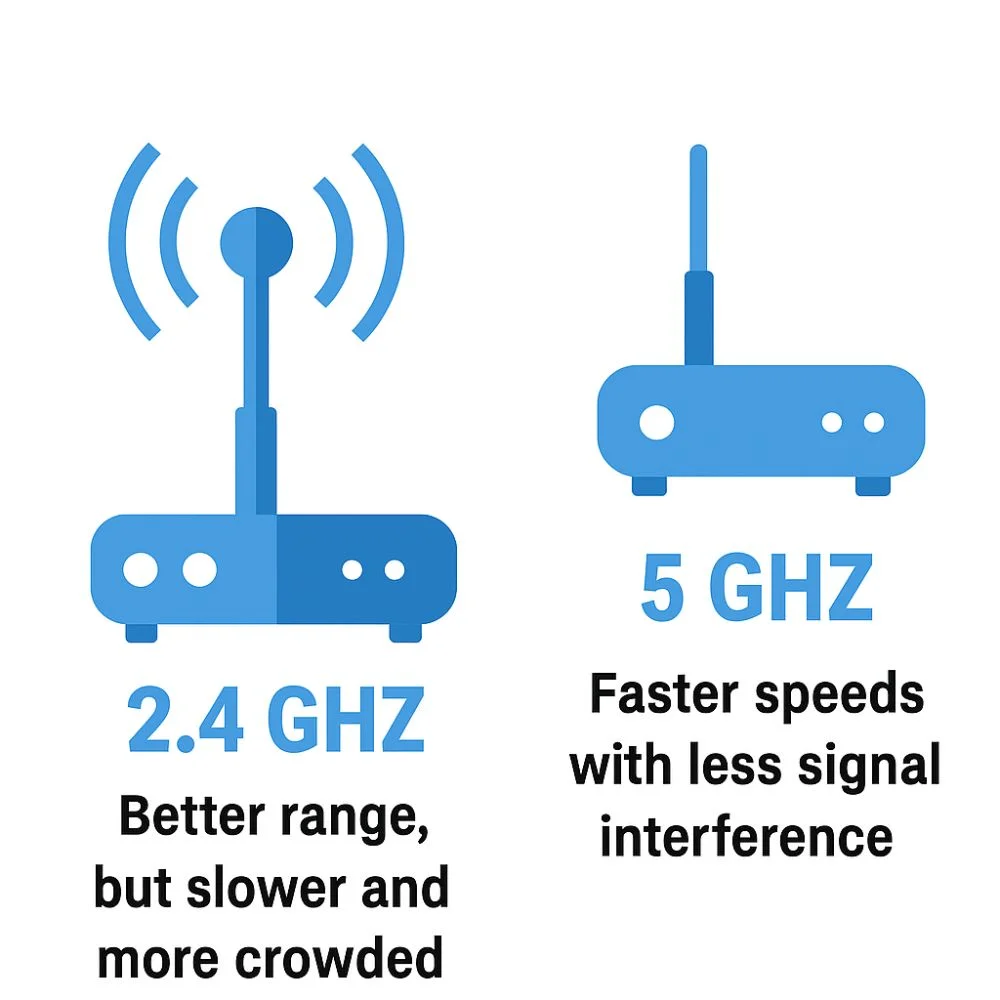
- 2.4 GHz: Better range, but slower and more crowded.
- The 5 GHz band gives faster speeds with less signal interference, perfect for activities like streaming or gaming, just stay close to the router.
6. Pick the Best Channel
Wi‑Fi interference happens when many networks use the same channel. Use a Wi‑Fi analyzer app to check nearby networks, then switch your router to a less crowded channel for better performance.
7. Secure Your Network
An open network can be used by others, slowing your speed. Protect your Wi‑Fi by:
- Using strong passwords
- Enabling WPA2 or WPA3 encryption
- Turning off WPS
- Checking for unknown devices in your router settings
8. Prioritize Important Devices
Use QoS (Quality of Service) settings on your router to give priority to important devices, like work laptops or streaming boxes. This makes sure important tasks get the bandwidth they need.
9. Add a Wi‑Fi Extender or Mesh System
To fix weak spots in your home, use one of the following:
- Wi‑Fi extenders to repeat signals
- Mesh systems for large homes with consistent coverage
- Powerline adapters to carry signals through electrical wiring
- These improve signal in hard-to-reach areas.
10. Use Wired Connections Where Possible
- Devices like desktop PCs or smart TVs work best with Ethernet cables. Wired connections using Ethernet cables offer faster and more stable internet for devices like computers or smart TVs compared to Wi‑Fi.
- Use a mix, keep mobile devices on Wi‑Fi and use wired connections for fixed devices when possible.
11. Upgrade Your Router
Old routers can limit your speed. Upgrade if yours is over 4–5 years old. Look for models that support:
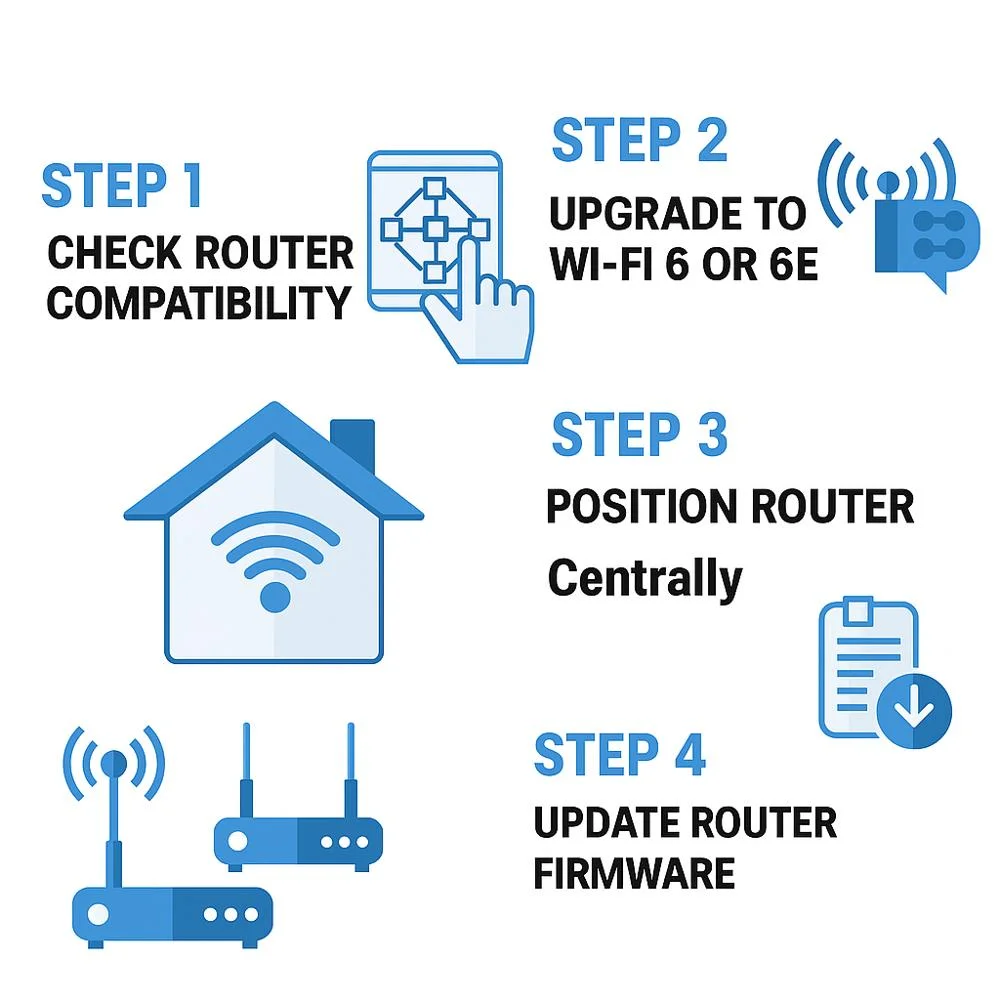
- Routers that support Wi‑Fi 6 or 6E offer better performance for multiple users and high-speed needs.
- Wi‑Fi 7 (newest): Great for heavy-duty use and smart homes
Investing in a good router is worth it.
12. Reduce Interference
Place your router away from electronics like microwaves, baby monitors and cordless phones, as they can weaken your Wi‑Fi signal. Also, avoid placing it near thick walls or mirrors that may block or reflect the signal.
13. Adjust Router Settings
Tweak your router settings to improve performance:
- Beamforming: Focuses signals toward devices
- Transmit power: Boosts range
- Antenna direction: Angling antennas can help signal reach more areas
Check your router’s dashboard for these features.
14. Maintain Device Health
If a device is running slow, it might not be your internet. Issues can include:
- Outdated software
- Malware or viruses
- Too many backgrounds apps
Keep your devices updated, clean and protected.
15. Turn Off Background Apps and Updates
Many apps on your phone, laptop, or smart TV use the internet even when you’re not using them. They update in the background, check for notifications or sync data, all of which can slow down your Wi-Fi.
How to fix it:
- Close apps you’re not actively using
- Turn off auto-updates on devices during peak hours
- Pause cloud backups or syncing if your internet is slow
This frees up bandwidth for important tasks like video calls, streaming or downloads and helps boost Wi-Fi speed at home.
16. Monitor and Maintain
Stay on top of your setup by:
- Testing speed regularly
- Rebooting your router monthly
- Checking for software updates
- Removing unknown connected devices
- Cleaning the router to avoid overheating
A little routine care goes a long way.
17. Avoid Peak Times for Heavy Use
Internet can slow down during peak hours, usually in the evening. Try to download or stream large files during off-hours.
Tip:
- Schedule software updates for late at night
- Avoid streaming in 4K when many devices are online
- Use offline mode when possible
Using the internet smartly during the day helps everyone at home enjoy better speeds.
18. Call Your Internet Provider if All Else Fails
Sometimes, the real problem isn’t in your home setup, it’s your internet connection itself. If you’ve tried all the tips and your Wi-Fi is still slow, it may be time to talk to your service provider.
What they can do:
- Check for service issues in your area
- Help you upgrade to a faster plan
- Send a technician to inspect your connection
- Replace faulty equipment if needed
Your provider may offer free solutions or faster speeds based on your area and usage.
FAQs
Still have questions about improving your connection? Here are some common one’s people ask about how to boost Wi‑Fi speed at home.
Q1: What is a good internet speed for home use?
A: Browsing websites and checking emails works well with speeds between 5 and 10 Mbps. For better performance during video calls or streaming in high quality, try to have at least 25 Mbps. If several people are using the internet at the same time, you might need 100 Mbps or more to keep things running smoothly.
Q2: How often should I restart my router?
A: Restart your router once a month or whenever your internet feels slow. Some routers let you schedule automatic restarts.
Q3: Does my router’s age affect internet speed?
A: Yes. Old routers may not support higher speeds or newer Wi‑Fi standards. If your router is more than 4–5 years old, consider upgrading.
Q4: What’s the difference between 2.4 GHz and 5 GHz Wi‑Fi?
A: 2.4 GHz has a longer range but is slower and more crowded. 5 GHz is faster and less congested but works best when you’re closer to the router.
Q5: What is a mesh Wi‑Fi system?
A: A mesh system uses multiple small routers placed around your home to give better coverage and reduce dead zones.
Final Thoughts
Improving your home Wi‑Fi is easier than you think, just a few small changes can lead to faster, stronger internet throughout your house. A few easy steps, like moving your router, updating its settings or switching bands can make a big difference. With a reliable internet connection, you can enjoy smooth video calls, faster downloads and better streaming without frustration.
Try these tips to fix weak spots and enjoy strong, steady Wi‑Fi all around your home. Whether you’re working, studying or relaxing, a fast internet connection makes everything easier and smoother.