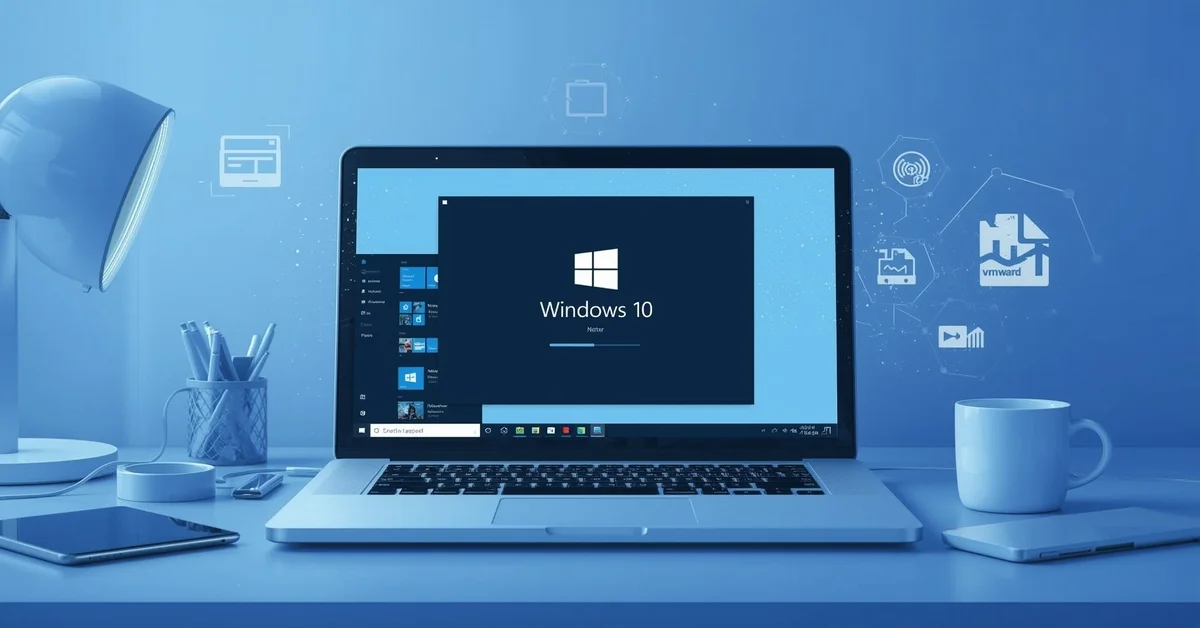Running Windows 10 on a virtual machine(VM) is one of the best ways to test apps, try settings, or run different versions of Windows without affecting your main system. If you’re curious about how to do this using a Windows 10 ISO file and VMware, you’re in the right place.
What Is a Virtual Machine?
A virtual machine is like a separate computer that runs inside your main computer. It works just like any physical system, but it’s completely software-based. This lets you run multiple operating systems on one PC, test software safely, or create a clean environment without any risk to your real files or settings.
What Is a Windows 10 ISO File?
An ISO file is a digital copy of a DVD or disc. In our case, it’s the full installer of Windows 10, packed into one file. You can download this ISO file from Microsoft’s official site, and it lets you install Windows just like you would from a DVD, but using modern tools like USB drives or virtual machines.
Why Use VMware?
VMware Workstation Player is a free tool that lets you run virtual machines easily on a Windows or Linux PC. It’s beginner-friendly and works well with Windows 10. Whether you’re testing apps, learning hacking tools, or just want a backup Windows setup, VMware is reliable and easy to use.
What You’ll Need?
Before getting started, ensure that the following items are prepared and ready to use:
- A computer running Windows, macOS, or Linux
- At least 4 GB RAM (8 GB or more is better)
- Around 25–30 GB of free disk space
- VMware Workstation Player (Free for personal use)
- You’ll need the official Windows 10 ISO file, which can be safely downloaded from the Microsoft website.
How to Install Windows 10 on VMware Workstation Player?
If you want to run Windows 10 inside your existing system without affecting your main setup, installing it on VMware Workstation Player is a perfect choice. Follow these simple steps to set up a fully functional Windows 10 virtual machine.
Step 1: Download and Install VMware Workstation Player
- Go to the official VMware website.
- Choose the version for your system (Windows or Linux).
- Download the installer and run it.
- Follow the on-screen instructions to complete the installation.
Once installed, launch VMware Workstation Player. You’ll see a welcome screen with an option to create a new virtual machine.
Step 2: Download Windows 10 ISO File
To get the latest ISO:
- Visit Microsoft’s Windows 10 download page.
- Click on “Download Tool Now” and launch the Media Creation Tool once it finishes downloading.
- When the tool prompts you, choose the option labeled “Create installation media (USB flash drive, DVD, or ISO file)” to proceed with the setup.
- Select the ISO file, then download and save it to your computer.
This file is usually around 4–5 GB, so make sure your internet and storage space are ready.
Step 3: Create a New Virtual Machine
- Open VMware Workstation Player.
- Click on “Create a New Virtual Machine”.
- In the window that pops up, choose “Installer disc image file (ISO)”.
- Click Browse, then select your downloaded Windows 10 ISO file.
- Click Next.
You will then be asked to provide some basic setup details, such as:
- Windows version (Choose Windows 10)
- Username (Any name you like)
- Password (You can skip or set one)
Click Next to continue.
Step 4: Customize Your Virtual Machine
VMware will now let you adjust some settings. Here are the most important ones:
- VM Name: Give your virtual machine a name like “Windows 10 Test” or “Win10 ISO VM”.
- Location: Choose where to save the VM files (default is fine unless you need a specific drive).
- Disk Size: For disk space, allocate a minimum of 30 GB to ensure proper installation and performance. You can choose whether to store it as a single file or multiple files (multiple is better for performance).
- RAM: Set at least 2 GB, but 4 GB or more is recommended for smoother performance.
- Processors: If your PC has more than one core, assign 2 or more to the VM for faster response.
Click Finish when you’re ready.
Step 5: Power On the VM and Begin Installation
Once the virtual machine is created:
- Click Play virtual machine.
- VMware will boot from the ISO and begin the Windows 10 setup process.
- Select your language, region, and keyboard layout.
- Click Install Now.
- If asked for a product key, choose “I don’t have a product key” for now.
- Choose the Windows edition you want (e.g., Home or Pro).
- Accept the license terms.
- Choose “Custom: Install Windows only”.
- Select the unallocated space and click Next.
Now, Windows will begin installing. The installation process may take anywhere from 10 to 30 minutes, depending on the performance and speed of your computer.
Step 6: Complete Windows 10 Setup
After installation:
- After copying the necessary files, Windows will automatically restart and walk you through the remaining setup steps.
- Choose your region and keyboard again.
- Connect to the internet if possible.
- Log in with a Microsoft account or create a local user.
- Choose privacy settings (you can disable most of them if you prefer).
Once finished, you’ll land on the Windows 10 desktop just like a real PC!
Step 7: Install VMware Tools
After you’re in Windows:
- Click on the “Player” menu at the top.
- Go to “Manage” > “Install VMware Tools”.
- A CD will appear inside the Windows VM. Open it.
- Run the VMware Tools installer and follow the steps.
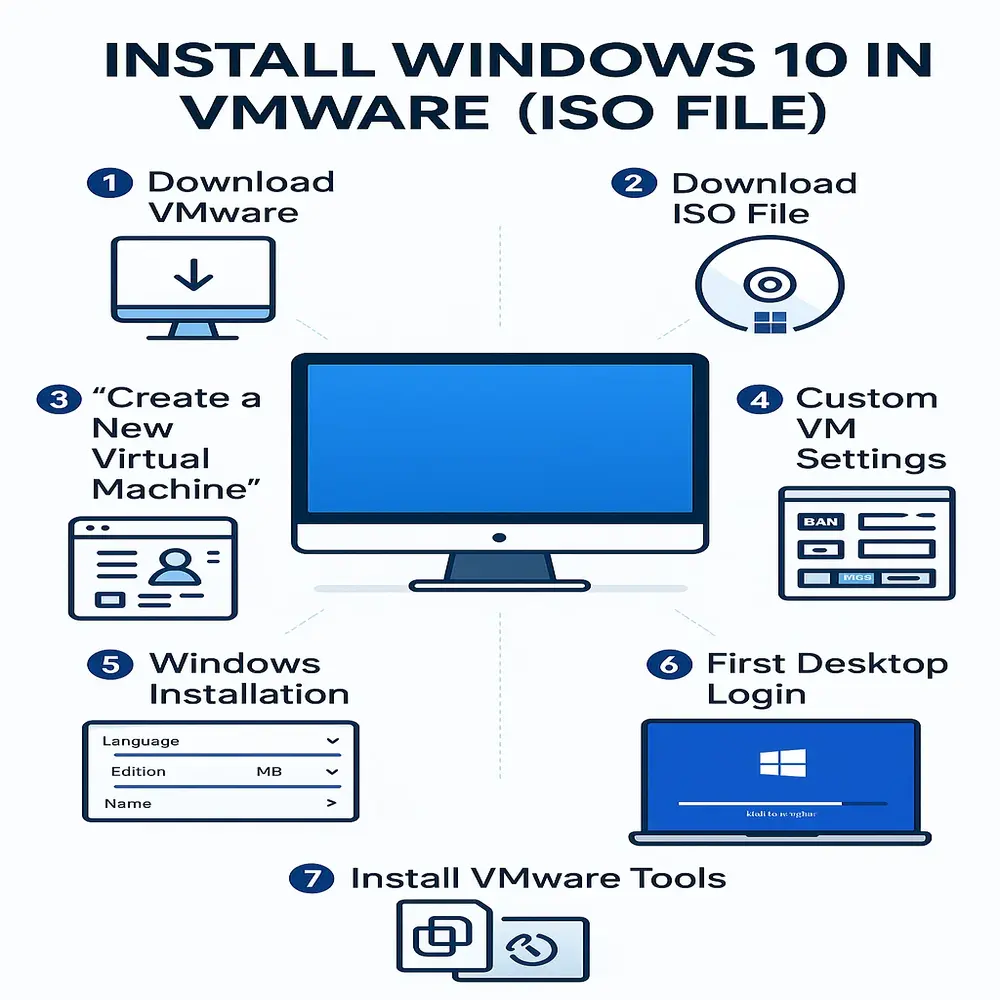
This improves mouse, screen, and performance features so your virtual Windows feels smoother and more real.
Key Benefits of Running Windows 10 in VMware
Here are some cool reasons why people use Windows 10 in a VM:
- Safe Testing: Try out risky apps or files without harming your main PC.
- Multiple OS: Use Windows and Linux side-by-side.
- Learning & Training: Perfect for ethical hacking, software testing, or coding.
- Quick Reset: If something breaks, you can delete or restore the VM easily.
- Snapshots: Save your progress and go back anytime.
FAQs
1: Is using a Windows 10 ISO in VMware legal?
Yes, downloading the ISO from Microsoft is legal. However, to fully activate Windows and unlock all features, a genuine product key will be required.
2: Will this slow down my PC?
Only while it’s running. VMs use RAM and CPU, so if your PC is low-spec, it might lag a bit.
3: Can I install software inside the VM?
Yes! It works just like a normal Windows PC. You can browse, install apps, and even use an antivirus.
Final Thoughts
Creating a virtual machine with a Windows 10 ISO using VMware is a powerful way to run Windows without installing it on your actual hardware. It’s great for learning, testing, or working with different systems. With just a bit of setup, you can create a safe, clean, and fully working version of Windows 10 inside your computer. Whether you’re a student, developer, or tech enthusiast, this is a skill worth learning, and now you’ve got everything you need to get started.