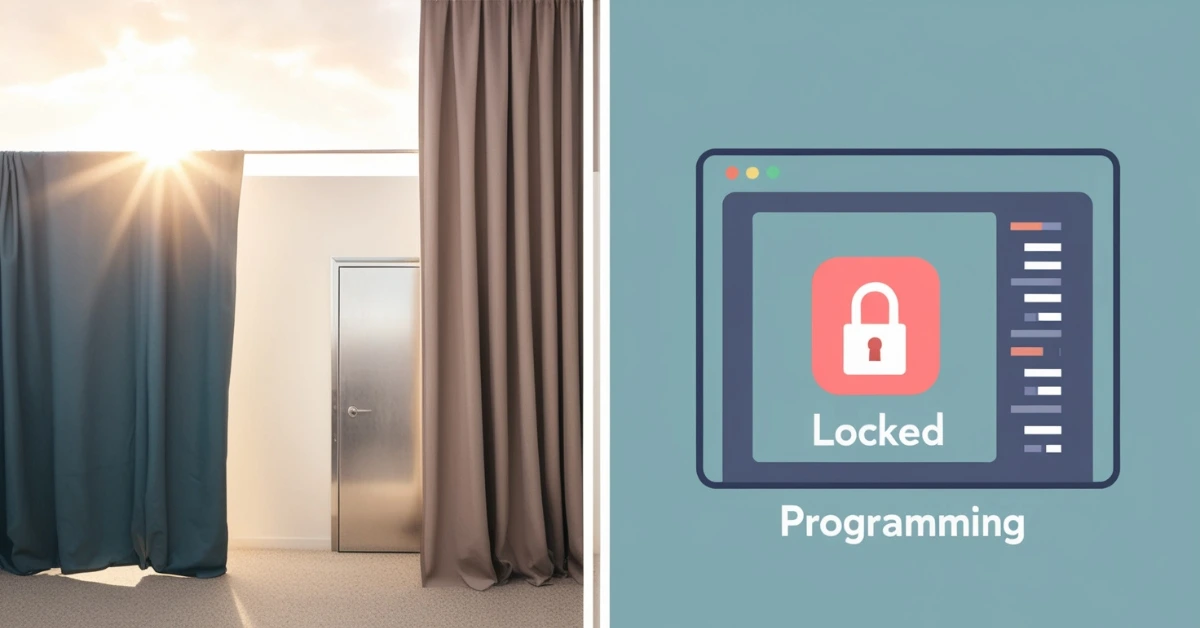In 2025, the role of technology in our lives continues to expand and behind every smart device, advanced app or connected machine, there are powerful tools working in the background. One of those essential tools is the use of hardware and software images.
These “images” aren’t pictures like the ones in your phone gallery, they’re exact digital copies of how devices or systems are set up. Think of them as blueprints or snapshots that can be reused to replicate, recover or manage systems quickly and reliably.
What Is a Hardware Image?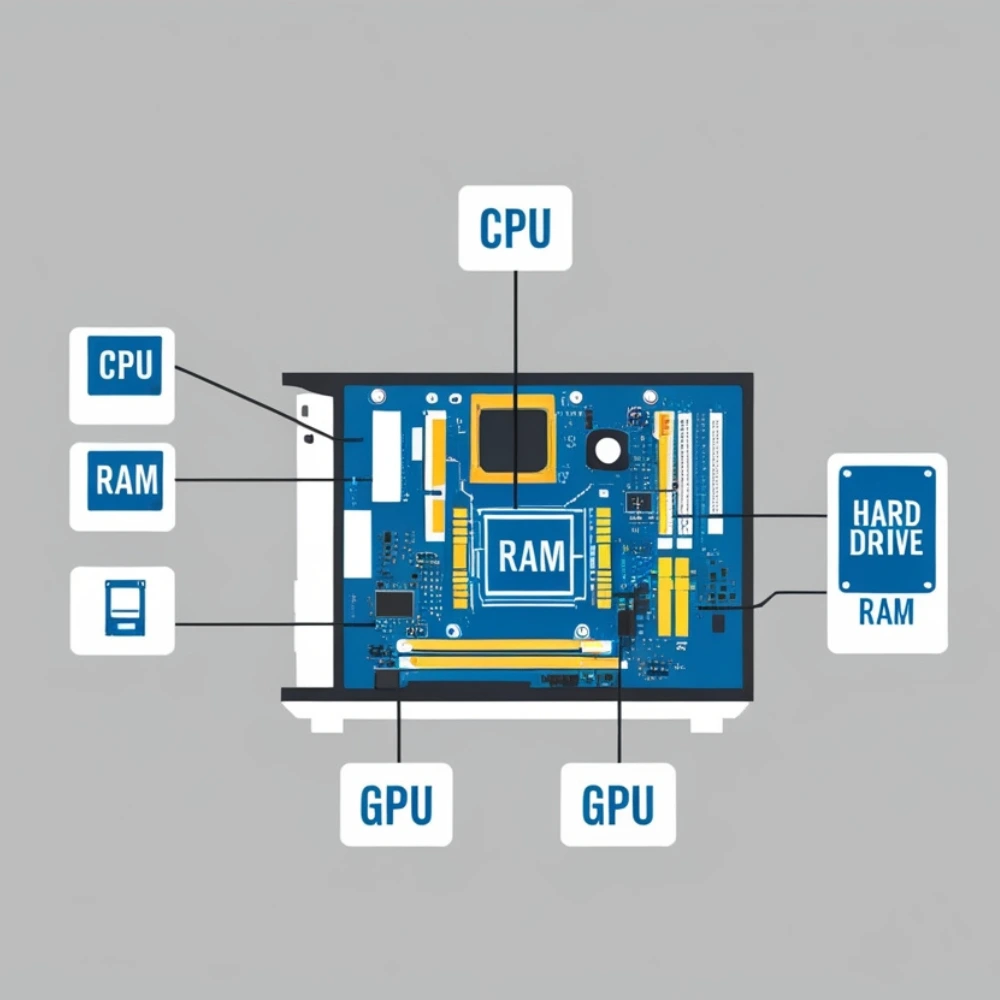
A hardware image is a digital description or snapshot of a device’s physical components. It gives details about the physical parts that make up a system.
A hardware image may include:
- The type of processor (CPU)
- Amount and type of RAM (memory)
- Hard disk or SSD storage size
- Graphics card (GPU) information
- Motherboard and chipset details
- Input/output devices (like USB ports, network adapters)
Hardware images help IT professionals and engineers to understand what’s inside a machine without opening it. It also helps with troubleshooting, planning upgrades or checking compatibility with new software or tools.
For example, a company might use a hardware image to compare all their office computers and decide which ones need to be replaced or upgraded.
What Is a Software Image?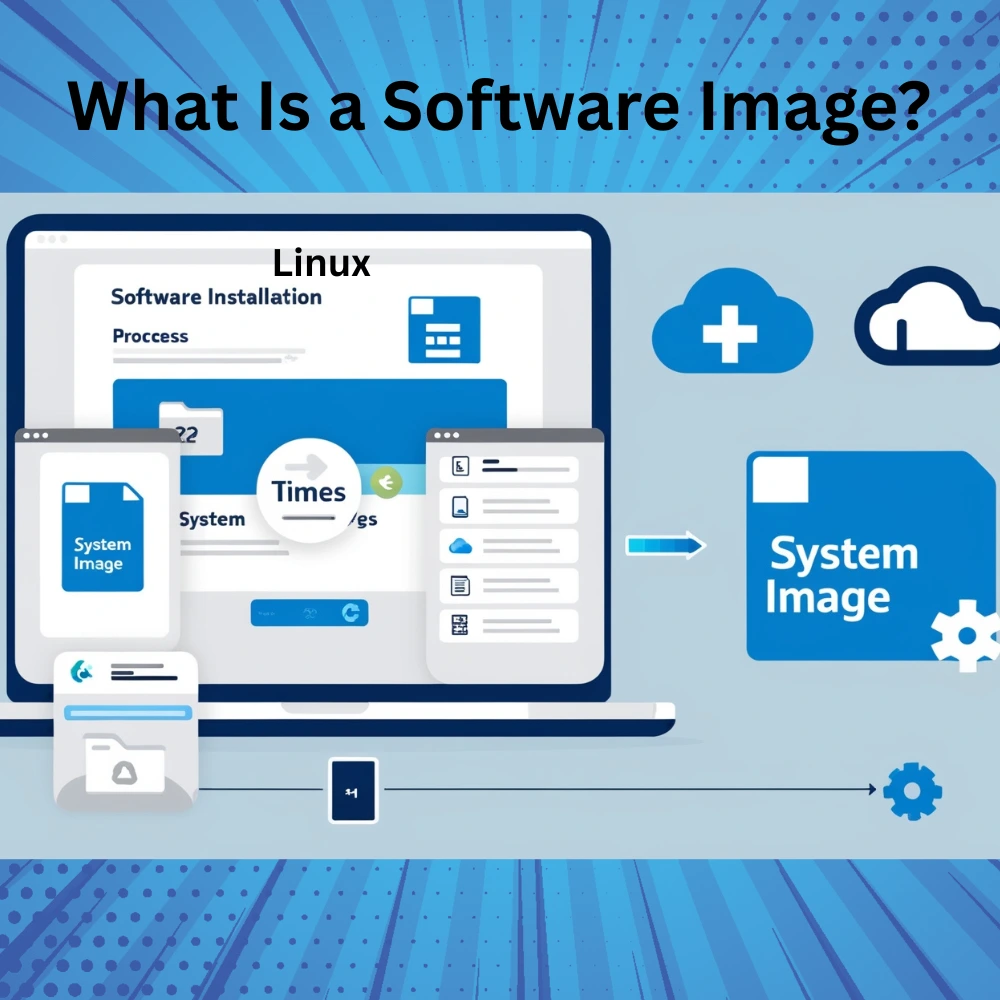
A software image is a full copy of an operating system or application along with all its installed settings, configurations and updates. It’s like taking a complete snapshot of your computer’s brain so it can be copied or restored later.
A software image usually includes:
- The operating system (Windows, Linux, macOS, etc.)
- Installed applications and programs
- User settings and preferences
- Security updates and patches
- System files and configurations
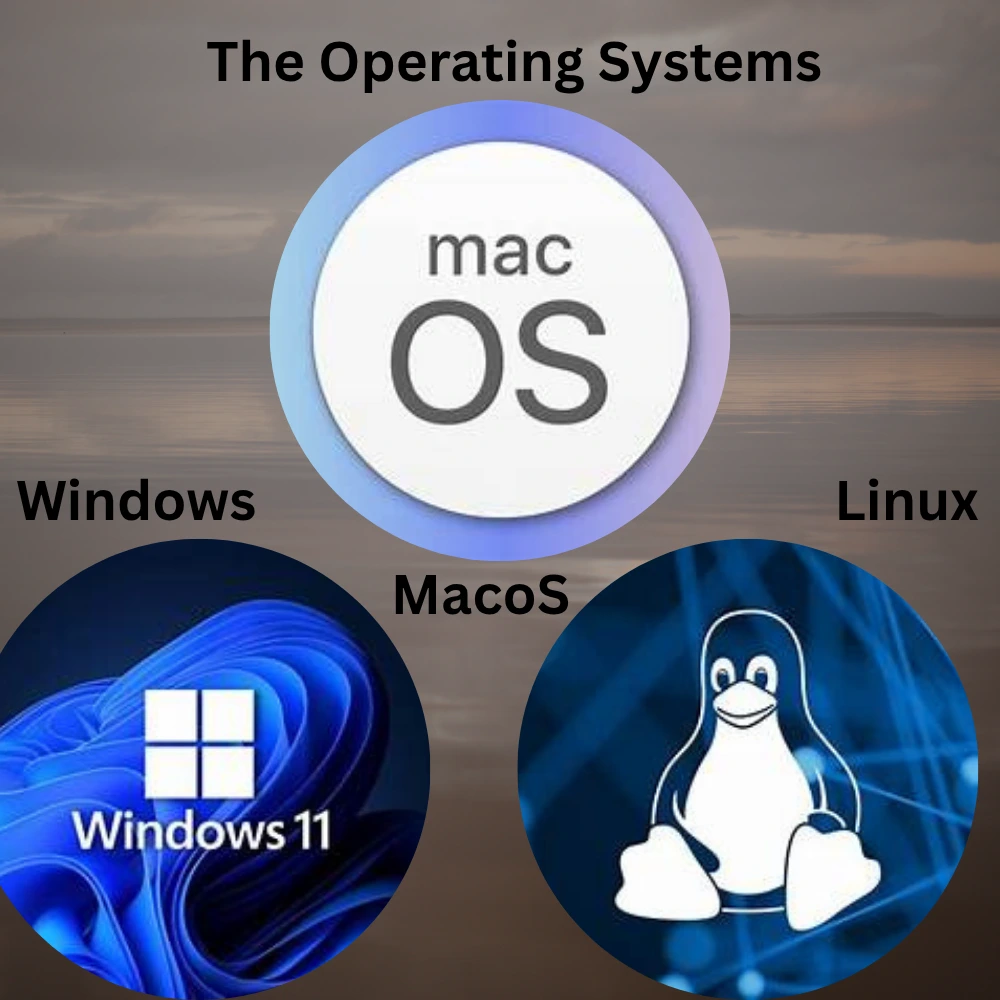
Software images are commonly used to:
- Set up new computers quickly
- Restore a broken or infected system
- Create a consistent environment across multiple devices
- Test new software safely without harming the main system
Creative images of software
In today’s visual driven world, creativity is no longer limited to art. It’s a big part of how we understand and use software. Creative images of software are visually designed illustrations, graphics or artistic representations that show how software systems work. These images go beyond plain screenshots. They make digital concepts easier to understand, more engaging and even fun to explore.
Common Forms of Creative Software Images
Interface Mockups:
- Interface Mockups: Colorful previews of how apps or tools will look
- Workflow Diagrams: Step by step visuals of software processes
- Infographics: Data driven designs explaining software benefits
- 3D Visuals & Abstract Art: Artistic takes on how software interacts with users or hardware
- Fantasy Themed Tech Art: Like software visualized as a digital galaxy, data cloud or magical world (like the image you shared)
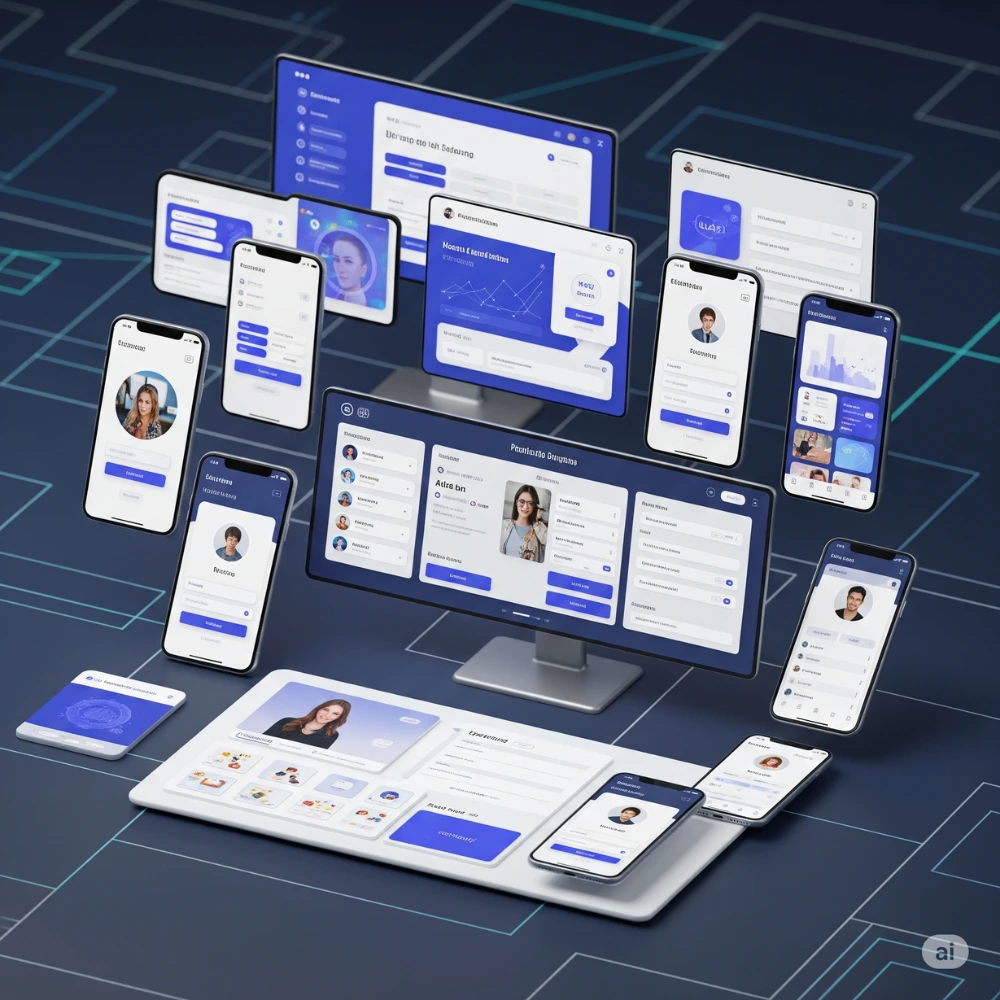
Why Are Images Important in Tech?
Using hardware and software images saves time, increases efficiency and reduces errors. Instead of manually installing everything on each device, a pre built image can be loaded in minutes.
Here are some common benefits:
- Saves Time: You can install a software image on 10, 100, or even 1000 devices much faster than setting them up one by one.
- Reduces Errors: If the system runs into a problem, you can quickly bring it back to its previous state by using a saved backup image.
- Easy Recovery: If something goes wrong, you can restore the system using a backup image in just a few steps.
- Security: By using approved images, companies can avoid unapproved or unsafe software.
- Testing and Training: Images make it possible to test new applications or train users in a secure setup without affecting the actual system
Where Are These Images Used?
Hardware and software images are used in many areas from personal computers to large data centers. Here are some real world examples:
- In Schools: A school can use the same software image to set up all the computers in a computer lab. This ensures every student gets the same tools and experience.
- In Offices: IT departments use images to quickly install and configure new laptops for employees, saving hours of setup time.
- In Hospitals: Hospitals need reliable systems. Images make it easy to restore a system if it crashes, keeping patient data safe.
- In Manufacturing: Machines that run on computers can use images to stay consistent and reduce downtime during maintenance.
- In the Cloud: Cloud service providers like AWS or Azure use software images to launch servers instantly and on-demand.
How Are Images Created?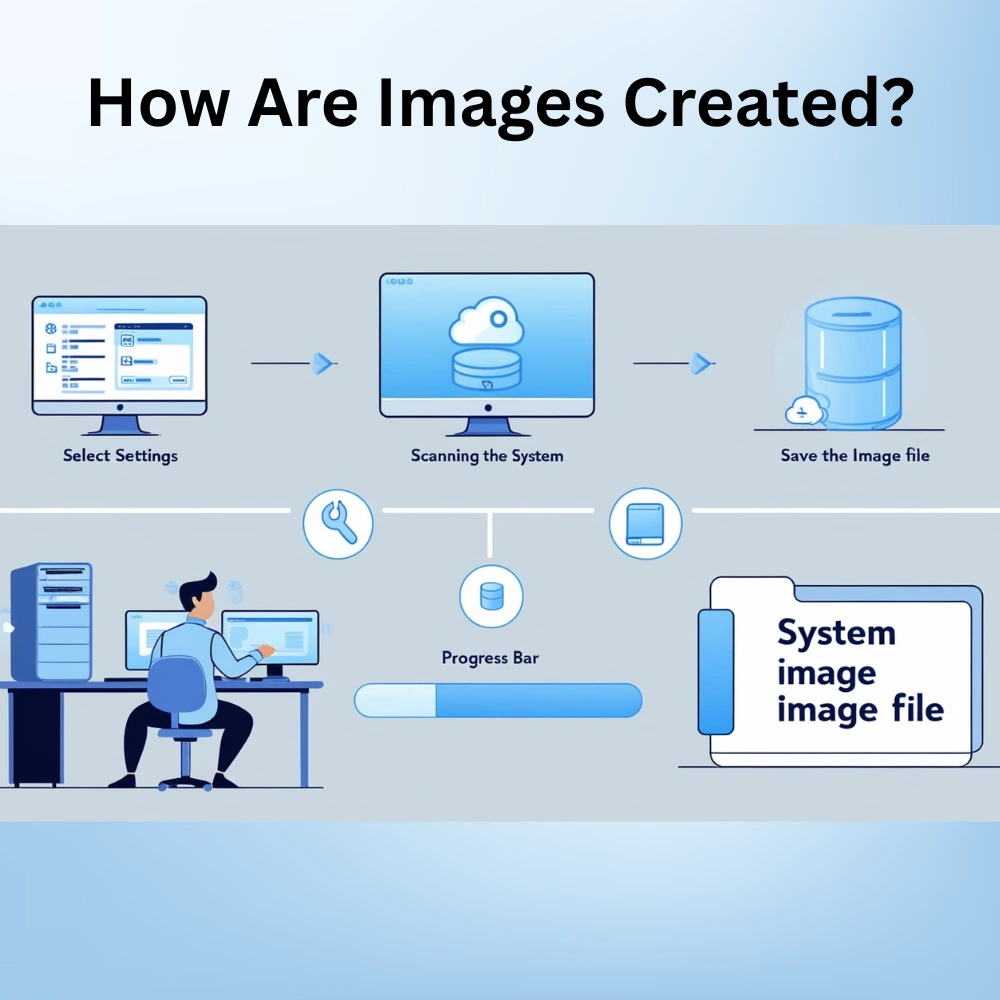
Creating a software or hardware image involves using special tools that capture everything about a system at that moment.
For software images, this process includes:
- Installing the operating system and required software
- Configuring settings and updates
- Using imaging software to capture everything into one file
- Saving that file for future use or deployment
For hardware images, tools scan and document the hardware components and create a report or profile.
Once created, these images can be stored on USB drives, external hard drives or cloud storage systems.
Key Tools Used for Imaging
There are many tools used by IT professionals to create, manage and deploy images.
Popular Software Imaging Tools:
- Clonezilla
- Acronis True Image
- Macrium Reflect
- Norton Ghost
- Windows Deployment Services
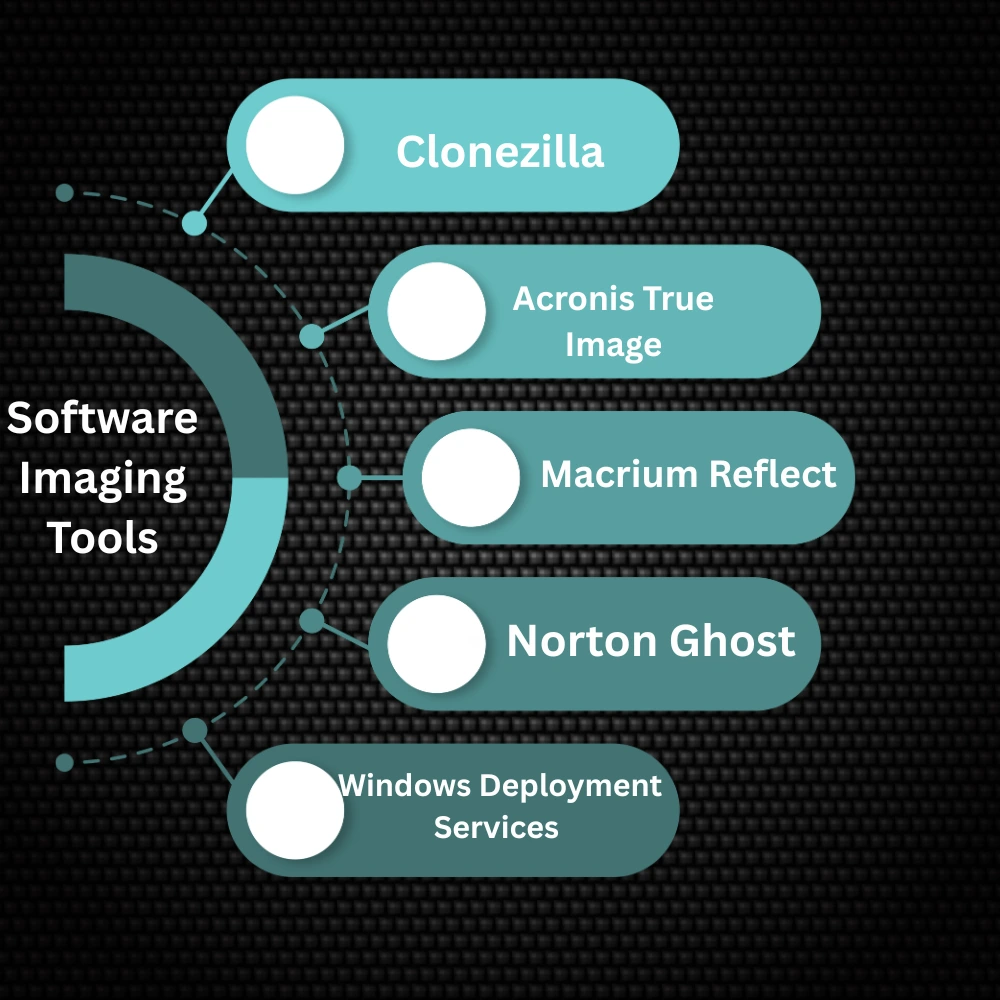
Popular Hardware Inventory Tools:
- CPU-Z (for Windows)
- Speccy
- HWInfo
- Belarc Advisor
These tools allow users to view, clone, and manage images efficiently and safely.
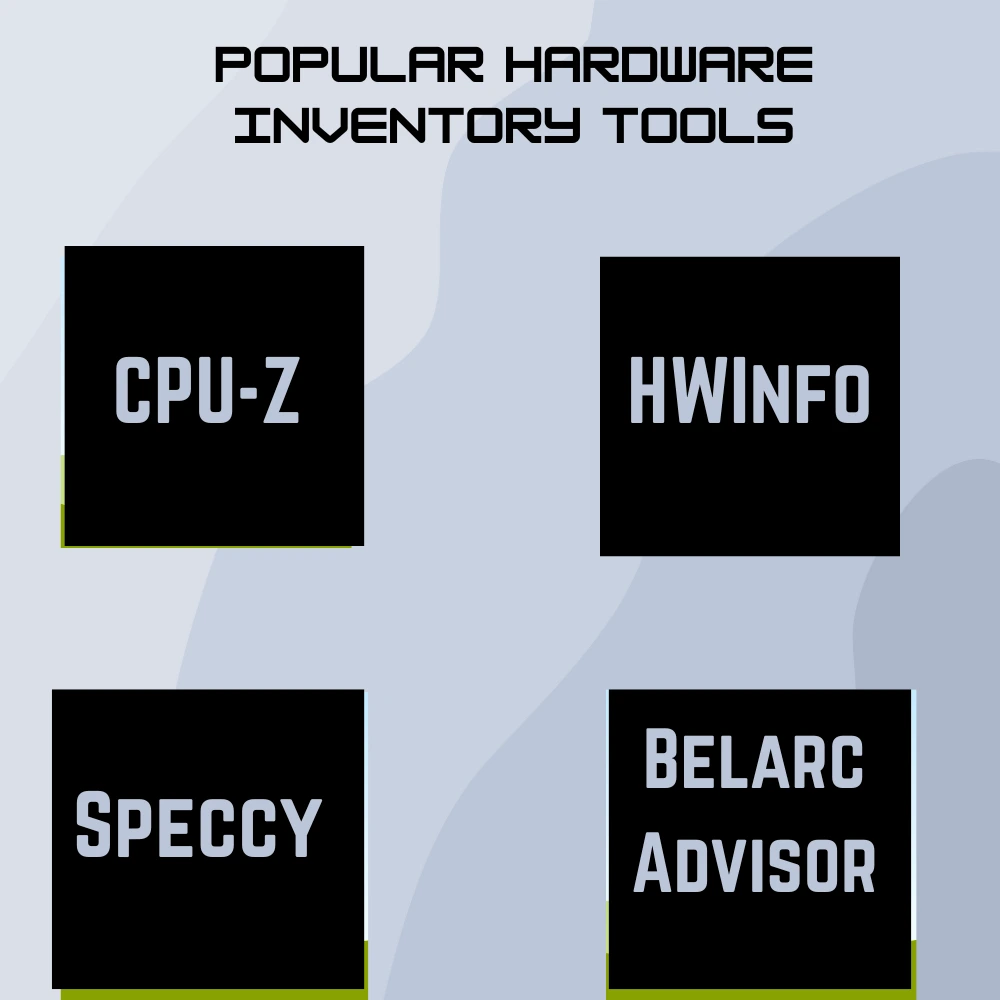
Software Images vs. Backups: What’s the Difference?
A software image is often confused with a backup but there’s a difference.
- A backup usually saves only your files (like documents, photos or emails).
- A software image saves everything, including the operating system and programs, so you can restore the whole system.
If your hard drive fails, a backup helps you recover files but an image helps you rebuild your entire computer.
Challenges with Images
While images are very useful, they can have a few challenges:
- They take up a lot of storage space
- They need to be updated regularly to stay relevant
- Security risks can arise if old images have outdated software
- Misuse or poorly made images can cause system errors
To solve these issues, companies often use version control and image management systems.
Best Practices for Using Images
To get the most out of hardware and software images, follow these tips:
- Always keep your images updated with the latest software patches
- Use clean, virus free systems to create your master images
- Label and organize your images with clear names and dates
- Test your images regularly before mass deployment
- Store images in secure and backed up locations
Final Thoughts
Hardware and software images are powerful tools that make our tech lives easier. From speeding up new installations to protecting against data loss, they help both individuals and businesses save time, cut cost, and stay secure.
Understanding how these images work and using them wisely, can save hours of frustration and improve the way we work with technology every day. Whether you’re an IT expert, a student or just someone who wants to protect their system, learning about imaging is a smart step forward