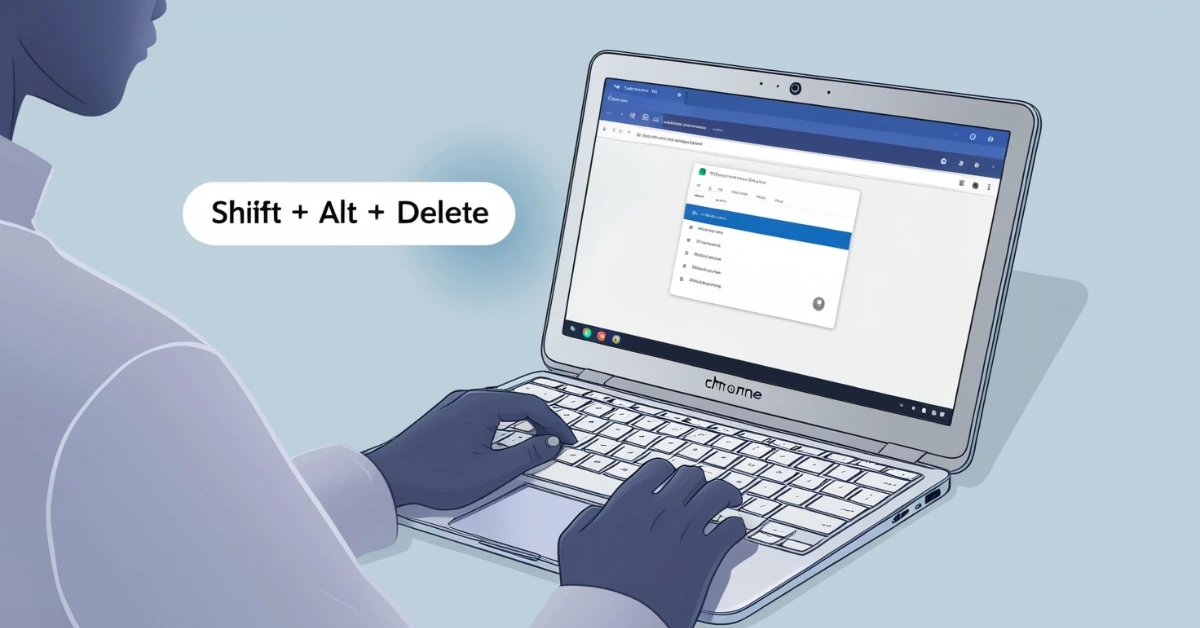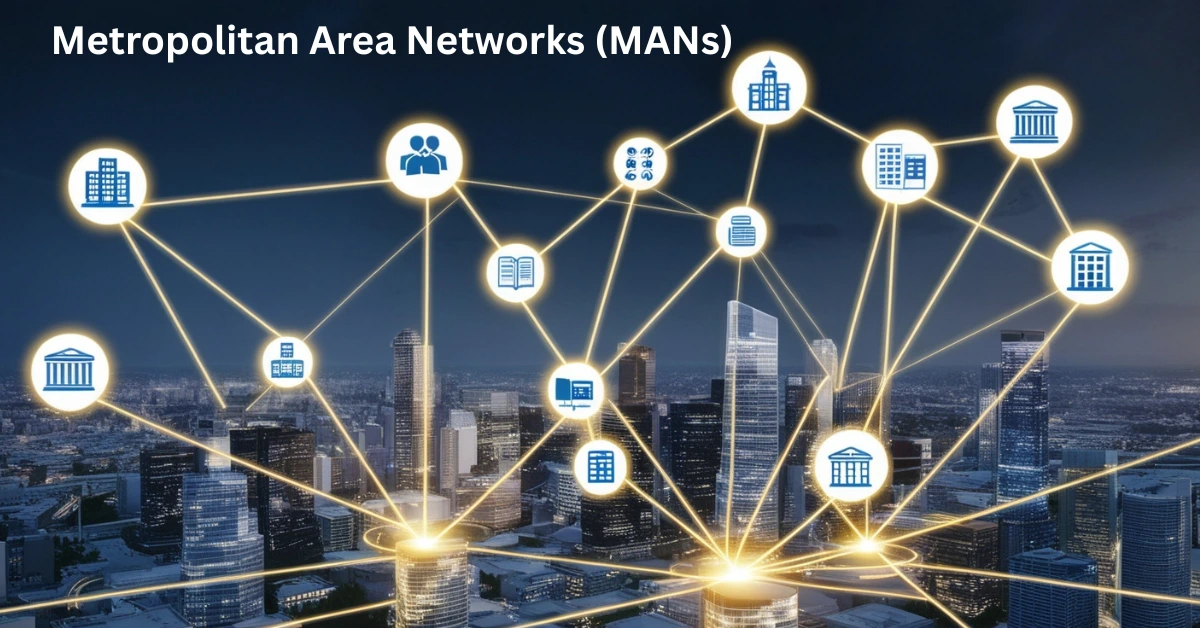The keyboard shortcut Shift + Alt + Delete might look like just a random combination of keys, but in the right context, it can save you time, effort, and a little bit of digital frustration. Whether you’re trying to clean up your browsing suggestions on a Chromebook or managing scheduling rows in Microsoft Dynamics 365, this shortcut can be surprisingly helpful.
What Is the Chrome Omnibar?
The Omnibar, or Omnibox, is the combined address and search bar at the top of your Chrome browser. It’s where you type:
- Website addresses (e.g., www.google.com)
- Search terms (e.g., best laptop for students)
- Shortcuts or keywords from history
Chrome stores your browsing history, bookmarks, and frequently visited pages to give you helpful suggestions the next time you start typing something similar. These suggestions appear automatically in a drop down menu.
But what if one of those suggestions is outdated, incorrect or just plain embarrassing?
That’s where Shift + Alt + Delete comes in.
What Is Shift Alt Delete?
In certain versions of Chrome, especially on Chromebooks or Chrome OS devices, pressing Shift + Alt + Delete while highlighting a suggested item in the Omnibar can remove that individual entry.
This is particularly useful if:
- A suggestion is from an old website you no longer visit.
- A typing error keeps popping up.
- Someone else used your Chrome profile and typed something odd.
- You just want a cleaner experience.
Let’s first talk about Chrome OS and Chromebook users.
How Shift Alt Delete Helps?
On Chromebooks, using Shift + Alt + Delete allows you to remove unwanted suggestions from the Omnibar easily. Here’s how to do it:
- Open Google Chrome on your Chromebook.
- Click in the Omnibar (the search/address bar at the top).
- Begin typing something , for example, “Face” for Facebook.
- Chrome will show a drop down of past entries.
- Use the arrow keys to scroll through and highlight the entry you want to remove.
- Press Shift + Alt + Delete.
That particular suggestion disappears from the list.
Tips:
- If you’re on a Chromebook, this works best with Chrome OS.
- On Windows or Mac, this combination may not work the same way, as the shortcut isn’t universal.
- If it doesn’t work, you might need to clear your browser history manually.
Why It’s Useful?
- Keeps your suggestions clean and relevant
- Prevents outdated or incorrect entries from appearing
- Helps maintain privacy on shared devices
- Saves time by removing distractions
What If It Doesn’t Work?
Not all Chromebook models or Chrome versions support this shortcut. If it doesn’t work for you:
- Try Shift + Delete or just Delete
- Manually clear history from Settings > Privacy and Security > Clear browsing data
- Disable autocomplete features under Autofill settings
Alternative Solutions
If Shift + Alt + Delete doesn’t work, try these:
1. Use Shift + Delete or just Delete
On many desktops, highlighting the entry and pressing only Delete or Shift + Delete may remove it.
2. Clear Browsing Data
If you want to clean multiple entries at once:
- Click the three dots (⋮) on the top-right corner of Chrome.
- Go to Settings > Privacy and Security > Clear browsing data.
- Choose “Browsing history” and the time range.
- Click Clear data.
3. Disable Autofill/History Suggestions
If you want to stop Chrome from suggesting entries altogether:
- Go to Settings > Autofill.
- Toggle off features like “Addresses,” “Payment methods,” or “Passwords.”
Why You Should Clean Omnibar Entries?
There are several reasons to remove unwanted suggestions:
- Privacy: You don’t want others to see where you’ve been or what you searched.
- Accuracy: Chrome may keep showing entries that are no longer relevant.
- Professionalism: When screen sharing or presenting, odd autocomplete suggestions can be distracting.
- Speed: A cleaner Omnibar means less confusion when navigating.
Where Shift Alt Delete Works Best?
While it may not work on every Chrome version, the shortcut performs reliably on the following:
- Chromebooks
- Chrome OS (official builds)
- Devices with standard US or UK keyboards
- Chrome versions that haven’t been modified or limited by admin policies
If you’re on Windows, Mac, or Linux, it’s worth trying the shortcut, but results may vary.
Other Chrome Shortcuts for a Cleaner Experience
Here are a few more keyboard shortcuts that can help you manage your Chrome browser more efficiently:
- Ctrl + Shift + Delete: Opens the “Clear Browsing Data” window
- Ctrl + H: Opens full browsing history
- Ctrl + D: Bookmark the current page
- Ctrl + Shift + T: Reopen last closed tab
- Ctrl + L: Jump cursor into the Omnibar instantly
How to Keep Chrome Suggestions Organized?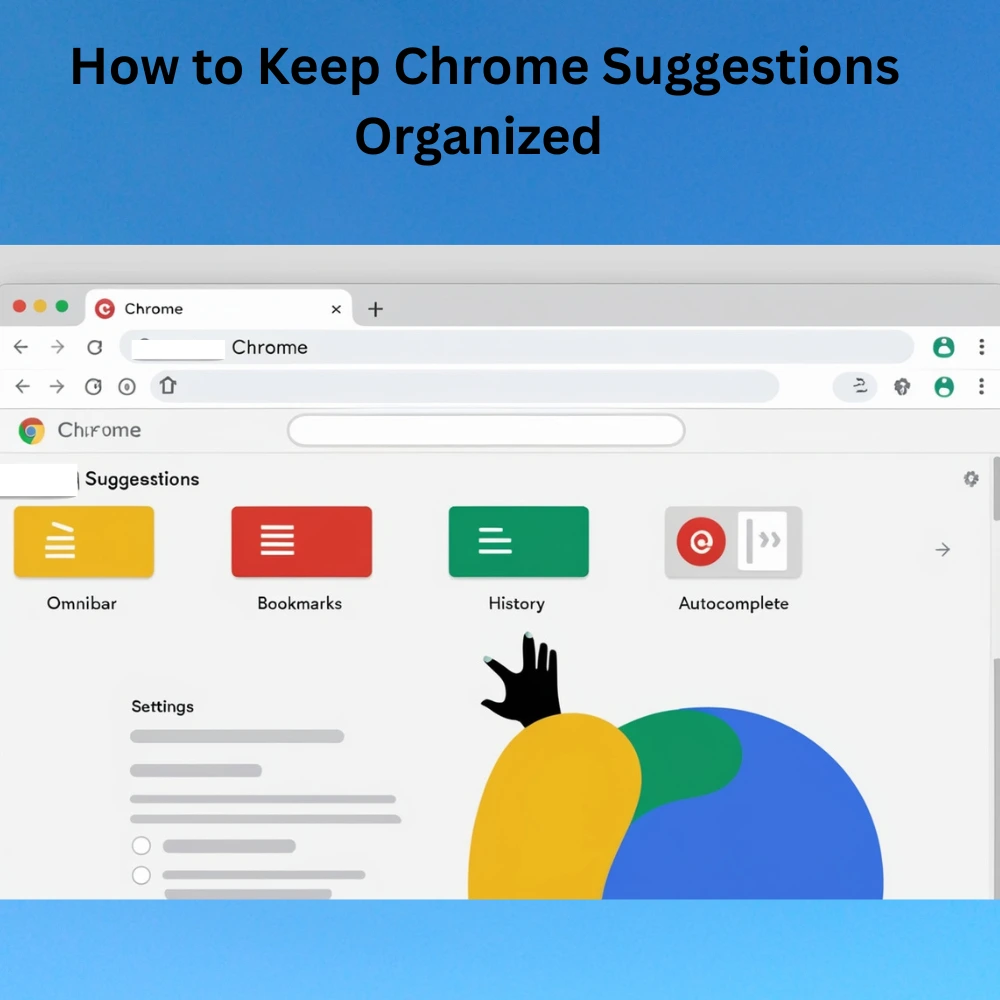
In addition to using Shift Alt Delete, you can take a few extra steps to keep Chrome’s suggestions under control:
1. Use Incognito Mode
When you browse in incognito, Chrome doesn’t save your history. This avoids unwanted suggestions later.
2. Turn Off URL Suggestions in Chrome
If you’d like Chrome to stop showing predictions when you type in the Omnibar, follow these steps:
- Open Chrome Settings
- Go to “Sync and Google Services” under your Google account
- Find the option labeled “Autocomplete searches and URLs”
- Switch it off to stop Chrome from suggesting previous searches or site addresses
3. Review and Manage Browsing History Regularly
Visit chrome://history/ to review what Chrome has saved. You can delete items individually or clear batches of data.
4. Chrome Extensions That Help Manage Autocomplete
If you want more control, consider using extensions like:
- History Eraser: Clears unwanted data in one click
- Click&Clean: Gives easy access to privacy tools
- Better History: A more organized version of Chrome’s native history view
These tools offer you a way to automate some of the actions that Shift Alt Delete handles manually.
Shift Alt Delete: Best Practices
To make the most of this shortcut, keep in mind:
- Use it regularly to keep Chrome tidy.
- Don’t rely on it for major cleanup, that’s what Clear Browsing Data is for.
- Pair it with good browsing habits, like using bookmarks and Incognito Mode.
Keyboard Shortcut Alternatives on Other Platforms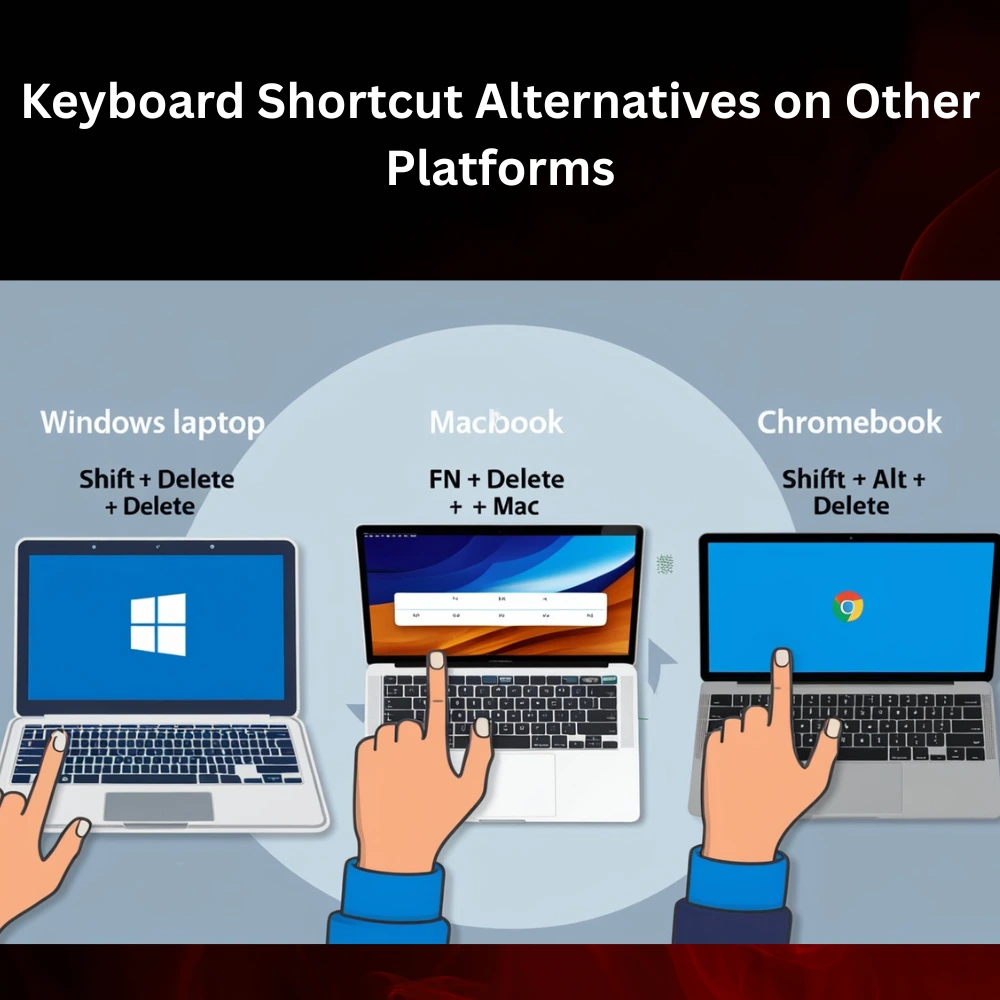
The Shift Alt Delete shortcut is known to work best on Chromebooks, but here’s what you can try on other platforms:
1. Windows
- Shift + Delete: Sometimes works in the Omnibar
- Delete key alone: May remove highlighted entries
- Use mouse + right-click to remove suggestions
2. macOS
- Fn + Shift + Delete
- Command + Delete: Mostly for clearing text but may behave differently in Chrome
- Use Chrome history manually
3. Linux
- Depends on your distro and desktop environment
- Shift + Delete may work in some Chromium builds
Final Tip: Customize Chrome Shortcuts
Using a Chromebook or extension, you can remap or customize keyboard shortcuts to suit your preferences:
- Go to chrome://extensions/shortcuts
- Assign specific shortcuts to Chrome actions or extensions
- Save time by creating combinations that feel natural to you