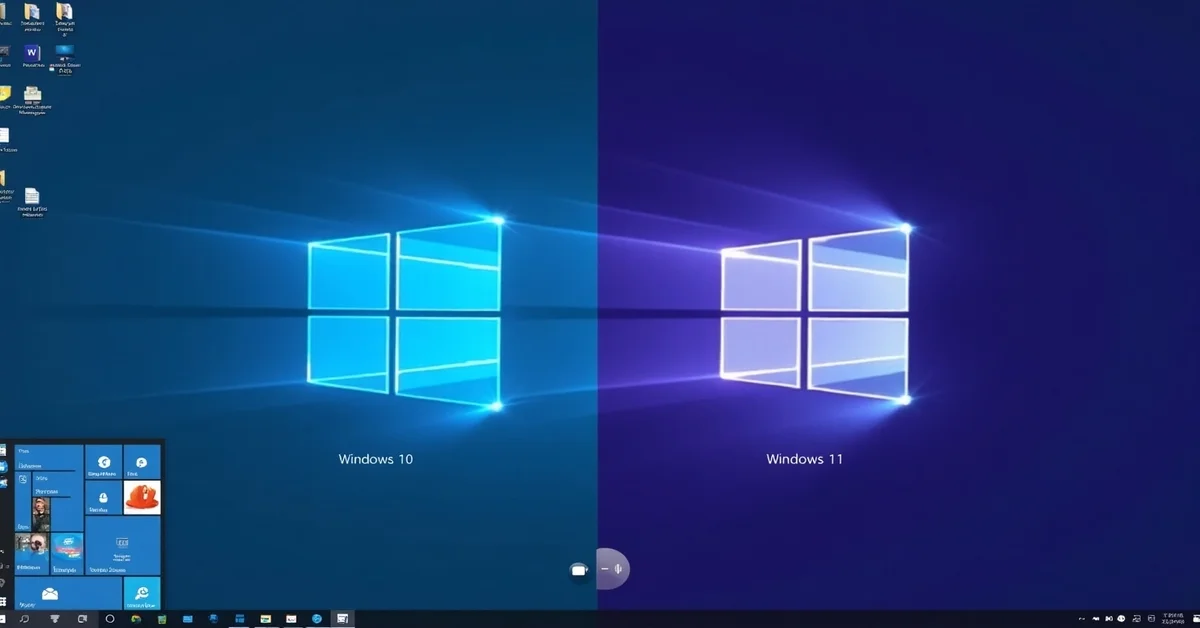If you’re trying to decide between Windows 10 vs 11, you’re not alone. Many users, whether upgrading their personal computers or setting up workstations, are wondering if it’s worth switching to Windows 11 or sticking with the reliable Windows 10. In this guide, we’ll walk you through the key differences between the two versions in simple terms, so you can confidently choose which version of Windows 10 vs 11 best fits your needs.
The Basics: What’s the Main Difference?
Windows 11 is the latest release in Microsoft’s operating system lineup, launched globally in October 2021. Windows 10 came before it and has been around since 2015. Microsoft built both systems with shared features, but Windows 11 brings a fresh look, improved performance, and new tools for productivity, gaming, and multitasking.
Design and Interface
One of the first things you’ll notice in Windows 11 is its clean and modern design. Microsoft gave the interface a complete makeover to make it look sleek and user-friendly.
- The Start menu is now centered on the screen instead of on the left side like in Windows 10.
- Icons look softer and more rounded.
- Windows and menus have a glassy, slightly transparent effect for a modern touch.
- Taskbar is simplified, and the right-click context menus are cleaner.
In contrast, Windows 10 has a more traditional design that many users are already familiar with. If you prefer the classic layout and want to avoid the learning curve of a redesigned interface, you will likely find Windows 10 a better fit.
Performance and Speed
Windows 11 offers better performance on newer hardware with improved efficiency and battery life. However, Windows 10 often performs better on older systems due to its broader compatibility and longer optimization history.
Hardware Requirements
This is where things get important. Compared to Windows 10, Windows 11 comes with more demanding hardware requirements. Your PC needs:
- Your system must include a compatible 64-bit processor, running at a minimum of 1GHz and featuring at least two cores.
- 4GB of RAM or more
- 64GB of storage or more
- TPM 2.0 (Trusted Platform Module)
- Secure Boot capability
- Additionally, a graphics card that supports DirectX 12 and includes a WDDM 2.0 driver is required for proper functionality.
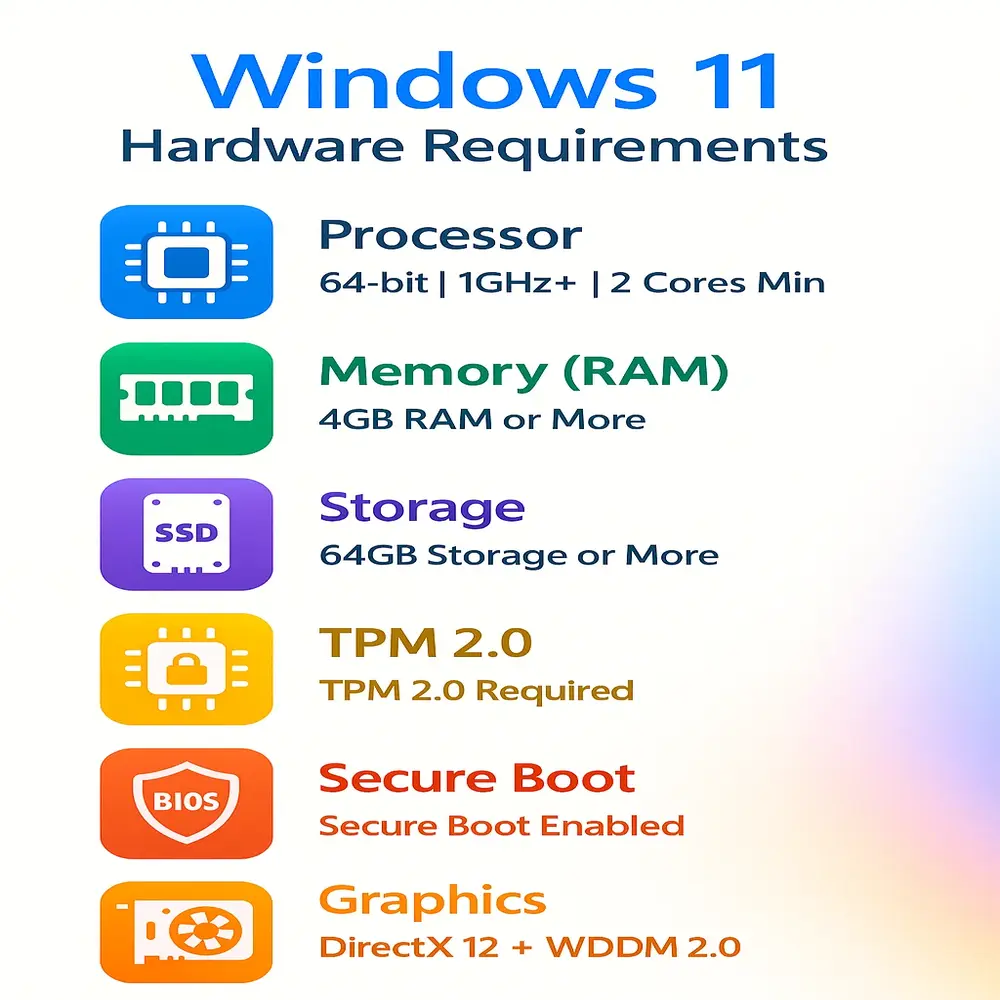
If your current device doesn’t meet these requirements, Windows 11 won’t install. You’ll either need to upgrade your hardware or stay on Windows 10, which is still fully functional.
App and Software Compatibility
Windows 11 supports most Windows 10 apps, but some software and drivers may still need optimization. Windows 10, with years of updates, is more stable and reliable. It’s a better choice for older hardware and legacy tools. Until full support is ensured, Windows 10 remains safer for many users.
Features and Productivity Tools
Windows 11 adds a bunch of new features designed to boost productivity and user comfort. Some of the standout features include:
- Snap Layouts and Snap Groups: Help you organize multiple open windows into clean layouts
- Widgets: Windows 11 also introduces widgets that provide personalized updates such as news, weather forecasts, calendar events, and more right on your desktop.
- Improved virtual desktops: More personalized desktops for different workspaces
- Direct integration of Microsoft Teams for easier chat and video calling

Windows 11 offers smoother multitasking features ideal for remote workers, students, and multitaskers. While Windows 10 has similar tools, they’re less advanced.
Gaming Performance
If you’re a gamer, Windows 11 offers some exciting upgrades. It includes:
- DirectStorage: Loads game assets faster if you have an NVMe SSD
- Auto HDR: Improves lighting and colors in supported games
- Xbox Game Pass integration: Built-in access to game subscriptions
While Windows 10 can still run most modern games smoothly, Windows 11 is being built as the future platform for gaming. That said, if you don’t care much about cutting-edge features and just want stable game performance, Windows 10 still gets the job done.
Security Improvements
Security is another big reason Microsoft pushed for Windows 11. It’s designed with stronger built-in protections right out of the box. These include:
- TPM 2.0 support for stronger encryption
- Secure Boot to prevent malware during startup
- Virtualization-based Security (VBS) for added protection against attacks
- Enhanced Windows Hello for face and fingerprint logins
Windows 10 also has solid security features, especially when kept up to date. But Microsoft wants to raise the bar with Windows 11’s stricter security foundation.
Support and Updates
Microsoft has announced that it will continue supporting Windows 10 with security updates until October 14, 2025. After that, no more updates will be provided for the general public.
Microsoft will support Windows 11 well beyond that date and will regularly roll out new features and security updates. If long-term support matters to you, moving to Windows 11 will keep your device protected and up-to-date for a longer time.
Ease of Use and Learning Curve
Switching from Windows 10 to 11 may take some time due to layout and setting changes, but it’s designed to be user-friendly. Windows 11 feels modern, especially for tablet users. However, users who enjoy the traditional Windows layout may feel more at ease sticking with Windows 10. It remains simple and familiar with little to no learning curve.
Who Should Choose Windows 10?
Stick with Windows 10 if:
- Your PC is more than a few years old and doesn’t meet Windows 11’s requirements
- You’re using older software or peripherals that aren’t fully compatible with Windows 11
- You prefer the classic Start menu and desktop interface
- You want a proven and stable system for work or school
- You’re not ready to learn a new layout or workflow
Who Should Choose Windows 11?
Go for Windows 11 if:
- You have a newer PC with the required specs
- You want the latest features for productivity, gaming, and multitasking
- You like clean, modern design and smoother animations
- You care about having the best built-in security protections
- You plan to use your PC for the next 5+ years and want long-term support
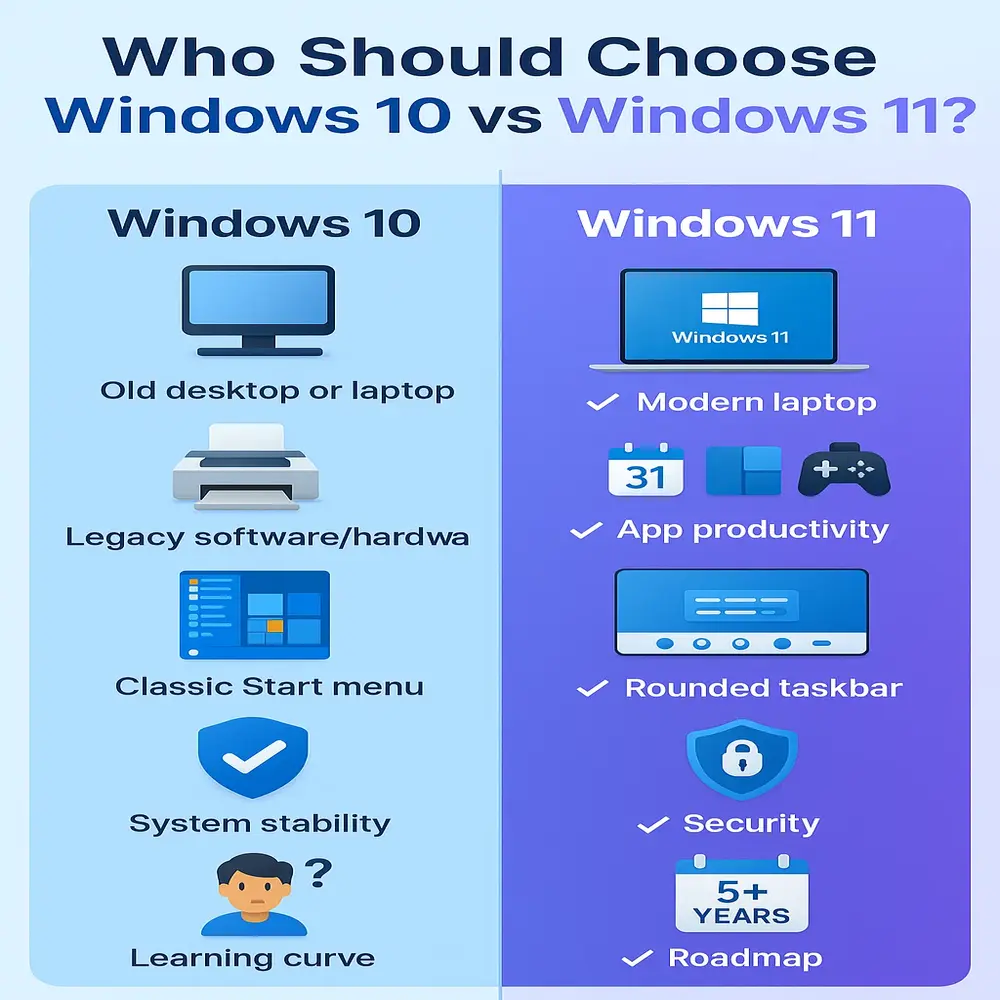
Final Thoughts
Upgrading from Windows 10 vs 11 depends on your system and personal needs. Windows 11 is designed for modern use and future updates, making it ideal for new PCs. However, Windows 10 remains a reliable and familiar choice, especially for older devices. If your current setup runs smoothly, there’s no urgent need to switch. Windows 10 will stay supported until 2025.
Related Topic: How to Turn Off Sticky Keys on Windows 10 and 11?