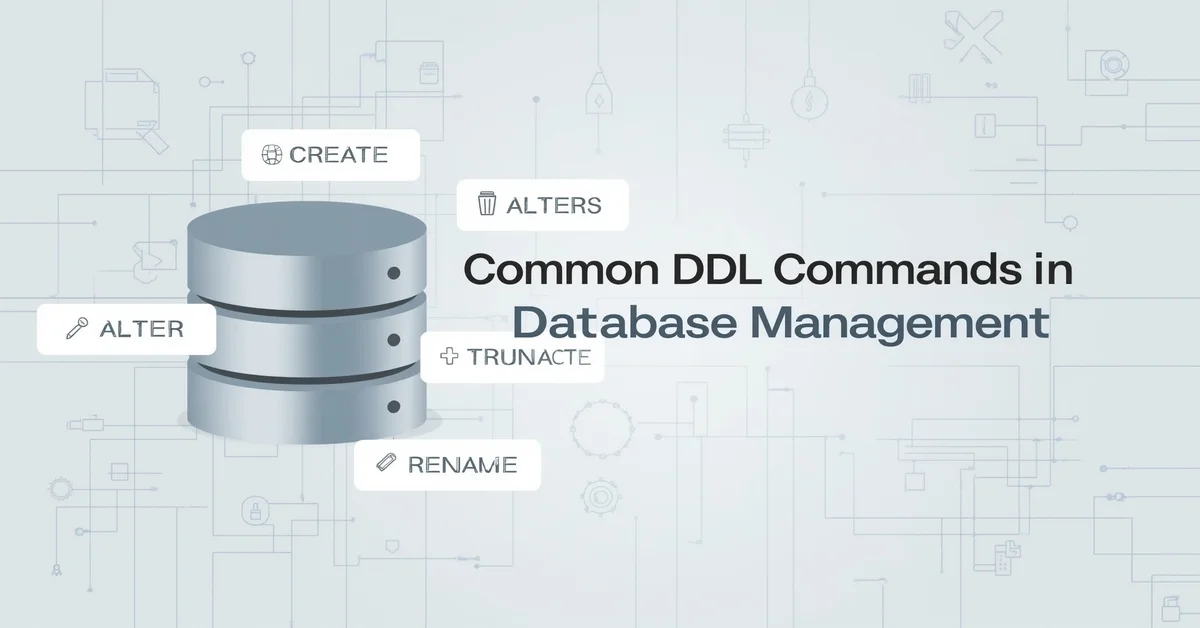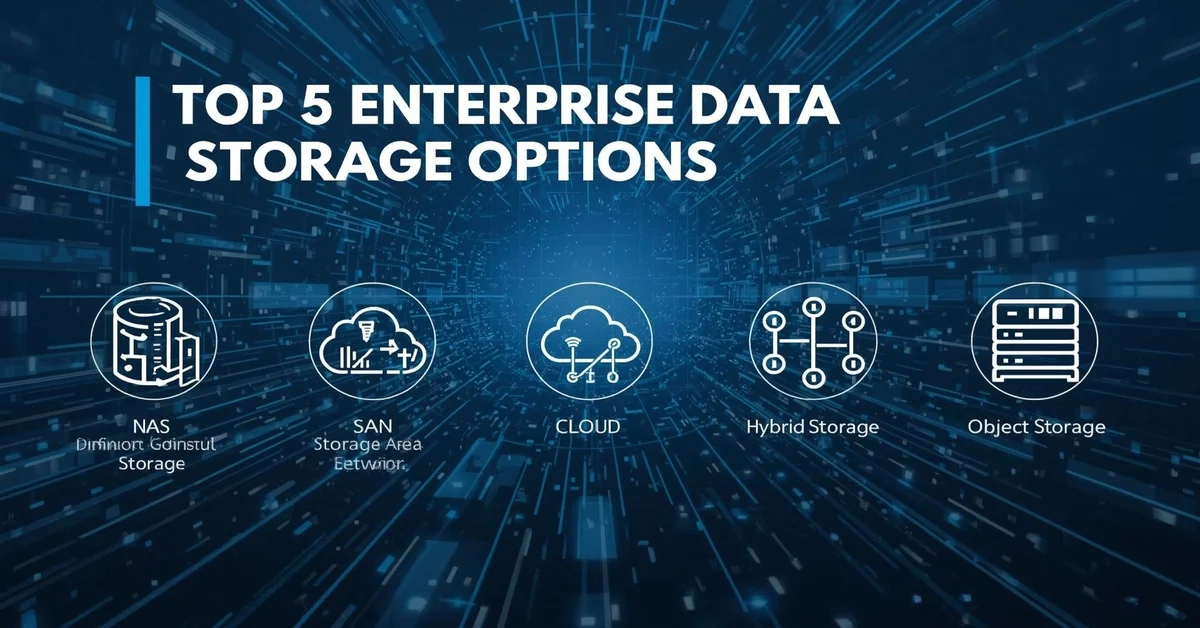Technology changes fast. Devices, software, and systems become outdated quickly, and staying updated is no longer a luxury; it’s a need. That’s why technology refreshment is an important part of running a smart and efficient business or personal tech setup. Whether you’re a small business owner, IT manager, or someone who relies on technology daily, regularly refreshing your tech keeps your work smooth, safe, and productive.
10 Proven Tips for a Smooth and Successful Technology Refresh
Whether you’re upgrading for speed, security, or scalability, these tips will help you refresh your technology efficiently, without disrupting your workflow.
1. Know When It’s Time for a Refresh
It all begins with recognizing the right time for a technology refresh to avoid unexpected failures and ensure smooth operations. Many people wait until something breaks down, but that usually causes more problems. Instead, look for signs such as slow performance, compatibility issues with new software, or hardware that’s more than 3–5 years old. If your team complains about lag, software crashes, or slow loading times, it’s probably time for a refresh. Be sure to review your vendor’s warranty terms and support expiration dates. If support is nearing its end, it’s the right moment to take action.
2. Make a List of What Needs Updating
Don’t try to refresh everything blindly. Take time to make a clear inventory of all your devices and systems. This includes computers, laptops, phones, printers, network devices, software licenses, and cloud tools. For each item, check the age, performance, and current usage. You can use simple spreadsheet software, such as Excel or Google Sheets, to track all this. Having a well-organized inventory allows for more effective planning and reduces the chances of overlooking important items.
Tip: Make three columns: Keep, Replace, and Upgrade to sort everything easily.
3. Set a Clear Budget
Refreshing tech doesn’t have to break the bank. Before buying anything, set a realistic budget. Include not just the cost of new hardware or software, but also installation, training, and possible downtime. Also, plan for unexpected expenses. If you’re replacing 10 laptops, consider buying one or two extra in case of emergency. Some companies also use leasing or monthly payment plans to spread out the cost. Check what works best for your financial situation.
4. Get Input from Your Team
Ask the people who use the tech daily, your employees, co-workers, or even clients. They’ll give honest feedback about what’s working and what’s not. Maybe someone in your team struggles with an old PC, or your customer support team needs better headsets. By including users in the process, you make smarter choices and improve overall satisfaction.
5. Research Before You Buy
Don’t just go with the newest model or the most expensive one. Do your research first. Read reviews, compare features, and check which products offer the best value for your needs. For example, you might not need the highest-end laptop if your team mainly uses web-based tools. Also, check compatibility with your current software and systems. If you’re using cloud services, see if new devices will work smoothly with them.
Pro Tip: Look for bundles or business discounts. Many vendors offer special deals for bulk purchases.
6. Plan the Rollout in Phases
Refreshing everything at once can cause confusion and downtime. Instead, do it in phases. Replace a few machines or tools at a time, starting with the most outdated or most critical areas. This phased approach keeps things running and gives your team time to adjust. It also lets your IT support team focus on one thing at a time instead of being overwhelmed.
Example: Refresh marketing laptops in Week 1, accounting PCs in Week 2, and network routers in Week 3.
7. Back Everything Up
Before removing or replacing anything, always back up all important data. Use external drives, cloud storage, or both. Backing up ensures you don’t lose important files or settings during the refresh. Double-check that backups are complete and secure. Once the new system is up, you can move data back and resume work without any risk.
8. Train Your Team on New Tools
New technology can be confusing, even if it’s better. Take time to train your team on how to use the new devices or software. Provide quick guides, video tutorials, or short live demos. Let people ask questions. Training helps reduce mistakes, increases confidence, and speeds up the shift to the new tools. Even if the changes seem small, showing your team how to get the most out of them saves time later.
9. Recycle or Repurpose Old Devices
Don’t just throw away your old devices. Many still have value. You can donate them to schools or NGOs, recycle them responsibly, or use them for backup purposes. Some vendors also offer trade-in programs or recycling services. Embracing sustainable technology practices not only supports environmental well-being but also strengthens brand credibility, particularly for businesses.
For personal use, old tech can often become a media center, test machine, or spare backup unit.
Quick Tip: Always erase personal data or do a full factory reset before giving away or recycling devices.
10. Review and Improve Your Refresh Process
Once your technology refreshment cycle is complete, don’t stop there. Review and refine the process for next time. Review the entire process. What worked? What didn’t? How did your team respond? Collect input from all stakeholders and develop a streamlined checklist to enhance future technology refreshment cycles. The goal is to create a repeatable, stress-free routine that you can follow every few years. Continuous improvement helps save money, time, and effort in future refresh cycles.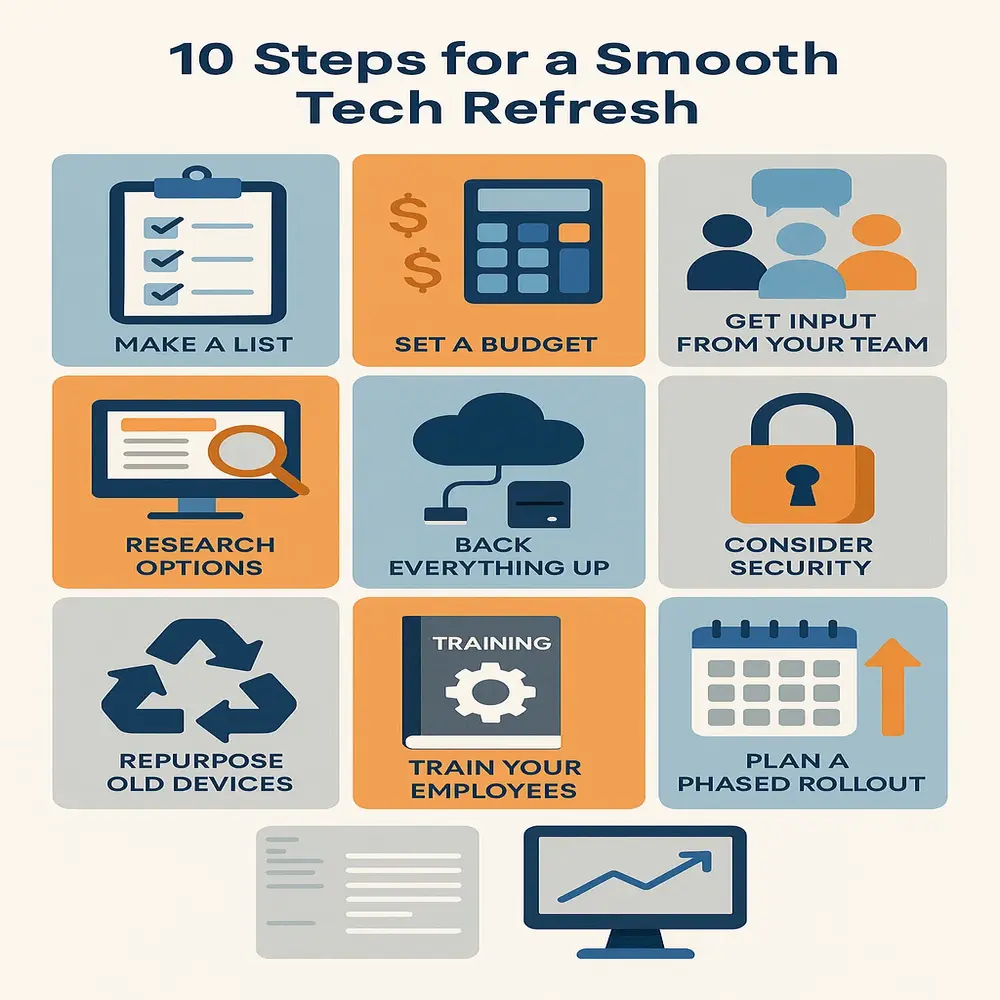
Signs You Need a Technology Refresh Soon
If you’re still unsure whether it’s time for a refresh, here are some tell-tale signs:
- Devices take too long to start or load apps
- You’re unable to install the latest updates or apps
- Support or warranty has expired
- Frequent system crashes or freezes
- Security vulnerabilities are becoming harder to manage
- Your competitors are using faster or smarter tools
- Energy bills are high due to outdated, power-hungry hardware
If you checked even two or three of these signs, it’s a good time to start planning your refresh.
Final Thoughts
Technology refreshment might sound like a complicated task, but it doesn’t have to be. With the right planning and a step-by-step approach, you can keep your systems up to date without stress. Consistently updating your technology improves efficiency, strengthens security, and enhances overall employee morale. It’s not about having the latest gadgets, it’s about having the right tools to support your goals. These 10 tips give you a clear path to follow and make sure your next refresh is as smooth as possible. Avoid waiting for a complete breakdown before making a move. Start planning today, and your future self and your tech will thank you.