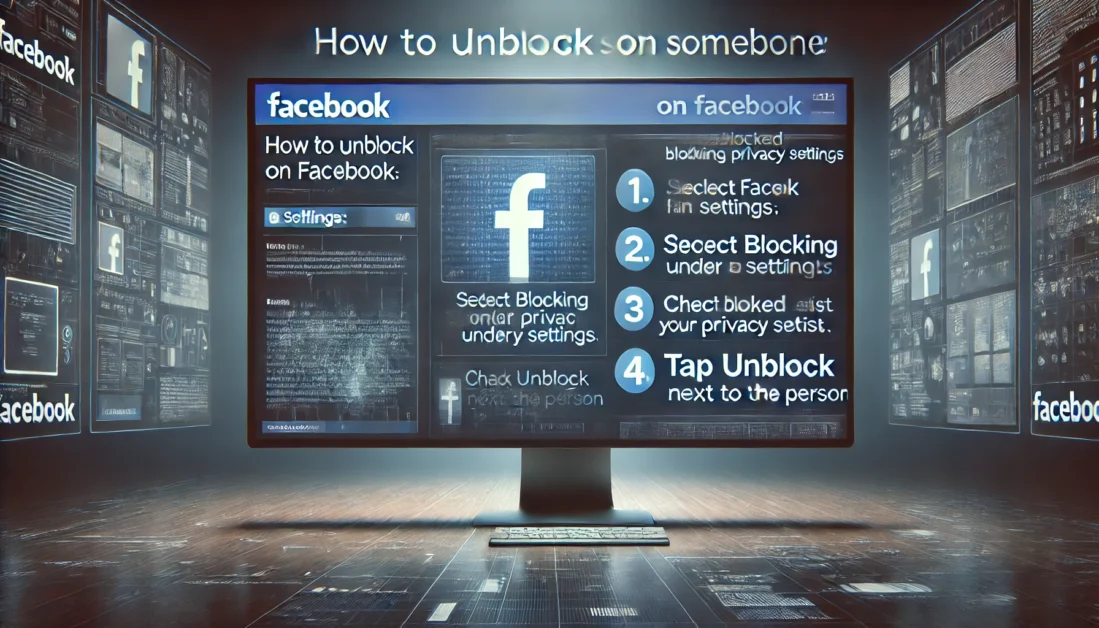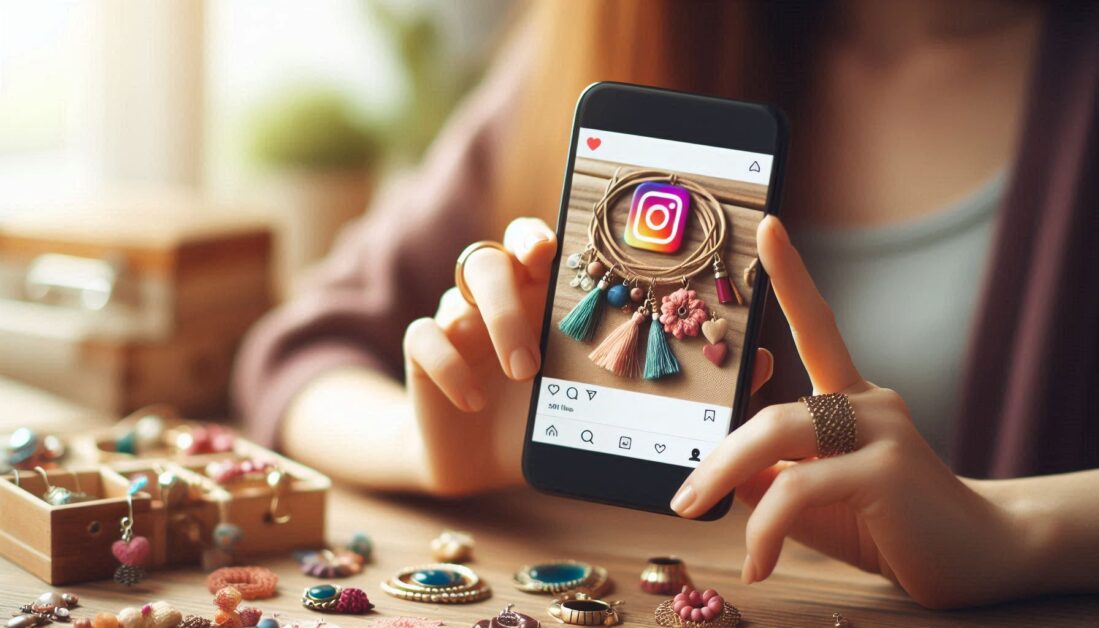Adding collaborators on Instagram is a fantastic way to boost engagement and reach by sharing content directly with another user. Instagram’s “Collaborator” feature allows a post to appear on both users’ feeds, giving credit and visibility to both creators. However, if you’re wondering whether it’s possible to add a collaborator after you’ve already posted, this guide will clarify the steps and limitations.
What is the Collaborator Feature on Instagram?
The Collaborator feature allows Instagram users to co-author a post. When you invite someone as a collaborator, and they accept, the post will appear in both of your profiles’ feeds and allow your audiences to engage in one place. This feature is widely used by brands, influencers, and content creators to maximize exposure.
Can You Add a Collaborator After Posting?
Currently, Instagram does not support the ability to add collaborators after a post has been published. The collaborator must be invited during the initial posting process. However, there are ways to work around this limitation if you missed adding someone before posting.
Workarounds for Adding a Collaborator After Posting
Although you can’t directly add a collaborator after posting, here are a few solutions:
1. Repost the Content with a New Collaboration
- Delete the Original Post: If possible, you can delete the original post and start over.
- Repost with a Collaborator: Upload the content again and invite the collaborator in the caption editor before publishing.
Note: Reposting may result in a loss of original engagement metrics, so use this only if the post is fresh.
2. Tagging the Collaborator in the Caption and Photo
- Edit the Caption: If deleting the post isn’t ideal, consider editing the caption to mention the collaborator and tag them in the post photo.
- Tag in Comments: Another option is to tag the collaborator in a comment and pin it to the top for better visibility.
This method won’t make the post appear on the collaborator’s profile, but it will give them credit and notify your followers of the collaboration.
How to Add a Collaborator During Posting on Instagram
For future posts, here’s how you can add a collaborator while posting to ensure that both accounts are tagged correctly.
Step-by-Step Guide to Adding a Collaborator
- Start a New Post: Select the photo, video, or reel you want to share, and tap Next.
- Edit and Tap “Tag People”: On the caption screen, tap Tag People.
- Invite a Collaborator: Select Invite Collaborator and type in the username of the collaborator you want to invite. The collaborator must follow you to be added.
- Complete and Share the Post: Finish editing your post and share. The collaborator will be notified to accept the tag, and the post will appear on both profiles once accepted.
Benefits of Using Instagram’s Collaborator Feature
Adding collaborators allows both users to:
- Expand Reach: The post is visible to both your audiences, increasing engagement.
- Shared Analytics: Both accounts can access engagement data from the post.
- Enhanced Credibility: Collaboration gives a professional touch, especially beneficial for brand partnerships.
Frequently Asked Questions
Can I Add a Collaborator to Reels?
Yes, you can add collaborators to both regular posts and Reels, making it a versatile feature across content types.
What Happens If the Collaborator Declines?
If a collaborator declines, the post will remain on your profile without appearing on theirs. You won’t be able to re-invite them.
Will the Collaborator Post Show on Both Profiles?
Yes, once accepted, the post will show on both profiles, visible to both of your audiences.
Can I Tag Multiple Collaborators?
Currently, Instagram allows up to one collaborator per post. For additional tags, you can manually tag others in the post.
Do Collaborators Need to Approve the Invitation?
Yes, collaborators receive a notification to accept the tag. The post only appears on their profile once they accept.
Conclusion
While Instagram doesn’t allow you to add collaborators after publishing a post, you can use these simple workarounds to give credit to your collaborators and increase engagement. For best results, remember to add collaborators before hitting publish, ensuring your content reaches both audiences seamlessly.