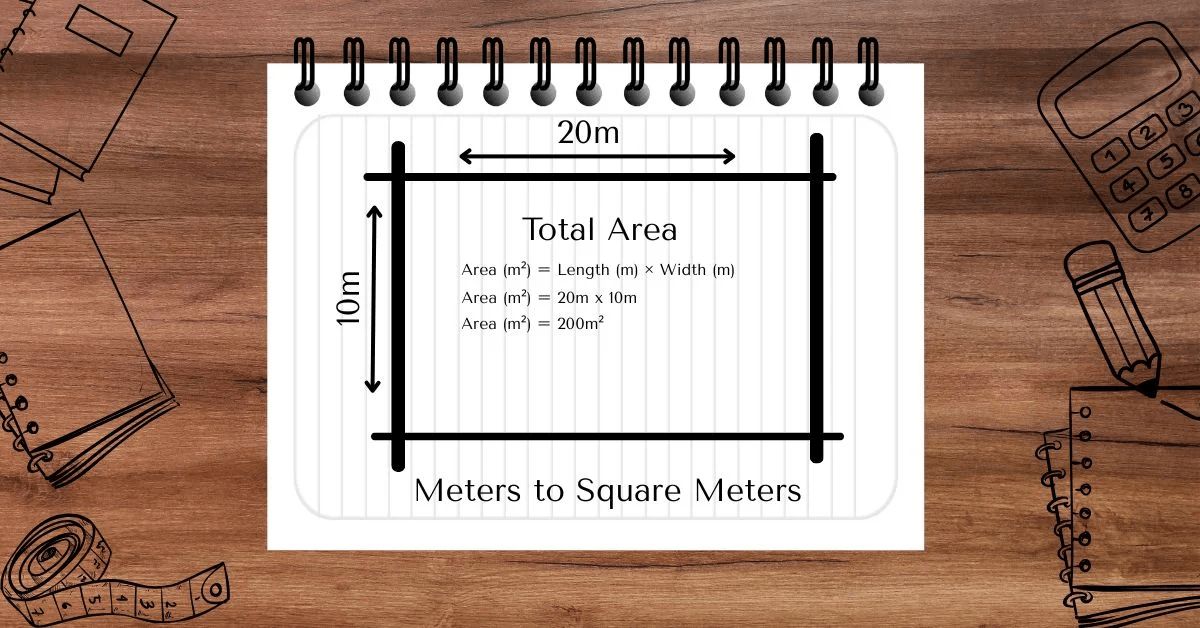Understanding Pixels
A pixel, short for “picture element,” is the smallest unit of a digital image or display. Think of it as a tiny dot that, when combined with millions of others, forms the images and videos we see on screens. Each pixel can display a specific color, and together, they create the full picture.
How Pixels Work?
A pixel is like a tiny square of light. When you look at your phone, computer, or TV screen, you’re actually looking at millions of these little squares working together to show images, videos, and text.
Each pixel doesn’t show a full picture by itself—it shows just one color. But when you put millions of these colored pixels next to each other, your eyes blend them together to see a full image, just like a big puzzle made from small colored pieces.
Now, let’s get into how each pixel shows color.
RGB – The Building Blocks of Color
Every pixel is made up of three mini lights (called subpixels):
- R = Red
- G = Green
- B = Blue
These three colors are combined in different strengths to create millions of different colors.
Think of it like mixing paint:
- If you turn all three lights (red, green, and blue) on at full brightness, you get white.
- If you turn them all off, you get black.
- If you adjust the brightness of each one, you can create any color—like yellow, purple, or pink.
For example:
- Red + Green = Yellow
- Red + Blue = Magenta
- Green + Blue = Cyan
This system is called the RGB color model and it’s how almost all digital screens display colors.
Pixels Are Arranged in a Grid
Pixels are placed side by side in neat rows and columns, forming a grid. This grid is invisible to your eyes from a normal distance. But if you zoom in really close (like with a magnifying glass), you’ll see the individual pixel squares lighting up.
For example, a Full HD screen (1080p) has 1,920 pixels across (left to right) and 1,080 pixels down (top to bottom). That’s a total of over 2 million pixels on the screen—each showing a color, every second!
Refresh Rate – How Often Pixels Update
Pixels don’t just show one picture and stay still. They refresh—meaning they change quickly to show new colors or movement.
If your screen has a refresh rate of 60Hz, it means the pixels update 60 times every second to display smooth video or motion. Some gaming monitors go even higher, like 120Hz or 240Hz, for even smoother visuals.
So in simple terms, pixels are tiny lights that change color by mixing red, green, and blue. Together, these pixels light up in the right spots and the right colors to show you anything you see on a screen—whether it’s a movie, a game, or this text you’re reading now.
Resolution and Pixel Count
The clarity of an image or display is determined by its resolution, which refers to the number of pixels it contains. Common resolutions include:
- 720p (HD): 1280 x 720 pixels
- 1080p (Full HD): 1920 x 1080 pixels
- 4K (Ultra HD): 3840 x 2160 pixels
- 8K: 7680 x 4320 pixels
Higher resolutions mean more pixels, resulting in sharper and more detailed images.
How Digital Cameras Capture Detail?
When we talk about pixels in cameras, we’re usually talking about how detailed a photo can be.
Every digital camera has a sensor inside it. This sensor is like the camera’s eye, and it’s made up of tiny light-sensitive squares—called pixels. When you take a picture, these pixels capture light and color to create the image.
You’ve probably heard the term megapixels (like 12MP or 64MP). One megapixel means one million pixels. So, a 12MP camera can capture a photo made up of 12 million pixels.
Here’s why pixels matter in cameras:
- More pixels = more detail.
- If you zoom into the photo or print it in a large size, it still looks sharp.
- However, more pixels don’t always mean better quality—lens quality, lighting, and sensor size also matter a lot.
In short, pixels in cameras work like tiny buckets catching light. The more there are, the more detailed the photo.
How Screens Show Images and Color
Pixels in screens (like your phone, TV, or monitor) are a little different. Instead of capturing light (like camera pixels), display pixels emit light to show images and colors.
Each pixel on your screen is made up of three smaller lights: red, green, and blue (RGB). By mixing these three lights at different brightness levels, they create all the colors you see.
Here’s what makes screen pixels important:
- More pixels = higher resolution. This means sharper and clearer images.
- For example:
- A 720p screen = 1280 x 720 pixels
- A 1080p screen = 1920 x 1080 pixels
- A 4K screen = 3840 x 2160 pixels
So, a 4K screen has over 8 million pixels packed in it—this is why 4K TVs look super sharp.
Also, the type of screen affects how pixels look:
- LCD screens need a backlight to shine through pixels.
- OLED screens let each pixel light up on its own. This gives you brighter colors and darker blacks.
Pixel Density: PPI and DPI
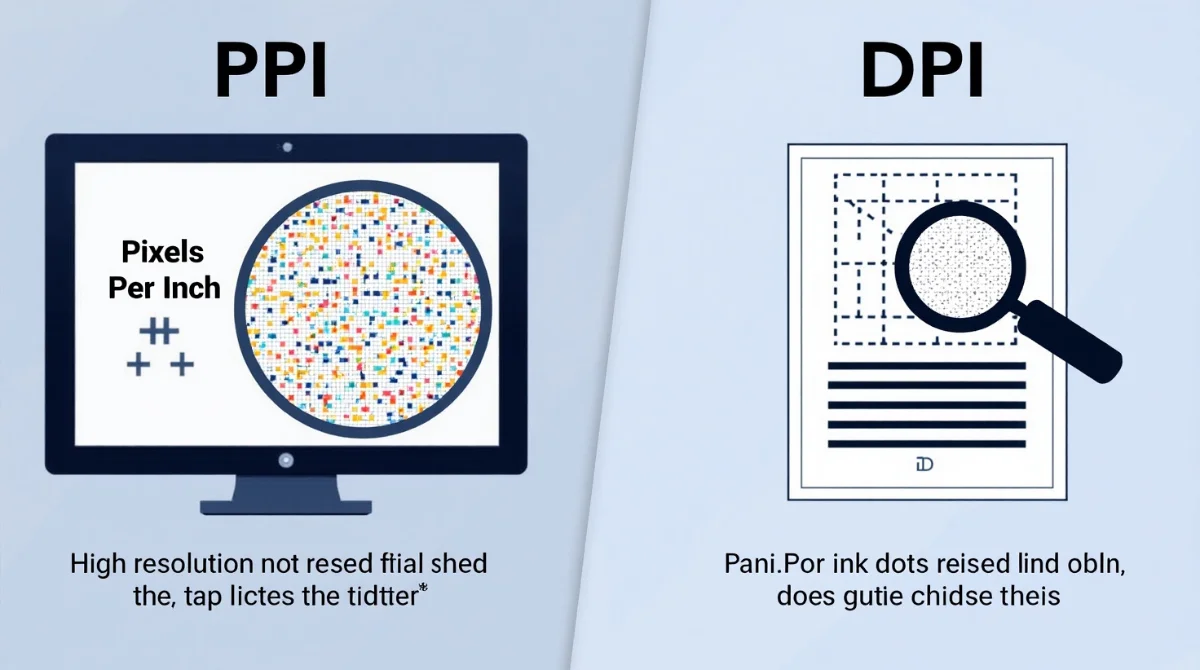
Pixel density refers to how many pixels are packed into a given area:
- PPI (Pixels Per Inch): Measures pixel density on digital screens.
- DPI (Dots Per Inch): Used in printing to indicate the number of ink dots per inch.
Higher PPI or DPI values mean more detail and sharper images.
The History of Pixels
The concept of the pixel dates back to the 1950s when Russell Kirsch created the first digital image by scanning a photograph of his son. This image was composed of a grid of pixels, laying the foundation for digital imaging. Over time, advancements in technology have led to the development of various image sensors, such as CCD (Charge-Coupled Device) and CMOS (Complementary Metal-Oxide-Semiconductor), which are integral to modern digital cameras and smartphones.
Pixels in Everyday Life
Pixels are everywhere in our daily lives:
- Smartphones and Tablets: High-resolution screens with millions of pixels.
- Televisions: From HD to 8K, offering increasingly detailed images.
- Digital Cameras: Capturing photos with sensors containing millions of pixels.
- Computer Monitors: Displaying crisp text and vibrant images.
Understanding pixels helps us appreciate the technology behind the devices we use every day.
When a Screen Dot Stops Working (Dead Pixel)
Sometimes, a tiny dot on your screen might stay black or show the wrong color all the time. This is called a dead pixel.
A dead pixel happens when one of the tiny lights in a screen stops working. Instead of changing colors like it should, it just stays stuck—usually black or a single color (like red, blue, or green). This can happen because of:
- A defect from the factory
- Damage to the screen
- A manufacturing error
Dead pixels usually don’t spread or cause major problems, but if there are many of them, they can make the screen look bad. Some software or gentle screen tapping tricks can sometimes fix them, but not always.
Art Made from Tiny Squares (8-Bit Pixel Art)
You might’ve seen old-school video game graphics that look blocky or made of tiny squares. That’s called 8-bit pixel art.
In the early days of computers and video games (like in the 1980s), screens could only show a limited number of colors and details. So, game characters and backgrounds were designed using tiny squares, each filled with one color. This style became known as 8-bit art.
Even today, many designers and game developers use 8-bit art for a retro, nostalgic look. It’s fun, simple, and reminds people of classic games like Super Mario or Pac-Man.
The Future of Pixels
As technology advances, the role of pixels continues to evolve. Innovations like higher-resolution displays, virtual reality, and augmented reality rely on increasingly dense pixel arrangements to create immersive experiences. Researchers are also exploring new pixel technologies to improve energy efficiency and color accuracy.
FAQ
1. How Many Pixels Fit in an Inch? (Pixels Per Inch – PPI)
Pixels Per Inch (PPI) tells us how tightly packed the pixels are on a screen. It measures the number of pixels in every inch of the display.
A screen with higher PPI looks sharper and clearer, especially when reading text or viewing detailed images. For example:
- A smartphone screen might have 400–500 PPI
- A laptop screen might have 100–200 PPI
Higher PPI means better quality because your eyes can’t see individual pixels—it all looks smooth.
2. How Many Pixels Are in 4K Resolution?
4K resolution is one of the highest screen resolutions available today. The “4K” refers to the screen being around 4,000 pixels wide.
The exact dimensions of 4K are:
- 3840 pixels wide
- 2160 pixels tall
So, a 4K screen has 8,294,400 total pixels (over 8 million!). That’s four times more pixels than a Full HD (1080p) screen, which is why 4K looks incredibly sharp, especially on larger TVs and monitors.
3. What Does Proven Pixel Mean?
“Proven pixel” isn’t a common technical term, but some companies or display brands may use it to describe a screen or technology that has been tested and confirmed to deliver reliable pixel performance.
In general, if you see “proven pixel” in marketing, it might mean:
- The screen has gone through quality checks
- It has minimal dead or stuck pixels
- It’s been approved for consistent display performance
It’s a way of saying the display quality has been proven through testing, though the term may vary by brand or context.
4. What Is a Stuck Pixel?
A stuck pixel is a tiny dot on your screen that’s stuck showing one color—usually red, green, or blue. Unlike a dead pixel (which stays black), a stuck pixel is still alive but not working properly.
It can happen because:
- The screen didn’t load properly
- There was a small glitch during manufacturing
Stuck pixels are sometimes fixable using software or gentle screen techniques that help refresh the stuck pixel. If the pixel stays frozen for too long, though, it may stay that way permanently.
Conclusion
Pixels are the building blocks of digital images and displays. By combining millions of tiny colored dots, we can create detailed pictures, videos, and graphics that enrich our digital experiences. Whether you’re watching a movie, browsing the internet, or taking a photo, pixels play a crucial role in bringing visuals to life.