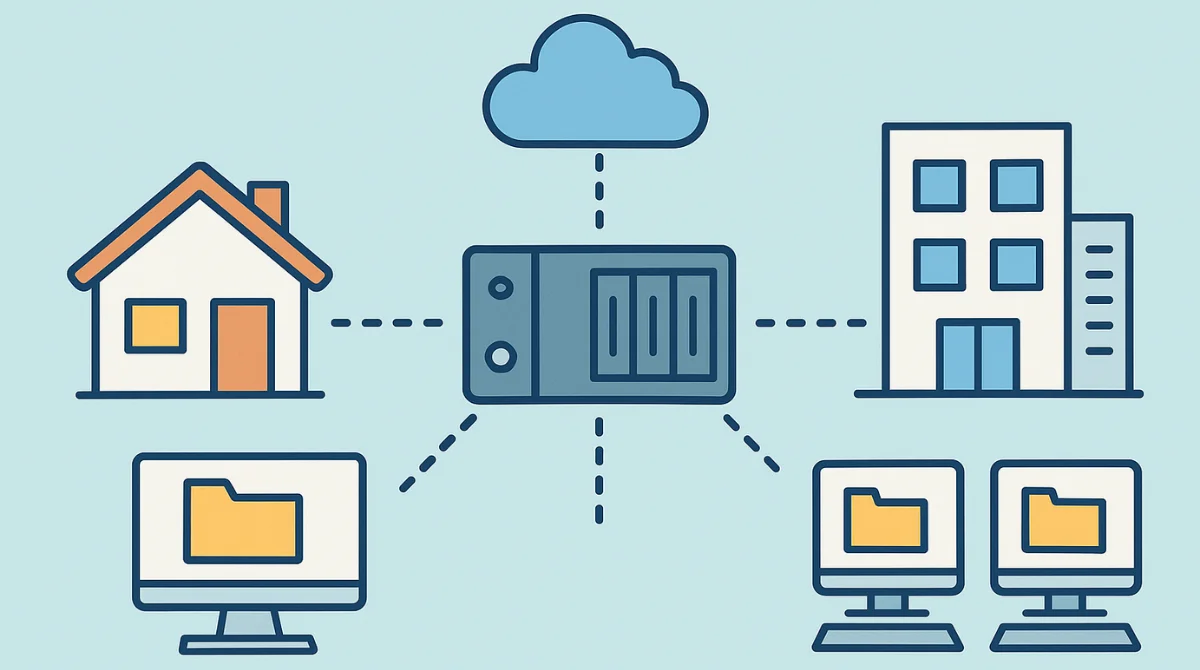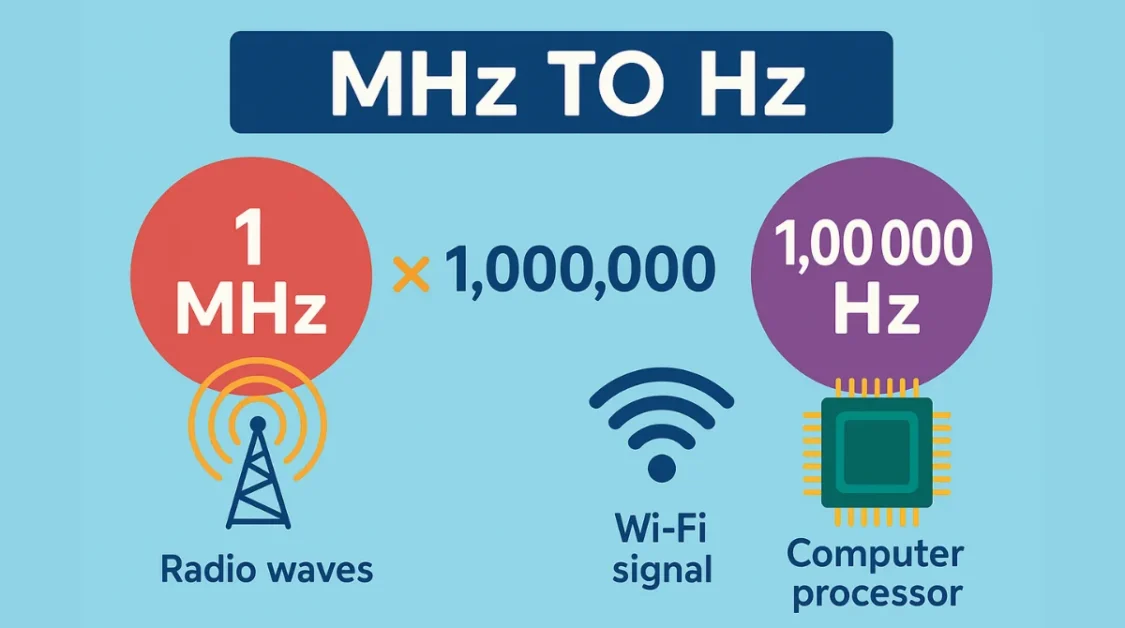In today’s digital age, managing and accessing data efficiently is crucial for both personal and professional environments. One of the tools that facilitate this is the network drive. But what exactly is a network drive, and how can it benefit you? We’ll explore this topic using everyday language to keep things clear.
Understanding the Basics
A network drive is a storage device located on a network that allows multiple users and devices to access and share files. Unlike the hard drive inside your computer, which is only accessible to you, a network drive can be accessed by anyone connected to the same network, provided they have the necessary permissions.
Think of it as a shared folder in an office where everyone can drop off or pick up documents. This setup promotes collaboration and ensures that everyone has access to the most up-to-date files.
Types of Network Drives
1. Local Drives
A local drive is the main storage inside your computer. It’s where your files, programs, and even your operating system (like Windows) are stored. You’ve probably seen something like “C:” when opening “My Computer” or “This PC” that’s your local drive. It’s only accessible to you unless you decide to share something from it over a network. Local drives are not really network drives, but it’s important to mention them for comparison.
Think of it like a personal drawer in your room. Only you can use it unless you give someone else the key.
2. Mapped Drives
A mapped drive is like creating a shortcut to a folder that’s on another computer or server in your network. It shows up on your computer as if it’s a regular drive, like with the letter “Z:”, “G:”, or any other letter not being used. But in reality, that drive is not on your computer it just gives you easy access to shared files stored somewhere else on the network.
This is common in offices or schools. For example, there might be a folder on the office server with important files, and every employee has that folder “mapped” to their computer. It saves time because they don’t need to search through the network every time it’s already there like a normal drive.
Imagine your friend has a bookshelf, and you put a picture of one of their shelves in your room. Every time you look at it or grab a book from it, you’re actually using your friend’s shelf not yours but it feels just as easy.
3. Network-Attached Storage (NAS)
NAS stands for Network-Attached Storage, and it’s a special type of device built only for storing and sharing files over a network. It looks like a small box, and inside are hard drives just for data. You connect it to your Wi-Fi router or Ethernet network, and then everyone connected to that network can use it, depending on the permissions set.
NAS devices are smart they often come with extra features like automatic backups, media streaming, file version control, and even remote access (access your files from anywhere via the internet). It’s like having your own private cloud storage at home or in the office.
Think of NAS as a public locker room you and your team can store and retrieve stuff from it, anytime, from any room, as long as you’re allowed to.
Benefits of Using a Network Drive
Using a network drive makes life easier when you’re working with multiple people or devices. It helps store, share, and protect your files better than just keeping them on one computer. Let’s look at each benefit in more detail.
1. Centralized Storage
When you use a network drive, all your important files are saved in one place. Everyone who needs those files can access them from their own computer or device.
For example, in an office, instead of each employee keeping their version of a document on their personal computer, one master copy is kept on the network drive. This way, there’s no confusion about which file is the most recent one.
It’s like storing all family photos in one big photo album that everyone can look at, instead of everyone keeping their own copies in different rooms.
2. Enhanced Collaboration
Network drives allow people to work on the same files together without sending them back and forth by email or USB.
Let’s say your team is working on a presentation. Instead of emailing the file back and forth and worrying about old versions, everyone can open and edit the file directly from the network drive. This saves time and prevents mistakes.
It’s like working together on a shared whiteboard each person adds something in real time, and you all see the updated version instantly.
3. Remote Access
One of the best features of a network drive is that, with the right settings, you can access your files even when you’re not at home or in the office.
This is super helpful for people who travel a lot, work from home, or need to check files while out meeting clients. As long as you have internet and permission to access the network drive, you can open your files from anywhere.
It’s like having a digital backpack wherever you go, your files go with you.
4. Data Backup and Recovery
Imagine your computer crashes or your hard drive gets damaged you could lose everything. But if your files are stored on a network drive with automatic backups, your data is safe.
Most network drives come with built-in features that automatically copy your files at regular times. So even if something bad happens, you can restore your data from the backup.
It’s like having a safety net under a tightrope. If you fall (lose data), the net (backup) catches you.
5. Scalability
As time goes on, we save more and more data documents, videos, pictures, and more. A regular computer can run out of space quickly. But with a network drive, you can easily add more storage whenever you need it.
Instead of buying a new computer every time you need more space, you just upgrade your network drive.
It’s like adding more shelves to a growing library there’s always room for more books.
Setting Up a Network Drive
Setting up a network drive might sound complicated, but it’s actually quite manageable when broken down into simple steps. You’re basically creating a shared space where files can be stored and accessed by others on the same network like building a digital filing cabinet everyone in your home or office can open.
Let’s walk through the steps:
1. Choose the Right Hardware
First, you need something to act as your storage space. You have two main choices:
- A NAS (Network-Attached Storage) device, which is a small box made just for storing files on a network. It’s plug-and-play, easy to set up, and designed to do this job.
- Or, you can use an extra computer as a storage server. This is a budget-friendly option, especially if you already have an unused PC.
Example: If you’re setting up storage for a small office team, a NAS is a great choice. For home use or testing, an old laptop or desktop can work too.
2. Connect to the Network
Next, you need to make sure your storage device (NAS or PC) is connected to the same network as the other devices that will access it. This usually means plugging it into your Wi-Fi router or connecting it over Ethernet (LAN cable).
This step is crucial because if the device is not on the same network, other users won’t be able to find or access it.
Example: If your office uses Wi-Fi, make sure the NAS device is plugged into the router or connected via the same Wi-Fi so everyone’s computer can see it.
3. Configure Sharing Settings
Now, go into the device’s settings and create folders you want to share. These will be the folders everyone can access. Then, set permissions:
- Decide who can view, who can edit, and who can’t access at all.
- You can create user accounts for each person, with passwords for added security.
This helps control access and protects sensitive data from being seen or changed by the wrong people.
Example: Maybe you want everyone to view the “Company Policies” folder, but only the HR manager can edit it. You can set that easily in the sharing settings.
4. Map the Drive
Finally, each user who needs access to the network drive can “map” the drive on their computer. This means creating a shortcut that makes the shared folder appear just like a regular drive on their computer (like the Z: or G: drive).
Here’s what you do:
- On Windows, open File Explorer, right-click “This PC”, and select “Map network drive”.
- Choose a letter (like Z:), and enter the folder’s network path (something like \\ServerName\SharedFolder).
Now the network folder is easily accessible no need to dig through settings every time.
Example: Instead of opening five menus, a team member can just click “Z:” in File Explorer to open the shared files, just like opening their usual documents folder.
Security Considerations
While network drives offer many benefits, it’s essential to address security:
- Access Controls: Only authorized users should have access to the network drive. Implement strong passwords and user authentication.
- Regular Updates: Keep your network devices updated to protect against vulnerabilities.
- Firewalls and Antivirus: Use firewalls and antivirus software to protect against external threats.
Common Uses of Network Drives
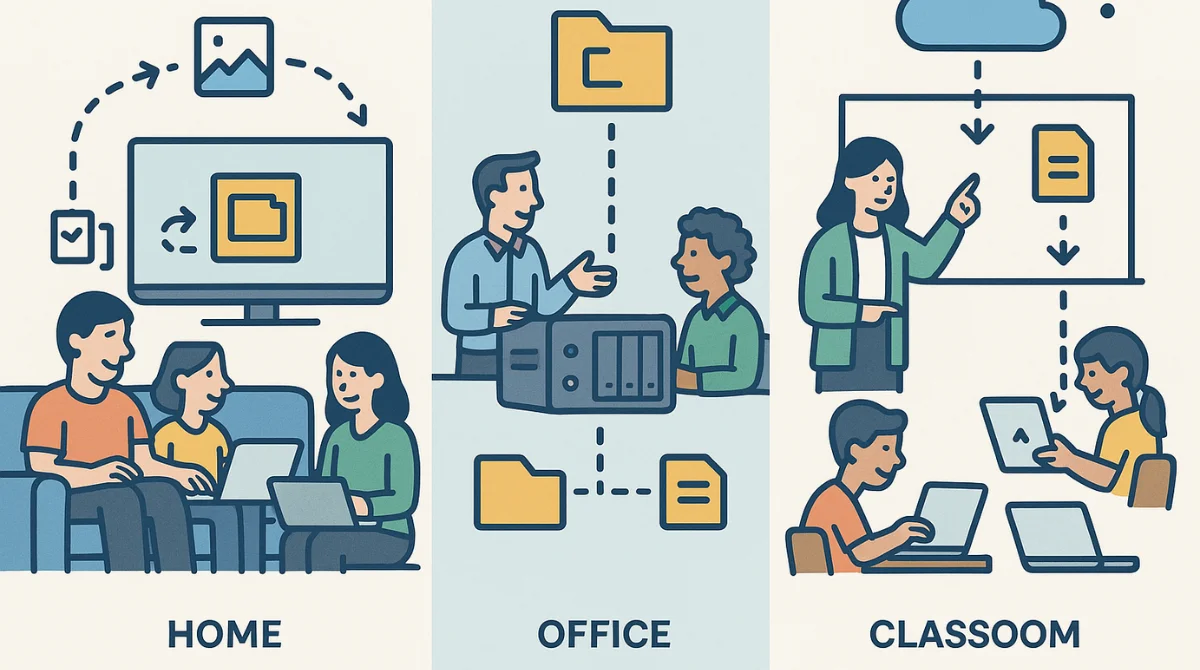
Network drives are flexible and useful in many different places, from homes to offices to schools. Let’s look at how different people and groups can benefit from using a network drive.
1. Home Use
In a home setting, a network drive helps families stay organized and connected. Instead of keeping photos, videos, or important documents on individual devices (like one person’s phone or laptop), everything can be saved in one shared place.
Example:
Imagine you take family pictures during a trip. Instead of sending them to everyone one by one, you upload them to a folder on the network drive. Now your parents, siblings, or kids can all open that folder and view or download the photos whenever they want.
You can also store:
- Home budget files
- School homework
- Family videos
- Important scanned documents
It’s like having a digital family drawer that everyone can open when needed.
2. Business Use
In offices or businesses, network drives are commonly used for project collaboration, data storage, and communication. Instead of keeping documents on individual computers, teams store them on a shared drive, so everyone works from the same version of the file.
Example:
Let’s say you’re part of a marketing team. You have graphics, reports, client presentations, and content plans. Instead of emailing each file every time someone updates it, you save everything on the network drive. Now, whether your teammates are in the office or working from home, they can access the same files easily and instantly.
This improves:
- Team productivity
- File version control
- Communication
- Data management
It’s like having a shared digital office cabinet that the whole team can reach.
3. Educational Institutions
Schools, colleges, and universities also use network drives to share educational materials, assignments, lectures, and student records. Both teachers and students can access the resources they need without confusion.
Example:
A teacher uploads the week’s lecture slides, reading material, and assignments to a shared folder. Students log into the school network and download what they need no printing, no lost emails. Students can also upload their homework to the same network drive, and teachers can easily check and grade it.
Network drives in schools support:
- E-learning
- Assignment submissions
- Resource sharing
- Group projects
It’s like a digital school library that updates daily with the latest learning materials.
Potential Drawbacks
While network drives are beneficial, there are some considerations:
- Network Dependency: Accessing files depends on network availability. If the network goes down, so does access to the drive.
- Initial Setup: Setting up a network drive requires some technical knowledge, which might be challenging for non-tech-savvy individuals.
- Security Risks: Without proper security measures, network drives can be vulnerable to unauthorized access.
Conclusion
Network drives are invaluable tools for both personal and professional settings. They promote collaboration, centralize data storage, and offer flexibility in accessing files. By understanding their functionality and implementing proper security measures, you can harness the full potential of network drives to streamline your data management processes.