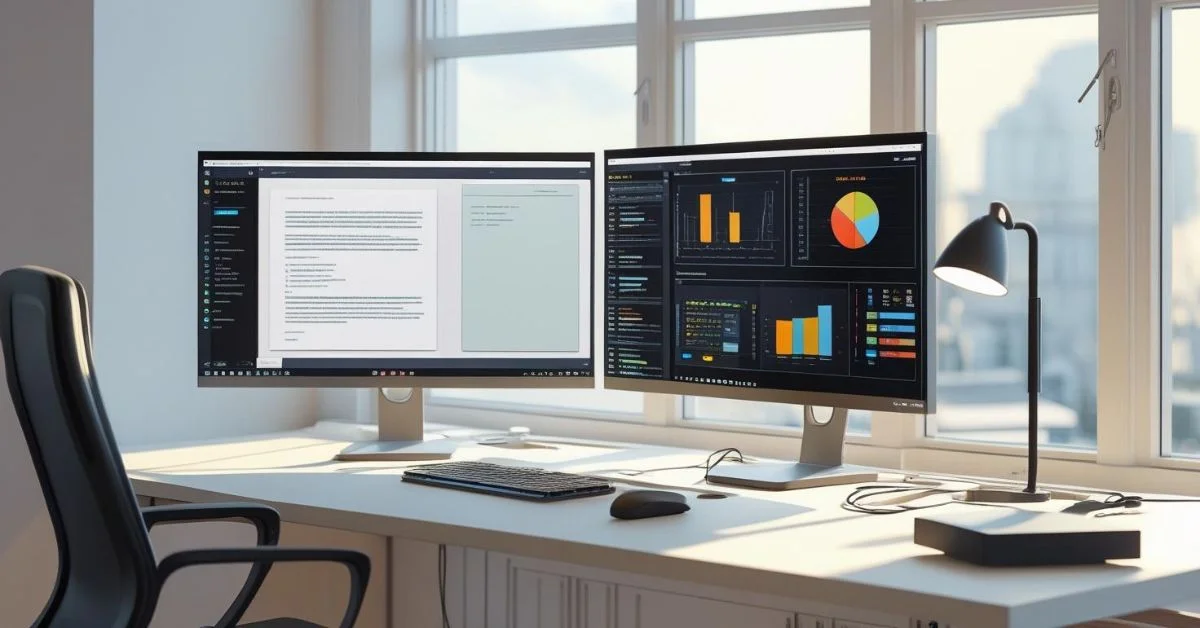If you often switch between tabs or windows while working, you may be wasting valuable time and energy. One of the best ways to fix this is by setting up dual monitors. Having two screens gives you more space to work, helps you stay focused and improves your overall workflow. Whether you’re working from home or in an office, a dual monitor setup can make a big difference.
Why Use Dual Monitors?
Using two monitors has many benefits:
- More screen space: View multiple apps or documents side by side without constantly switching tabs.
- Easier multitasking: Write emails on one screen while researching or reviewing data on the other.
- Improved focus: Keep communication tools on one screen and your main work on the other.
- Boosted productivity: Studies show using two monitors can increase work efficiency by up to 40–50%.
What You’ll Need?
Before you begin, make sure you have the right tools:
- Two monitors: ideally the same size and resolution, but different ones can work too.
- A computer or laptop: it should have at least two video output ports like HDMI, DisplayPort, USB‑C or VGA.
- Cables/adapters: one for each monitor, depending on the ports available.
- Optional extras: a dual monitor stand, cable organizers or a docking station for laptops.
Step-by-Step Setup Guide
1. Check Your Computer’s Compatibility
Look at your computer’s back or side to see which video ports it has. You’ll need two working ports to connect both monitors. Common types include HDMI, DisplayPort, USB‑C, and VGA.
If you’re using a laptop with only one video port, you may need a docking station or an adapter that supports multiple displays.
2. Position Your Monitors
Position the monitors next to each other on your desk so they align naturally with your line of sight. Try to align the top edges so your eyes move comfortably between them. If you plan to do a lot of reading or coding, consider rotating one monitor vertically.
You can also use a monitor arm or dual stand to save space and adjust screen height easily.
3. Connect the Monitors
Turn off your computer and both monitors.
- Connect the cables by plugging one end into each monitor and the other end into your computer or a docking station, depending on your setup.
- Power everything on. Your computer should automatically detect the monitors.
- If nothing happens, go to your display settings and look for an option like “Detect displays.”
4. Adjust Display Settings
Once connected, you’ll want to customize the setup:
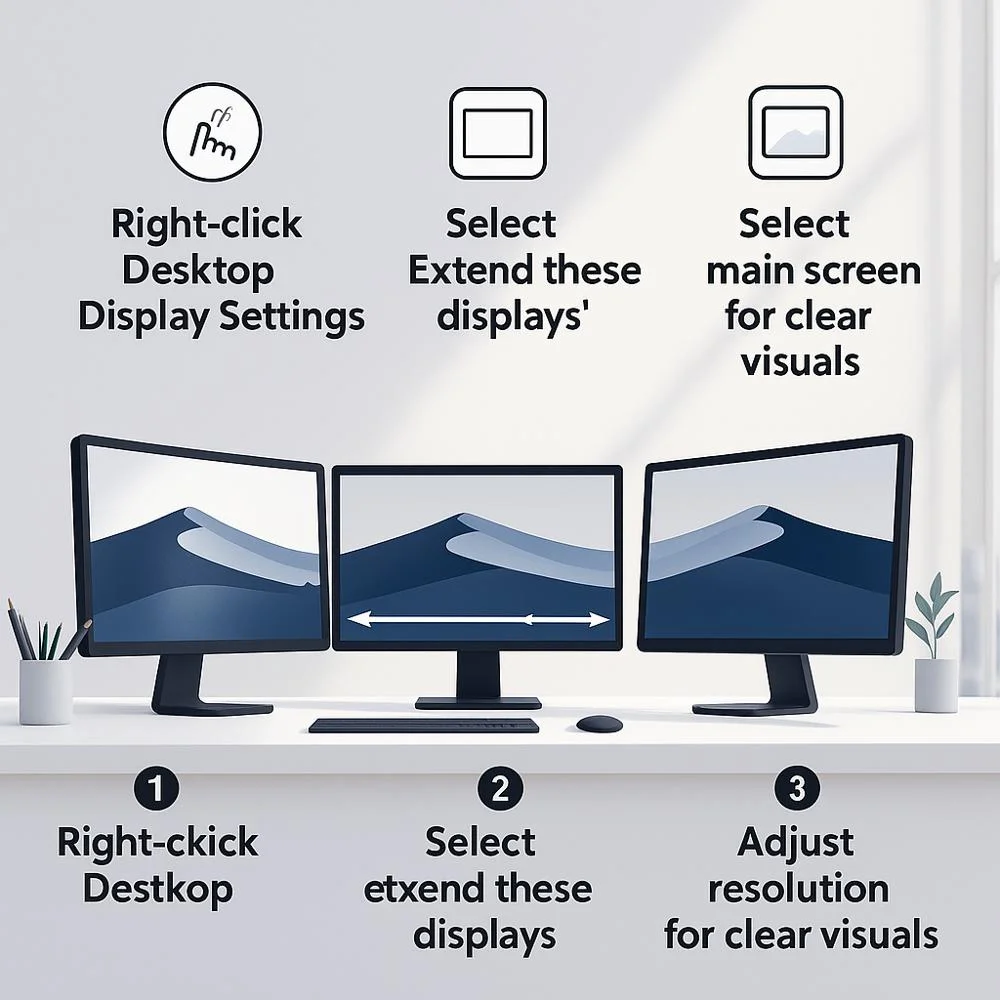
1. On Windows:
- Right-click on the desktop and choose Display Settings.
- Drag and arrange the screen boxes to match how your monitors are physically placed.
- Under “Multiple Displays,” select Extend these displays to use both as one large workspace.
- Choose which monitor is your main display (this is where your taskbar and desktop icons appear).
- Adjust resolution and scaling if needed for clearer text and images.
2. On macOS:
- Go to System Settings > Displays.
- Click on the Arrangement tab.
- Drag the displays to match your setup.
- To set your main display on Mac, drag the white menu bar onto the screen you want as your primary monitor in the display arrangement settings.
5. Organize Your Desk Space
A tidy workspace helps you stay productive:
- Bundle excess cables with clips or Velcro straps.
- Use a monitor stand or riser to keep things at eye level.
- Keep your keyboard and mouse centered in front of your main monitor for better posture.
6. Set Up Ergonomics
Proper positioning can prevent neck and eye strain:
- Place monitors at arm’s length from where you sit.
- Set your monitors so the top of each screen is level with, or slightly lower than, your eyes to keep your posture natural and avoid neck tension.
- Angle the screens slightly inward for a comfortable viewing experience.
- Make sure both monitors have similar brightness and color settings.
7. Use Shortcuts and Tools
You can make your workflow even faster by using simple keyboard shortcuts: 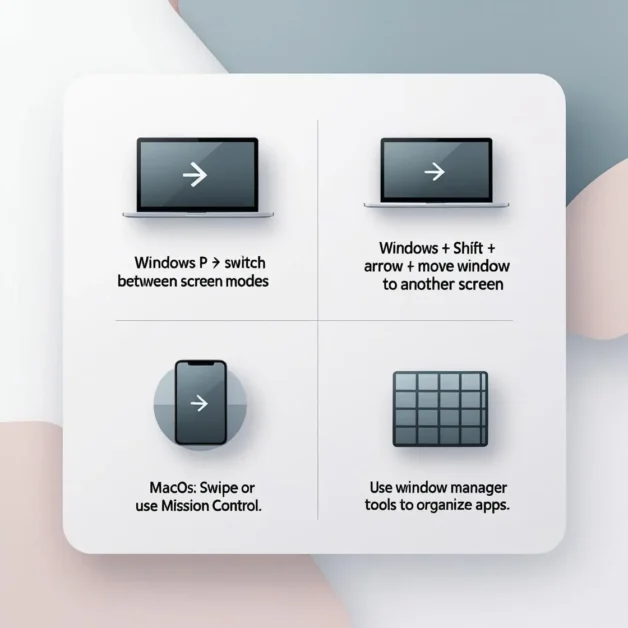
- Windows + P lets you quickly switch between screen modes (duplicate, extend, second screen only).
- Windows + Shift + Arrow Key moves windows from one monitor to another.
- On macOS, swipe between desktops or use Mission Control to manage your windows easily.
- You can also use software tools like window managers to organize open windows efficiently.
8. Troubleshooting Tips
If something doesn’t work right away, try these simple fixes:
- Monitor not detected: Double-check cable connections, restart your system and click “Detect Displays” in your settings.
- If things appear unclear or oddly sized, go into your display settings and adjust the resolution or zoom level until the screen looks sharp and comfortable to read.
- Cursor moving oddly between screens: Re-align your monitors in the settings so the layout matches your physical setup.
- One monitor flickers or shows no signal: Swap the cable, try a different port or test the monitor on another computer.
Extra Tips for a Better Workflow
- Use one screen for main tasks (like writing or designing) and the other for tools like email, chat, music or task lists.
- Try using one screen in vertical mode for reading, long documents, or programming.
- Customize your wallpaper to stretch across both screens for a clean look.
- Install apps that help organize windows automatically, especially when using many programs at once.
FAQs
1. Can I use two monitors with a laptop?
A. Yes, most modern laptops support dual monitors. You’ll need one or more video output ports (like HDMI, USB-C, or DisplayPort). If your laptop has only one output, you can use a docking station or a USB to HDMI adapter.
2. Do I need two identical monitors for a dual setup?
A. No, your monitors don’t have to match. You can use different sizes or brands. However, having similar resolution and screen height can make it easier on your eyes and improve workflow.
3. Will using two monitors slow down my computer?
A. Not usually. Modern computers are generally capable of running two monitors smoothly without any noticeable drop in performance. However, if you’re running heavy tasks (like video editing or gaming), make sure your graphics card is strong enough.
4. How do I make one monitor my main display?
A. On Windows, go to Display Settings, click on the screen you want as primary, and check “Make this my main display.”
On macOS, go to System Settings > Displays, then drag the white menu bar to your preferred screen.
5. Why isn’t my second monitor detected?
A. Check cable connections first. If that doesn’t help, click Detect in your display settings. Also, make sure the monitor is powered on and set to the correct input source (like HDMI or VGA).
6. Can I use a TV as a second monitor?
A. Yes, you can connect a TV to your computer using HDMI or other compatible ports. Just be aware that TVs may have lower refresh rates and can cause slight input lag compared to monitors.
7. What’s the best layout for two monitors?
A. Most users place them side by side. You can also position one above the other or set one vertically for reading or coding. Arrange them in a way that fits your desk and reduces neck movement.
Final Thoughts
Now that you know how to set up dual monitors, you can enjoy a smoother, more productive work experience. Whether you’re working from home, managing a business or studying, two screens can help you get more done with less stress.
With just a few steps, checking your ports, connecting cables, adjusting settings and organizing your workspace, you can transform how you work every day. Once you get used to the extra space, you’ll wonder how you ever worked with just one screen.