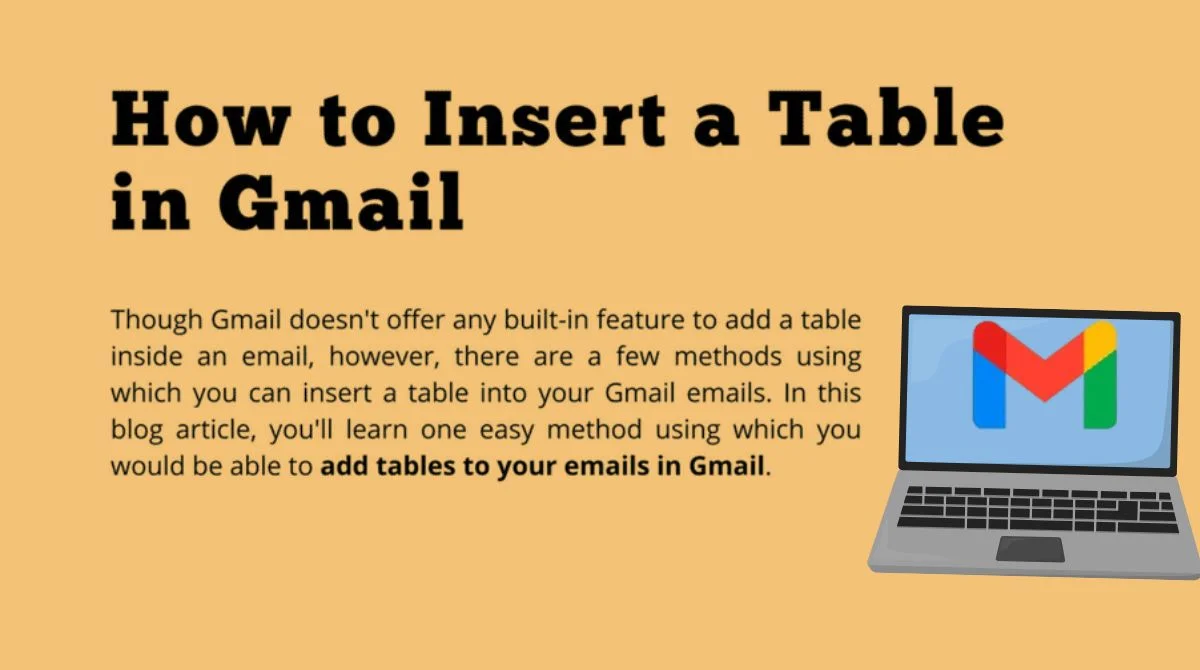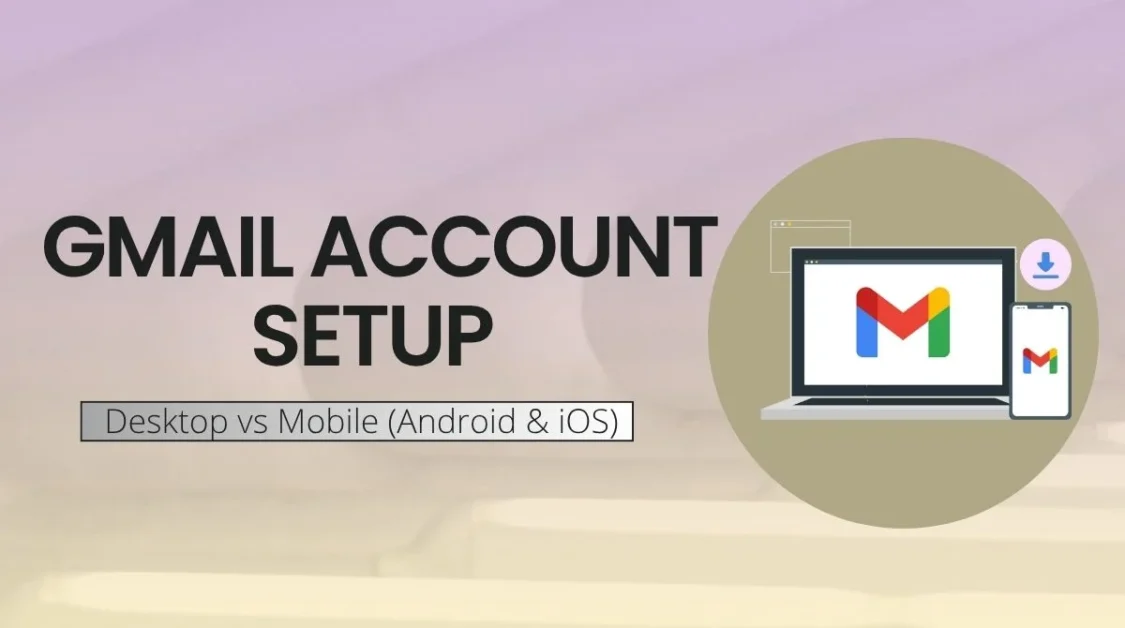In 2025, Gmail still does not include a built in “Insert Table” button. That means inserting a table into your email requires one of two approaches: copy paste from another app or using an extension tool. This article compares both methods, explains how each works and helps you pick the best option for your needs using simple language and clear steps.
Why Tables Matter in Emails?
Tables help organize information like schedules, comparisons or data clearly within your email. Rather than sending attachments people might ignore, embedding the table directly helps recipients see the details without leaving Gmail. Well formatted tables also make emails look more professional and readable.
Copy Paste Method: What It Is and How to Do It?
1. What is Copy Paste?
You design your table in Google Sheets, Excel, Word or Docs, then copy and paste it into Gmail’s email body. Gmail’s rich text editor preserves formatting when copying from these familiar tools. It’s free and quick if you already use these apps.
2. How to Use Copy Paste? (Desktop)
- Create your table in Google Sheets, Docs, Microsoft Word or Excel with the rows, columns, styles and borders you want.
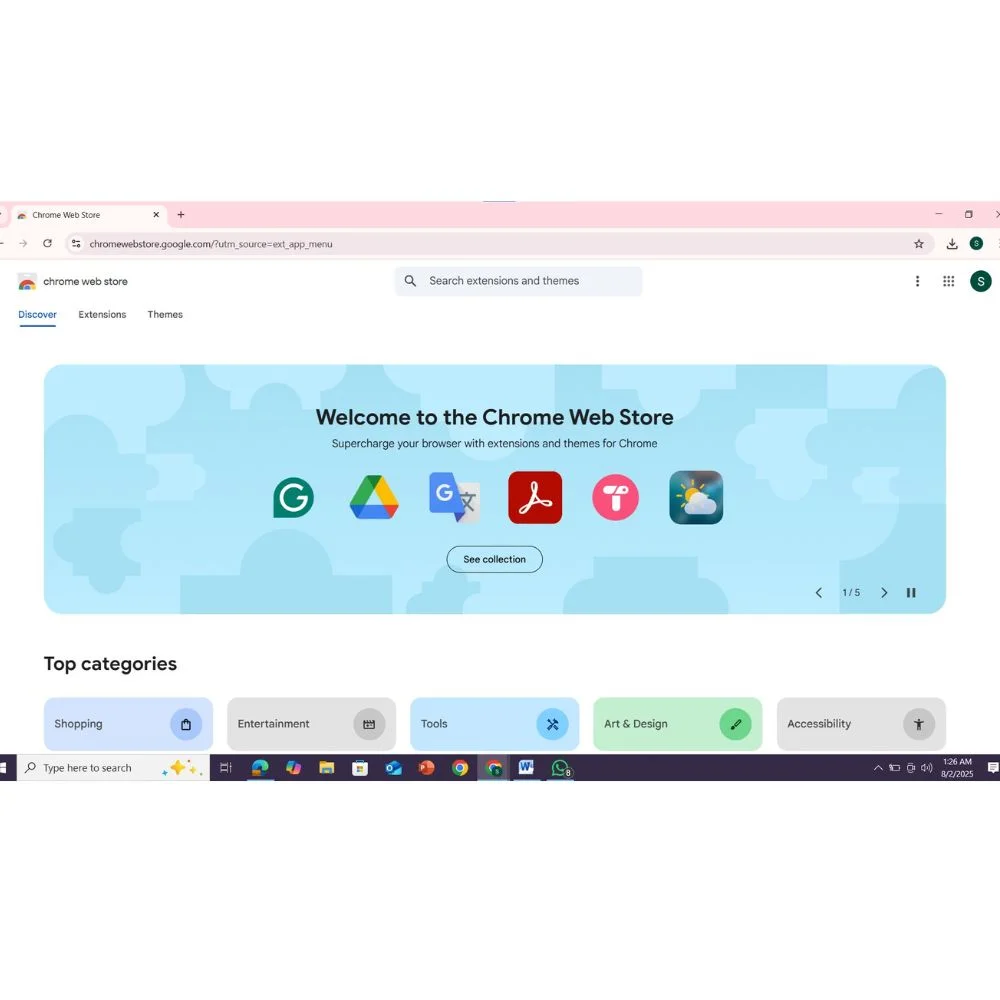
- Select the entire table area and press Ctrl+C or right-click and choose Copy.
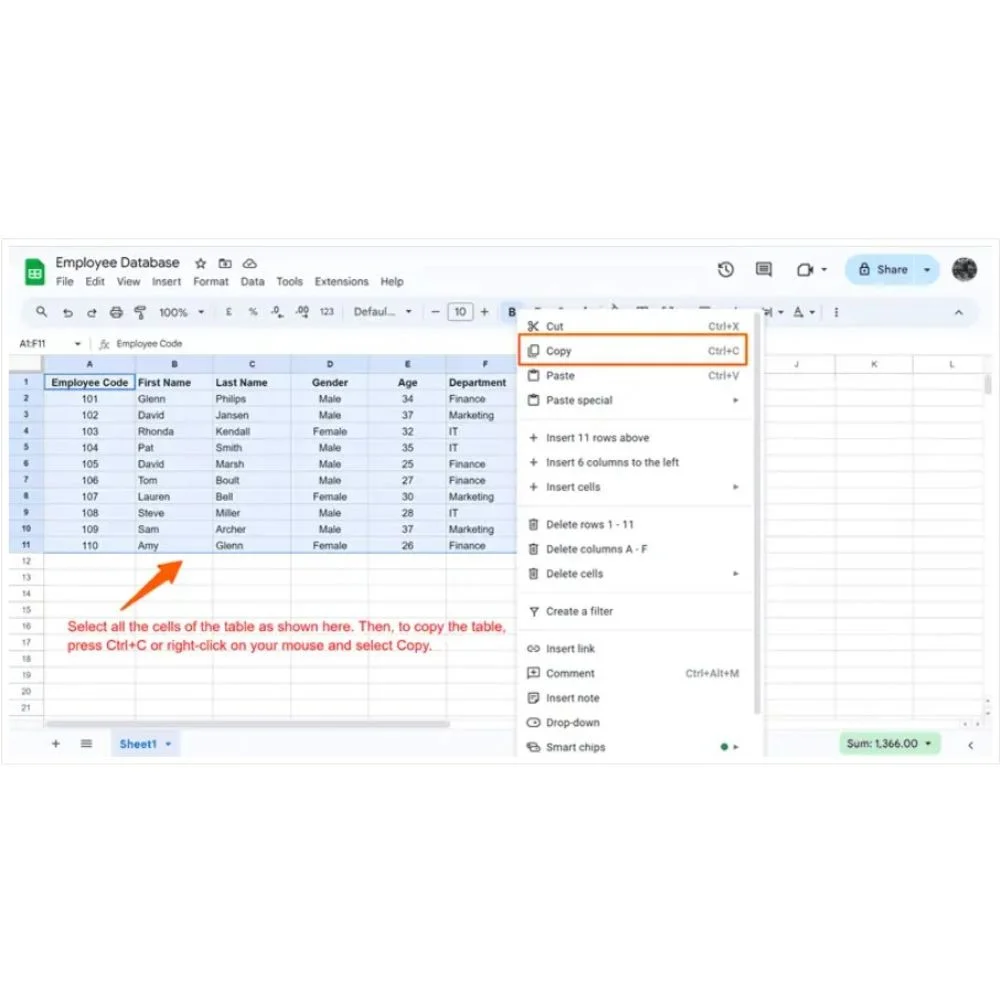
- Open Gmail and click Compose.
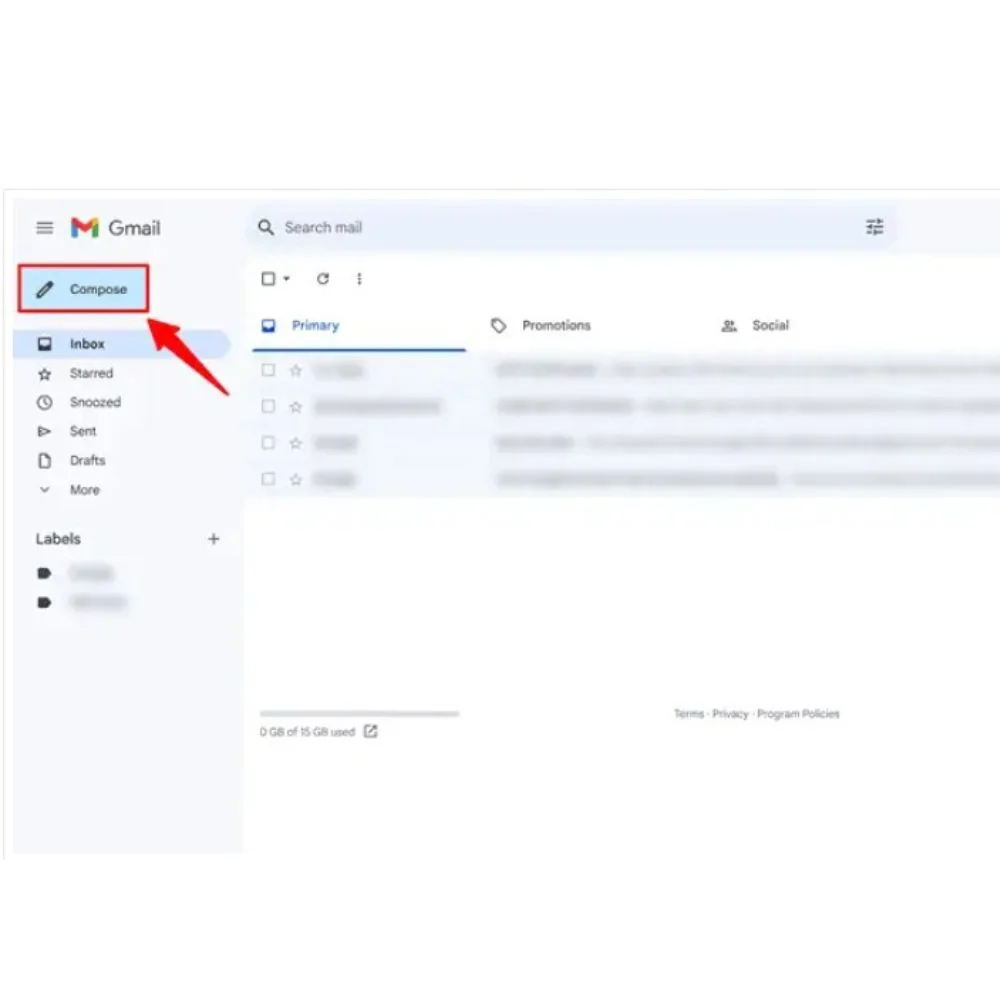
- Place the cursor where you want the table, then press Ctrl+V or right click and Paste. Gmail will maintain most formatting.
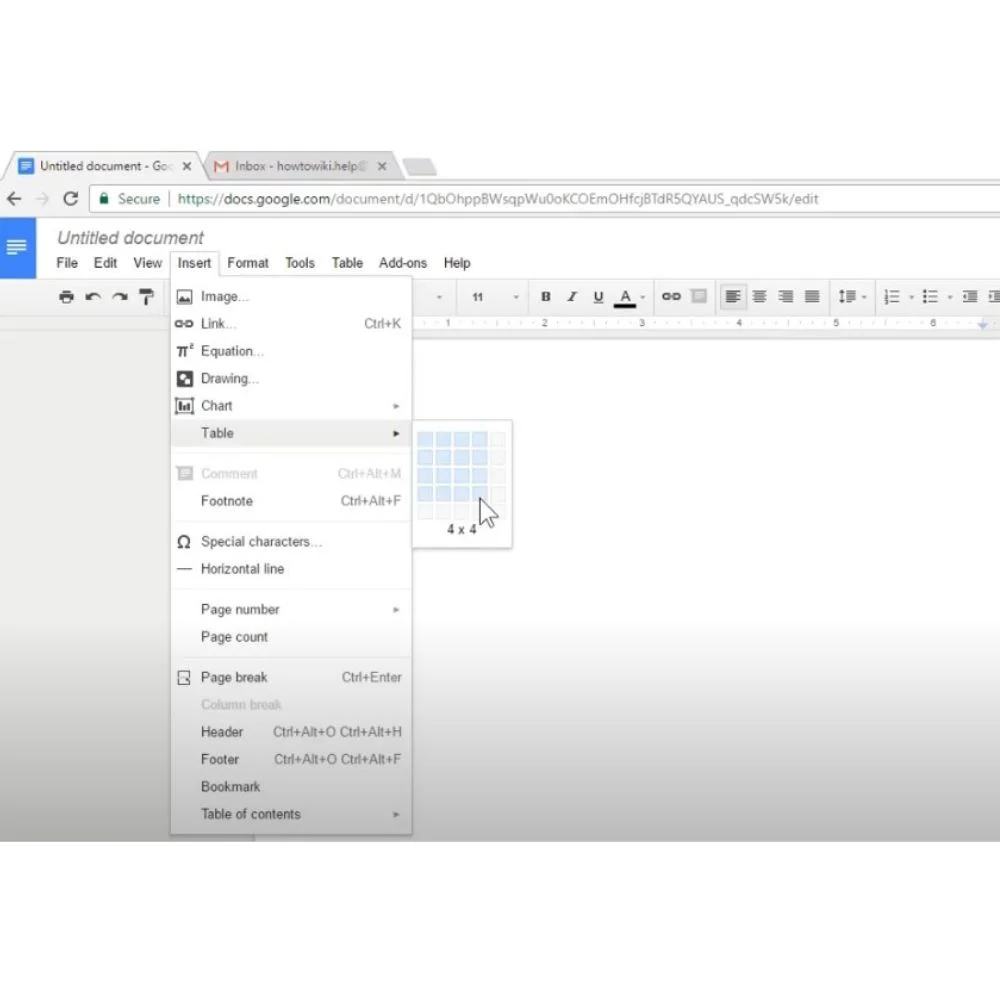
- Make sure “Plain text mode” is turned off in Gmail (via the three-dot menu), otherwise formatting breaks. If it gets messy, disable plain text mode and re-paste.
3. How to Use Copy and Paste? (Mobile)
- On Android or iOS, open the Google Sheets app, build the table, long-press to select the cells, and tap Copy.
- Open the Gmail app, start a new email, long-press in the body, then tap Paste. Gmail mobile usually keeps the table structure intact.
4. Pros of the Copy-Paste Method
- Free and no need to install anything.
- Works in Gmail on desktop and mobile.
- Preserves styling from Sheets/Word, including colors, borders, and alignment.
- Easy for one-off or occasional tables.
5. Cons of the Copy-Paste Method
- If you need to edit the table’s structure (add rows/columns), you must do that in the original document and re-paste. Gmail editing is limited.
- Formatting may slightly shift between sources or devices.
- Requires switching between apps.
Extension Tools: What They Are and How to Use Them?
1. What Are Extension Tools?
Chrome (and sometimes Firefox) extensions like Tables for Gmail by cloudHQ or Quick Table for Gmail let you insert and edit tables directly in Gmail’s compose window. They add a table menu inside Gmail, so you don’t have to leave the email.
2. Popular Extensions
- Tables for Gmail by cloudHQ (widely used).
- Quick Table for Gmail by WorkAddons has a 4.6 out of 5 rating and received its latest update in November 2024.
How to Use an Extension on a Desktop?
- Install your chosen extension from the Chrome Web Store.
- Open Gmail and click Compose.
- Look for a new table icon or use the three-dot menu → Table.
- Choose the number of rows/columns, set header colors or borders.
- Click Insert.
- Fill in the table content directly in Gmail. Some extensions let you edit rows/columns post insertion.
1. Extension Use on Mobile
Most table extensions only work on desktop browsers. Gmail’s mobile app still does not support table insertion via extensions, and copy and paste remains the only reliable mobile option.
2. Pros of Extension Tools
- You can build and insert tables directly in Gmail without needing to open any other application.
- Quick customization: set sizes, headers, borders, and background colors inside the email.
- Faster for repeated use or non-tech users.
- Some tools allow editing after insertion.
- Saves time with reusable table templates.
3. Cons of Extension Tools
- Requires Chrome browser (or supported browser).
- Free versions may have limited features or branding.
- Extensions need updates and maintenance.
- May not work in incognito or restricted environments.
- May affect browser speed or performance.
Copy Paste vs Extension Tools: Side by Side Comparison
| Feature | Copy‑Paste (Sheets/Docs/Word) | Extension Tools (cloudHQ, Quick Table, etc.) |
| Ease of use | Moderate (switch apps) | Easy (work inside Gmail compose) |
| Editing after insertion | No (must edit upstream) | Yes (depends on tool) |
| Styling control | High (from source document) | Medium (preset styles available) |
| Mobile compatibility | ✓ Works on mobile | Most don’t support mobile |
| Cost | Free | Free tier available; paid for advanced |
| Setup time | Minimal | Requires installation |
| Ideal for | One‑time or occasional tables | Frequent use inside Gmail |
When to Choose Which Method?
Choose Copy Paste if:
- You already use Google Docs or Sheets, and your table is already there.
- You want full control over formatting.
- You work on mobile or across devices often.
Choose Extensions if:
- You insert tables frequently in Gmail and want to keep everything in one window.
- You prefer customizing table size and style directly inside Gmail.
- You don’t need mobile support or can live without it.
Step by Step Instructions
1. Insert a Table Using Copy Paste (Desktop)
- Open Google Sheets or Docs; build and style your table (borders, headers, text).
- Select cells → Ctrl+C.
- pen Gmail → click Compose.
- Confirm Plain text mode is off.
- Paste with Ctrl+V at the cursor.
- Review layout and send.
If formatting appears broken, re-check plain text mode and paste again.
2. Insert a Table Using Extension (Desktop)
- Install extension (e.g., Tables for Gmail or Quick Table for Gmail).
- Log into Gmail → click Compose.
- Click the extension icon or choose Table from the dot menu.
- Choose rows, columns, colors, and borders.
- Click Insert.
- Enter table content; edit rows/columns if supported.
- Finish the email and send.
3. Insert a Table on Mobile (Android/iOS)
- Open Google Sheets app → build or open a table.
- Long-press and select cells → tap Copy.
- Switch to Gmail app → start new message.
- Long press in body → tap Paste.
- Enter email details and send.
Benefits of Adding a Table to Gmail
- Organizes Information Clearly: Tables help structure data like dates, prices, tasks or comparisons in a neat and readable format.
- Improves Email Readability: Well-formatted tables make it easier for recipients to scan and understand key points quickly.
- Saves Time for the Reader: Instead of going through long paragraphs, readers can get the details at a glance.
- Looks More Professional: A clean table gives your email a polished, business-like appearance ideal for reports, invoices, or proposals.
- Reduces the Need for Attachments: All the information can be added straight into the email itself, so there’s no need to attach extra files.
FAQs
Q: Can I edit the table after I paste it into Gmail?
A: With copy and paste, you cannot change the structure inside Gmail; you must edit the original document and re-paste. With extensions, some let you resize or add rows inside the compose window.
Q: Why does formatting sometimes break?
A: If Gmail is set to plain text mode, it will remove all table formatting. Make sure plain text mode is turned off before pasting. Also, differences in font styles or cell sizes can sometimes cause layout issues.
Q: Do extensions work in Gmail mobile?
A: No. Most extensions only work on desktop browsers. For mobile, copy paste from Sheets or Docs is the reliable method.
Q: Which method is better for frequent table use in Gmail?
A: If you often need to insert tables in emails, using a Chrome extension is usually faster and more efficient. It lets you build and customize the table directly inside Gmail without switching to other apps.
Q: Can I use these methods to send tables in Gmail from my phone?
A: You can only use the copy-paste method on mobile. Gmail extensions don’t work on mobile apps, so for smartphones or tablets, copying the table from Google Sheets or Docs is the best and most reliable way.
Expert Tips
- For long or complex tables, use Google Sheets to take advantage of formatting, formulas and paste into Gmail.
- Keep a “template” sheet ready for reuse copy it each time for faster preparation.
- If you only need to share a static view, take a screenshot of the table and insert as an image (but email clients may not display images by default). Mail Merge For Gmail.
- Test your pasted table by sending to yourself or colleagues to ensure structure stays intact across devices.
Real World Scenarios
- Team schedule or meeting agenda: Build it in Google Sheets, style headers, copy and paste into Gmail. Easy and free.
- Sales comparison table: Install an extension so you can quickly switch columns and enter data without leaving Gmail.
- Monthly report with charts: Create in Sheets, paste as table or convert chart to image and insert below table.
Final Recommendation
- If you’re on a desktop and have your table in Sheets, copy paste is efficient, precise and free. It’s also the only consistent way on mobile.
- If you need to insert tables frequently inside Gmail and like working in one interface, extension tools may speed up your workflow and give more control.
Conclusion
As of 2025, Gmail still doesn’t offer a native option to insert tables directly. But with Copy Paste from familiar tools and extension options, you have flexible ways to insert clean, readable tables. Use copy paste for simplicity and mobile support or install a Gmail table extension for faster inline creation. Choose the method that matches your routine and send emails that look structured and polished.