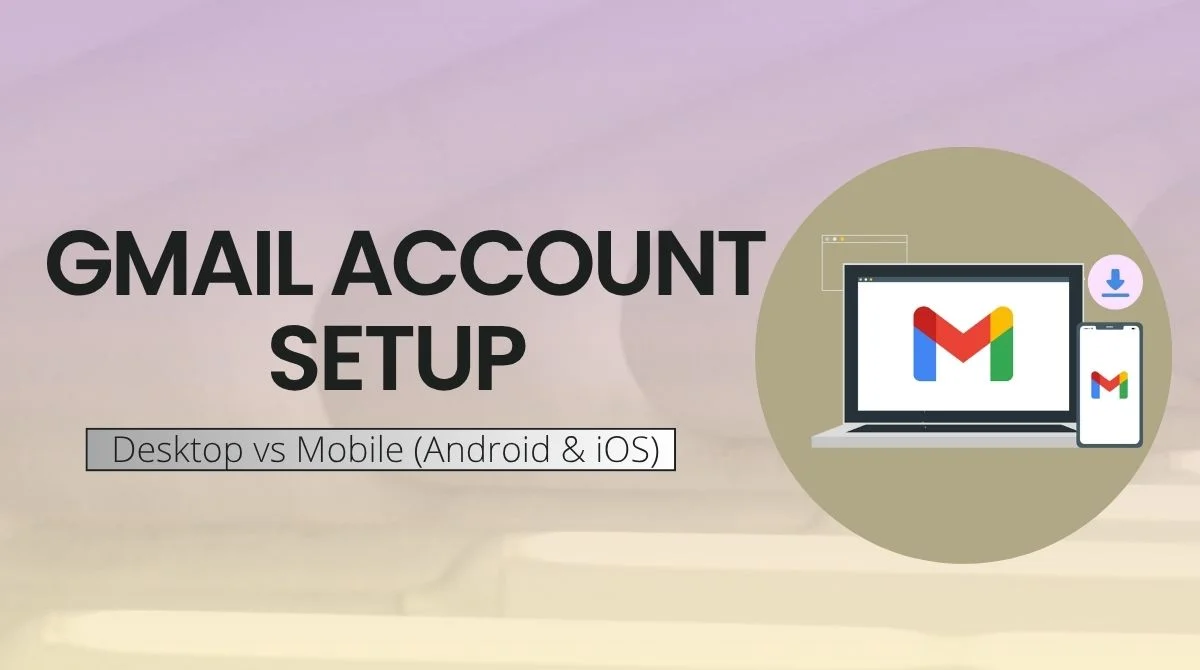Setting up a Gmail account is a straightforward process that can be completed easily, whether you’re using a desktop computer or a mobile phone. Gmail works the same way across all devices, but the steps differ a bit depending on whether you’re on Windows or Mac, Android or iPhone. In this guide, you’ll learn how to set up Gmail on desktop versus mobile (Android & iOS) in simple language with clear steps, helpful tips, security ideas, and extras like recovery info and adding other email accounts.
Why Gmail Account Setup Matters?
Gmail ranks among the world’s most widely used email platforms, with a user base exceeding 1.8 billion. A Gmail account not only gives you email (@gmail.com) but also access to Google services like Drive, Calendar, Photos, YouTube and Play Store. Having a Google Account means a Gmail address and password that work across many services. Setting it up right from the start means better security, easier recovery and a smoother experience on desktop and mobile.
Gmail Account Setup on Desktop
1. Go to the Gmail Website
Open your browser (Chrome, Firefox, Safari, Edge) and go to gmail.com. If you’re already signed in to another account, sign out first or use a private/incognito window.
2. Click “Create account”
On the sign-in page, click Create account. Choose whether it’s for personal use, a child or a business account.
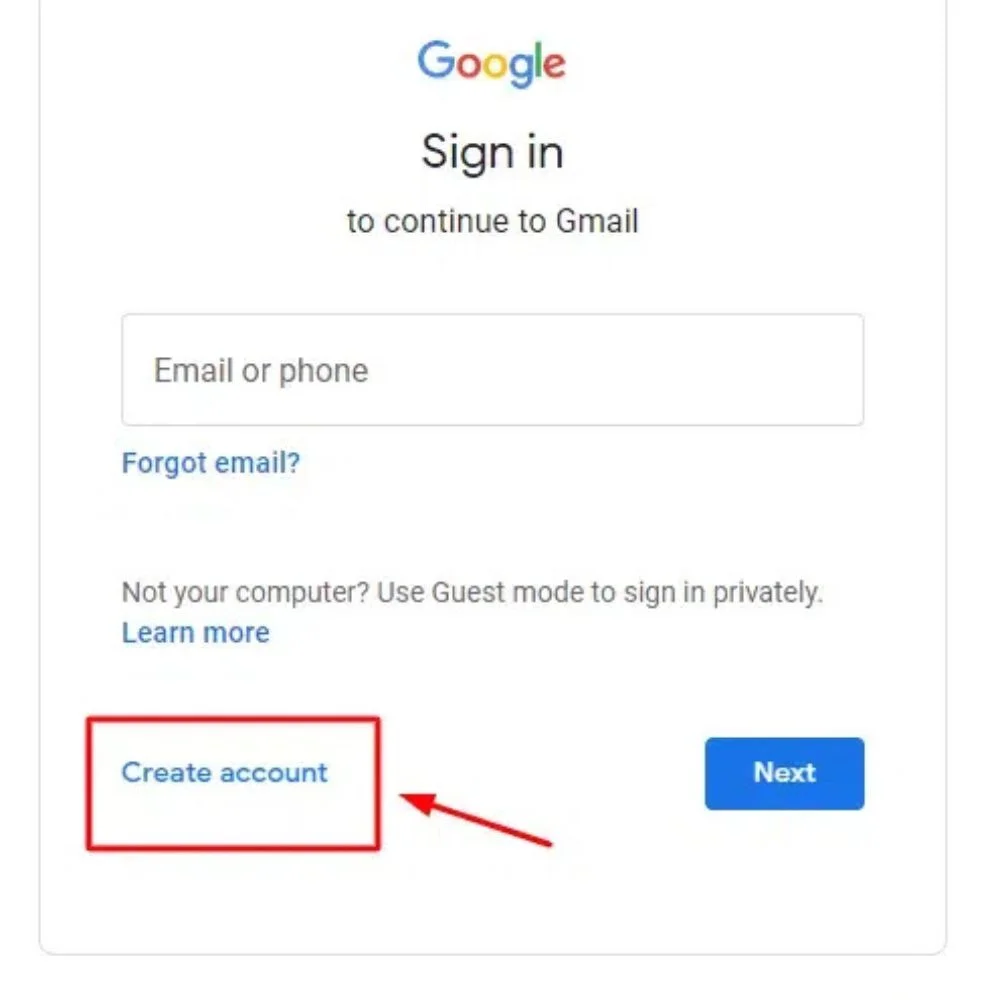
3. Enter Personal Details
You’ll be asked for your first name, last name, date of birth, gender and your desired username (that becomes your Gmail address, e.g.
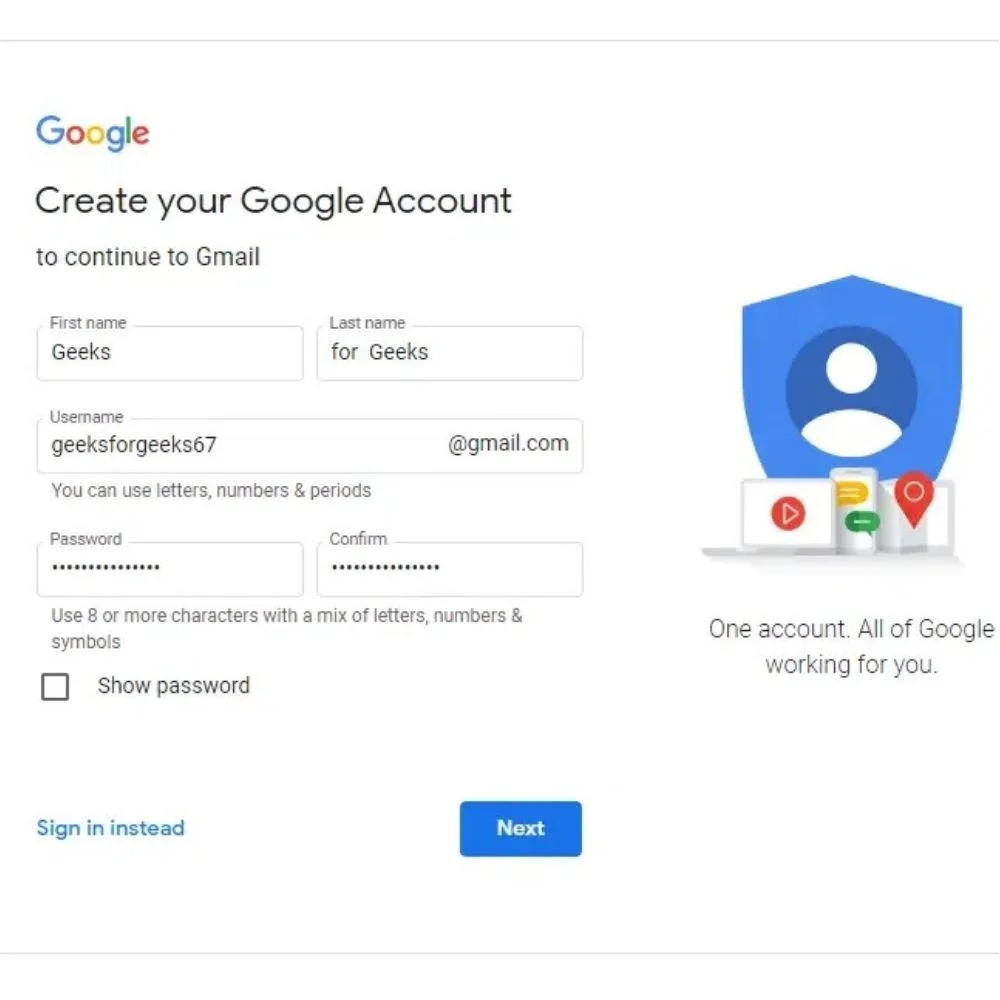
4. Create Password
Choose a strong password and confirm it. Google may suggest alternatives if your username is taken.
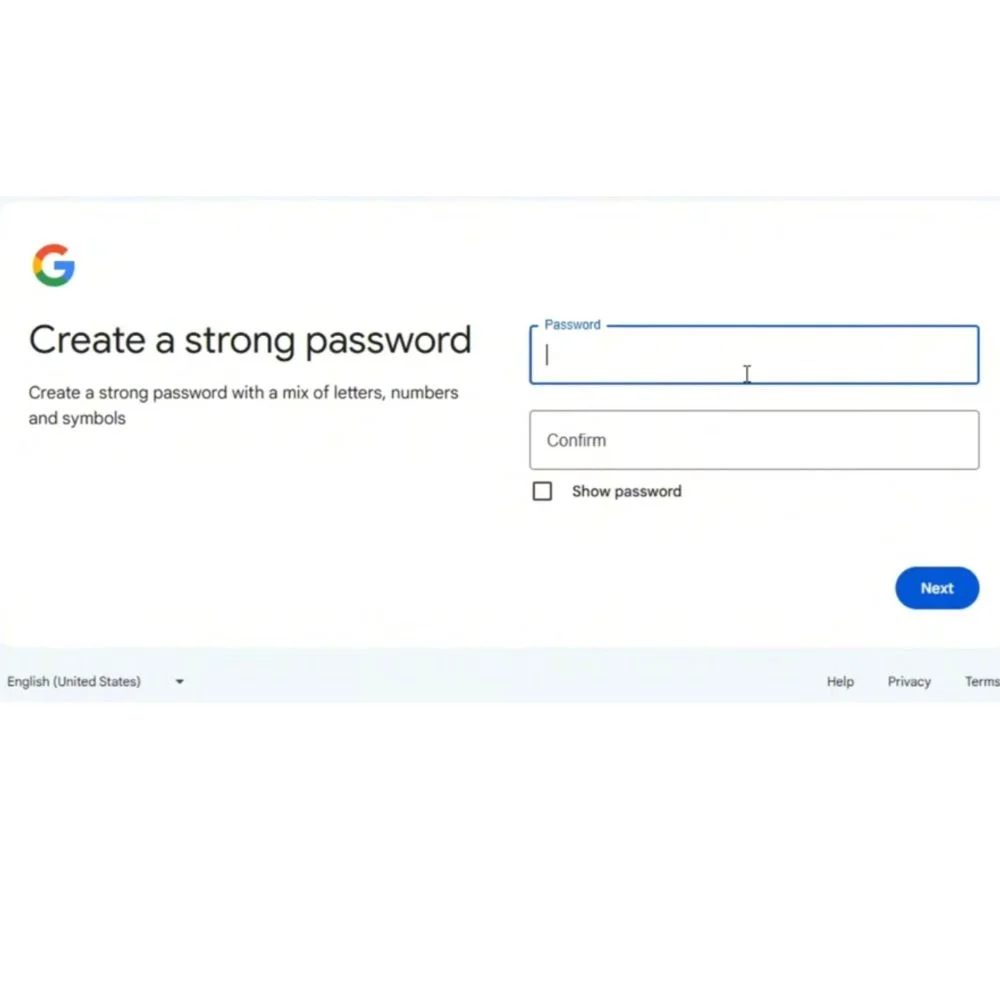
5. Add Recovery Info (Optional but Recommended)
You can add a recovery phone number and recovery email. This helps you recover your account if you forget your password or if it’s ever hacked.
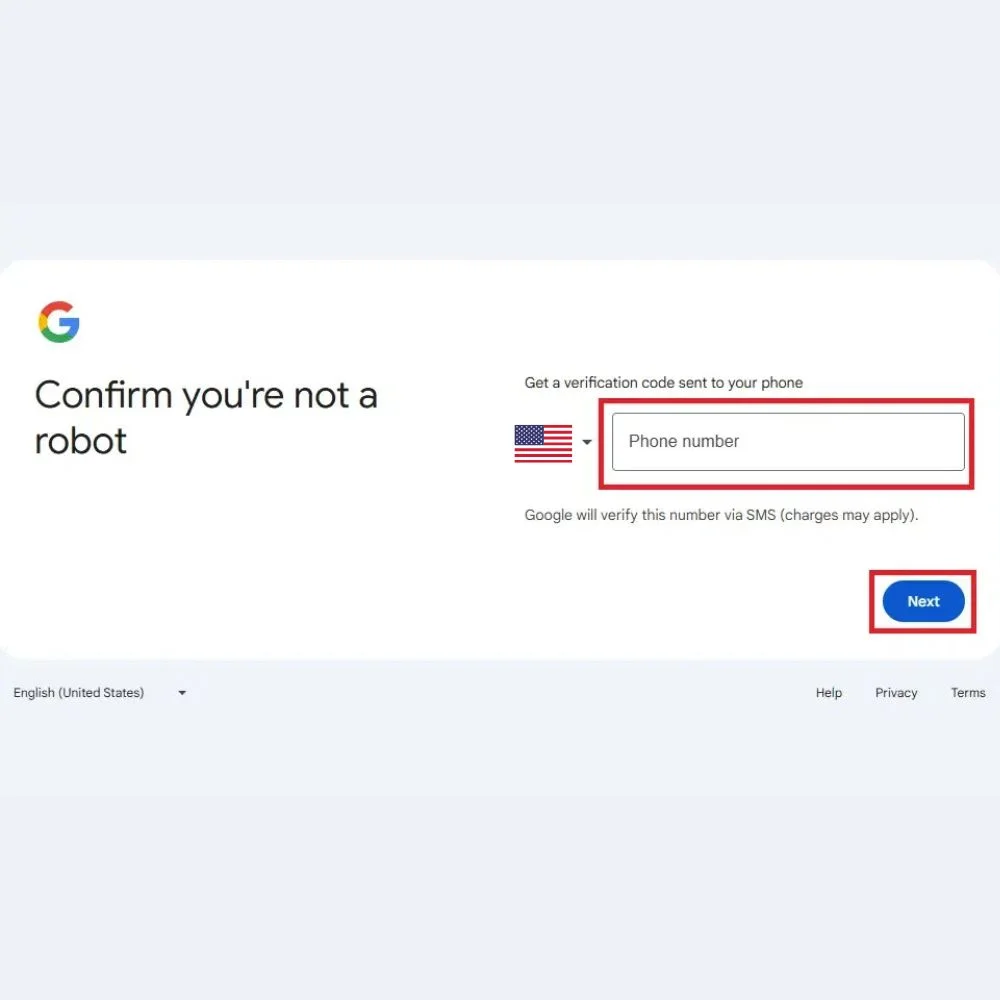
6. Skip or Use Phone Verification
Google often asks for phone verification to prevent spam or abuse. You can add and verify your phone number or in many cases tap Skip to continue without one.
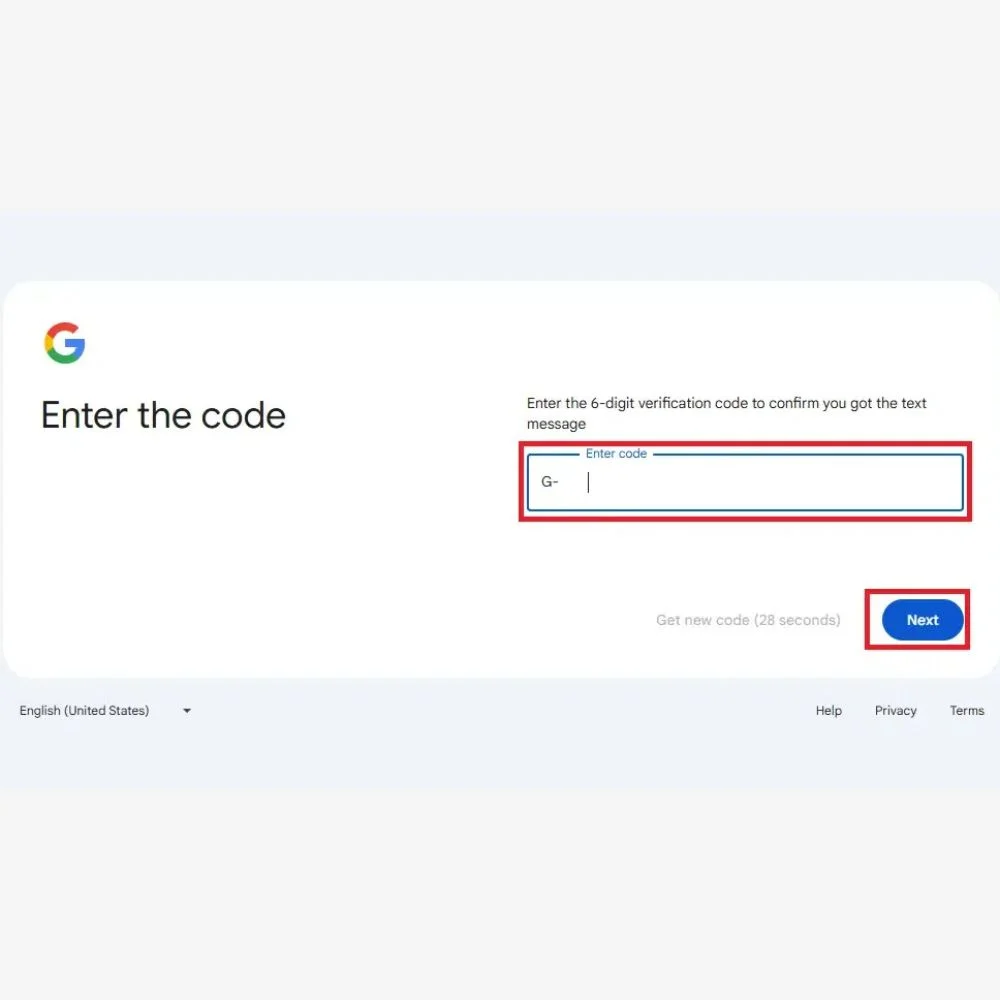
7. Agree to Terms and Complete Setup
Review the Privacy & Terms and tap I Agree to create your account. After that, you’ll be taken to your Gmail inbox where you can personalize your profile and settings.
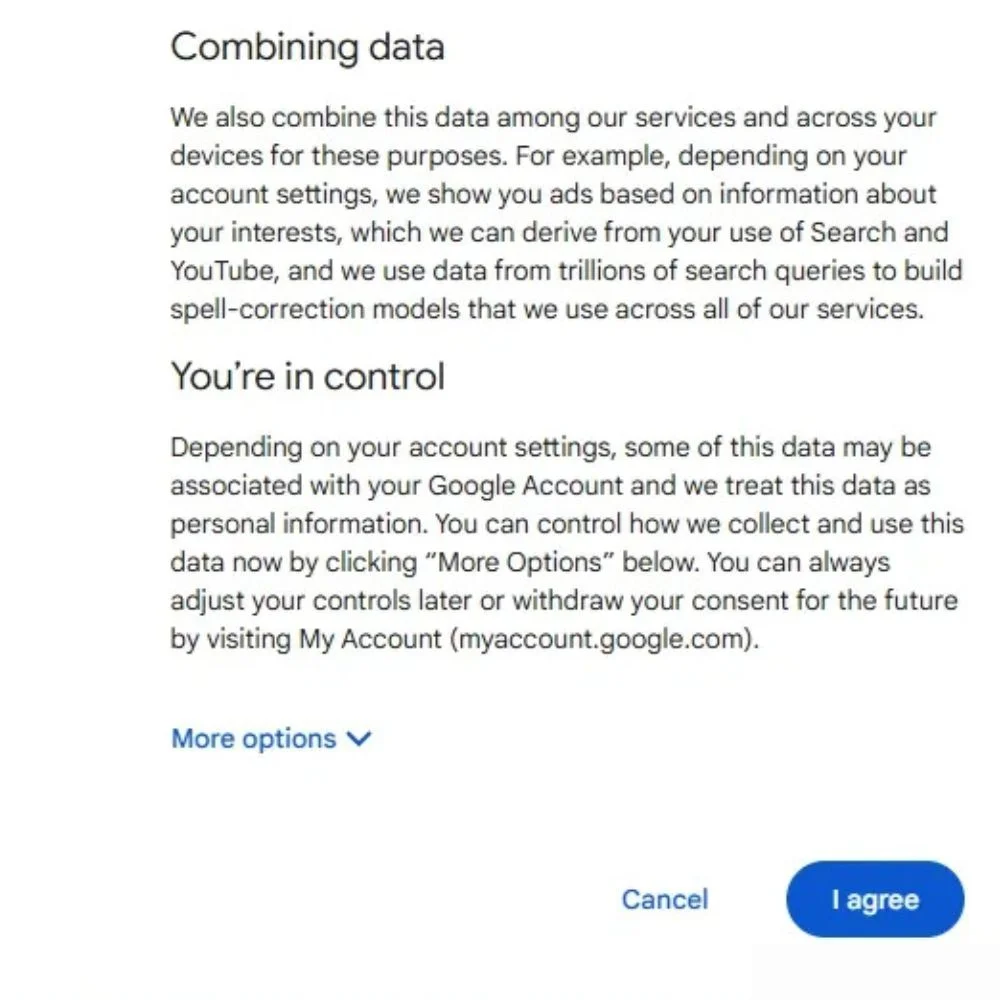
8. Customize Gmail (Optional)
- Choose a theme, set label colors, create filters and signature in settings.
- Learn about Labels (tags instead of folders) and use conversation view and smart features.
Gmail Account Setup on Android
1. Open Gmail App
Most Android devices come pre-installed with Gmail. If not, get it from Google Play Store (search Gmail) and install it.
2. Tap Your Profile Icon → Add Another Account
In the Gmail app, tap your profile picture in top right corner, then choose Add another account.
3. Select Google
Choose Google as the provider since you’re making a Gmail account.
4. Tap Create Account and Follow Prompts
Tap Create account, choose for me, then enter your name, username, password, date of birth, etc.
5. Skip Phone Number (Optional)
Add a recovery email if you want, then tap Skip when asked to enter phone number (if allowed).
6. Finalize and Sign In
Agree to Privacy Terms, then you’ll be automatically signed in. To switch accounts later, tap profile icon again and select the account. Gmail supports multiple accounts here.
7. Add Other Email Accounts (Optional, Mobile only)
In Gmail app, go to Settings → Add account → choose Other/provider like Yahoo or Outlook. You can read and reply from those accounts without importing (so storage stays free).
Gmail Account Setup on iOS (iPhone / iPad)
1. Install Gmail App or Use iOS Mail
Option A: Download and install the Gmail app from the App Store. Option B: Use Apple’s built in Mail app and choose Google as provider.
2a. Using Gmail App
Open Gmail app, tap profile → Add another account → Google → Create account, then follow same steps: name, username, password, skip or add recovery info, accept terms.
2b. Using iOS Mail App
Go to Settings → Mail → Accounts → Add Account, tap Google, tap Create account in corner, fill in details, skip phone if offered, finish setup.
3. Troubleshot if needed
If setup fails or Mail app crashes, you can delete and re add the account via Settings → Mail → Accounts → Delete Gmail account, then add again.
Desktop vs Mobile: Key Differences at a Glance
| Feature | Desktop Setup | Mobile Setup (Android & iOS) |
| Entry point | Gmail website in browser | Gmail app or iOS Mail app |
| “Create Account” button | Click on Gmail sign‑in page | Tap profile → Add account → Create account |
| Phone number prompt | Phone optional; can skip | Same; some flows allow skip recovery email |
| Recovery email | Optional; highly recommended | Can add recovery email |
| Linking other email accounts | Import via Gmailify / POP/IMAP from settings | Add accounts in app (mobile only view) |
| Full Gmail features | Enabled automatically | Enabled in app; limited in iOS Mail |
| Interface set up | Browser Gmail interface | App interface, simple mobile UI |
Security and Recovery Tips
- Enable two step verification (2FA) as soon as your account is live. This adds a second layer of security like SMS codes, Authenticator app, or a physical key.
- Add recovery email and phone, even if you skip these during setup. You can add them later via Google Account → Personal info → Contact info.
- Use a strong password, mix letters, numbers, symbols, avoid familiar words.
- Install the Gmail app from official stores only (Google Play Store or Apple App Store).
- Keep your system and browser/app updated for latest security patches.
- Learn about phishing and spam protection, Gmail uses machine learning to detect and block spam and malware with 99.9% accuracy.
Troubleshooting Common Issues
- If your chosen username isn’t available, Gmail will offer other options, or you can tweak it a bit like adding numbers or extra letters.
- If Gmail insists on phone verification and you want to skip, try again later or use a recovery email option first.
- On iOS Mail, if adding the account fails, delete and re add it via Settings → Mail → Accounts → Delete → Add again.
- If other email accounts cannot be added on desktop, you may need proper IMAP/SMTP details or use Gmailify in settings to link them.
Extra Features After Setup
- Labels and filters: organize emails automatically using custom rules.
- Conversation view groups related messages into threads.
- Smart Compose & Smart Reply speed up writing.
- Integration with other Google apps: Drive for attachments, Calendar for invites, Meet for video calls.
- Signature: Add a custom sign-off to your emails by going to Settings → Signature.
- Personalize the look: choose classic or compact layout and switch between light or dark themes.
(FAQs)
1. Can I set up Gmail on my phone without using a computer?
Yes! You can set up Gmail directly on your Android or iPhone by using the Gmail app. Just open the app, tap your profile icon and select “Add account” to get started.
2. Do I need a phone number to create a Gmail account?
No, a phone number is not always required. You can skip it during setup, but adding one helps with account recovery if you ever forget your password.
3. Can I use the same Gmail account on my computer and phone?
Yes! Once your Gmail account is created, you can sign in on any device computer, phone or tablet using the same email and password.
4. Is Gmail free to use?
Yes, Gmail is completely free. You can send and receive emails, use Google Drive, Calendar, Photos and other Google services at no cost.
5. What’s the difference between setting up Gmail on desktop and mobile?
The main difference is how you access the setup. On desktop, you use a browser like Chrome. On mobile, you use the Gmail app. Both follow similar steps and offer the same features once set up.
Conclusion
Setting up Gmail on either your desktop or mobile device is a simple process. On desktop, go to Gmail’s site, click create account, fill in details, skip or add recovery options, and accept terms. On Android and iOS, either use the Gmail app or iOS Mai,l tap add account, choose Google, create account, skip phone if you like, and sign in.
You’ll get a powerful email system that connects to all Google services. Be sure to add recovery info, set up two-step verification, and use features like Gmailify if you want to access non-Gmail accounts. The key is clear steps, good security, and taking advantage of mobile or desktop options as fits you best.