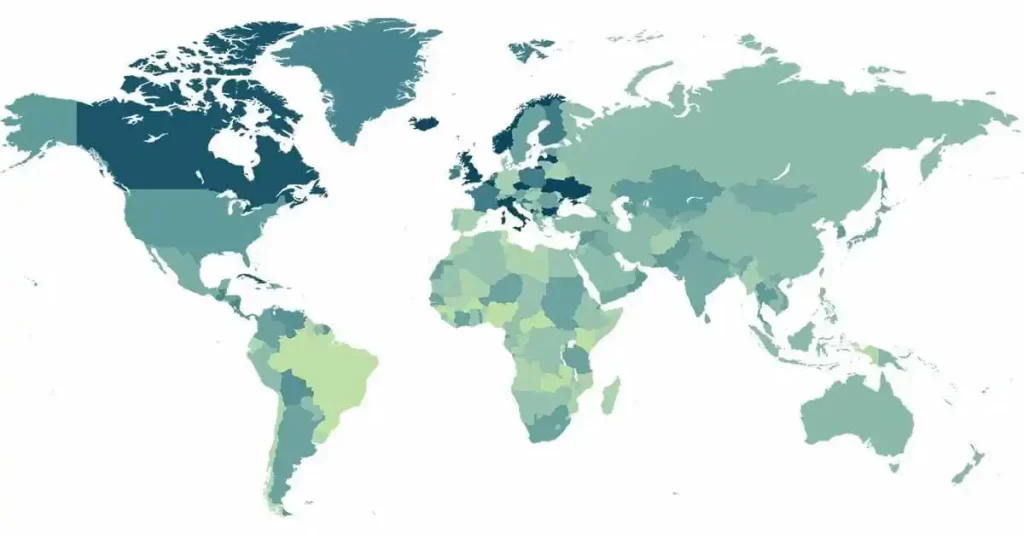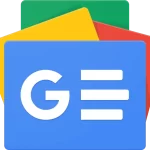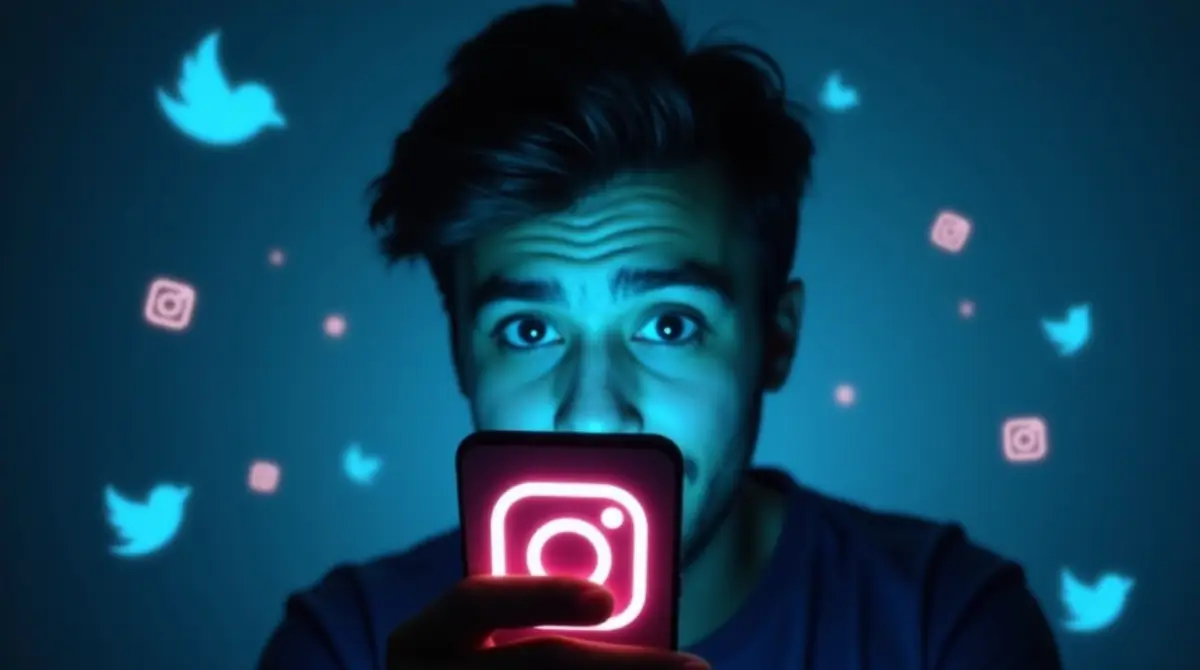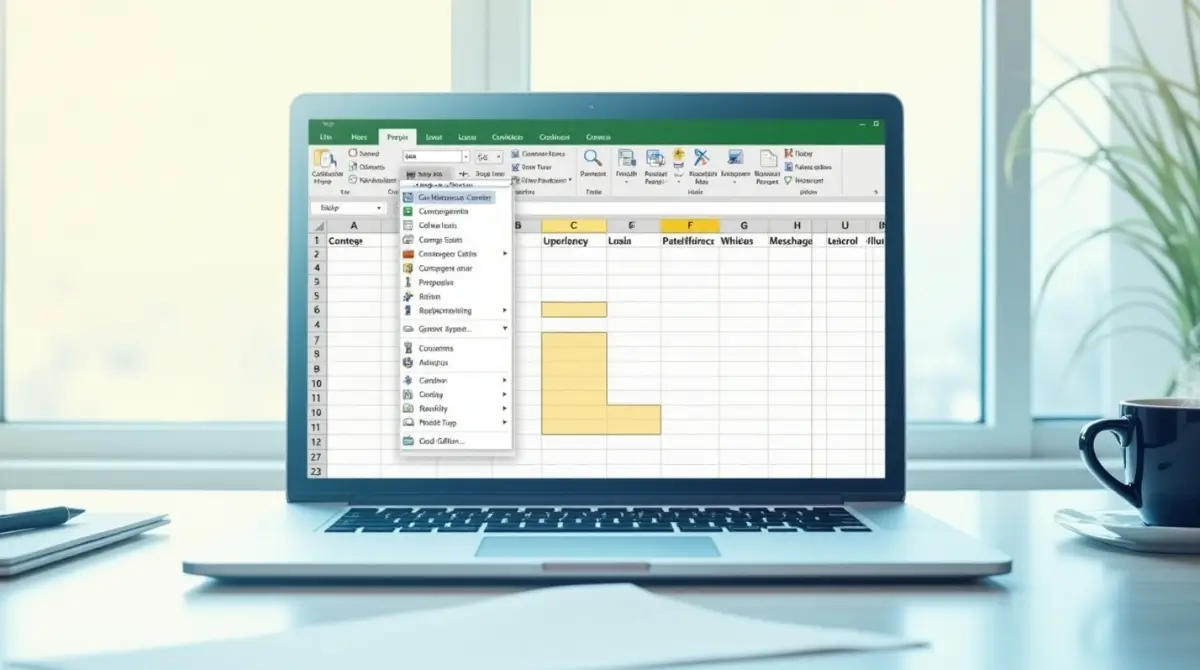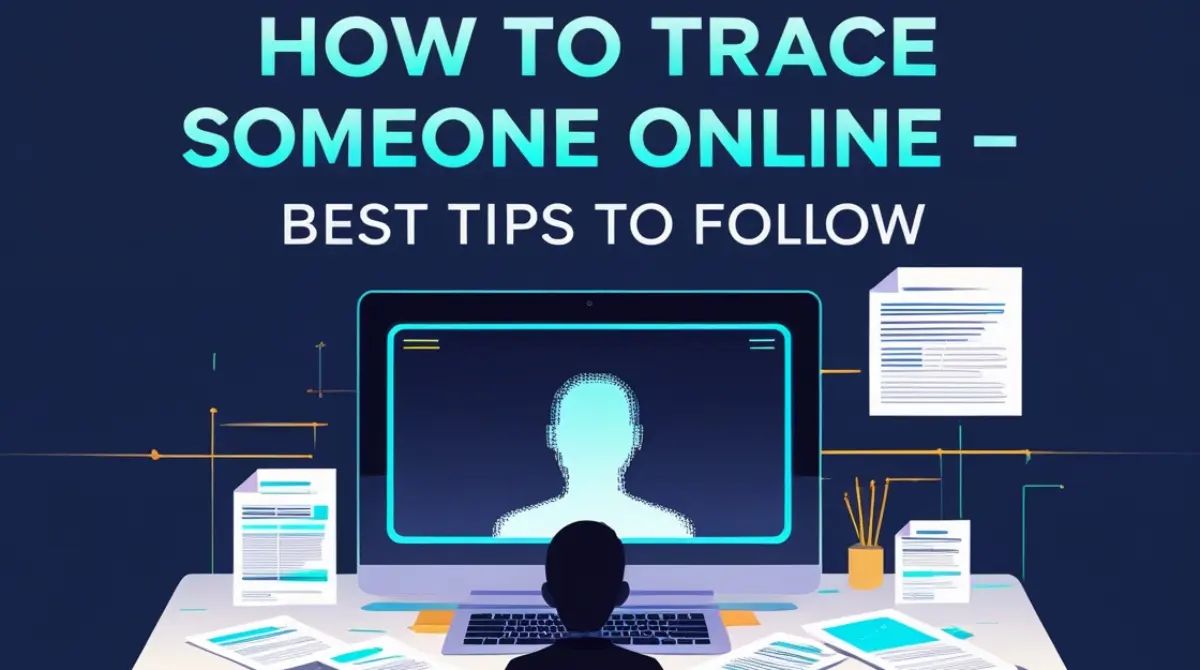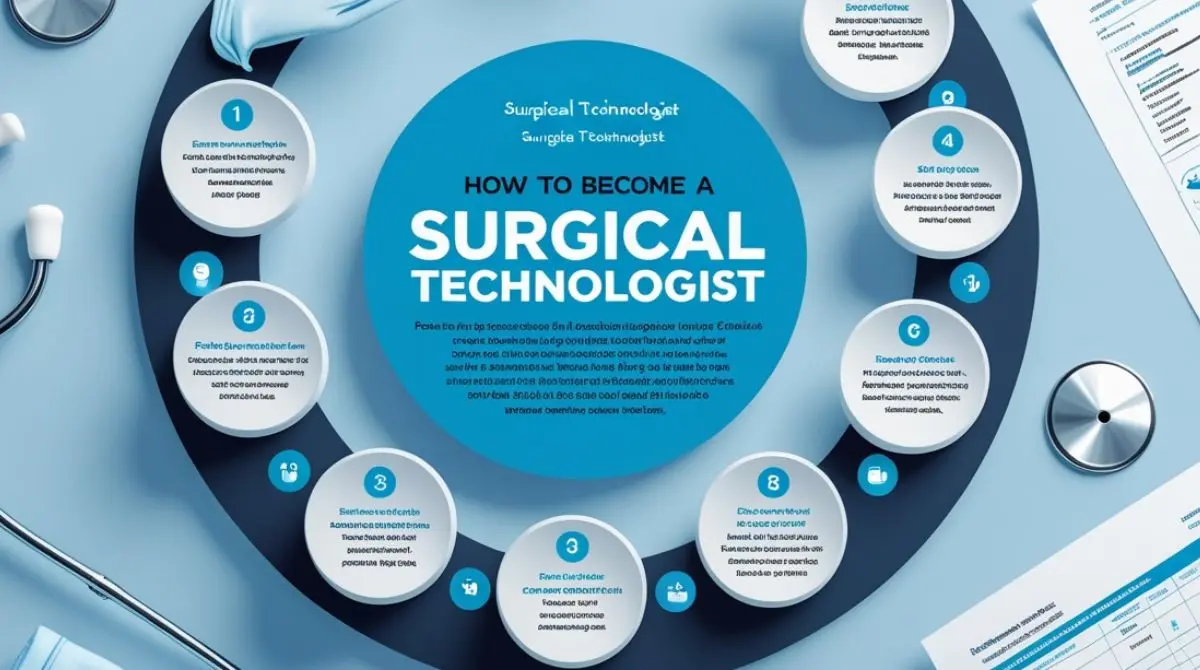Blocking someone on Facebook is a useful feature when you need to control who can interact with you or see your posts. Whether it’s an old friend, an unfamiliar account, or simply someone you prefer not to communicate with, blocking can help you maintain privacy and comfort online. Here’s a simple guide on how to block someone on Facebook across different devices.
Step 1: Open Facebook and Access Their Profile
To begin, log in to your Facebook account. Find the profile of the person you want to block. You can do this by:
- Typing their name in the search bar at the top of the Facebook homepage.
- Selecting their profile from the search results.
Alternatively, if you’ve recently interacted with them, you can find their name in your friends list or messages.
Step 2: Access Blocking Options
Once you’re on their profile page, you’ll see three dots (•••) near their profile picture, typically in the bottom-right corner of the cover photo section. Click on these dots to open a menu with various options.
Step 3: Select “Block” from the Menu
In the dropdown menu that appears, select the “Block” option. Facebook will then display a pop-up confirming your choice. Blocking someone means they will no longer be able to:
- See your posts on your profile.
- Tag you in posts, comments, or photos.
- Start conversations with you.
- Send friend requests.
Important Note:
Blocking is a complete disconnection. Once you block someone, they will no longer be able to interact with you or view your profile. Facebook does not notify the person that they’ve been blocked, maintaining your privacy.
Step 4: Confirm Your Decision
Click “Confirm” in the pop-up box to finalize the block. The person will immediately be added to your blocked list, and they won’t have access to your profile or content on Facebook.
Alternative Method: Block from Facebook Settings
If you don’t want to navigate to someone’s profile, you can block users directly through your Facebook settings:
- Go to the Facebook homepage and click the down-arrow in the top-right corner.
- Select “Settings & Privacy” > “Settings.”
- In the left-hand sidebar, click “Blocking.”
- Under the “Block users” section, type the name of the person you wish to block and select “Block.”
Unblocking Someone on Facebook
If you ever change your mind, unblocking is also possible:
- Go to “Settings” > “Blocking.”
- Under the blocked list, find the person you want to unblock and click “Unblock” next to their name.
- Confirm your choice. Remember, unblocking won’t automatically re-add them as a friend. If you wish to reconnect, you’ll need to send a friend request.
Blocking on Mobile (iOS and Android)
Blocking someone on the Facebook mobile app is just as easy:
- Open the Facebook app and go to the person’s profile.
- Tap the three dots (•••) near their profile photo.
- Tap “Block” and confirm your choice.
Alternatively, you can follow the settings route by going to “Settings & Privacy” > “Settings” > “Blocking.”
Why Block Someone on Facebook?
Blocking offers a way to manage your social experience, especially if you encounter:
- Persistent unwanted messages.
- Harassment or bullying.
- Privacy concerns regarding your posts.
Blocking is a straightforward way to maintain your online space, putting you in control of who can reach out or view your content.
Conclusion
Blocking someone on Facebook is a quick and effective way to maintain your privacy and peace of mind on social media. Whether through direct profile options or privacy settings, you can easily manage your connections and interactions, ensuring a safer, more comfortable experience on the platform.
Similar Topics: