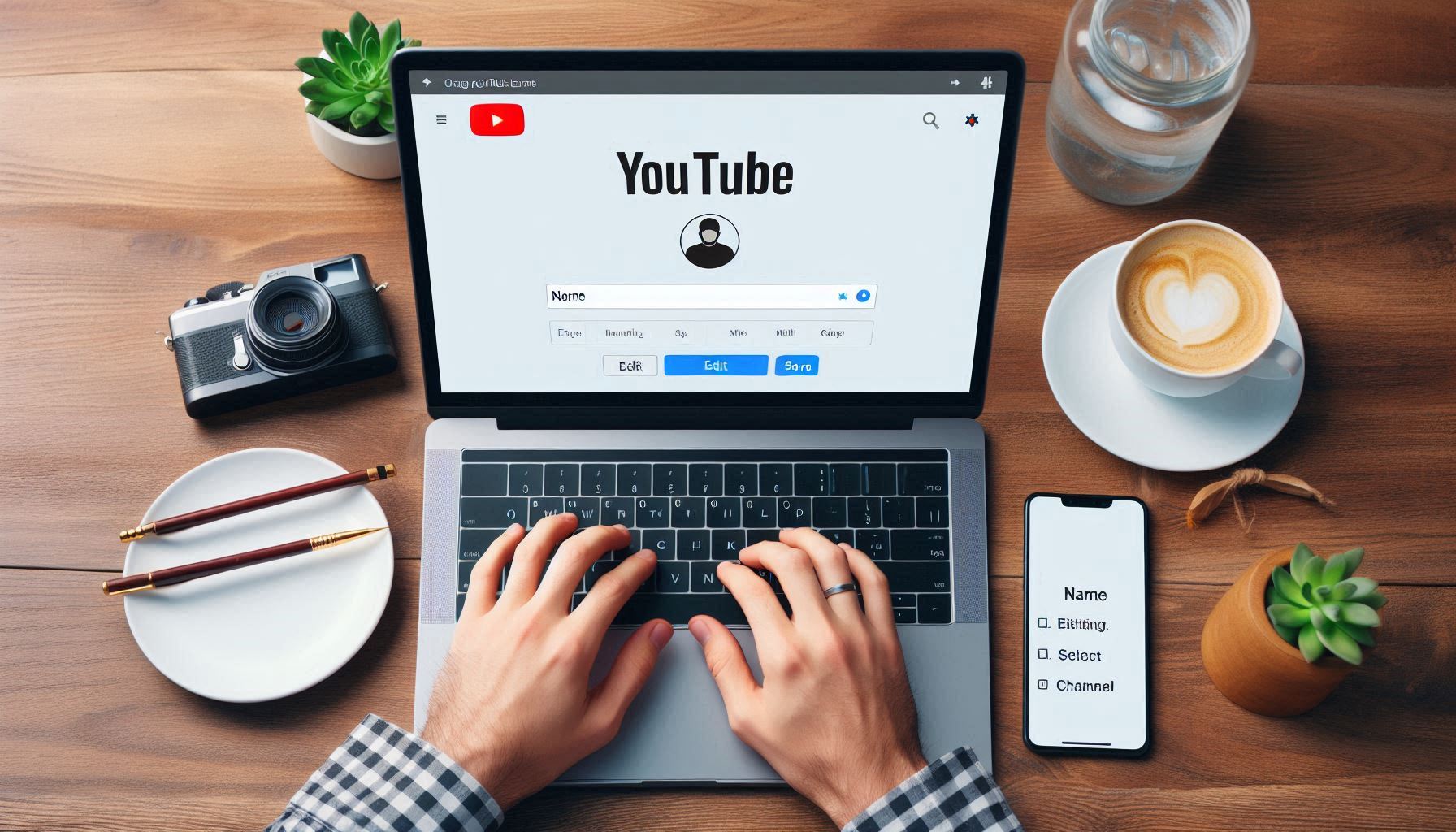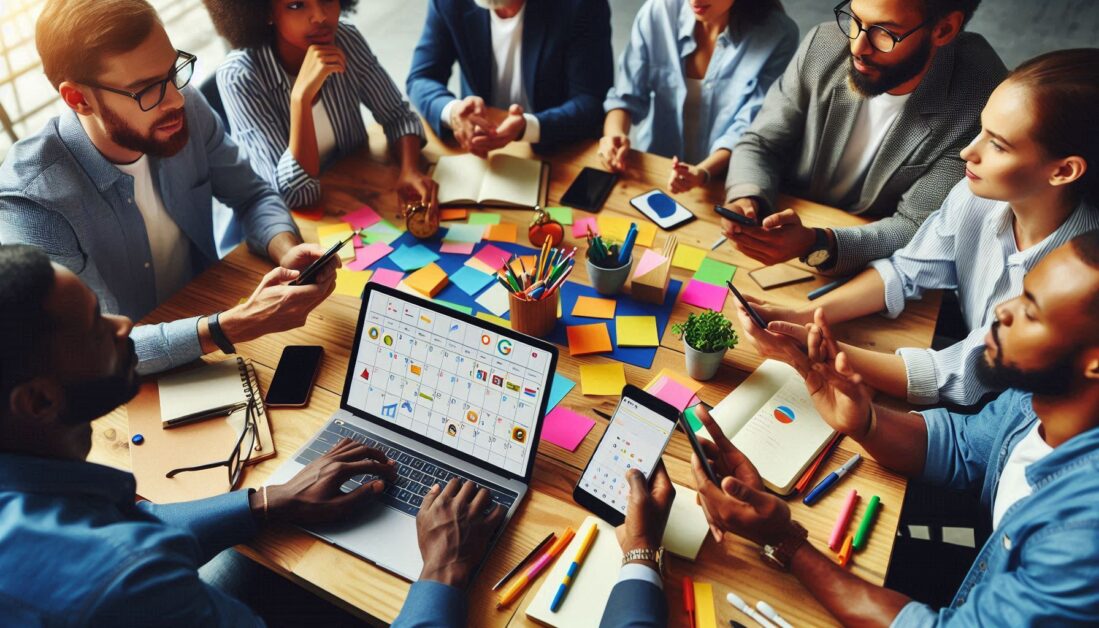Your YouTube channel name is a major part of your online identity. Whether you’re rebranding, updating your style, or simply looking for a change, renaming your YouTube channel can refresh your presence on the platform. In this guide, we’ll walk you through how to update your YouTube channel name in just a few easy steps, whether you’re on a computer or mobile device.
Why Change Your YouTube Channel Name?
There are several reasons why YouTube creators might want to update their channel name:
- Rebranding: If your channel’s focus has shifted, a new name can better reflect your content.
- Personalization: You may want a more personal or memorable name.
- Audience Appeal: Changing to a catchy or descriptive name can attract more viewers.
Whatever your reason, YouTube allows you to change your channel name without losing your subscribers or content.
Step-by-Step Guide to Changing Your YouTube Channel Name
Let’s dive into the details for both desktop and mobile users.
Changing Your YouTube Channel Name on Desktop
- Sign In to Your Account: Open YouTube in your web browser and sign in to the account associated with your channel.
- Access YouTube Studio: Click on your profile picture in the upper-right corner, then select “YouTube Studio” from the drop-down menu. This will take you to your channel’s management area.
- Go to Customization: In YouTube Studio, look at the left-hand menu. Scroll down to the Customization tab and click on it.
- Select Basic Info: In the Customization section, you’ll see three tabs at the top: Layout, Branding, and Basic Info. Click on Basic Info to access your channel’s name settings.
- Edit Your Channel Name: Under the Channel Name section, click on the pencil icon next to your current channel name. This will allow you to type in your new channel name.
- Save Changes: Once you’ve entered your new name, click Publish in the upper-right corner. This will apply your changes and update your channel name.
Changing Your YouTube Channel Name on Mobile
If you’re using the YouTube app on a mobile device, you can still change your channel name in a few quick steps.
- Open the YouTube App: Launch the YouTube app on your phone or tablet, and make sure you’re signed in to your account.
- Go to Your Channel: Tap on your profile picture in the top-right corner, then select Your Channel to access your channel settings.
- Edit Channel: Once you’re on your channel page, tap the Edit Channel button near the top.
- Update Your Name: You’ll see an editable field with your current channel name. Tap on it to type in your new channel name.
- Save Changes: Once you’re satisfied with your new name, tap Save to apply the changes.
Things to Keep in Mind When Changing Your Channel Name
Changing your channel name is a straightforward process, but there are a few things to consider:
- Impact on Brand Identity: Make sure your new name aligns with your channel’s theme and audience expectations.
- Search and Recognition: Changing your name could impact how viewers find and recognize your channel, so choose carefully.
- Frequency of Changes: YouTube allows name changes, but frequent updates might confuse subscribers.
Tips for Choosing the Perfect YouTube Channel Name
A good channel name can make a big difference in attracting viewers and establishing a brand. Here are some tips for picking the right name:
- Keep It Short and Memorable: Simple names are easier for viewers to remember.
- Be Unique: Try to avoid names that sound like existing channels to stand out.
- Reflect Your Content: Make sure your name hints at what viewers can expect from your channel.
- Avoid Special Characters: Stick to letters and numbers for better searchability.
How Changing Your Name Affects Other Channel Elements
When you change your channel name, certain aspects of your channel might be affected, while others remain the same. Here’s what you need to know:
- Subscriber Count and Views: Your subscriber count and video views are not affected by a name change.
- Custom URL: If you have a custom URL, it will remain the same unless you decide to update it.
- Social Media Links: Check that your social media and other external links reflect your new name, if applicable.
Frequently Asked Questions
Can I Change My YouTube Channel Name More Than Once?
Yes, YouTube allows users to change their channel name multiple times. However, it’s generally recommended to keep your name consistent to avoid confusing your audience.
Will My Subscribers Be Notified of the Name Change?
YouTube does not send out notifications when you change your channel name, so it’s a good idea to let your subscribers know through a community post or video update.
Does Changing My Channel Name Affect My Custom URL?
Changing your channel name does not automatically change your custom URL. If you want your URL to reflect your new name, you’ll need to update it separately in YouTube Studio.
Is It Possible to Change My YouTube Channel Name and Profile Picture at the Same Time?
Yes, you can update both your channel name and profile picture in the Customization section of YouTube Studio.
How Often Should I Change My YouTube Channel Name?
Frequent changes can confuse subscribers, so it’s best to keep name changes to a minimum. However, if you’re rebranding, a well-thought-out name change can have a positive impact on your channel’s growth.