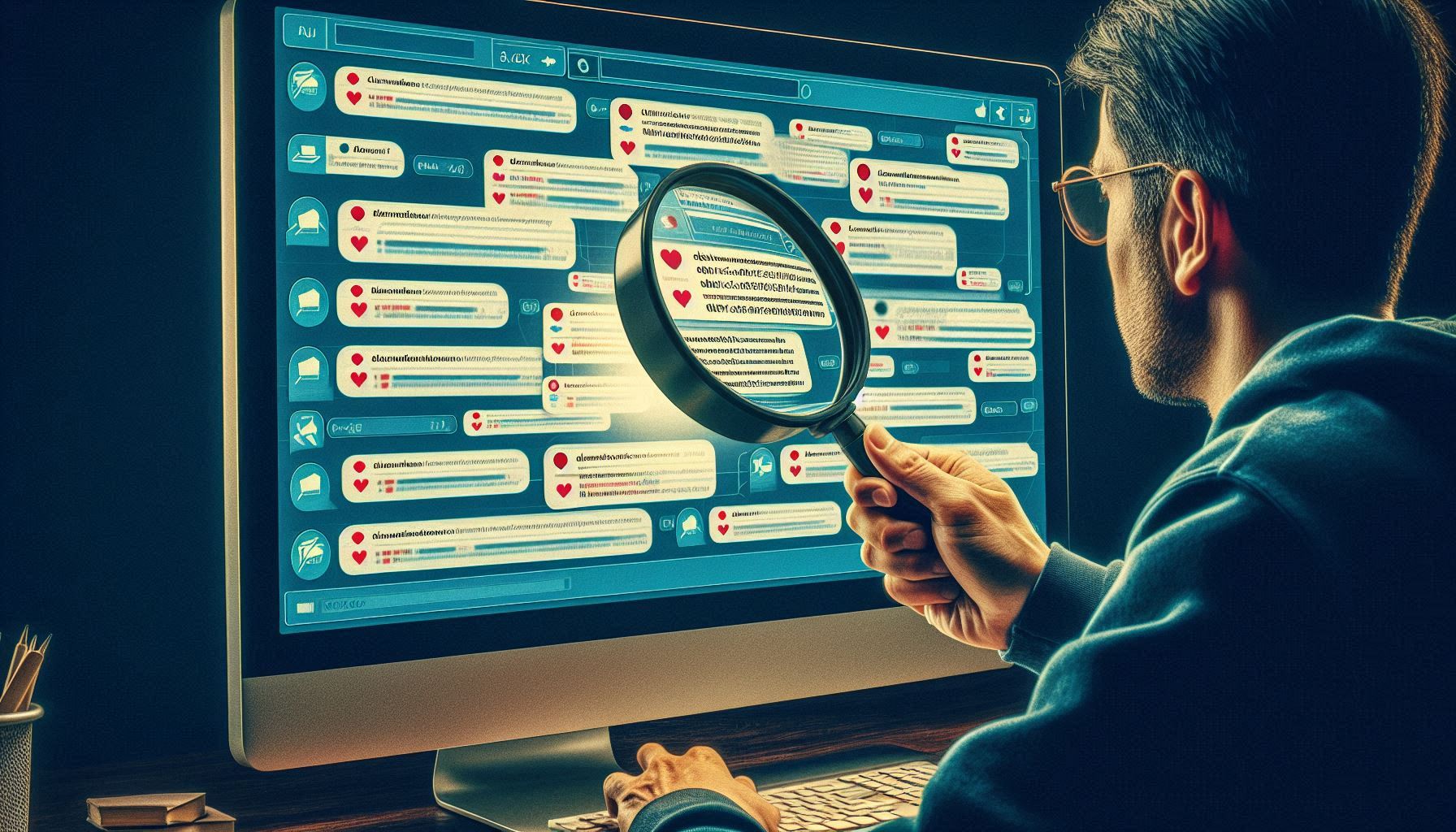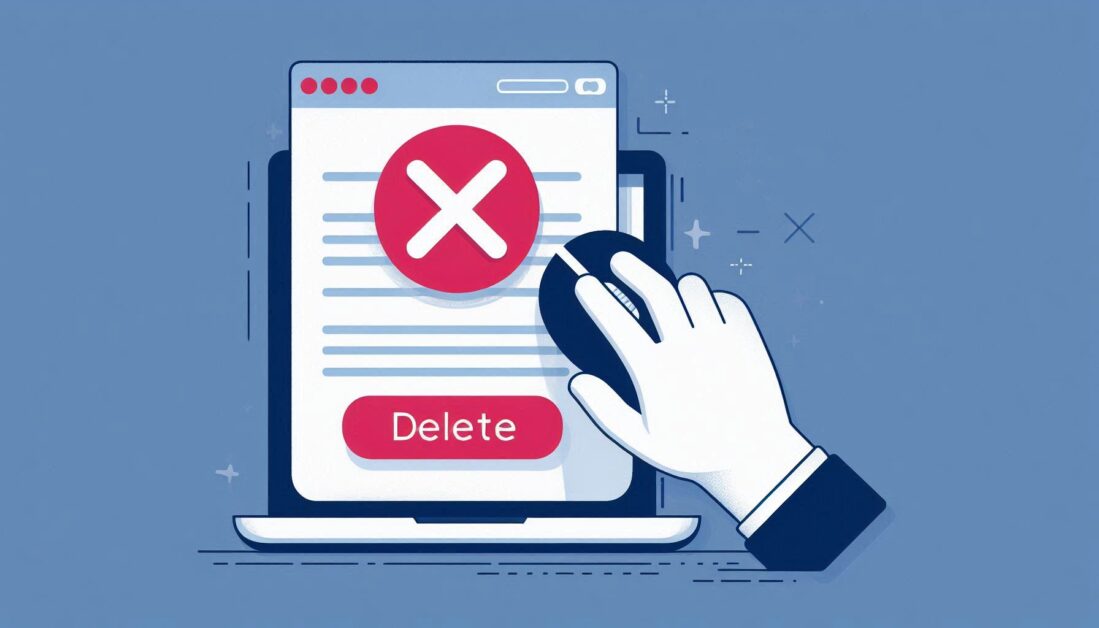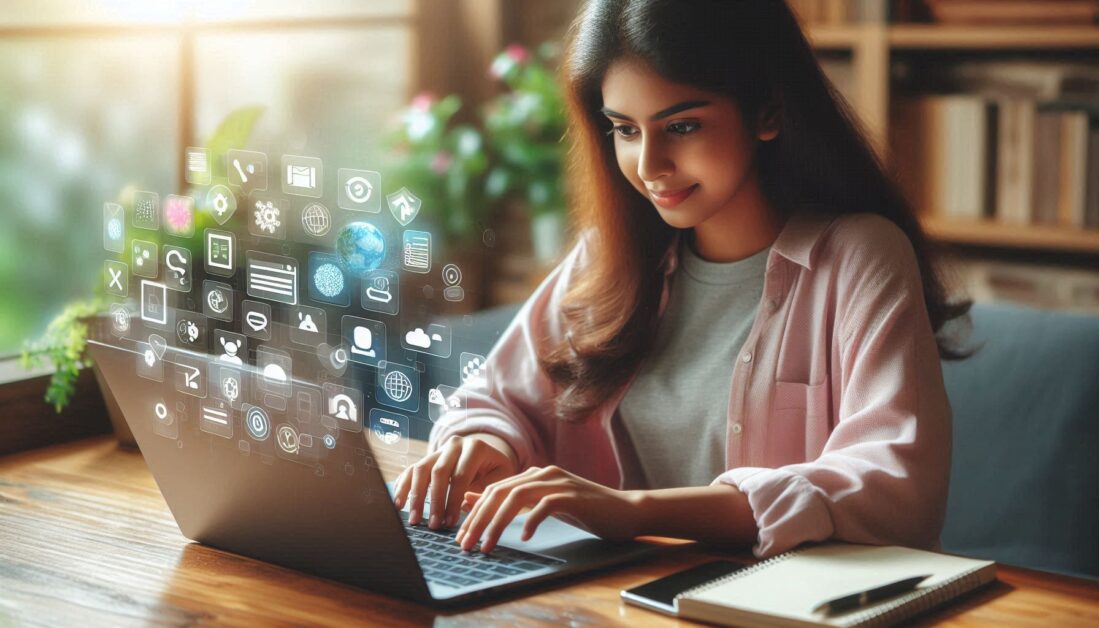ChatGPT, developed by OpenAI, has become an essential tool for many users seeking answers, engaging in discussions, or simply exploring its capabilities. However, with the volume of conversations that can be generated, users often wonder how to check their old conversations or history with ChatGPT. This guide will walk you through the steps to review your past interactions and manage your conversation history.
1. Accessing Your ChatGPT History
The first step to checking old conversations is to ensure you’re logged into the platform where you use ChatGPT. Depending on how you access the AI (via OpenAI’s website, a third-party platform, or a mobile app), your previous conversations may be stored for easy access.
On the OpenAI Website
If you’re using ChatGPT through OpenAI’s official platform:
- Log in to your OpenAI account.
- Once logged in, navigate to the “Chat” section.
- You should see a sidebar or dropdown menu containing your past conversations.
- Select any conversation to revisit and continue from where you left off.
On Mobile Apps or Other Platforms
Many platforms that integrate ChatGPT, including mobile apps, also save conversation histories locally or on their servers. Ensure you’re logged into the platform, and look for a “History” or “Chats” tab that displays past interactions.
2. Managing Your Chat History
If you’re looking to delete or manage your conversation history, here are a few steps you can take:
Delete Specific Conversations
- In your history, you may have the option to delete individual chats.
- Look for a “Delete” option near each conversation. Deleting these chats will remove them from your history.
Clear All Conversations
- If you wish to start fresh, look for a “Clear All History” button, usually located in the settings or account management section of your profile.
- Be cautious when clearing all history as this action is usually irreversible.
3. Can You Access Old Conversations Beyond the Chat History?
As of now, platforms like ChatGPT may not allow users to retrieve old conversations once they’ve been deleted, unless they are saved externally or stored as part of the system’s ongoing data retention policies. However, if you’ve exported or saved transcripts manually, you can review them anytime.
Tips for Future Conversations
To make managing your ChatGPT conversations easier:
- Save Important Conversations: For important discussions, consider copying and saving them externally on your device.
- Use Notes: Some platforms may offer a way to save notes directly within the app or platform.
Conclusion
Checking old conversations with ChatGPT is quite simple on platforms that offer history tracking, such as OpenAI’s official website or third-party apps. By following these tips, you can efficiently navigate and manage your ChatGPT history. Whether you’re revisiting past discussions for context or simply organizing your chats, managing your conversation history can help keep your interactions with ChatGPT streamlined and organized.