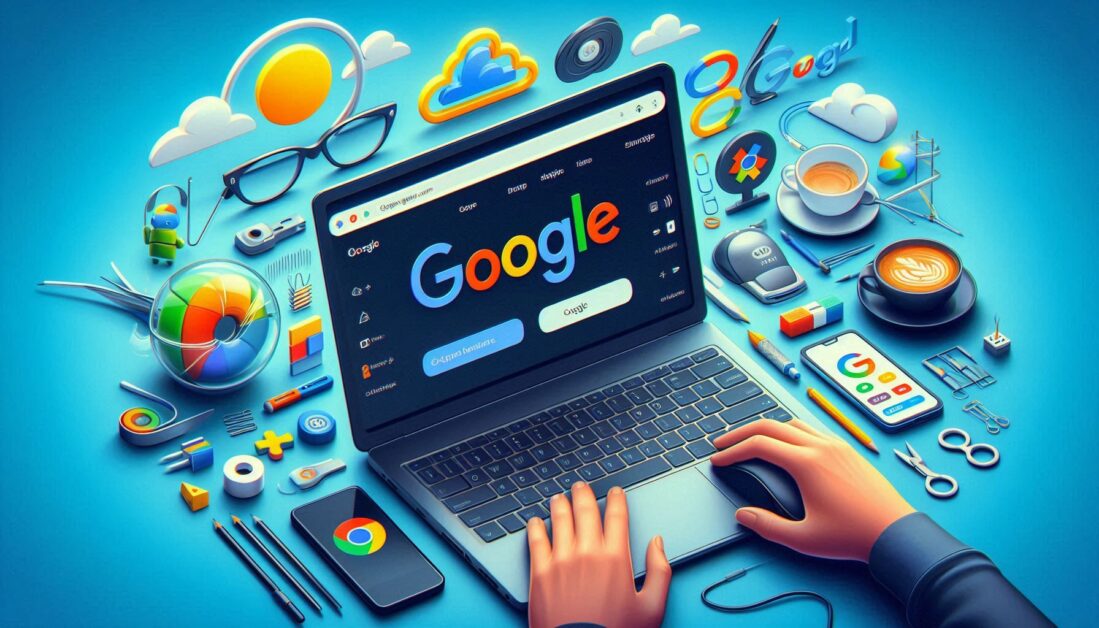Knowing your internet speed is essential to ensure you’re getting the service you’re paying for. Checking your internet speed can help you troubleshoot connection issues, optimize streaming, or improve your work-from-home setup. Here, we’ll explore different methods to test your internet speed on various devices and platforms.
1. Understanding Internet Speed Basics
Internet speed is usually measured in megabits per second (Mbps) and consists of three key components:
- Download Speed: How fast data is pulled from the internet to your device.
- Upload Speed: How quickly you can send data to the internet.
- Latency (Ping): The delay in data transfer, measured in milliseconds (ms).
Understanding these metrics can help you interpret your internet speed test results and determine if your connection meets your needs.
2. Using Online Speed Test Tools
Several free online tools make it easy to check your internet speed. These tests usually take a few seconds and provide detailed results for download, upload, and ping speeds.
Recommended Speed Test Websites
- Speedtest by Ookla: One of the most popular speed test tools that offers quick and accurate results.
- Fast.com: A simple tool powered by Netflix, ideal for checking speeds related to streaming.
- Google Speed Test: You can simply search “internet speed test” on Google, and a built-in tool will appear.
How to Use an Online Speed Test
- Open a browser and go to the speed test website.
- Click the “Go” or “Start” button to begin the test.
- Wait a few seconds for the tool to measure your speeds.
- Review the results and compare them with your internet plan.
3. Checking Speed on Mobile Devices
Most online tools are mobile-friendly, but there are also apps specifically designed for testing internet speed on smartphones and tablets.
Recommended Apps for Mobile
- Speedtest by Ookla: Available for both iOS and Android, offering detailed results and history tracking.
- Meteor by OpenSignal: Also available for iOS and Android, this app shows app-specific speed metrics.
Steps to Check Speed on Mobile
- Download and open the app on your device.
- Press the “Test” button to start.
- Wait for the app to run the test, then check the results.
4. Using Your Router’s Built-in Speed Test
Some modern routers come with a built-in speed test feature accessible through the router’s management app or interface. This test measures the speed between your internet service provider (ISP) and your router, giving you a more direct measurement.
How to Access Router-Based Speed Tests
- Log in to your router’s app or web interface.
- Look for the speed test option, usually under “Settings” or “Advanced.”
- Run the test and review the results to see if they match your plan’s promised speeds.
5. Interpreting Your Speed Test Results
When you run a speed test, compare the results to the speeds advertised by your ISP. If your speeds are significantly lower, consider these troubleshooting steps:
- Restart Your Router: Power cycling can sometimes improve performance.
- Reduce Device Load: Disconnect unnecessary devices and see if speeds improve.
- Contact Your ISP: If issues persist, your ISP may be able to help or offer a solution.
Conclusion
Checking your internet speed is straightforward with the right tools. By regularly testing your connection, you can ensure you’re getting the speed you need and troubleshoot any issues effectively. Whether you’re using an online tool, a mobile app, or your router’s interface, accurate speed tests can help you stay connected with confidence.