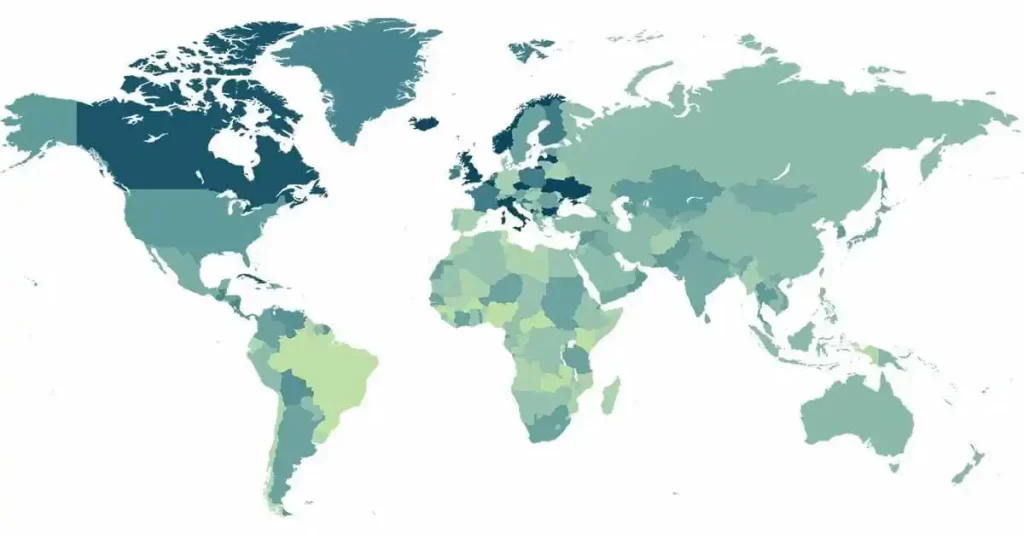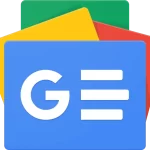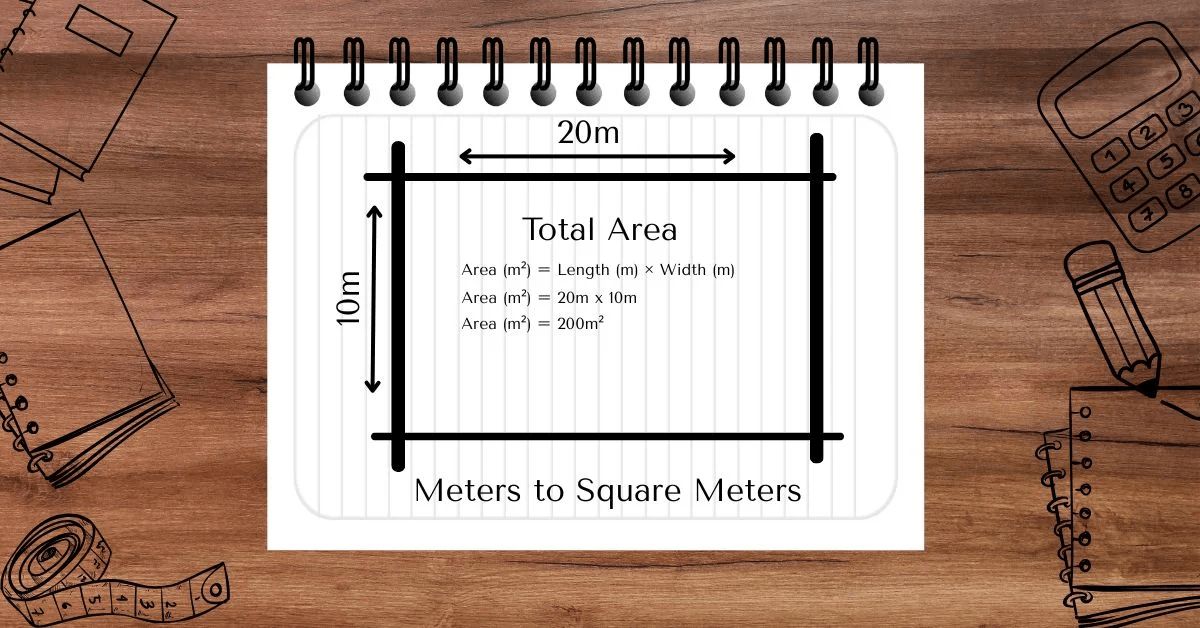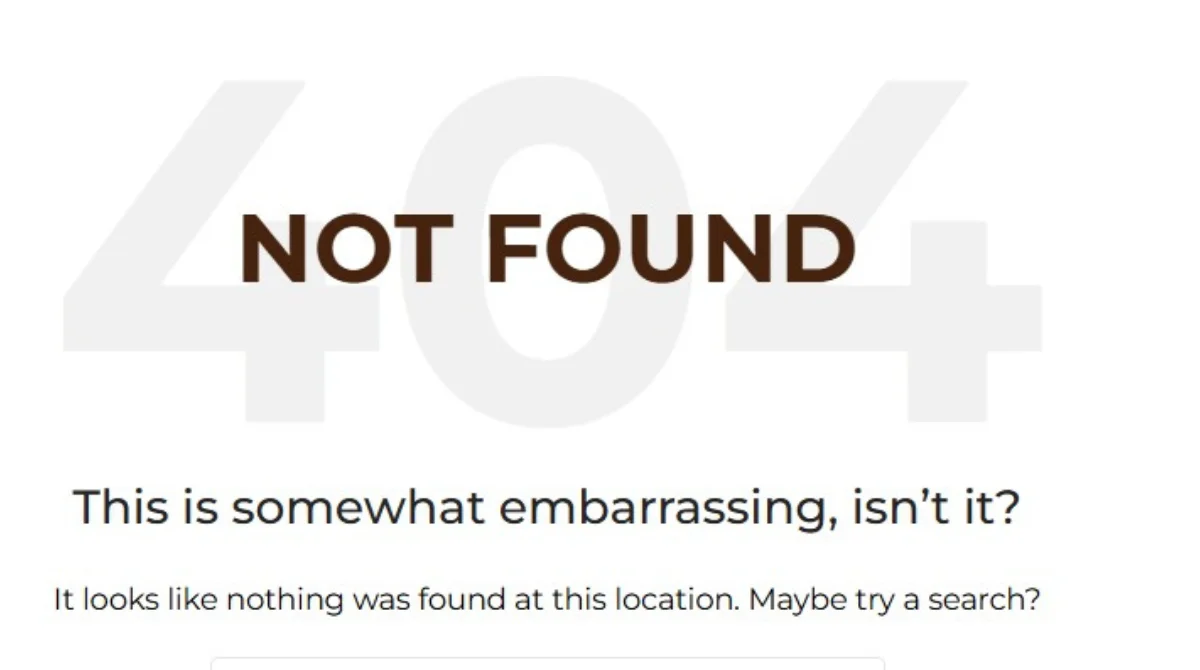If you’re looking to leverage ChatGPT to interact with YouTube content—whether for summarizing videos, generating ideas based on video topics, or conducting deeper analysis—you’re not alone. While ChatGPT doesn’t natively support YouTube integration, there are several ways you can make them work together to get the most out of both platforms.
Why Connect YouTube to ChatGPT?
Using ChatGPT in conjunction with YouTube opens up a new realm of possibilities for content creators, learners, and analysts. Here are some reasons why you might want to connect these two platforms:
- Summarize lengthy videos quickly
- Analyze content and generate ideas based on video topics
- Create scripts and video ideas based on trending YouTube content
- Learn and study complex topics covered in videos
Methods to Connect YouTube with ChatGPT
There are a few indirect ways to get YouTube video content into ChatGPT’s ecosystem. While ChatGPT can’t browse YouTube directly, you can use these steps and tools to make the connection smoother.
Method 1: Using YouTube Transcripts for ChatGPT Summaries
1. Extract the YouTube Transcript:
- Most YouTube videos have transcripts available, which can be accessed via the “More” menu on the video player or through third-party tools that extract video text.
2. Copy and Paste the Transcript into ChatGPT:
- Once you have the video transcript, paste the text into ChatGPT and request a summary, key insights, or even an analysis.
3. Use ChatGPT for Summarization and Analysis:
- For example, ask ChatGPT, “Summarize this transcript,” or “What are the key takeaways from this transcript?” ChatGPT will generate a concise summary or break down the main points of the video for you.
Method 2: Use Third-Party Integrations (Zapier, Make, or Similar Tools)
1. Choose an Integration Platform:
- Platforms like Zapier and Make (formerly Integromat) offer automation solutions that let you connect various apps and services, including ChatGPT-compatible models and YouTube.
2. Set Up YouTube to Text Extraction:
- Use the platform to watch specific YouTube channels or videos. When new videos are published, the integration can be set to automatically extract the transcript or metadata.
3. Send the Extracted Text to ChatGPT for Processing:
- Once the transcript is available, it can be sent as text to ChatGPT for summarization, analysis, or to generate ideas based on the video content. This approach is helpful for automatic processing of multiple videos.
Method 3: YouTube Video Summaries Using Browser Extensions
There are browser extensions available that integrate with YouTube and OpenAI’s GPT models to provide instant summaries.
1. Install a Browser Extension like “YouTube Summary with ChatGPT”:
- This extension works with OpenAI’s ChatGPT to automatically summarize YouTube videos. You’ll find a button next to the video that prompts ChatGPT to summarize the content.
2. Use the Extension to Generate Summaries:
- Open the video on YouTube, click the “Summarize” button, and the extension will generate a summary based on the video transcript.
3. Engage ChatGPT for Deeper Insights:
- Once the initial summary is created, you can further prompt ChatGPT with questions like “Can you analyze this summary?” or “What are some related topics I could explore?”
Method 4: AI-Powered Tools for YouTube Video Summaries
Several AI tools are designed to summarize and analyze video content. Services like Deepgram, Otter.ai, or Descript can convert video and audio into text, which you can then feed into ChatGPT.
1. Convert YouTube Video to Text Using an AI Tool:
- Upload the YouTube link or video to a transcription service like Descript or Otter.ai, which will generate an accurate text version of the audio.
2. Copy and Paste Text into ChatGPT:
- Once you have the transcription, paste sections of it into ChatGPT. You can ask for summaries, analyses, or even specific insights tailored to your needs.
3. Use for Content Creation or Learning:
- This method is ideal for content creators looking to generate ideas based on popular YouTube topics or for students who want to use ChatGPT to study and retain information from educational videos.
Using ChatGPT for YouTube-Based Applications
With video content summaries and insights in hand, ChatGPT can assist in many valuable ways:
1. Content Summaries and Key Points
- ChatGPT can quickly turn a video transcript into an easily digestible summary, saving you time when reviewing long videos or multiple sources.
2. Content Ideation for Video Creation
- If you’re a YouTuber, ChatGPT can help brainstorm video ideas based on current topics or trends, helping you create content that resonates with your audience.
3. Study Aid for Educational Content
- For educational or tutorial videos, ChatGPT can help break down complex subjects and suggest related topics for deeper learning.
4. Script Creation Based on Video Themes
- If you want to create related content, ChatGPT can suggest outlines or full scripts based on the themes of popular videos, assisting with YouTube scripts, blog posts, or even social media content.
Best Practices When Using ChatGPT for YouTube Content
- Keep Summaries Concise: Long transcripts may need to be broken into chunks for ChatGPT to process accurately. Ask for summaries in sections, then compile the responses.
- Avoid Overloading with Data: Keep prompts clear and focused to get the best output.
- Review ChatGPT’s Output for Accuracy: While ChatGPT is a powerful tool, always cross-reference important information with the original source.
Conclusion
Though ChatGPT doesn’t directly integrate with YouTube, the combination of third-party tools, transcript extraction, and automation platforms like Zapier make it easy to connect YouTube with ChatGPT for efficient content interaction. Whether you’re a content creator, student, or analyst, ChatGPT can bring extra insights and help you save time, allowing for deeper, more engaging interactions with YouTube content. With a few simple steps, you can unlock new possibilities, enhancing both the YouTube and ChatGPT experience.