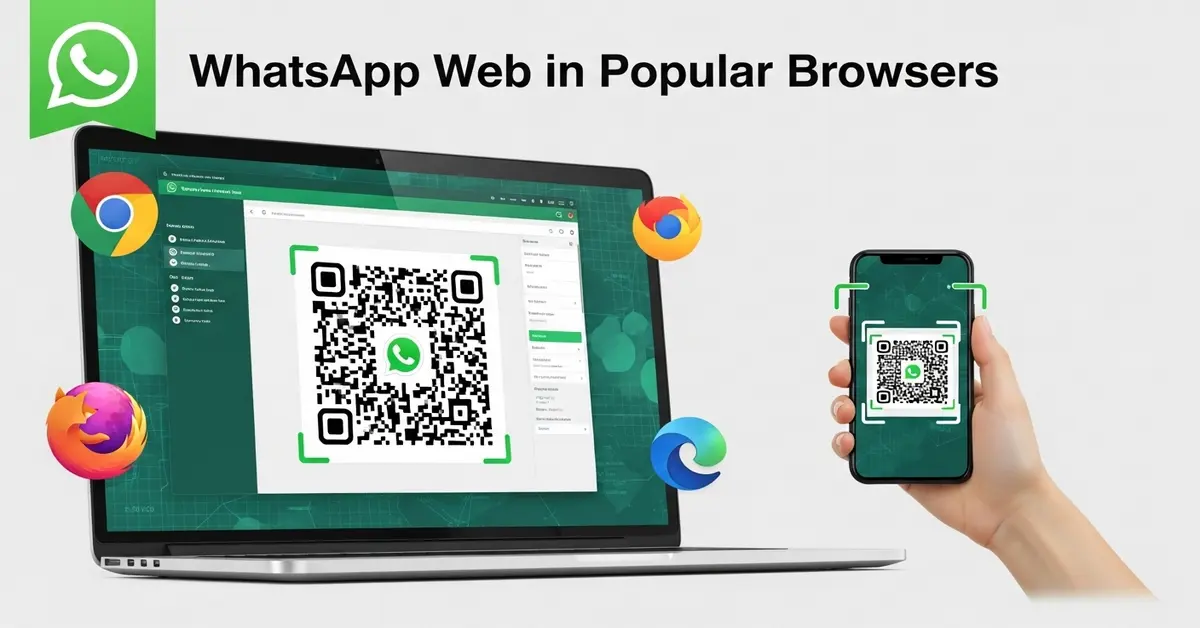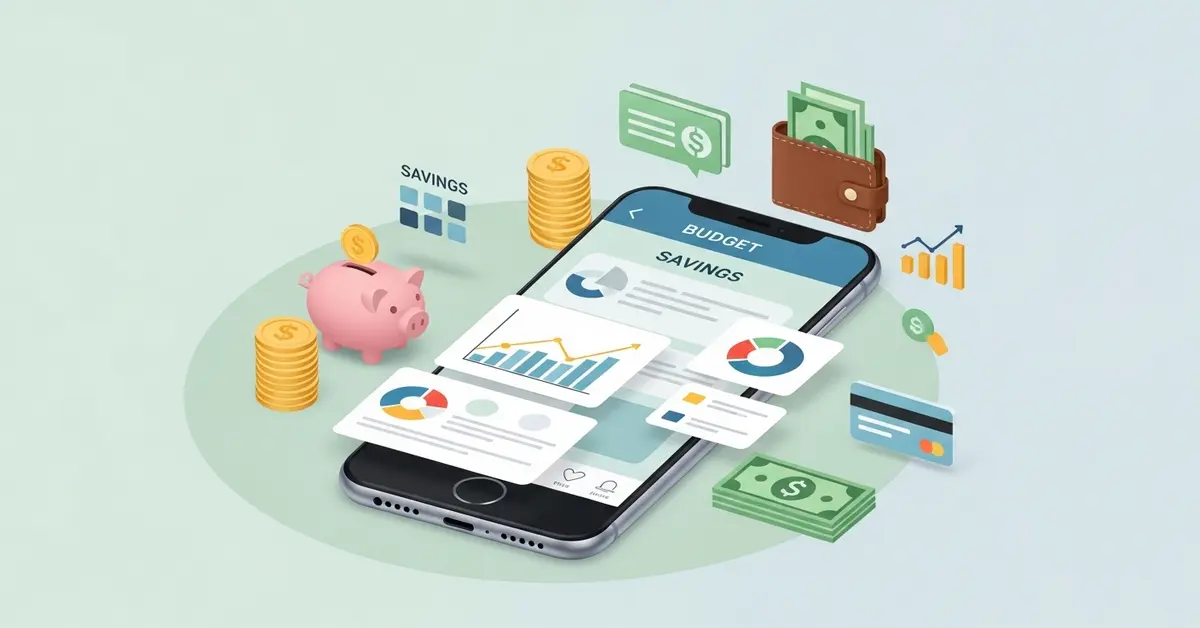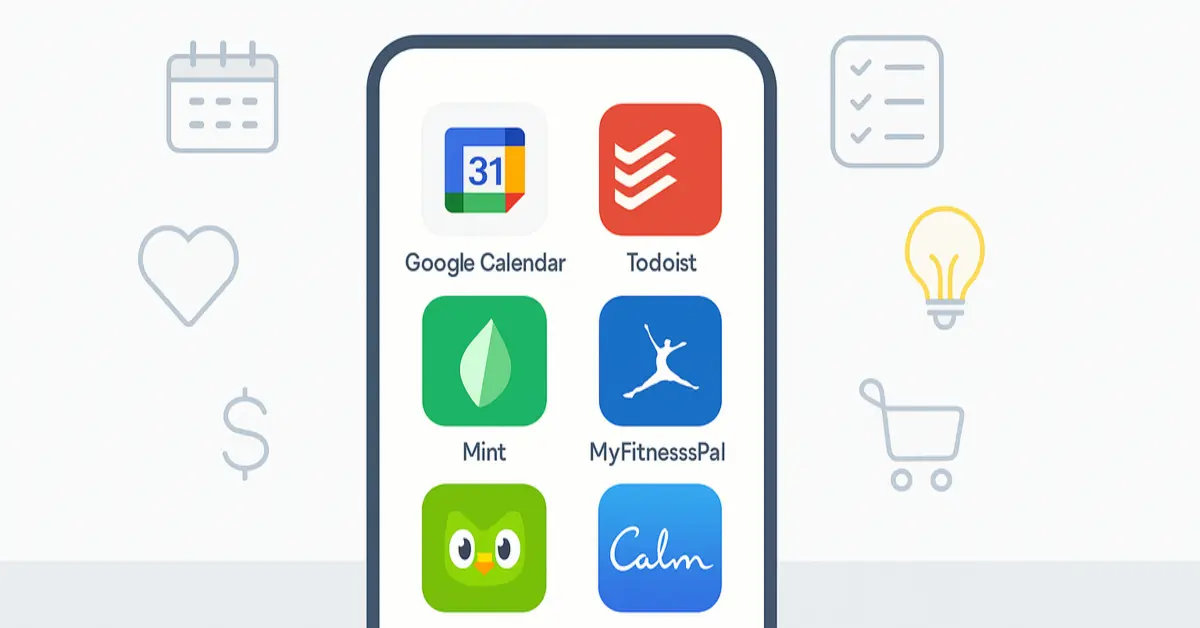RCS (Rich Communication Services) is the modern version of text messaging, offering advanced features like read receipts, high-quality media sharing, and group chats. One standout feature is the ability to create and apply custom group chat icons, making conversations more personal, organized, and easier to identify. This guide walks you through the process, no design skills needed.
What is RCS and Why Custom Icons Matter?
Before jumping into the steps, it’s helpful to understand what RCS is. RCS (Rich Communication Services) is an advanced messaging standard developed to replace outdated SMS and MMS technologies, offering enhanced communication features. It works over mobile data or Wi-Fi and supports features like:
- Typing indicators
- Delivery and read receipts
- High-quality media sharing
- Group chats with admin controls
- Reactions and replies
- Customization options, like names and icons
Compared to traditional SMS, RCS group chat icons provide a modern, app-like messaging experience with richer features. And just like in messaging apps such as WhatsApp or Telegram, custom icons help keep your chats organized and visually engaging.
Step-by-Step Guide to Creating Custom RCS Group Chat Icons
Let’s break down how to make and apply your custom icon for an RCS group chat. This process works best on Android phones that support RCS, like those using Google Messages.
1. Make Sure RCS is Enabled on Your Device
First, confirm that RCS is active on your phone. Here’s how to check:
- Open Google Messages (or your RCS-enabled app).
- Tap your profile picture or the three-dot menu in the top-right corner.
- Go to Messages settings > Chat features.
- Make sure it says “Status: Connected.”
If it’s not connected, follow the on-screen instructions to enable it. You may need mobile data or Wi-Fi and a compatible carrier.
2. Open the Group Chat You Want to Customize
Now, go to the group conversation where you want to add a custom icon. If you haven’t created a group chat yet, start one by:
- Opening Google Messages.
- Tapping the Start chat button.
- Selecting multiple contacts to form a group.
- Give the group a name when prompted.
Once the group is active, tap on the group name at the top of the screen to open the chat settings.
3. Choose or Create a Custom Icon
Here’s where the fun begins. You can either choose an existing image from your gallery or create a new icon using any graphic app or icon generator.
Option 1: Use an Existing Image
- Tap the camera icon or image icon next to the group icon setting.
- Select any image from your phone that fits your group’s vibe, maybe a photo, meme, or your team logo.
- Crop it if needed and save it.
Option 2: Design a Custom Icon
To create something personalized, consider using free design tools such as:
- Canva: Offers thousands of templates and icons.
- Pixlr: A simple online photo editor.
- Adobe Express: Good for custom graphics.
- Fotor: Helps create icons with minimal design skills.
Tips for designing your icon:
- Keep it simple and clean.
- Use bold colors that stand out.
- Add text or emojis for personalization.
- Make sure the image is square for better cropping.
Save your icon as a PNG or JPEG file and upload it just like a photo.
4. Apply the Custom Icon to Your RCS Group
Once your icon is ready:
- Go to the group chat.
- Tap on the group name.
- Simply tap the existing group icon or default avatar to begin customization.
- Choose Edit or Change icon (depending on your app version).
- Upload the new image.
The new icon will now appear at the top of the chat and on your chat list. All group members will see the change, and it adds a personal flair instantly.![]()
Best Practices for Group Chat Icons
To keep things professional, fun, or easy to identify, follow these suggestions when designing or picking your icon:
- Use High-Resolution Images: Avoid blurry or pixelated photos.
- Avoid Too Much Text: Text may be hard to read when shrunk down.
- Match the Group’s Theme: A vacation group could have a beach icon, while a family chat could use a photo collage.
- Stick to a Style: If you have multiple groups, you can keep a color scheme or icon theme to stay organized.
Troubleshooting Tips
If you’re having trouble setting or viewing the custom icon, try these quick fixes:
- Update your Messages app from the Play Store.
- Restart your phone after making changes.
- Clear app cache in your phone settings under Apps > Messages > Storage.
- Ensure all members use RCS-compatible devices; some features may not sync well if someone is on SMS.
![]()
RCS Compatibility Reminder
RCS works best on Android devices using Google Messages, but it’s not fully supported by all phones or carriers yet. iPhones currently don’t support RCS, so mixed-device groups may miss features like custom icons. However, improved compatibility is expected in the future.
Other Fun Customization Features in RCS
Besides customizing the group icon, you also have the option to:
- Name your group chat
- Mute notifications or set custom tones
- Pin the group chat for quick access
- React to individual messages using built-in emoji responses such as a thumbs up or heart icon.
- Share locations, GIFs, and high-res images
These features bring RCS closer to what we expect from modern chat apps, making daily communication smoother and more expressive.
Final Thoughts
Creating custom RCS group chat icons is a simple way to personalize your chats, making them easier to recognize and more engaging. With just a bit of creativity, you can give each group its own identity, no design skills needed. As RCS evolves, custom icons will become an even more important part of how we connect.