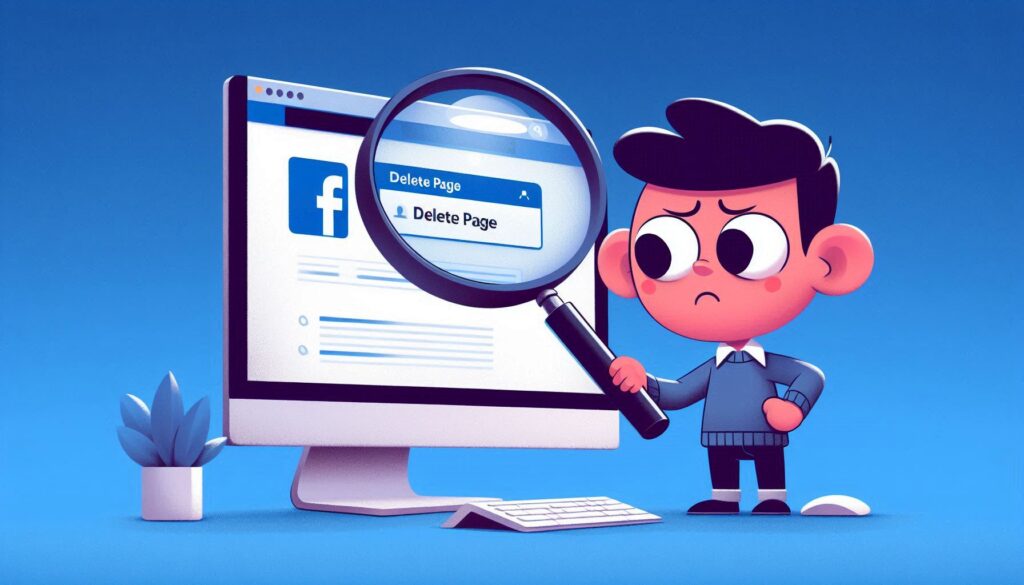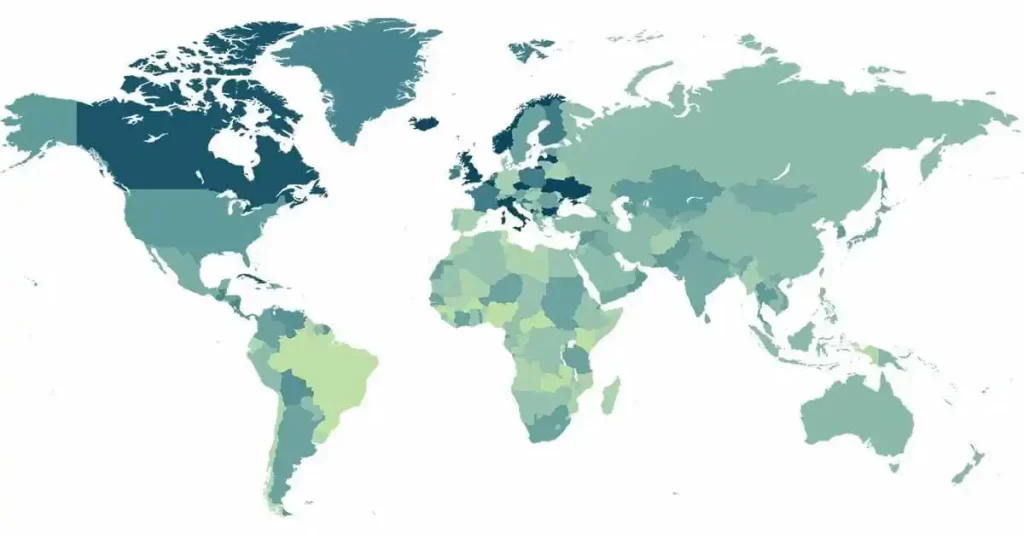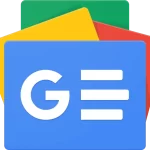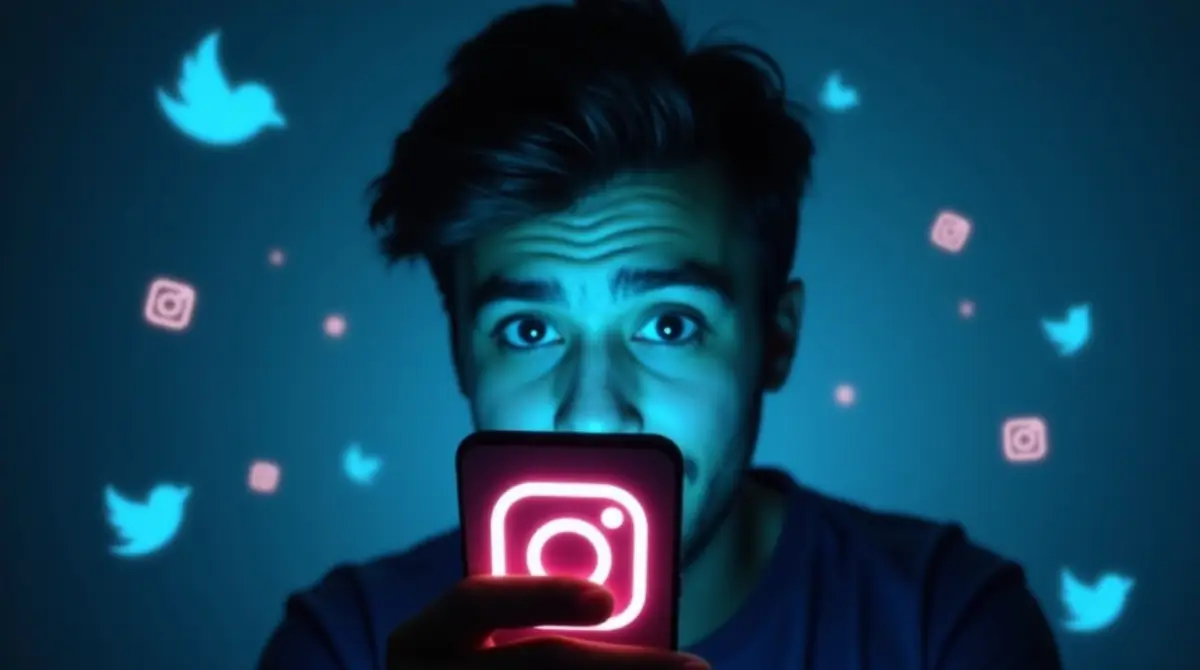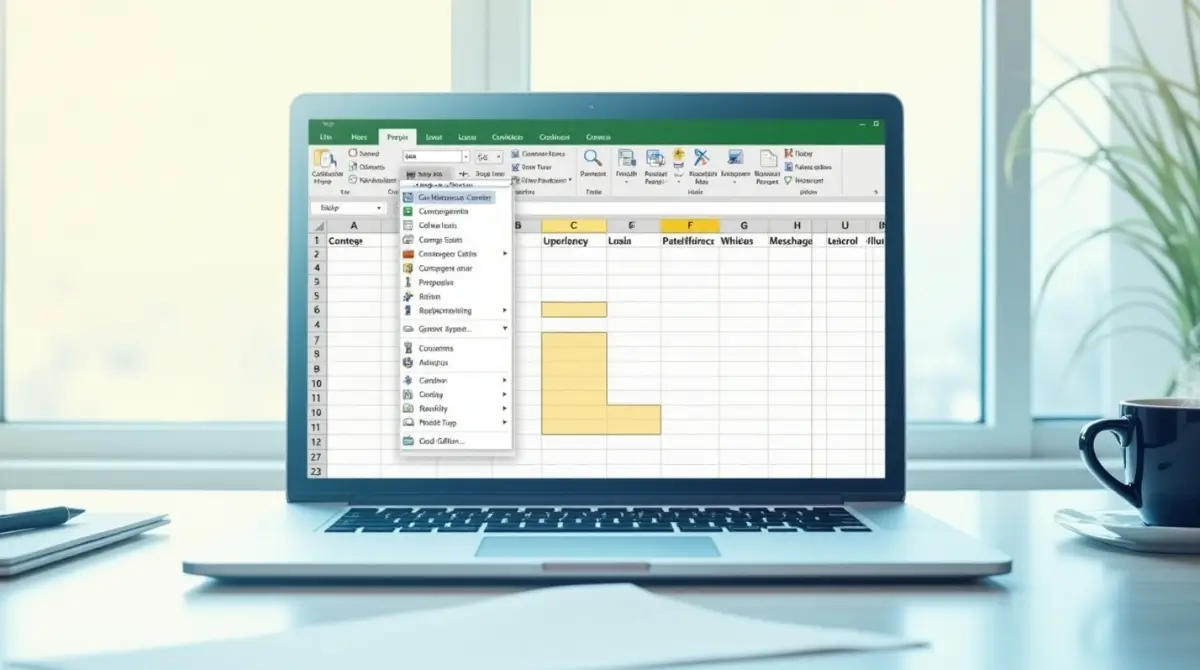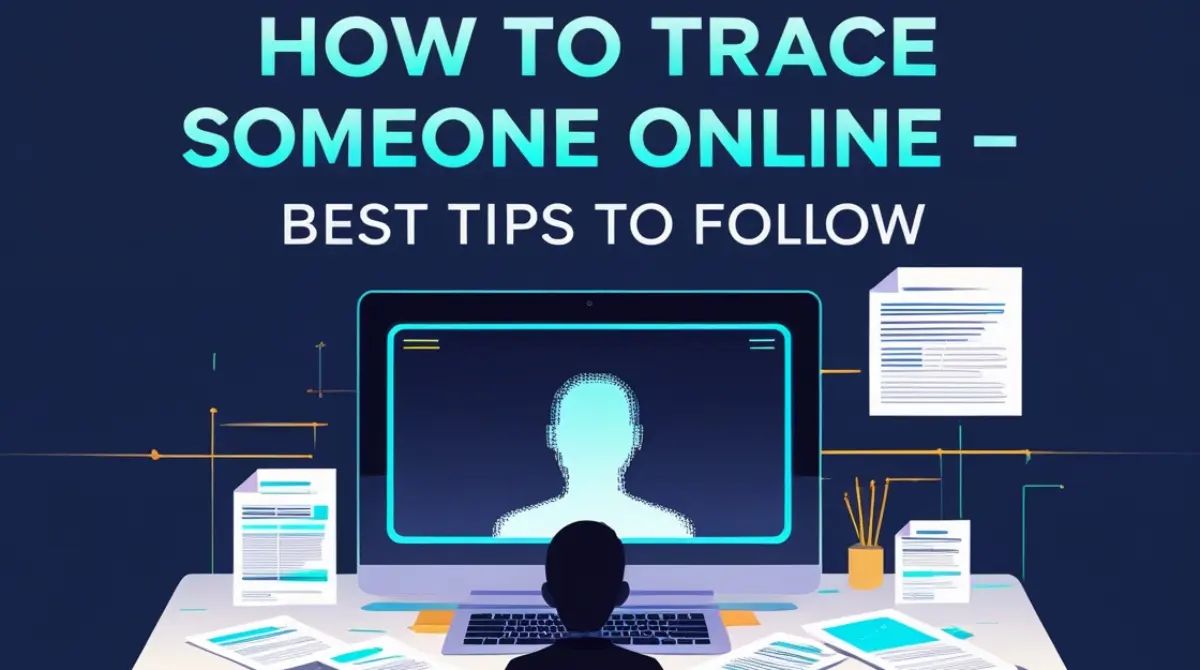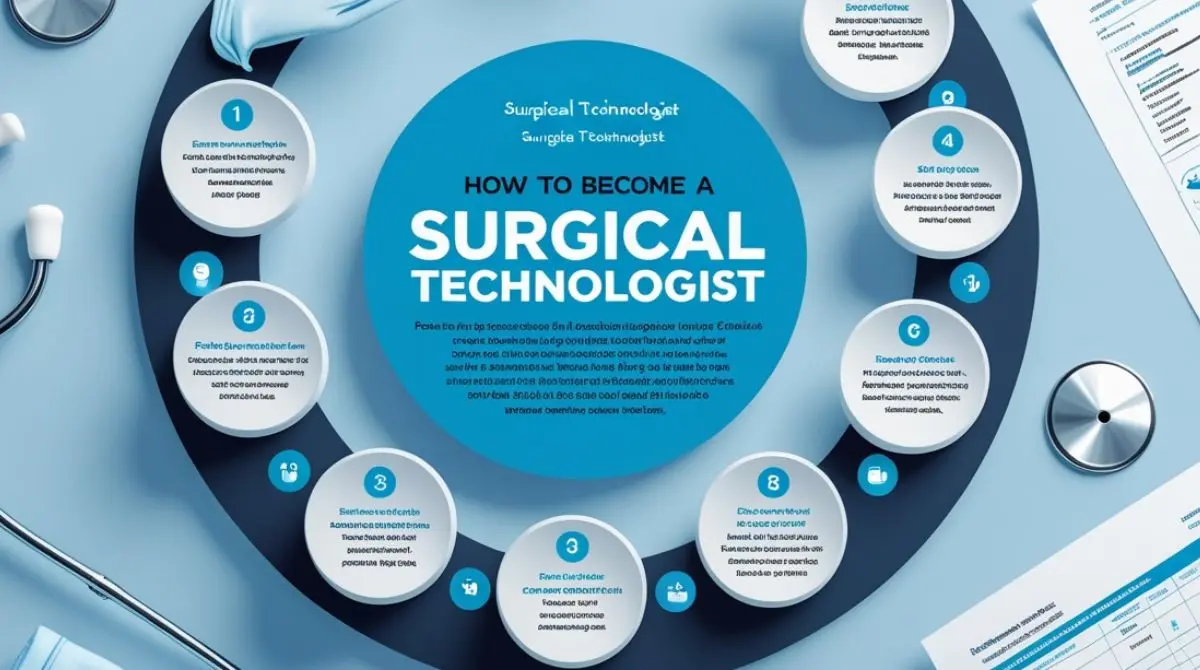Facebook pages are a fantastic way to share your business, brand, or personal interests with the world. However, if you’ve decided it’s time to let go of a page, deleting it is straightforward once you know where to look. Here, we’ll walk through how to permanently or temporarily delete your Facebook page, along with some helpful tips.
Why You Might Want to Delete a Facebook Page
There are several reasons why users may choose to delete a Facebook page:
- Outdated Information: If the page no longer aligns with your brand or interests.
- Inactivity: Managing the page may have become too time-consuming.
- Rebranding: When transitioning to a new page or platform, deleting old pages can maintain brand clarity.
Steps to Delete a Facebook Page Permanently
Deleting a Facebook page is a relatively easy process, but once it’s gone, the action can’t be undone. So, make sure you’ve backed up any content you want to keep. Here’s how to do it:
Step 1: Open Your Page
- Log in to Facebook and go to the page you wish to delete.
- Make sure you have admin rights for the page, as only admins can delete pages.
Step 2: Access Page Settings
- Once on your page, click on the Settings option at the bottom left of the page menu.
- This will take you to the main settings panel for your page.
Step 3: Find “Remove Page” Option
- Under the General tab in the settings menu, scroll down to find the “Remove Page” option.
- Here, you’ll see the option to Delete [Your Page Name] permanently.
Step 4: Confirm Deletion
- Facebook will ask for confirmation. Click Delete Page.
- Your page will enter a 14-day grace period, during which you can restore it if you change your mind.
Step 5: Complete Deletion
After 14 days, return to the page and confirm the deletion if you want it permanently removed. Once confirmed, the page will be gone forever.
Temporarily Unpublishing Your Facebook Page
If you’re not sure about permanently deleting your page, you might want to consider unpublishing it instead. This action makes the page invisible to the public but allows you to keep it accessible to admins.
How to Unpublish Your Page
- Go to your Page Settings.
- In the General tab, find the “Page Visibility” section.
- Change the setting from Published to Unpublished.
- Save changes.
Unpublishing gives you the flexibility to republish your page whenever you’re ready.
Key Points to Remember Before Deleting a Facebook Page
- Backup Content: Download any photos, videos, or posts you’d like to keep.
- Notify Followers: Consider letting your followers know if you’re moving to a new page or platform.
- Permanent Action: Remember, after the 14-day grace period, the deletion is irreversible.
Common Issues When Deleting a Facebook Page
Deleting a Facebook page can be straightforward, but some users encounter issues. Here are a few tips for common problems:
- Can’t Access Settings: Make sure you’re logged in as an admin.
- Forgot to Backup Content: Unfortunately, you won’t be able to retrieve content after the page is deleted, so remember to back it up beforehand.
- Trouble with 14-Day Period: If you’re having second thoughts, you can cancel the deletion anytime within the 14-day window.
Alternatives to Deleting a Facebook Page
If you don’t want to lose your page but want to cut down on updates, consider these alternatives:
- Merge Pages: If you have multiple pages for the same brand, merging them may help.
- Assign New Admins: Consider handing over page management to someone else if you want to step back.
- Unpublish Temporarily: This option gives you the flexibility to reactivate the page without losing any data.
Conclusion
Deleting a Facebook page is a simple but significant decision, especially if the page has followers and content that represents your brand or personal interests. By following the steps outlined above, you can ensure the deletion process goes smoothly. And if you’re on the fence, unpublishing gives you time to reconsider without losing any of your valuable content.
With these steps in mind, you can manage your Facebook presence confidently, knowing how to keep your profile in line with your current goals.