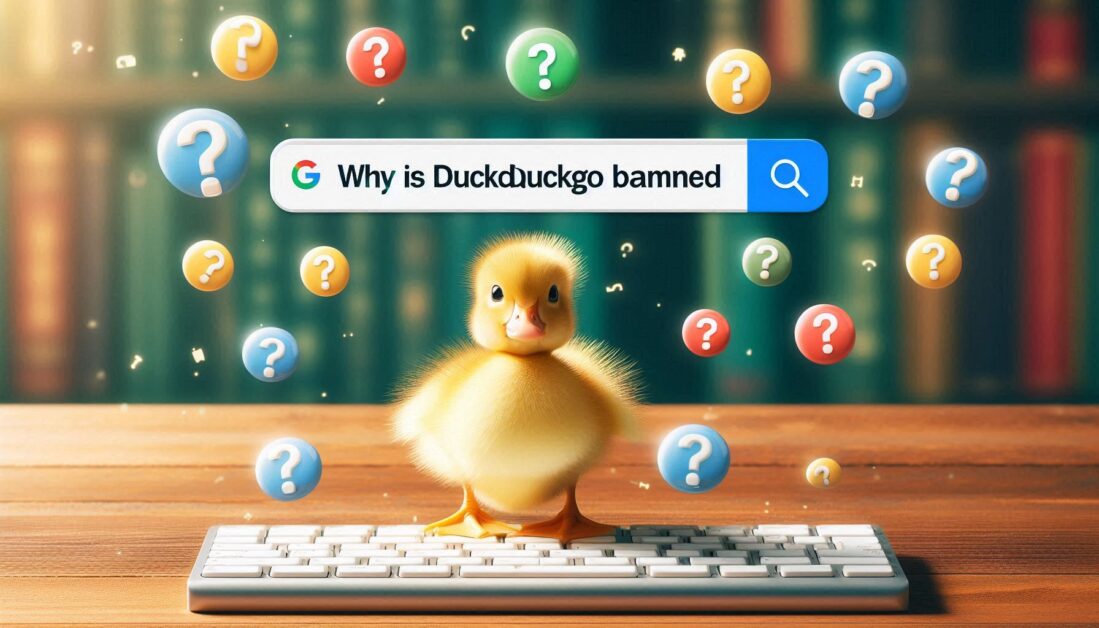Deleting your Yahoo email account can be a straightforward process, but it’s essential to follow the correct steps to ensure everything is done properly. Whether you want to close your account due to privacy concerns, lack of use, or simply moving to another email provider, this guide will walk you through the necessary steps to delete your Yahoo email account.
Before You Delete Your Yahoo Account
Before you proceed with deleting your Yahoo account, consider the following:
- Backup Important Data: If you have any important emails, contacts, or files stored in your Yahoo account, make sure to back them up. Once your account is deleted, all associated data will be permanently removed, and you will not be able to recover it.
- Cancel Subscriptions: If you have any subscriptions linked to your Yahoo account, be sure to cancel them or update your email address to avoid losing access to those services.
- Understand the Consequences: Deleting your Yahoo email account means you will lose access to any services linked to that account, including Yahoo News, Yahoo Finance, and any premium services you may have subscribed to.
Steps to Delete Your Yahoo Email Account
Follow these steps to successfully delete your Yahoo email account:
Step 1: Sign In to Your Yahoo Account
- Open a web browser and go to the Yahoo Sign In page.
- Enter your Yahoo email address and password to log in.
Step 2: Navigate to the Account Deletion Page
- Once signed in, go to the Yahoo Account Deletion page.
- You may be prompted to sign in again for security purposes.
Step 3: Read the Information Provided
- Before proceeding with the deletion, Yahoo will provide information about what will happen once you delete your account. Read through this information carefully.
- Click on “Continue” to proceed.
Step 4: Confirm Account Deletion
- Yahoo will ask you to confirm your decision. You may need to enter your password again to verify your identity.
- After confirming, click on “Yes, delete this account.”
Step 5: Complete the Process
- Once you’ve confirmed the deletion, your Yahoo account will be scheduled for deletion. Yahoo typically holds the account for a period (around 30 days) in case you change your mind. During this time, you can reactivate your account by logging back in.
- After the grace period, all your data, emails, and account information will be permanently deleted.
Tips After Deleting Your Yahoo Account
- Monitor Your Other Accounts: If you’ve used your Yahoo email address for other accounts (like social media or online shopping), ensure that you update your email address on those services to maintain access.
- Check for Unauthorized Use: If you suspect any unauthorized access to your Yahoo account before deletion, it might be a good idea to change passwords on any linked accounts to safeguard your information.
- Consider Alternatives: If you need a new email account, consider setting up a new email with a different provider, such as Gmail or Outlook, to ensure a smooth transition.
Conclusion
Deleting your Yahoo email account is a straightforward process that requires a few simple steps. By backing up your data and understanding the consequences of deletion, you can ensure a smooth transition away from Yahoo. Whether you’re looking for a fresh start with a new email provider or want to minimize your online presence, following this guide will help you successfully delete your Yahoo account and take control of your digital footprint.
Similar Topics: