Downloading YouTube videos allows you to watch your favorite content offline anytime, making it ideal for travel or areas with limited internet access. YouTube doesn’t officially allow downloads on most devices, but there are ways to save videos legally for personal use. Here are some effective methods, including YouTube Premium, third-party apps, and online tools, so you can pick what works best for you.
1. Download Videos with YouTube Premium
YouTube Premium is the platform’s official subscription service that enables you to download videos directly to your mobile device.
Steps to Download with YouTube Premium:
- Subscribe to YouTube Premium: Go to the YouTube app and choose the Premium plan that suits you.
- Open the YouTube App: Use your mobile device to access the YouTube app.
- Select the Video: Find the video you want to download.
- Download: Tap the Download button below the video, select your preferred quality, and wait for it to download.
Note: Videos downloaded with YouTube Premium can only be watched in the YouTube app, and you’ll need to reconnect online every 30 days to keep them.
2. Use a YouTube Video Downloading App
Third-party apps offer another method to download YouTube videos directly to your phone or computer. Popular options include apps like 4K Video Downloader and TubeMate.
Steps for 4K Video Downloader:
- Install the 4K Video Downloader: Go to 4kdownload.com and download the app for your OS.
- Copy YouTube URL: Find the YouTube video, copy its URL, and paste it into the app.
- Choose Format and Quality: Select your preferred video quality and format.
- Download: Click Download and wait for the process to finish.
Quick Tip: Many apps also allow you to download just the audio if you’re only interested in the soundtrack.
3. Use an Online YouTube Video Downloader
If you don’t want to install anything, you can use an online YouTube downloader. Sites like Y2Mate, SaveFrom, and ClipConverter make it easy to download videos directly from your browser.
Steps for Y2Mate:
- Open Y2Mate: Visit y2mate.com.
- Paste the URL: Copy the video link from YouTube and paste it into the provided field.
- Select Quality: Choose the video quality you prefer.
- Download: Click Download to start. The video will save directly to your device.
Warning: Make sure you use reputable online tools and avoid any that seem unsafe, as they may contain ads or malware.
4. Browser Extensions for Downloading YouTube Videos
Browser extensions can make downloading videos simpler, adding a download button directly on YouTube’s site.
Steps for Using a Browser Extension:
- Choose an Extension: Some popular options are Video DownloadHelper and Easy YouTube Video Downloader.
- Install the Extension: Download and enable it in your browser.
- Go to YouTube: Open the YouTube video you want to download.
- Download: Click the download button provided by the extension and choose your preferred format.
Note: YouTube frequently updates its policies, so browser extensions for downloading videos may occasionally stop working.
5. Screen Recording as a Last Resort
When all else fails, screen recording can help capture a YouTube video. Most phones and computers have built-in screen recorders, making it easy to capture video with audio.
How to Screen Record:
- Start the Screen Recorder: Open your device’s screen recording feature (found in the Control Center on iPhones or through third-party apps on Android).
- Play the YouTube Video: Start playing the video you want to capture.
- Stop Recording: Once finished, stop recording, and your video will save automatically.
Limitations: Screen recording won’t give you the same quality as direct downloads and may capture on-screen elements like notifications or ads.
Tips for Downloading YouTube Videos Safely and Legally
While there are plenty of tools for downloading YouTube videos, always ensure you’re respecting copyright rules and using safe, reputable tools. Downloading videos for personal use is generally accepted, but uploading or redistributing without permission is a violation of YouTube’s terms of service.
- Respect Copyright: Only download videos for personal, offline viewing.
- Use Verified Tools: Stick to reputable apps and websites to avoid potential malware.
- Avoid Ads and Pop-Ups: Many free online downloaders contain ads; take extra caution when using them.
Final Thoughts
There are several ways to download YouTube videos, each offering unique benefits. Whether you opt for YouTube Premium’s official download option, a third-party app, an online tool, or even a screen recording, you can enjoy your favorite content offline. Just make sure to choose safe, legal methods that suit your needs.

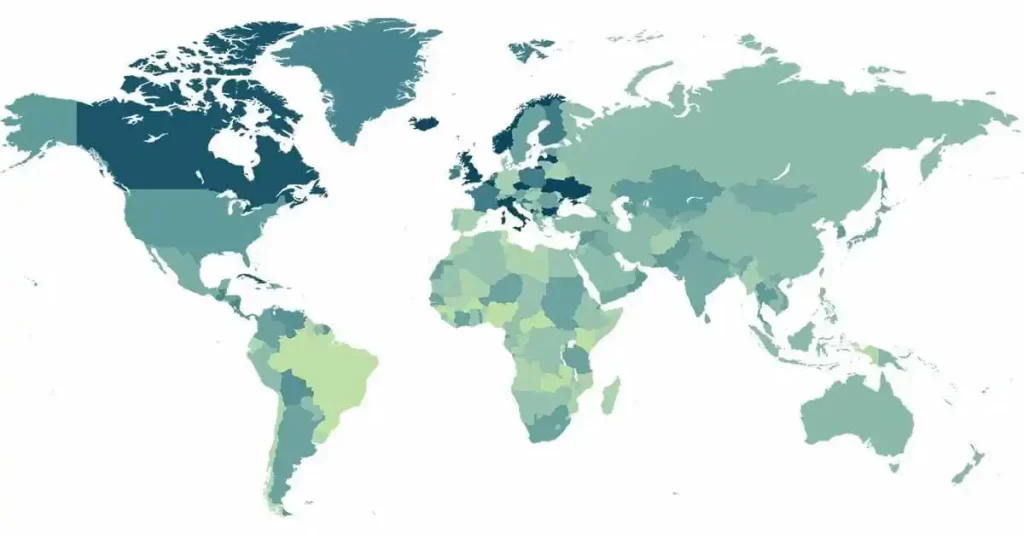
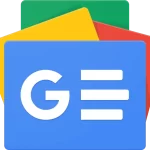
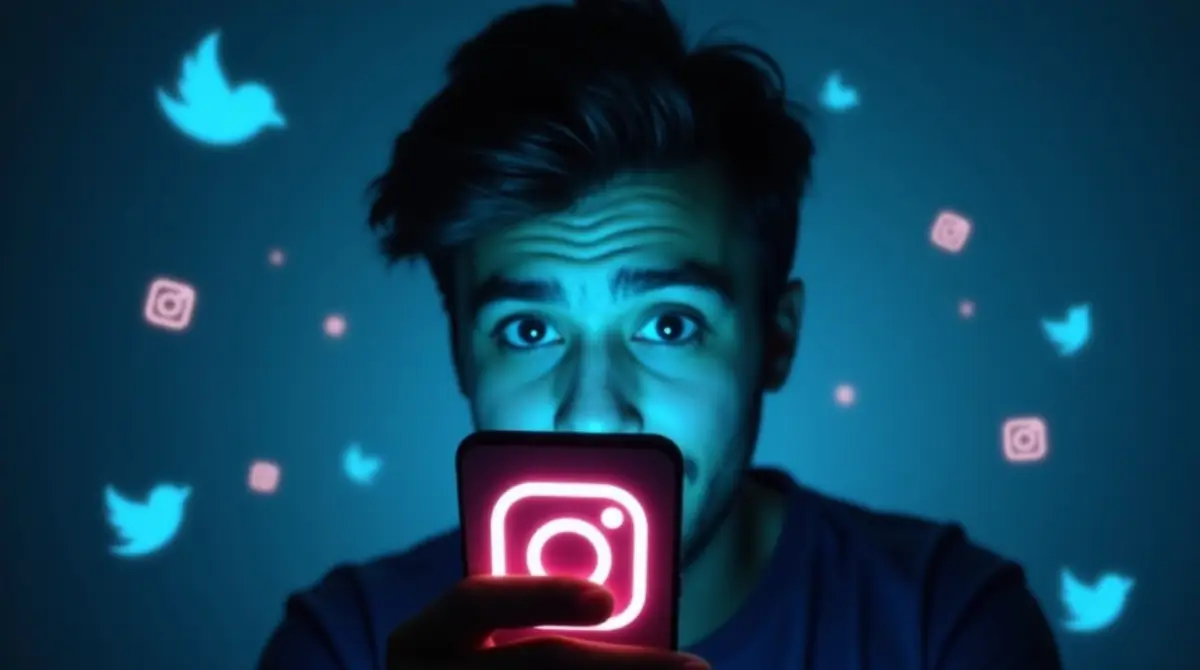
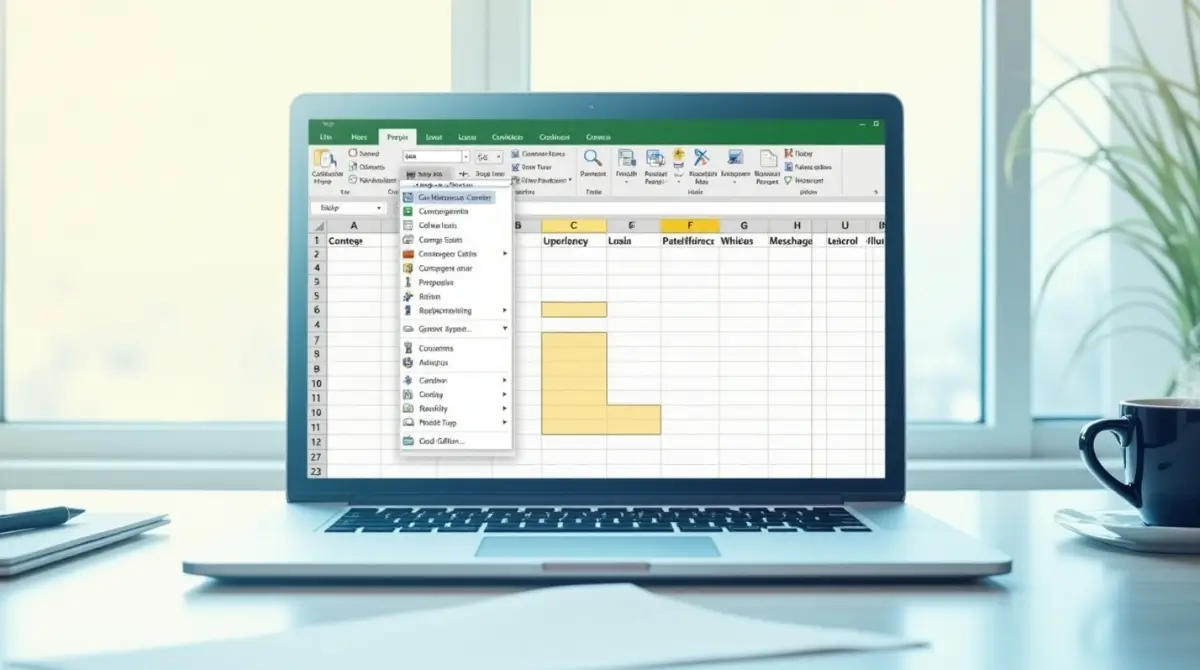
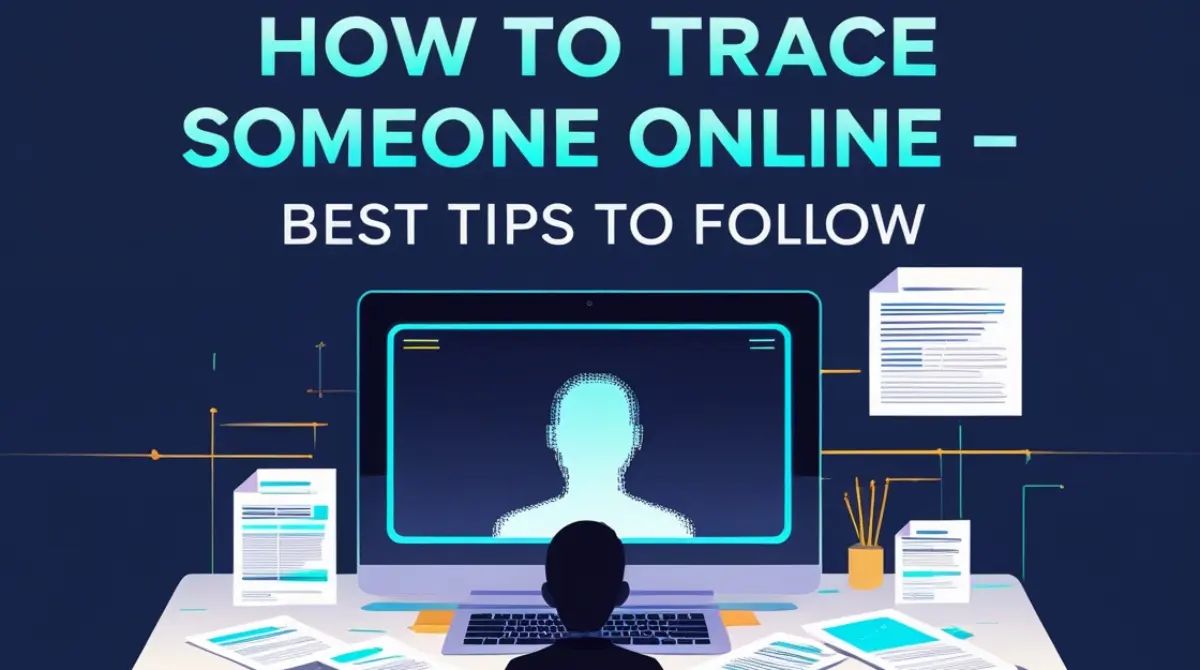
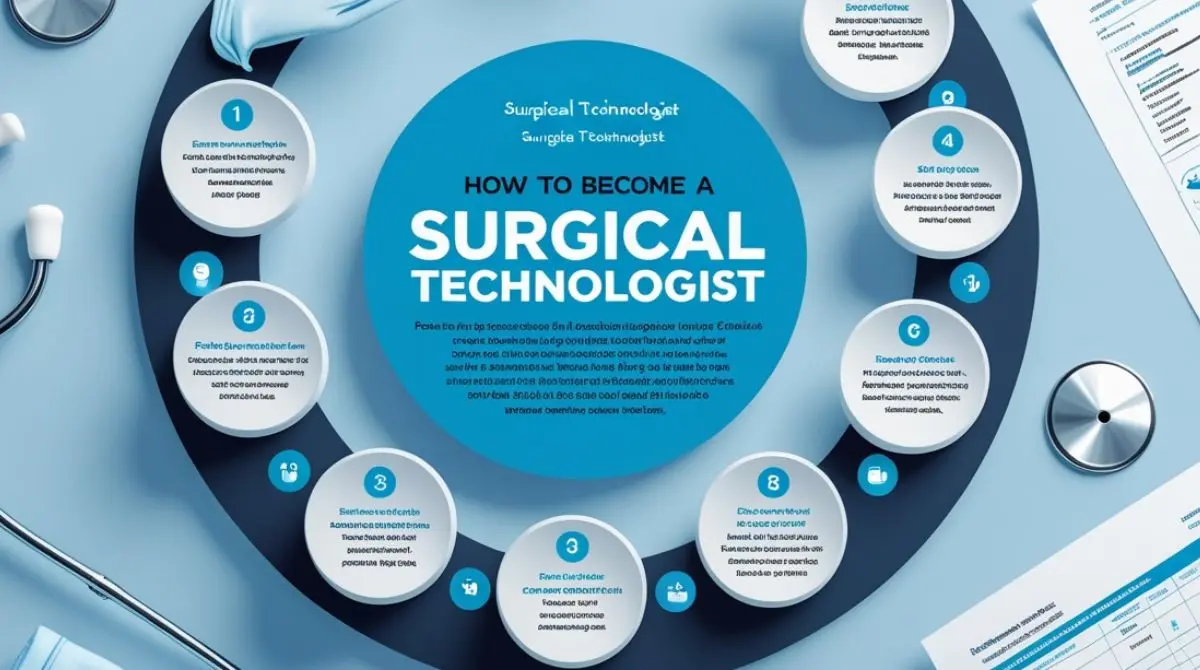

Good article, but I’d love to hear more opinions from experts