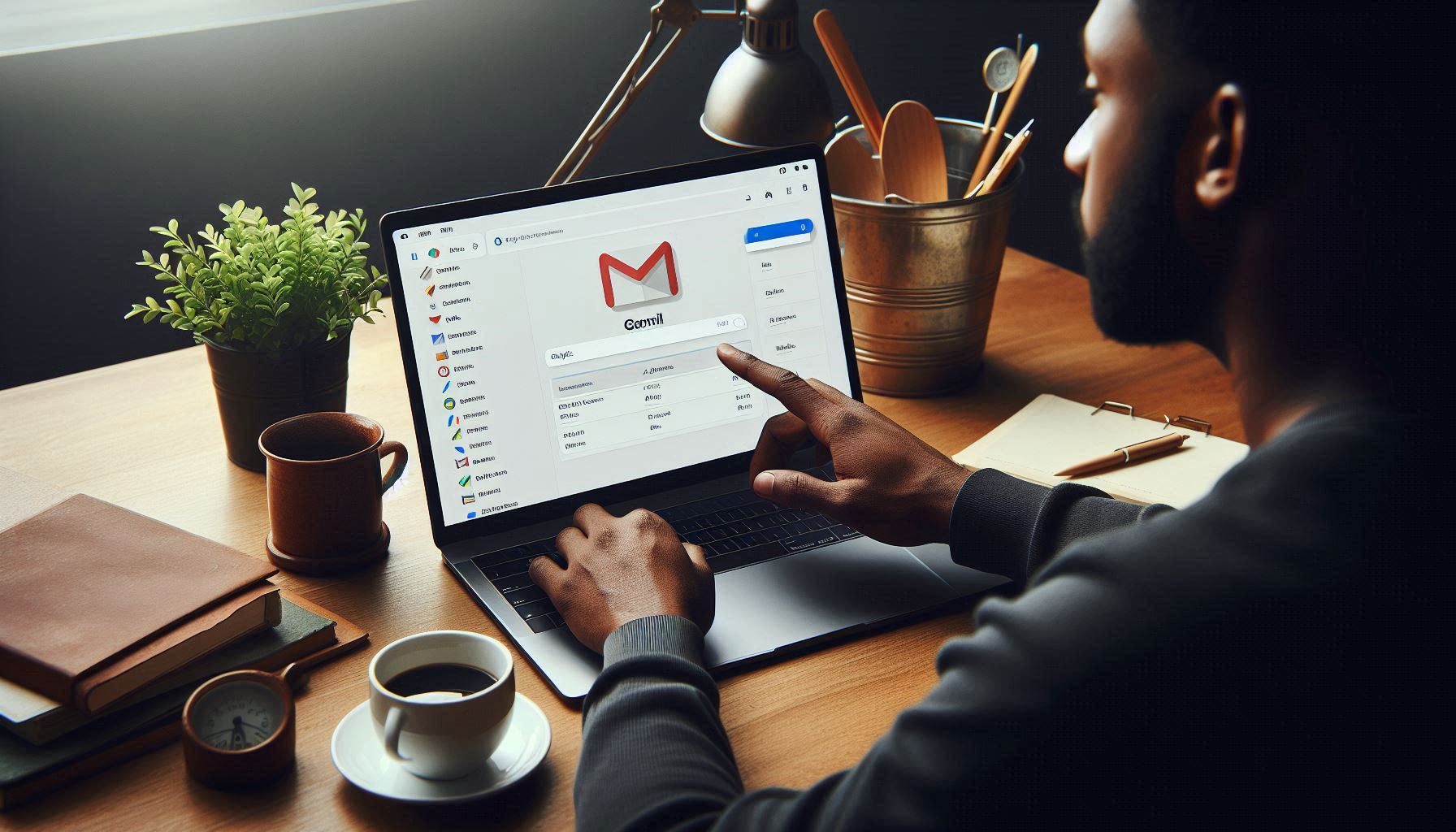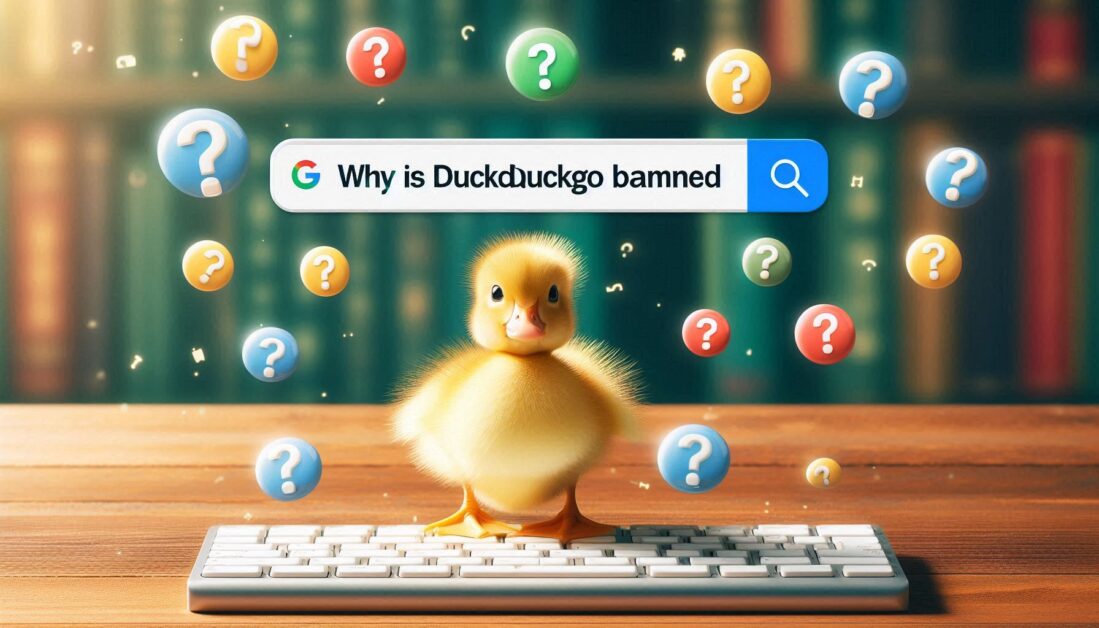Gmail is a powerful email service, widely appreciated for its organization and user-friendly interface. One of the handy features Gmail offers is the ability to archive emails. This helps keep your inbox clutter-free while still retaining access to important messages. If you’ve archived emails and are unsure how to locate them, this guide will walk you through the process step by step.
Understanding the Archive Feature in Gmail
Before diving into how to find archived emails, it’s important to understand what archiving means in Gmail.
What Does Archiving Do?
- Removes from Inbox: Archiving takes emails out of your inbox, making it less cluttered without permanently deleting messages.
- Keeps for Future Reference: Archived emails are not deleted; they remain stored in your account and can be accessed anytime.
- Organizes Messages: It helps you organize messages that you want to keep but don’t need to see daily.
How to Archive Emails in Gmail
To locate archived emails, it’s helpful to know how to archive messages in the first place. Here’s a quick refresher:
- Select the Email: Open Gmail and select the email you want to archive.
- Click on the Archive Icon: Look for the box with a downward-facing arrow (the archive icon) in the top toolbar. Click it, and the email will be archived.
Now that you know how to archive emails, let’s explore how to find them.
Finding Archived Emails in Gmail (Desktop)
Step 1: Open Gmail
- Log in to your Gmail account on your computer.
Step 2: Navigate to “All Mail”
- In the left sidebar, scroll down until you see the “More” option. Click on it to expand additional options.
- Now, click on “All Mail.” This folder contains all of your emails, including archived ones.
Step 3: Locate Your Archived Emails
- In the “All Mail” folder, scroll through the emails to find the ones you’ve archived. You can also use the search bar at the top and type keywords, email addresses, or subjects to narrow down your search.
Step 4: Unarchive (if necessary)
- If you find an archived email that you want back in your inbox, open it, and click the “Move to Inbox” icon (the box with an upward arrow). This will return the email to your main inbox.
Finding Archived Emails in Gmail (Mobile App)
For mobile users, the process is slightly different but still simple.
Step 1: Open the Gmail App
- Launch the Gmail app on your smartphone or tablet.
Step 2: Access the Menu
- Tap the three horizontal lines (hamburger menu) in the top left corner of the app.
Step 3: Go to “All Mail”
- Scroll down the menu and select “All Mail.” Here, you’ll find all your emails, including archived ones.
Step 4: Search for Archived Emails
- You can scroll through or use the search bar at the top to find specific archived emails. Enter any keywords or the sender’s email address to help locate them.
Step 5: Unarchive (if needed)
- To move an archived email back to your inbox, open it and tap the three dots in the upper right corner. Select “Move to Inbox.”
Using Search Operators to Find Archived Emails
Gmail’s search functionality is powerful and can be enhanced with specific search operators. If you’re having trouble locating an archived email, try using these operators in the search bar:
- in: This operator allows you to search specifically within archived emails.
- is: If you’re looking for unread archived emails, combine it with the archive operator like this:
is:unread in:archive. - from: or to:: To find emails from a specific sender or sent to a specific recipient, you can use
from:[email]orto:[email].
Using these operators can help you pinpoint the exact emails you’re looking for more efficiently.
Tips for Managing Archived Emails
To make the most of your archived emails, consider these tips:
- Regularly Review Archived Emails: Set aside time every few months to go through your archived emails to ensure important ones are not overlooked.
- Use Labels: Apply labels before archiving emails for easier categorization and future retrieval.
- Search Frequently: Make it a habit to utilize the search function and operators to quickly find archived emails as needed.
Conclusion
Finding archived emails in Gmail is a straightforward process, whether you’re using a desktop or mobile device. By utilizing the “All Mail” folder and employing search operators, you can easily access your important messages while keeping your inbox organized. Regularly managing your archived emails can help ensure you never lose track of critical information. With these tips, you can make the most of Gmail’s archiving feature and keep your email experience efficient and effective.
Similar Topics: