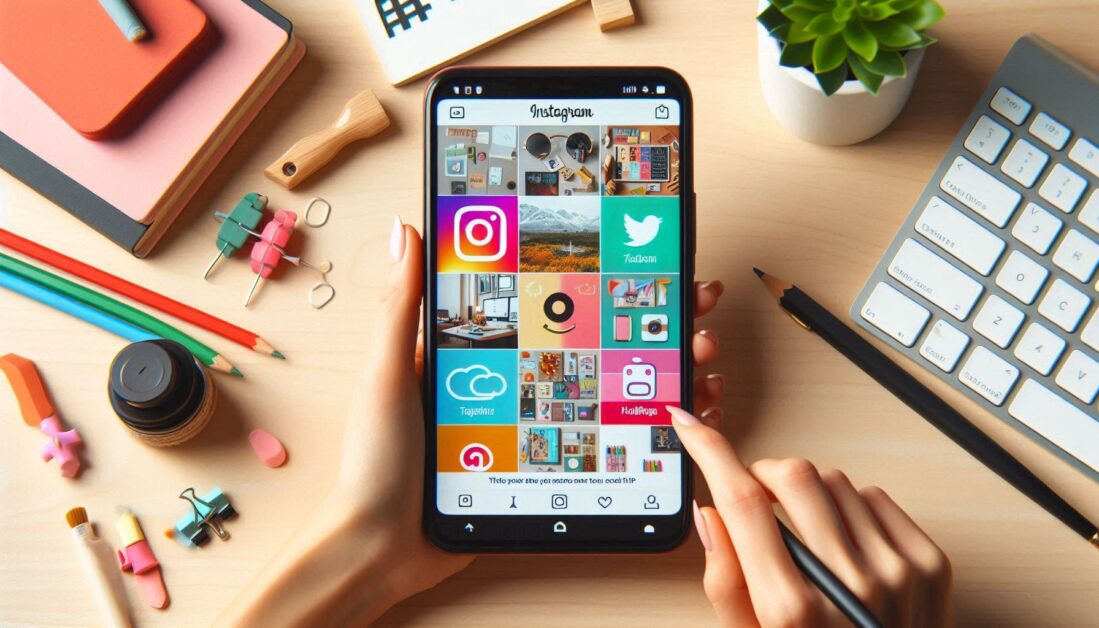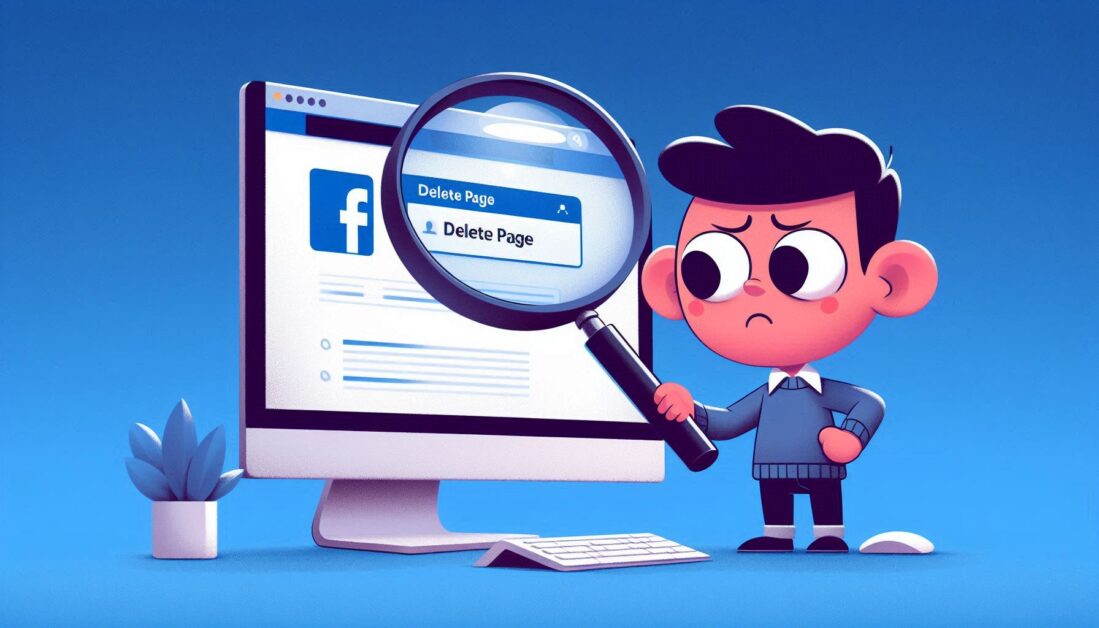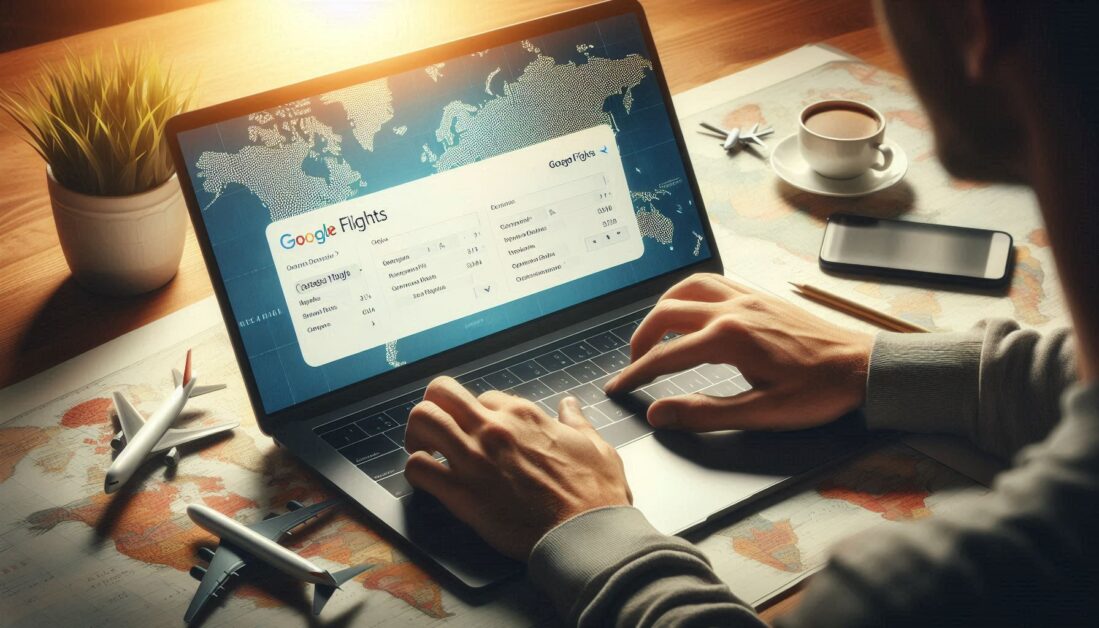With increasing concerns about online privacy, many users are seeking ways to make their Facebook profiles more private. Whether it’s hiding your posts from public view, managing who can contact you, or keeping your personal information secure, setting up privacy controls on Facebook is essential. This guide walks you through the steps to make your Facebook profile private, helping you control who sees your content and keeping your information safe.
Why Make Your Facebook Profile Private?
There are many reasons to increase privacy on Facebook. For some, it’s about avoiding unwanted attention from strangers, while others may want to limit how much information advertisers and third parties can access. A private Facebook profile helps you control who sees your posts, photos, and other personal details, giving you peace of mind when using the platform.
Step 1: Adjust Your Privacy Settings
To begin making your Facebook profile private, start with the basics in your account’s privacy settings.
- Go to Settings: In your Facebook app or website, navigate to the settings menu by clicking on the drop-down arrow in the upper-right corner of your screen.
- Select Privacy Settings: From the menu, click on “Privacy” to see various privacy options. Here, you can control who can see your posts, friend list, and contact information.
Key Privacy Options to Change
- Who Can See Your Future Posts: Set this to “Friends” or “Only Me” to control who sees your future posts.
- Review All Your Posts and Things You’re Tagged In: Facebook offers a tool to review past posts and decide whether to limit the audience.
- Limit the Audience for Old Posts: This option lets you make older posts more private in bulk.
Step 2: Manage Your Profile Visibility
If you want to make specific profile sections private, such as your birthdate, relationship status, or location, follow these steps:
- Go to Your Profile: Click on your profile and select “Edit Profile.”
- Adjust Privacy for Each Section: For each section, like “About,” “Photos,” and “Friends,” click the pencil icon to edit, then select the audience visibility (e.g., “Friends,” “Only Me,” or a custom list).
Make Your Friends List Private
- Navigate to Friends on Your Profile: Click on “Friends” and select the three-dot menu.
- Edit Privacy: Choose “Only Me” to keep your friends list private, or select “Friends” if you only want mutual friends to see your list.
Step 3: Control Who Can Contact You
Facebook also provides options to restrict who can send you friend requests and messages.
- Go to Privacy Settings: Under “Privacy,” locate the option that says “Who can send you friend requests?” and change it to “Friends of Friends.”
- Filter Messages: Go to “Messenger” and change settings to decide if only friends can message you or if message requests from non-friends go to your “Message Requests” folder.
Step 4: Customize Post Visibility on a Per-Post Basis
Sometimes, you might want to share a post with a specific group while keeping it private from others.
- Create a Custom Audience: When creating a new post, click on the audience selector (usually set to “Friends”) and choose “Specific Friends” or “Friends Except…” to hide the post from certain people.
- Change Visibility on Old Posts: Visit past posts and change their audience if you want to make them more private.
Step 5: Limit Who Can See Your Photos and Albums
To keep certain albums and photos private, go to your photos and edit the privacy settings for each album.
- Click on Photos: Go to “Photos” and then “Albums.”
- Edit Privacy for Each Album: Click the three-dot icon on each album, and adjust the audience to “Only Me,” “Friends,” or “Custom” based on your preferences.
Step 6: Remove Yourself from Search Engines
To prevent your profile from appearing on search engines like Google, Facebook provides an option to block search engine indexing.
- Go to Settings: Under “Privacy Settings,” look for the option, “Do you want search engines outside of Facebook to link to your profile?”
- Turn This Option Off: By disabling this, search engines won’t show your Facebook profile in their search results, adding an extra layer of privacy.
Step 7: Protect Your Account from Profile Scams
To prevent hackers and fake accounts from using your profile picture or information, enable profile protection.
- Use Profile Picture Guard: This feature restricts other users from downloading or sharing your profile picture.
- Enable Two-Factor Authentication: Go to “Security” and turn on two-factor authentication for added security against unauthorized access.
Conclusion
Making your Facebook profile private is an effective way to control who has access to your information and interactions. With a few adjustments in your privacy settings, you can secure your content, limit who can contact you, and protect your personal information from unwanted exposure. By following these steps, you can enjoy a safer, more private experience on Facebook.