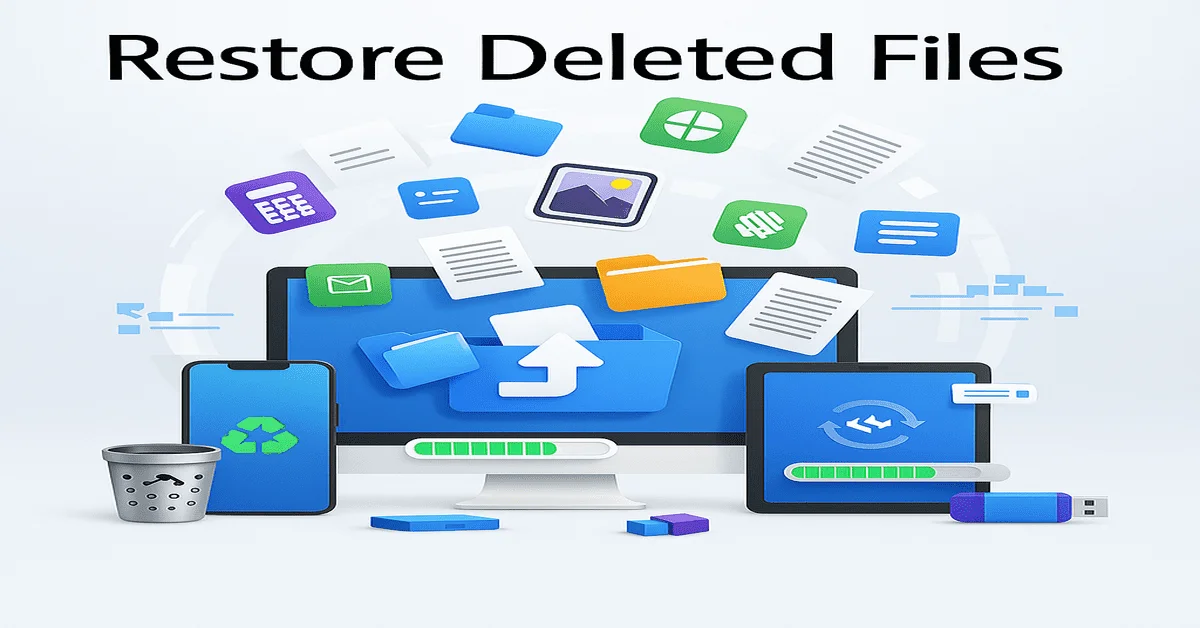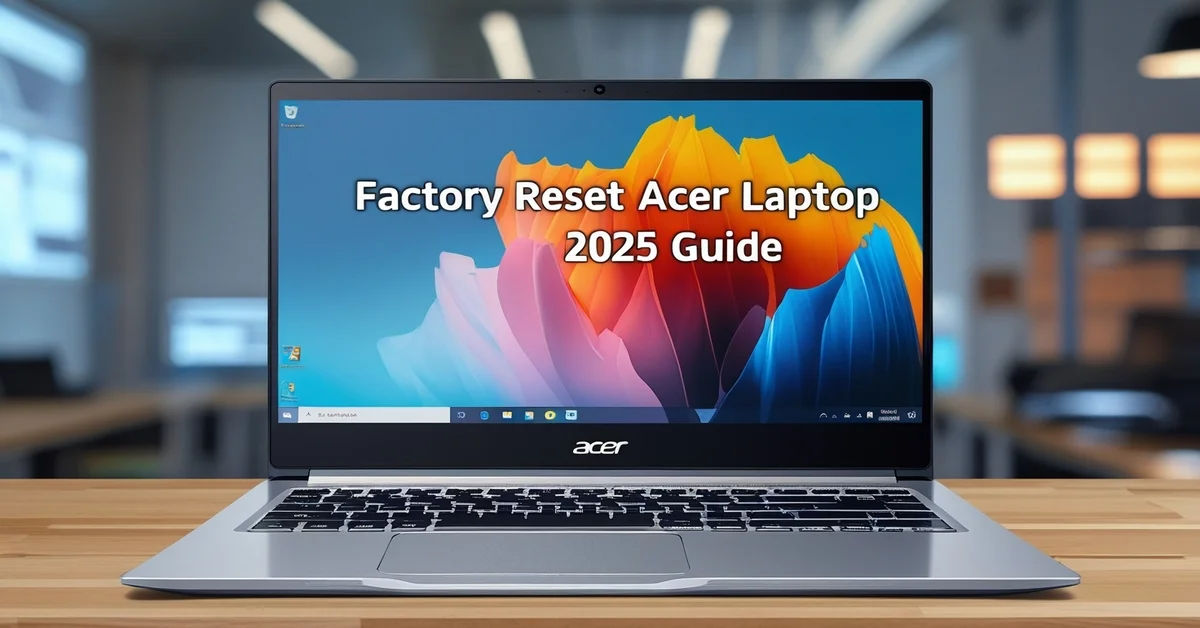We’ve all been there, accidentally deleting an important file or folder from our computer, phone, or tablet. Sometimes it feels like it’s gone forever, but don’t worry. In most cases, there are ways to get those files back. Whether you’re using Windows, macOS, Android, or iPhone, this guide will walk you through easy ways to recover deleted files without needing special technical knowledge.
What Happens When You Delete a File?
When you delete a file, it usually doesn’t disappear right away. Instead, the system marks the space it used as available for new data. When a file is deleted, it isn’t immediately removed; instead, it stays on the device until that space is overwritten, making recovery still possible. That’s why taking quick action after accidental deletion greatly improves your chances of recovery.
Recover Deleted Files on Windows
Windows has built-in tools that make it easier to get deleted files back.
1. Check the Recycle Bin
The Recycle Bin is the first place to check if you’ve recently deleted a file.
- Double-click the Recycle Bin icon on your desktop to access recently deleted items.
- Look for your deleted file
- Right-click the file and select Restore
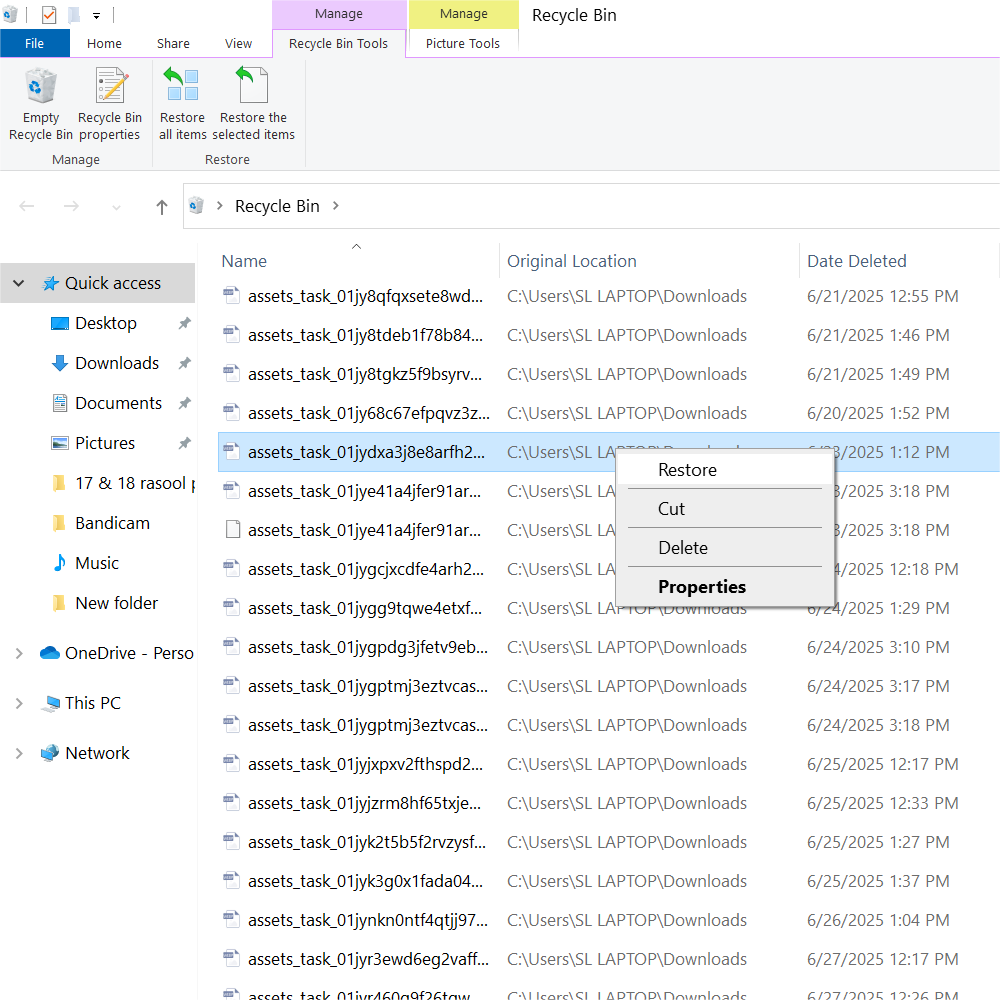
The file will then be restored to its previous folder automatically.
2. Use File History
If you’ve turned on File History, Windows might have a backup.
- Go to the folder where the file was deleted
- Inside the folder, right-click and choose “Restore previous versions” to view and retrieve earlier saved copies.
- Choose the version you want and click Restore
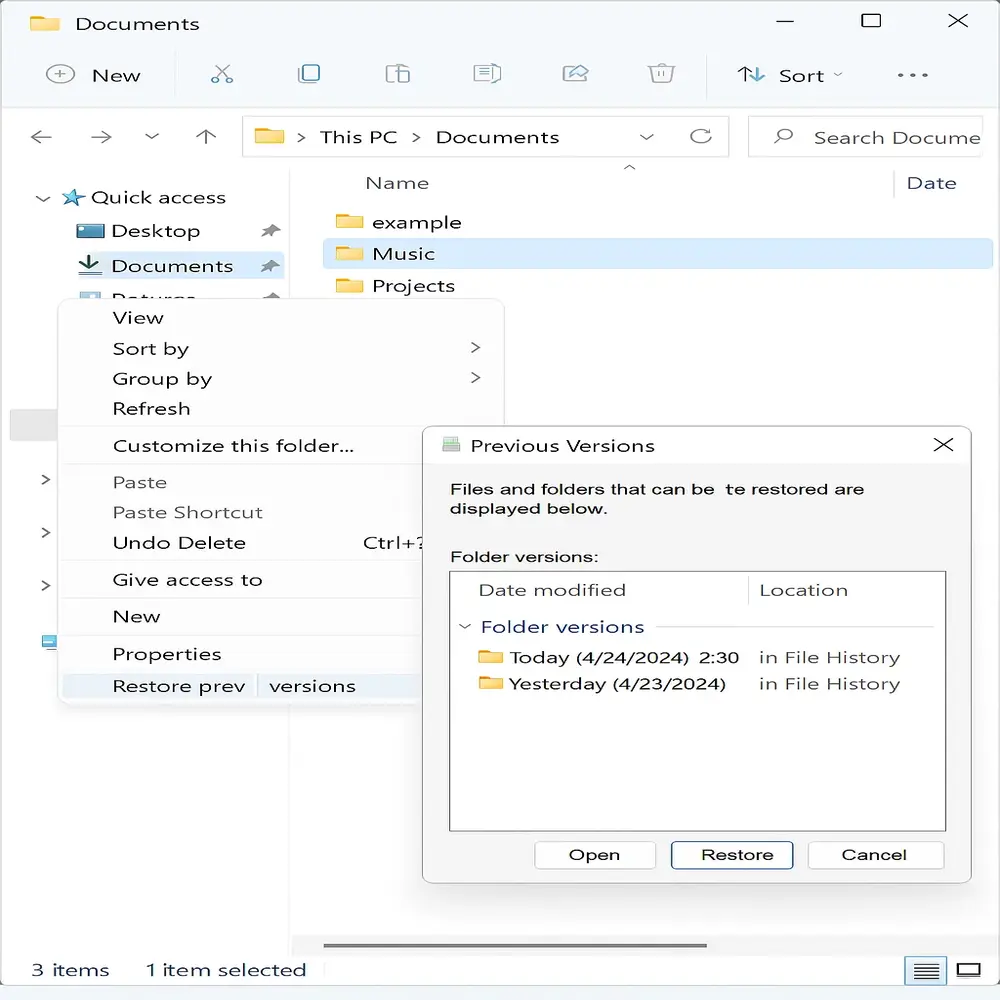
3. Try a Recovery Tool
If it’s not in the Recycle Bin and you don’t have a backup, you can use free recovery tools like:
- Recuva
- Disk Drill
- EaseUS Data Recovery Wizard
These tools scan your drive and let you recover recently deleted files. Just install the tool and follow the on-screen instructions.
Recover Deleted Files on macOS
Mac devices also provide built-in options for recovering deleted files effectively.
1. Check the Trash
Deleted files go to the Trash before they are gone forever.
- Click on the Trash icon
- Find your file
- Right-click and choose Put Back
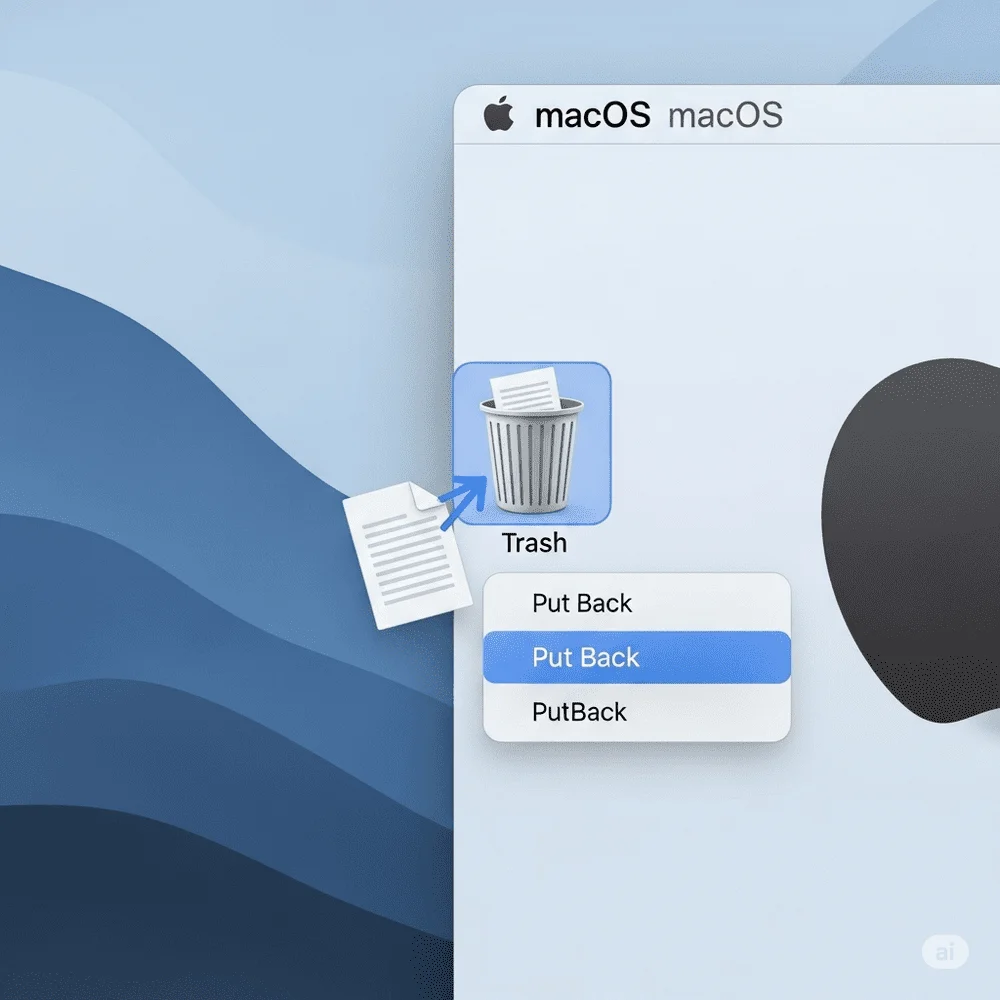
This returns the file to where it was before deletion.
2. Use Time Machine
If you’ve enabled Time Machine, you can restore older file versions.
- Open the folder where the file is located
- Tap the Time Machine icon located in the top menu bar to browse your file history.
- Use the timeline to go back
- Select your file and click Restore
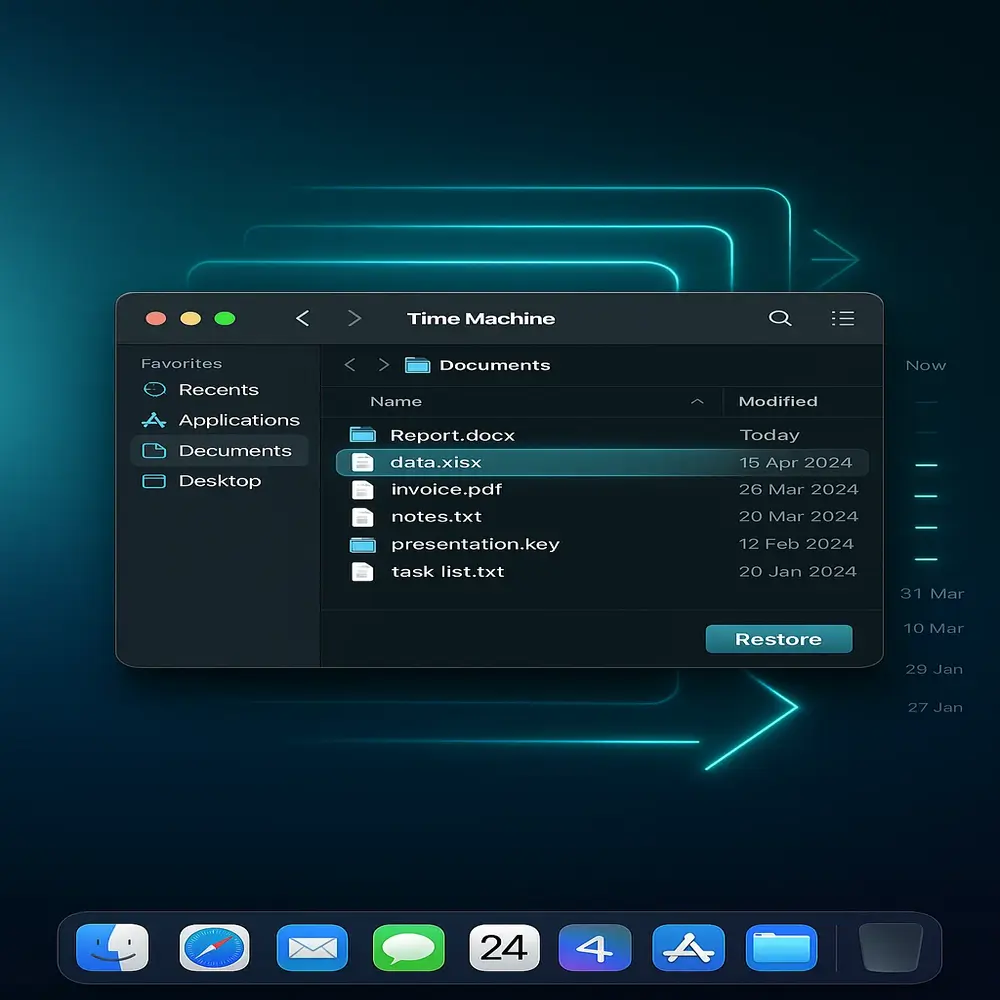
3. Use Data Recovery Software
If you don’t use Time Machine, apps like Disk Drill or Stellar Data Recovery for Mac can help. Just install the app and follow the guide.
Recover Deleted Files on Android Phones
Deleted files on Android phones don’t go to a “Trash” like on PCs, but recovery is still possible.
1. Check the App’s Trash Folder
Many apps have their own Trash or Recently Deleted section.
- Google Photos: Deleted images are moved to the Trash, where they remain for 30 days before being permanently removed.
- Open Google Photos → Go to Library → Tap Trash
- Select files and tap Restore
Other apps like File Manager or Notes may also have trash folders.
2. Use File Recovery Apps
There are free apps on the Play Store that help recover lost files:
- DiskDigger
- Dumpster
- Dr.Fone by Wondershare
Install one of these apps, allow access to storage, and follow the steps to scan and restore.
Note: Root access may be needed for deep recovery on some apps.
3. Check Cloud Backups
If you synced your data with Google Drive, OneDrive, or Dropbox, the file may be backed up.
- Open your cloud storage app
- Search for the file
- Download or restore it to your device
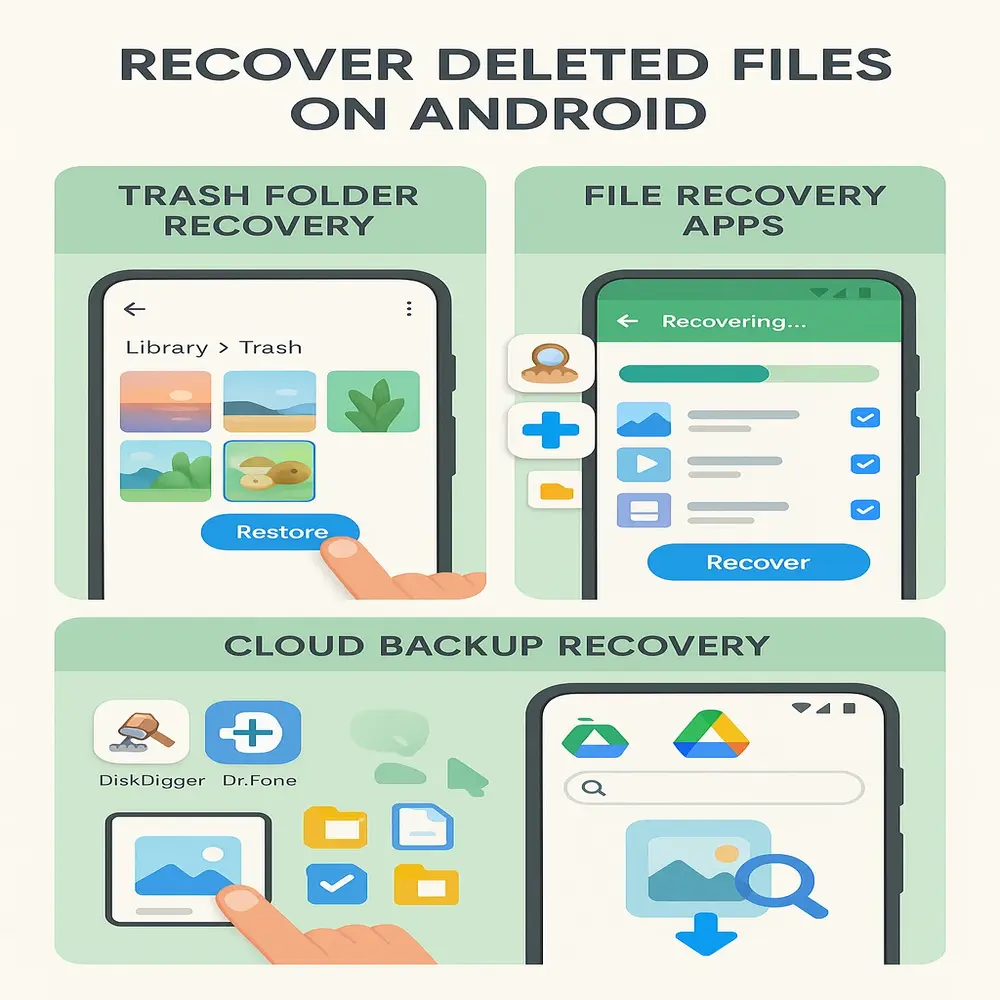
Recover Deleted Files on iPhones (iOS)
iPhones also offer simple ways to restore recently deleted files, especially photos and documents.
1. Photos App Trash
Deleted photos and videos go to the Recently Deleted album for 30 days.
- Open the Photos app, tap on the Albums section, and choose Recently Deleted to view and restore removed pictures.
- Select photos and tap Recover
2. Check Files App Trash
If you use the Files app:
- Open the Files app, select Browse, and scroll to the Recently Deleted folder to access recoverable documents or media.
- Find and restore your files
3. Use iCloud Backup
If your iPhone was set to back up to iCloud:
- Visit iCloud.com
- Sign in with your Apple ID
- Open iCloud Drive, Photos, or Notes
- Restore or download the deleted files
For a full device restore:
- Go to Settings, tap General, and select Transfer or Reset iPhone to manage and reset your device.
- Tap Erase All Content and Settings
- During setup, choose Restore from iCloud Backup
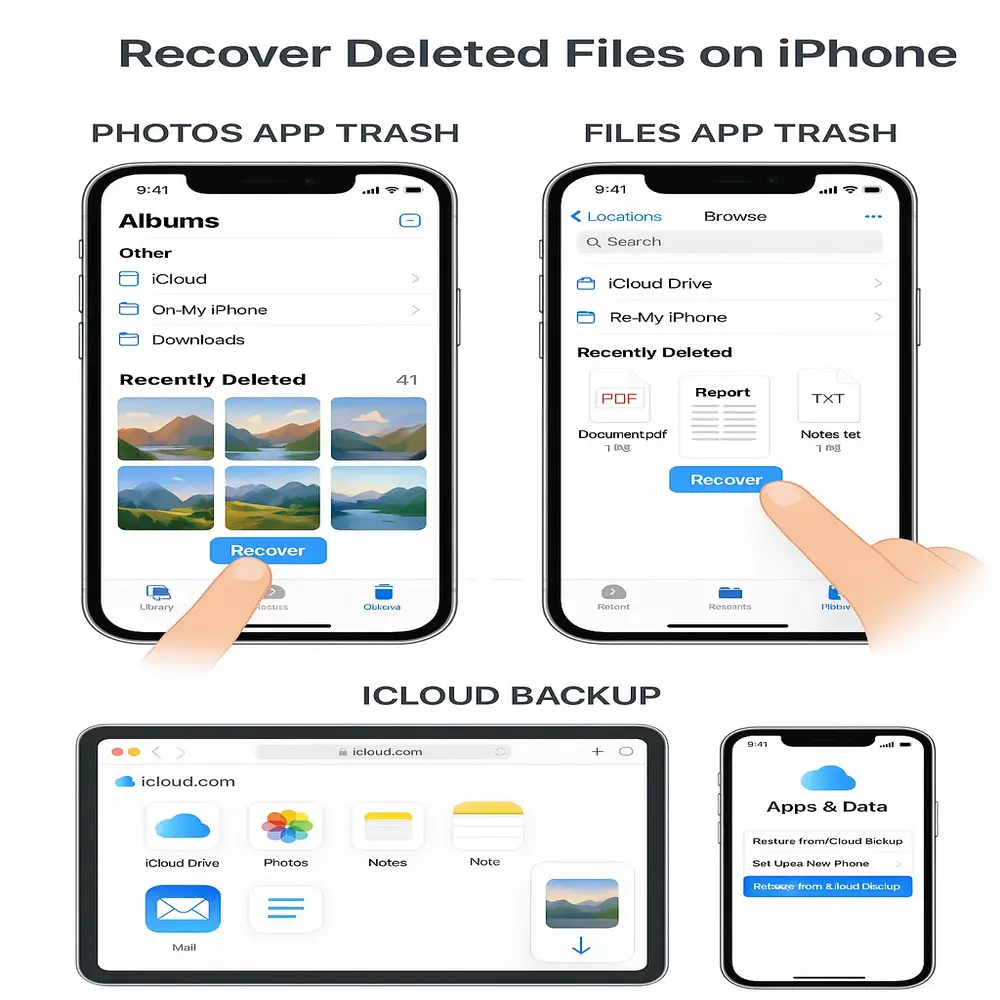
Use Recovery Tools
There are apps and desktop tools like:
- iMobie PhoneRescue
- Dr.Fone for iOS
- Tenorshare UltData
These tools help you scan and recover deleted data like messages, contacts, and files.
Bonus Tips to Prevent Future File Loss
Once you’ve recovered your files, here are simple ways to avoid losing them again:
- Enable automatic backups on all your devices
- Use cloud storage like Google Drive, OneDrive, or iCloud
- Regularly sync your important files to a computer or a USB drive
- Avoid installing untrusted apps that can delete or corrupt your files
- Use antivirus software to protect from malware and data loss
Best Free and Paid File Recovery Tools
Here’s a quick list of some useful tools:
Free Tools:
- Recuva (Windows)
- PhotoRec (All platforms)
- Windows File History
- Time Machine (Mac)
Paid Tools (with Free Trials):
- EaseUS Data Recovery Wizard
- Stellar Data Recovery
- Disk Drill (Windows/Mac)
- Dr.Fone (Android/iOS)
- iMobie PhoneRescue (iOS)
When Can’t You Recover Files?
Unfortunately, if the file was deleted a long time ago and the device has been used extensively since then, new data may overwrite the old file. Also, if you didn’t have a backup system running, some files might be lost permanently. That’s why acting fast and setting up backups is key.
Final Thoughts
Losing a file can feel stressful, but recovery is often easier than you think. Whether you’re using a phone or a computer, there’s usually a way to get the file back, especially if you act quickly. Always check the Trash or Recycle Bin first, then look for backups or recovery tools. After successfully recovering your files, it’s wise to enable automatic backups to avoid losing important data in the future.