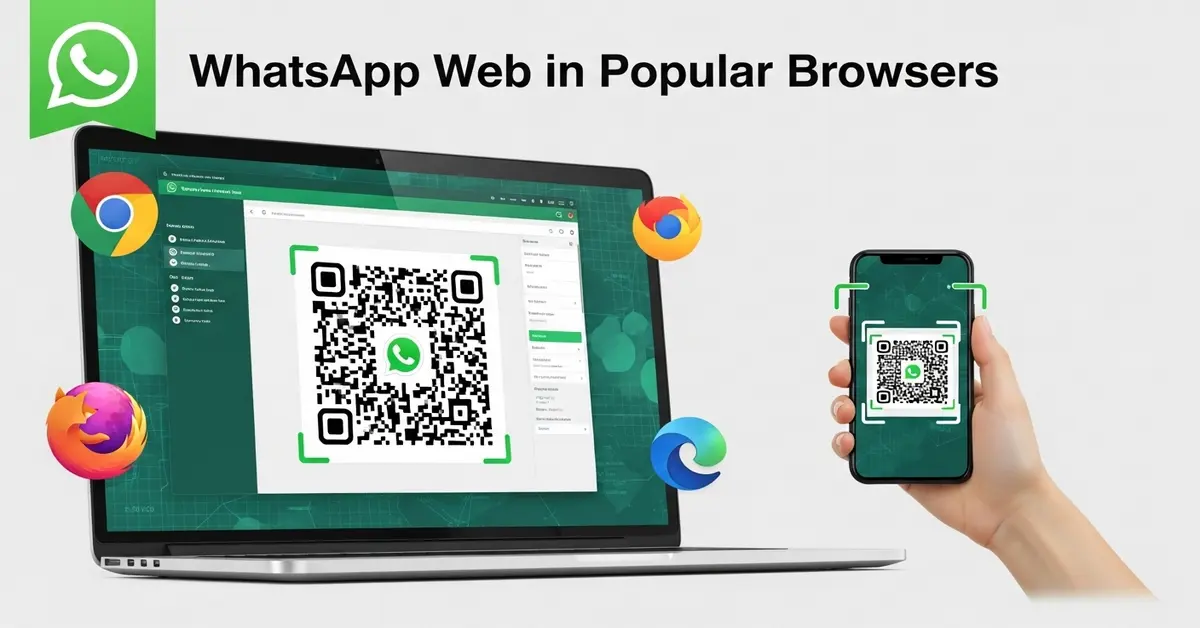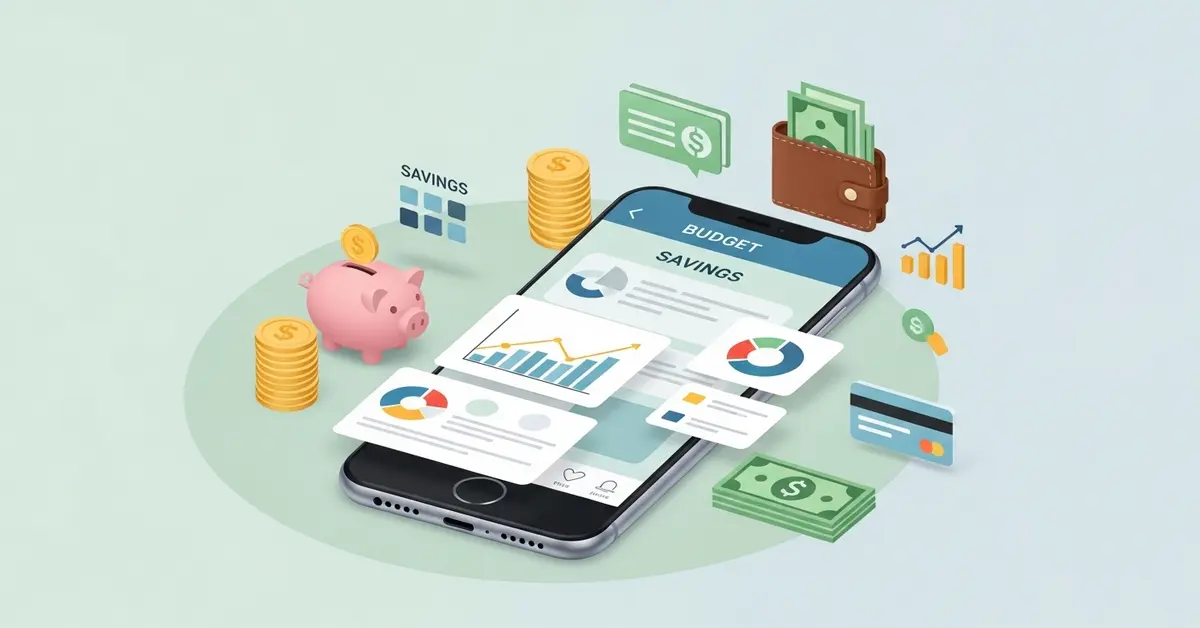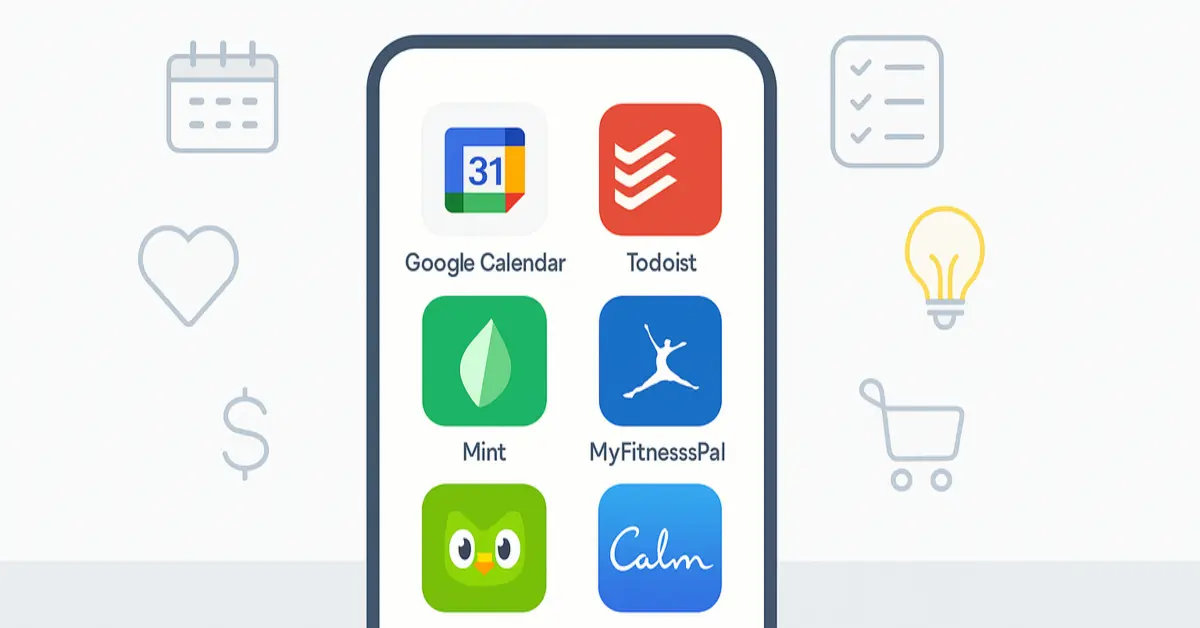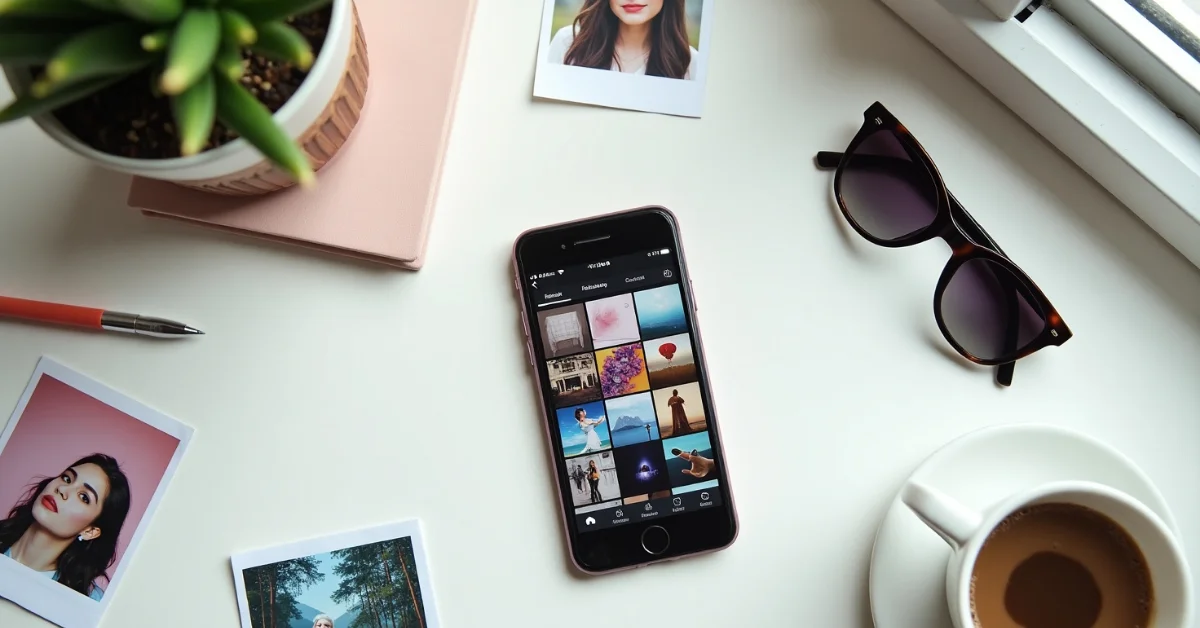Many people use WhatsApp every day to talk to friends, family, and coworkers. But did you know you can also use WhatsApp on your computer without downloading an app? It’s called WhatsApp Web, and it works right in your browser. Whether you use Chrome, Firefox, Safari, or Edge, you can open WhatsApp Web in a few easy steps.
Using WhatsApp on your computer is helpful when you’re working, typing long messages, or sharing files quickly.
What is WhatsApp Web?
WhatsApp Web is a browser version of the WhatsApp mobile app. It allows you to send and receive messages, pictures, voice notes, and files directly from your computer. Everything you do on your computer is also visible on your phone because the web version mirrors your mobile chats.
It’s fast, simple, and there’s no need to download anything. You just open the WhatsApp website, scan a QR code using your phone, and you’re connected.
Why Use WhatsApp Web?
There are many good reasons to use WhatsApp Web:
- You can type faster using a full keyboard
- It’s easier to copy and paste links or documents
- You can stay focused on your work while chatting
- It’s great for multitasking between browser tabs
- You can manage personal and work chats more easily
What You Need Before You Start?
Before setting up WhatsApp Web, make sure you have the following:
- An active WhatsApp account on your phone
- Ensure that both your smartphone and computer are connected to a stable and active internet connection
- A supported browser (Chrome, Firefox, Safari, Microsoft Edge)
- Make sure your mobile device has the most up to date version of WhatsApp installed
- You don’t need to install any software on your computer. Everything runs through your browser.
How to Open WhatsApp Web in Your Browser?
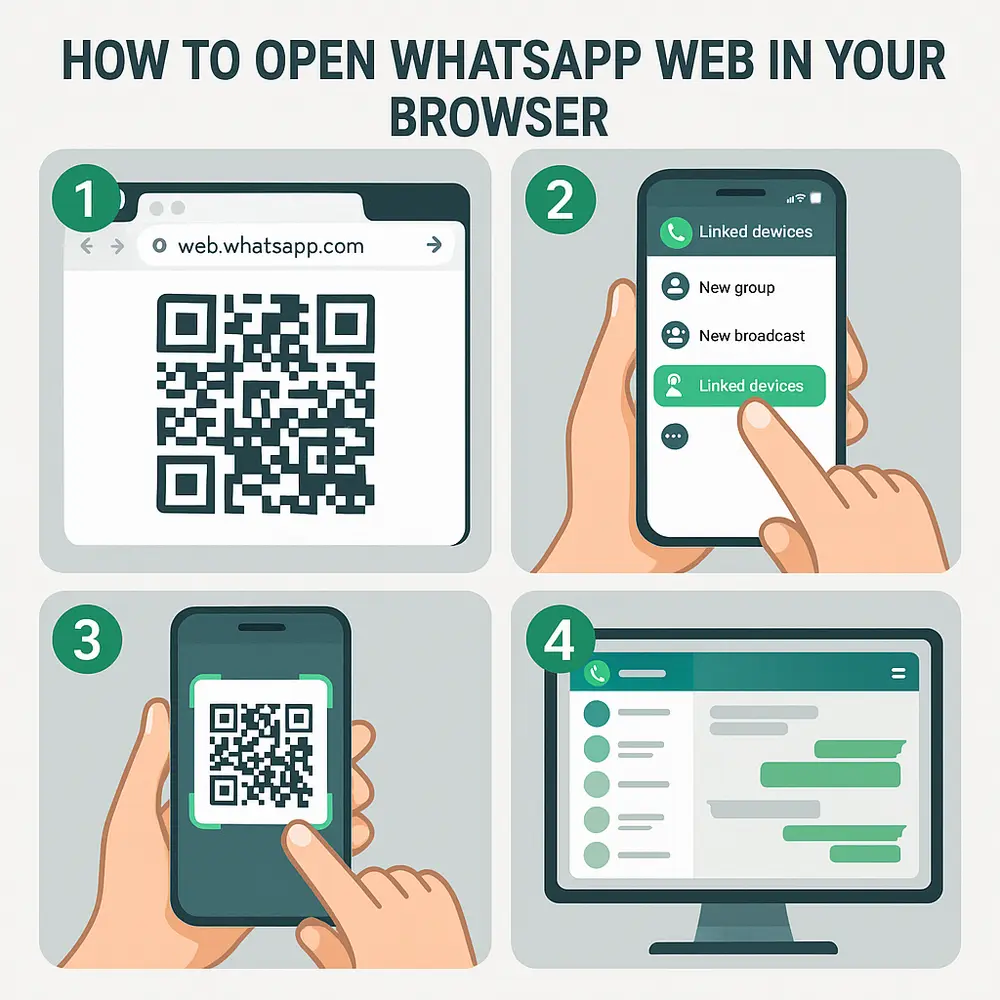
Here’s how you can open WhatsApp Web in any browser:
- Open your browser (Chrome, Firefox, Safari, or Edge)
- Go to https://web.whatsapp.com
- You’ll see a large QR code on the screen
- Now, take your phone and open the WhatsApp app
- Tap the three dots (menu) on the top-right (Android) or go to Settings > Linked Devices (iPhone)
- Tap Link a device
- Aim your phone’s camera at the QR code displayed on your computer screen to scan it
- Once the code is scanned, your chats will appear instantly
That’s it! You’re now connected and can start chatting from your computer.
Supported Browsers
WhatsApp Web works best in the following browsers:
- Google Chrome: smooth performance and fast loading
- Mozilla Firefox: strong privacy controls and full support
- Safari (macOS): easy to use for Apple users
- Microsoft Edge: works well on Windows devices
Other browsers may still work, but some features might not load correctly.
Key Features You Can Use on WhatsApp Web
After logging in, you’ll find that WhatsApp Web offers almost everything the mobile app does. Here are the main features:
- Send and receive messages
- Share images, documents, and videos
- Send voice notes using your computer’s mic
- View status updates
- Create new groups or chats
- Search through chat history
- Change chat wallpapers or use dark mode
You can also log out any time by clicking the three dots > Log out on the top of your chat list.
Tips for Better Use
Here are a few helpful tips for a smoother experience:
- Keep your phone connected to the internet: If your phone goes offline, WhatsApp Web stops working
- Pin important chats: Right-click on any chat to pin it for quick access
- Use keyboard shortcuts: Like Ctrl + N to start a new chat or Ctrl + Shift + ] to go to the next chat
- Drag and drop files: You can drag files from your desktop directly into the chat box
- Mute chats: You can mute notifications just like you do on the phone
How to Log Out of WhatsApp Web?
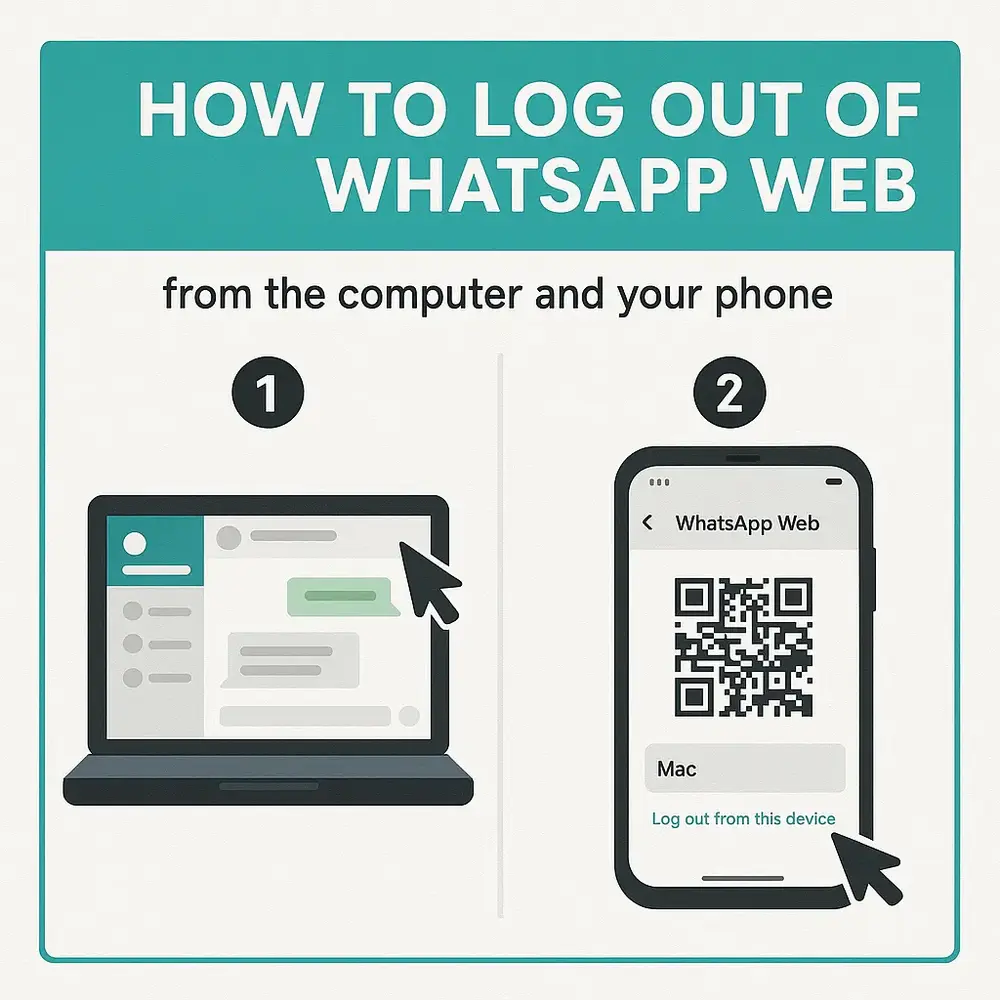
There are two easy ways to log out:
From the computer
- Click the three dots at the top of your chat list
- Select Log out
From your phone
- Open WhatsApp
- Go to Settings > Linked Devices
- Tap the session you want to end
- Tap Log out
Logging out is important if you’re using a shared or public computer to protect your privacy.
Common Issues and How to Fix Them
Sometimes, you might run into small problems. Here’s how to fix them:
- QR code not loading: Refresh the page or try using a different browser
- Phone not scanning the QR code: Clean your camera lens or increase screen brightness
- Messages not syncing: Make sure your phone has a strong internet connection
- WhatsApp Web logs out automatically: This can happen if your phone loses connection or restarts
- Mic or camera not working: Allow permissions in your browser settings
Is WhatsApp Web Safe?
Yes, WhatsApp Web is safe to use. It uses the same end-to-end encryption as the mobile app. This means your messages are secure and private.
To stay safe:
- Only use WhatsApp Web on trusted devices
- Always log out after using a public or shared computer
- Don’t share your QR code with anyone
- Check linked devices regularly from your phone
What’s New in WhatsApp Web?
WhatsApp is always improving its web features. Recently, they added:
- Voice and video calls in the web version (available for some users)
- Multi-device login without needing your phone to stay online
- Better design and dark mode options
- New privacy settings to hide online status or read receipts
These updates make WhatsApp Web more powerful than ever.
Final Thought
Using WhatsApp Web in your browser is one of the easiest ways to stay connected while you work or study. Whether you’re on Chrome, Firefox, Safari, or Edge, the setup takes only a minute. Once you’re connected, you can chat, share, and manage your messages just like on your phone. Just remember to log out when done, keep your phone connected, and check for the latest features as WhatsApp keeps growing. If you’ve never used WhatsApp Web before, try it today and enjoy the comfort of chatting from your desktop.