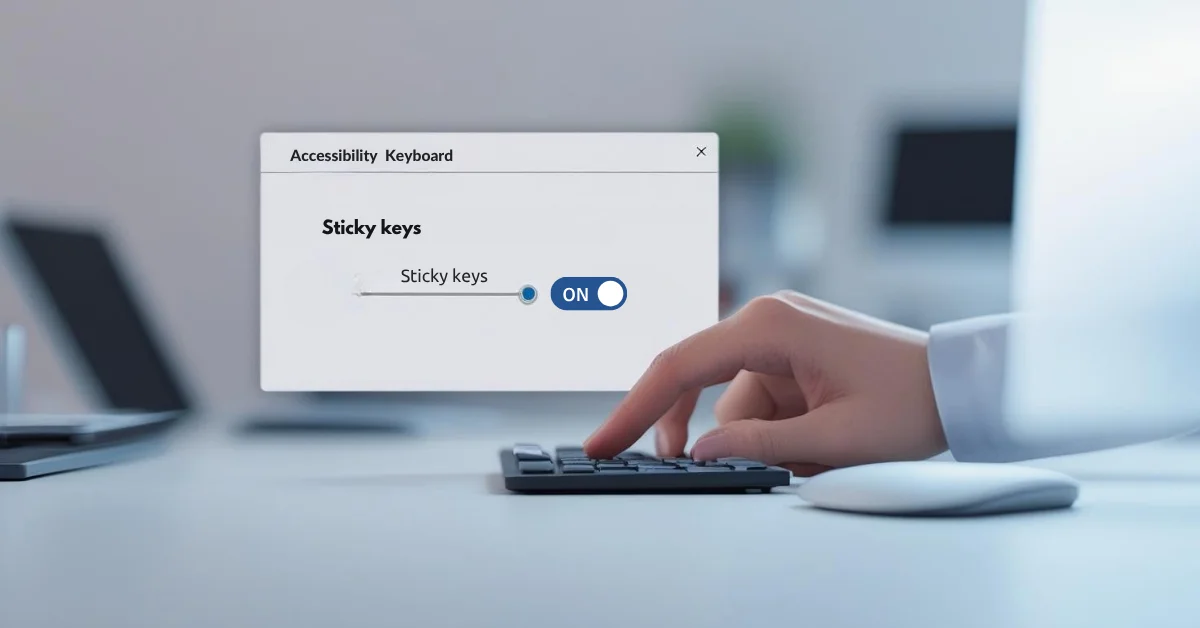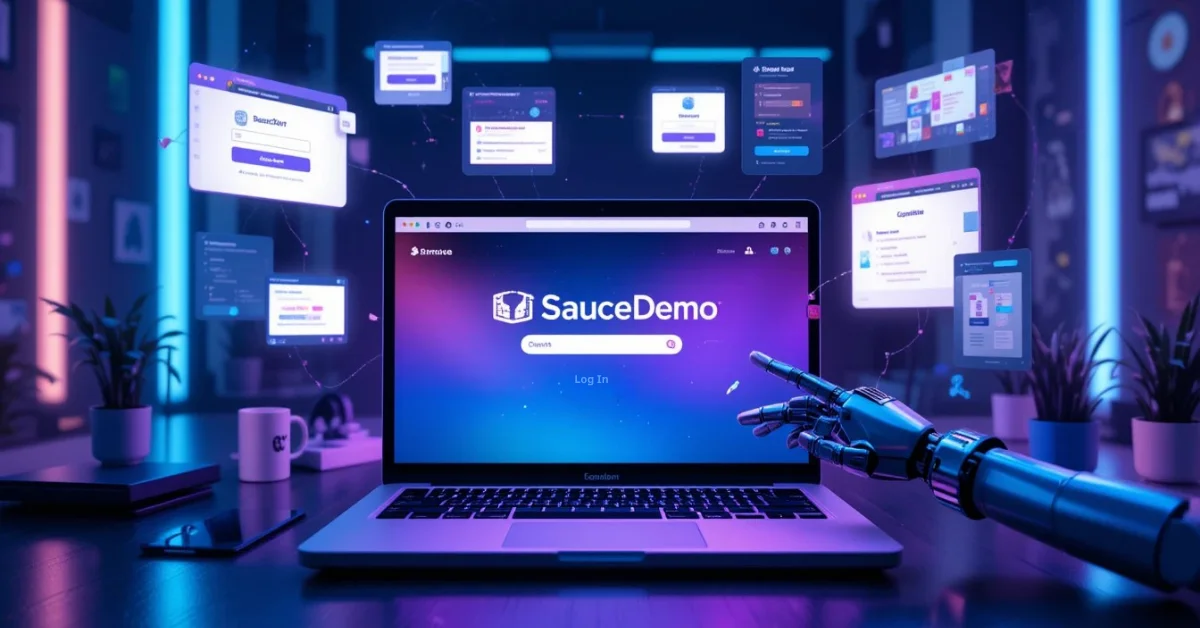Sticky Keys is a helpful feature in Windows designed for users who may have trouble pressing multiple keys at once. Rather than pressing a key combination like Ctrl + Alt + Delete simultaneously, Sticky Keys lets you press each key one after the other. While this can be useful for accessibility purposes, many users find it gets turned on by accident usually when you hit the Shift key five times in a row. If you’re wondering how to turn off Sticky Keys on Windows 10 or 11, this simple guide will walk you through the process step by step.
What Are Sticky Keys?
Sticky Keys is part of the Windows accessibility tools and is meant to help people who have difficulty holding down more than one key at once. It keeps modifier keys such as Ctrl, Shift, Alt, or the Windows key active until you press a second key.
Instead of holding Ctrl and then pressing C to copy something, you can press Ctrl, release it, and then press C Sticky Keys will treat it as if both keys were pressed together.
For many users, though, this feature turns on by accident, which can disrupt typing and cause strange keyboard behavior.
How Do Sticky Keys Get Activated?
By default, Sticky Keys is triggered when you press the Shift key five times in a row. This can happen unintentionally, especially during gaming, fast typing, or when using shortcuts.
Once enabled, your keyboard might start responding differently for example, it may make a sound every time you press a modifier key, or it may appear that keys are “sticking” or repeating.
Method 1: Turn Off Sticky Keys Using the Keyboard Shortcut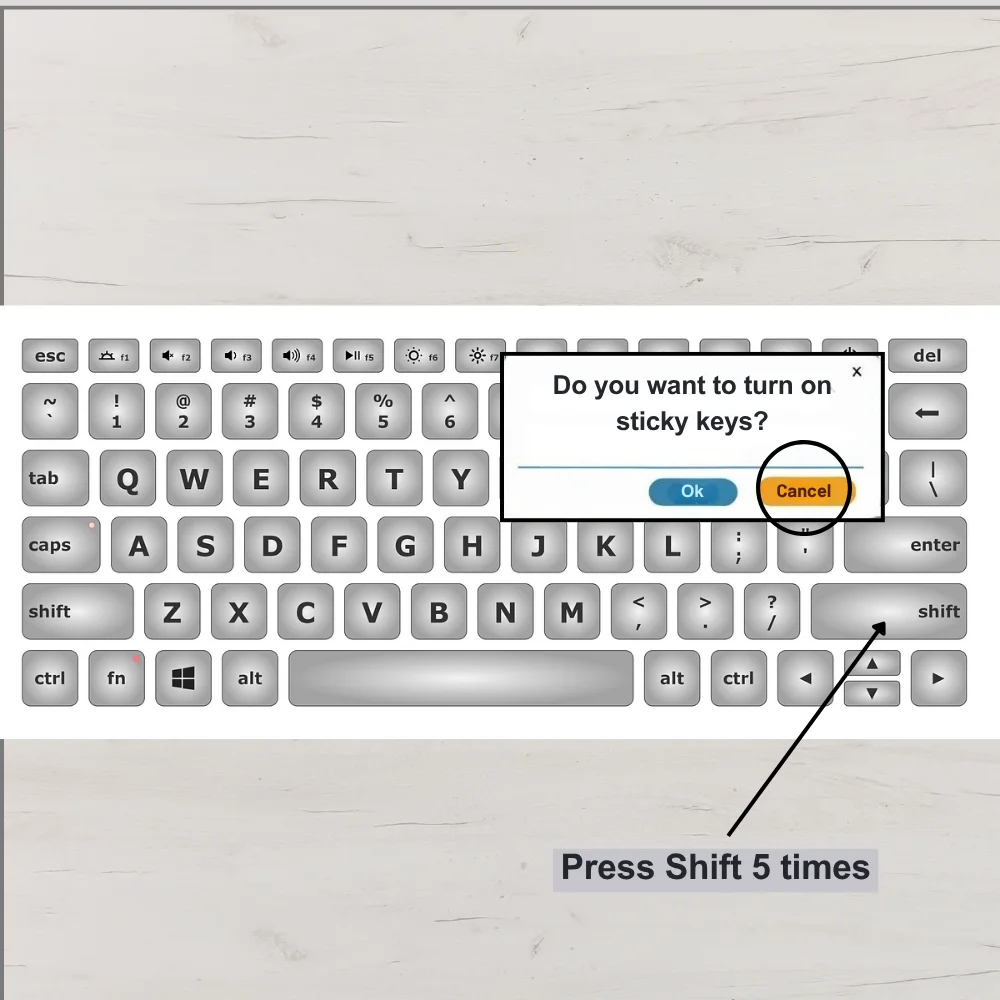
If Sticky Keys just got activated and you want to turn it off quickly:
- Press the Shift key five times again.
- A pop-up window may appear asking if you want to turn Sticky Keys on or off.
- Click No or Cancel if it gives you an option.
- This should disable Sticky Keys immediately.
Sometimes, pressing the Shift key five times again doesn’t disable it. In that case, you’ll need to use the next method.
Method 2: Turn Off Sticky Keys Through Settings (Windows 10 & 11)
Both Windows 10 and 11 have similar steps for disabling Sticky Keys through the system settings. Here’s how:
Steps:
- Open the Start menu by clicking the Windows icon located in the lower-left corner of your screen.
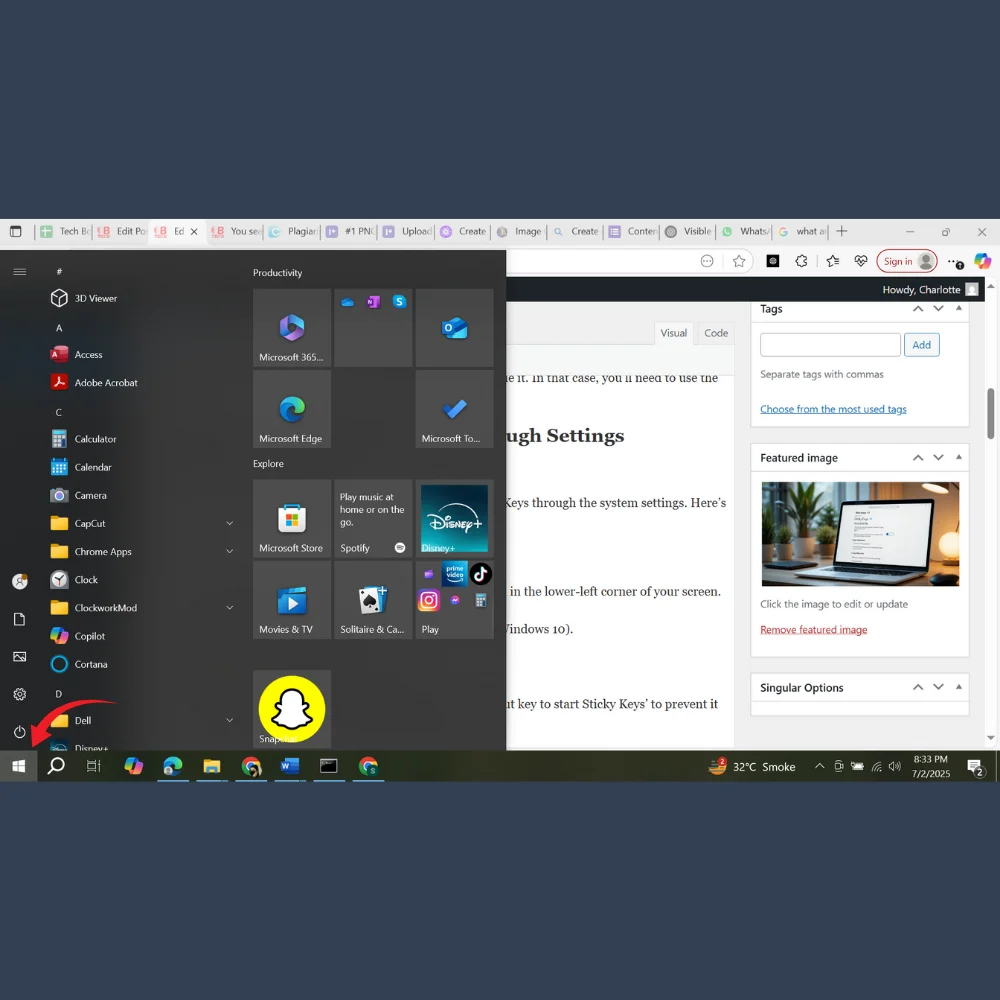
- Select Settings (gear icon).
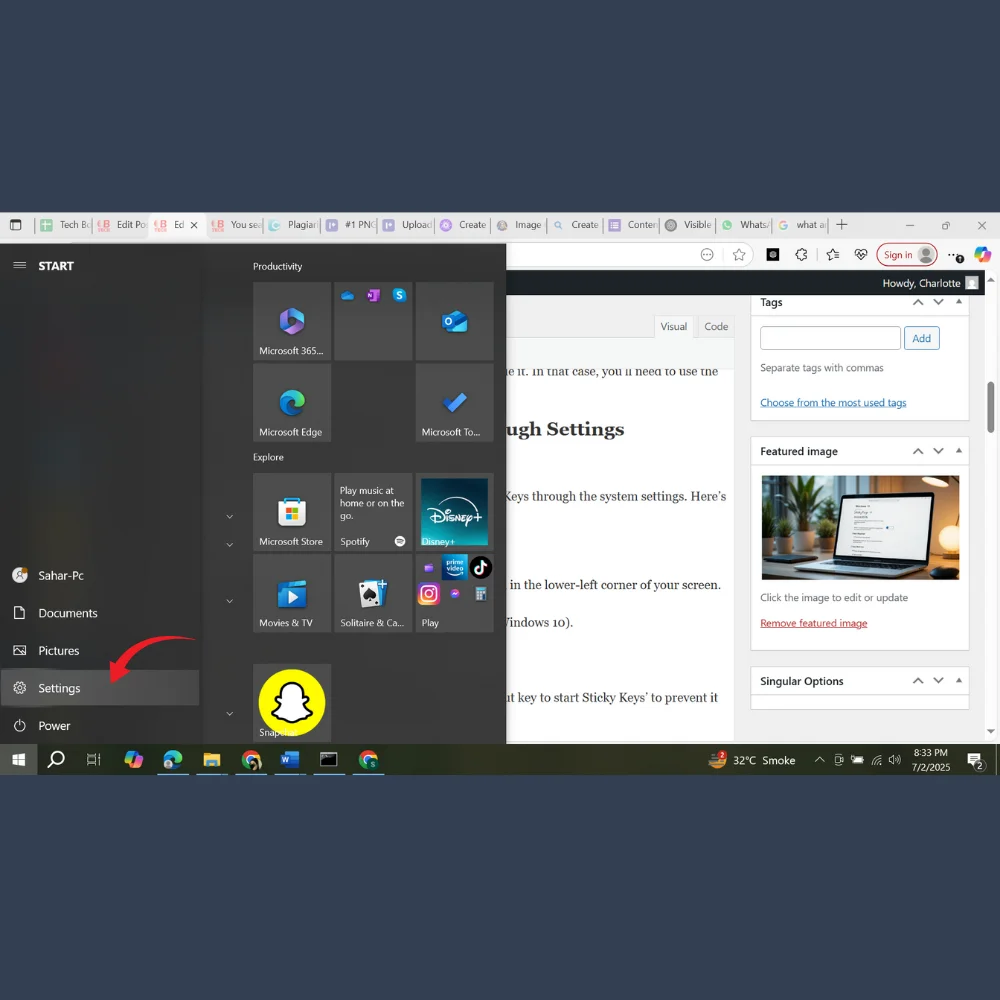
- Go to Accessibility (in Windows 11) or Ease of Access (in Windows 10).
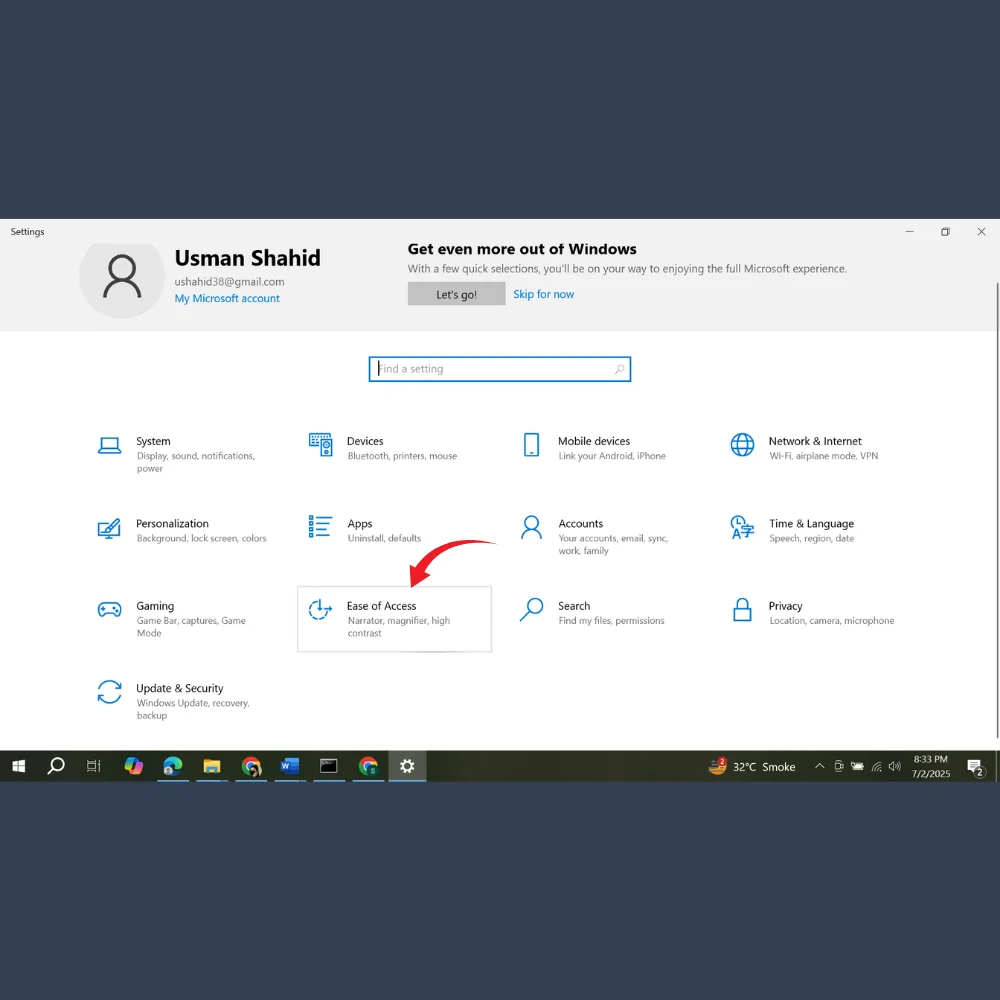
- Click on Keyboard from the left menu.
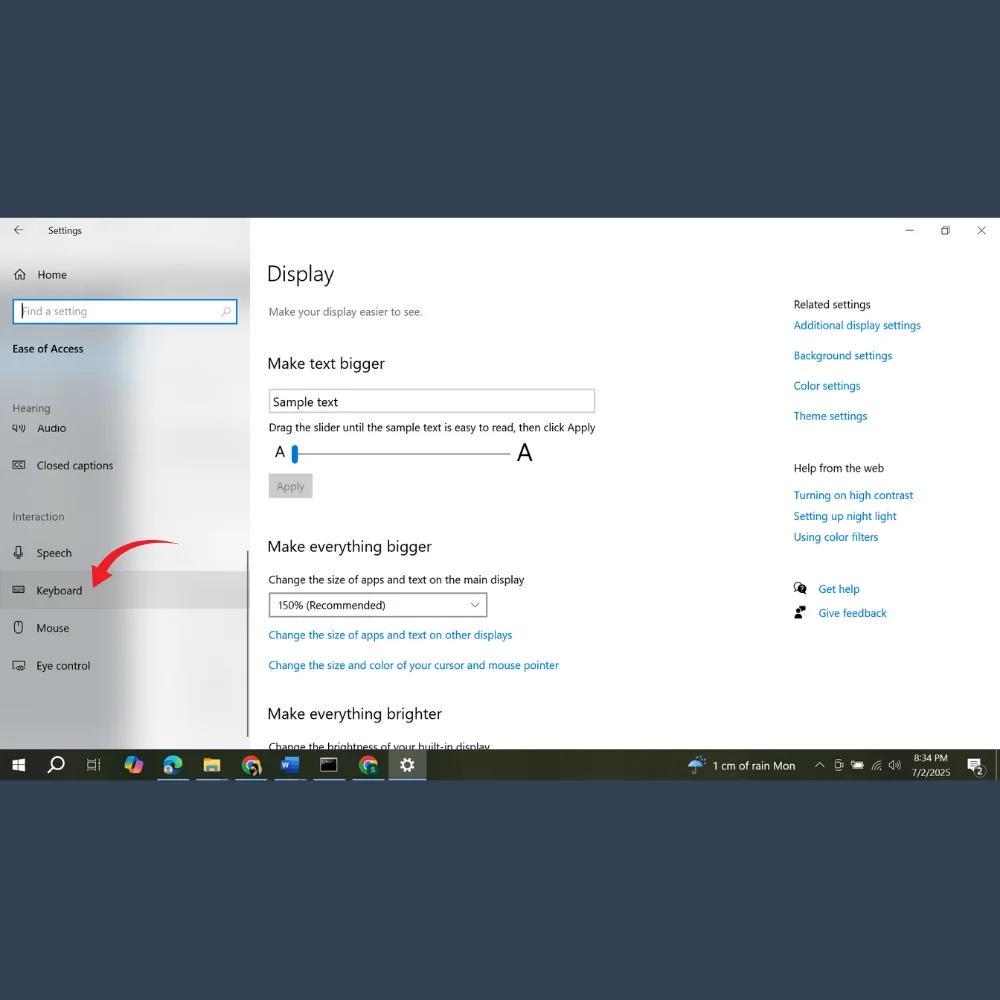
- Find Sticky Keys section.
- Toggle the switch off under Use Sticky Keys.
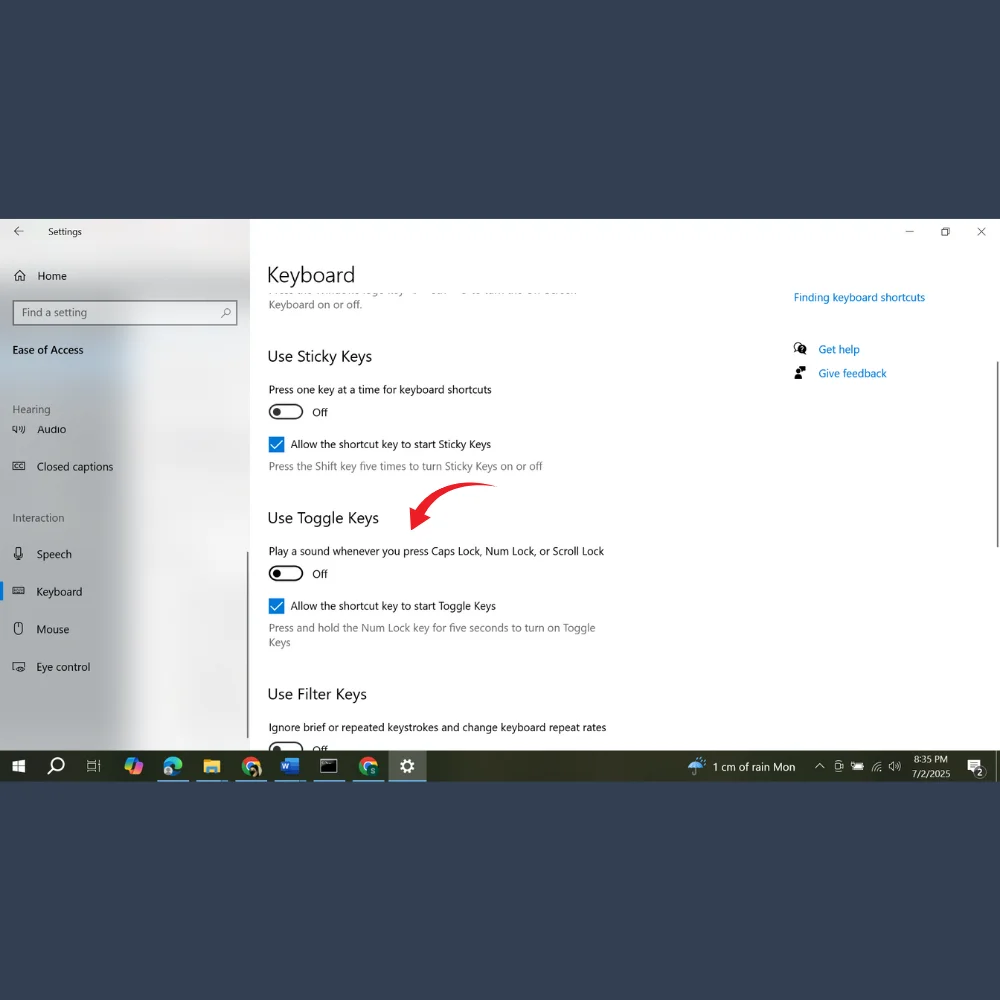
- Make sure to uncheck the option labeled ‘Allow the shortcut key to start Sticky Keys’ to prevent it from being triggered by pressing the Shift key five times.
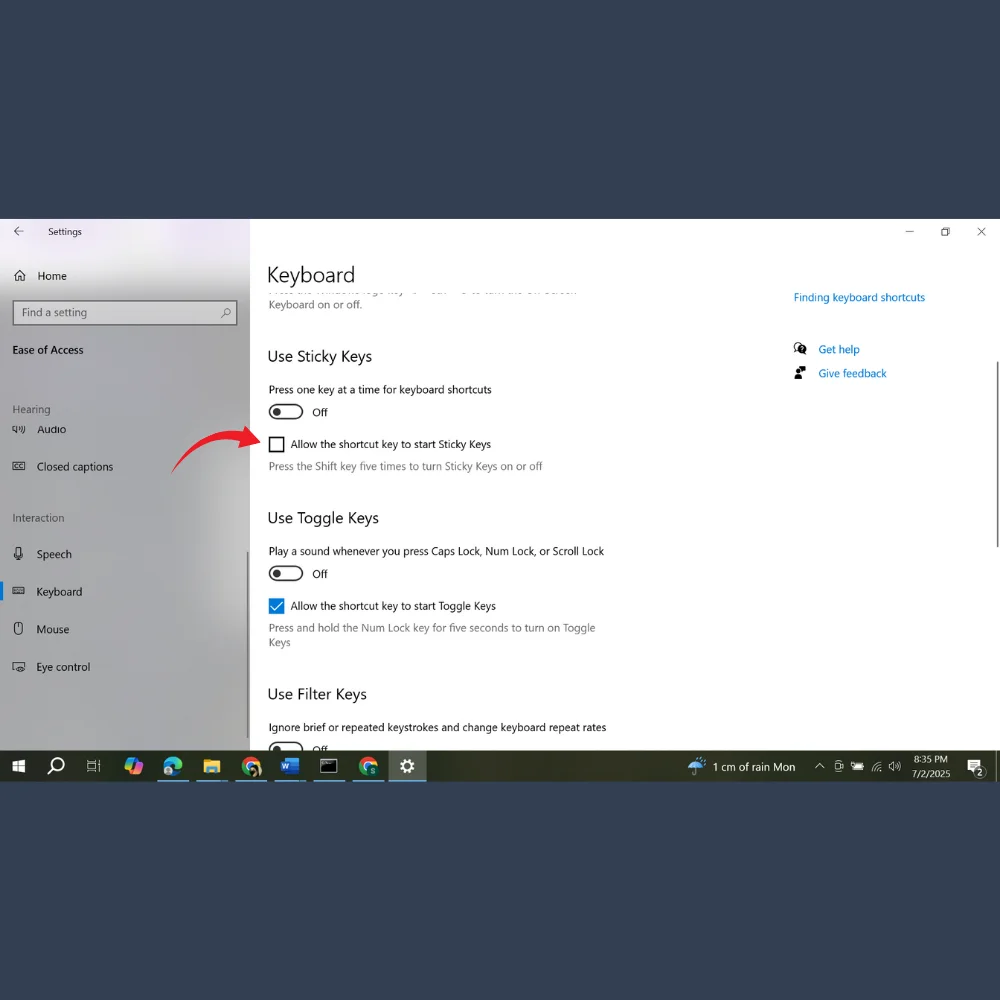
That’s it, Sticky Keys is now turned off and won’t turn on again unless you go back and enable it.
Method 3: Use the Control Panel (Windows 10)
If you’re using Windows 10, another method to disable Sticky Keys is through the traditional Control Panel.
Follow these steps:
- Open the Control Panel by searching for it through the Start menu.
- Navigate to the Ease of Access section.
- Click on Ease of Access Center.
- Under the “Explore all settings” section, select Make the keyboard easier to use.
- Uncheck the box next to Turn on Sticky Keys to turn the feature off.
- Click Apply, then OK.
You can also click the Set up Sticky Keys link to further customize or disable the shortcut key that activates it.
Method 4: Turn Off Sticky Keys from the Taskbar (When It’s Active)
When Sticky Keys is turned on, you’ll often see a small Sticky Keys icon (like a white square with shift key symbols) in the system tray or taskbar, near the clock.
Here’s how to disable it from there:
- Right-click on the Sticky Keys icon.
- Choose Settings or Turn Off Sticky Keys from the menu.
- This will take you directly to the settings page where you can toggle it off.
This method is helpful when Sticky Keys is already on and causing problems with typing or key combinations.
Method 5: Disable Sticky Keys with the On-Screen Keyboard
If your physical keyboard isn’t responding well, or you’re working with a touchscreen, you can still turn off Sticky Keys using the On-Screen Keyboard.
Here’s how:
- Launch the On-Screen Keyboard by typing ‘osk’ into the search bar of the Start menu.
- Once it opens, click on Options.
- Uncheck Turn on Sticky Keys or click the Settings button which takes you to the relevant menu.
- From there, toggle off Sticky Keys as described earlier.
Tips to Avoid Sticky Keys Turning On Again
To make sure Sticky Keys doesn’t keep coming back, follow these tips:
- Disable the shortcut (Shift key 5 times) in settings.
- If you share your PC, make sure other users know how not to trigger it.
- If Sticky Keys gets enabled during gaming, check the game’s settings or use “Game Mode” to prevent conflicts.
Common Problems Caused by Sticky Keys
Sometimes users are not even aware that Sticky Keys is on and may think their keyboard is broken. Here are a few signs:
- Typing seems slow or unresponsive.
- You hear a beep when pressing Shift, Ctrl, or Alt.
- Shortcuts like Ctrl+C or Ctrl+V behave weirdly.
If you notice any of these, check if Sticky Keys is turned on and follow the methods above to disable it.
Final Thoughts
Sticky Keys can be helpful for those who need it, but for most users, it causes more annoyance than benefit especially when activated accidentally. Thankfully, turning it off is easy once you know where to look. Whether you’re using Windows 10 or Windows 11, the steps above should help you take back control of your keyboard. Remember to disable the shortcut so you don’t accidentally trigger it again in the future.