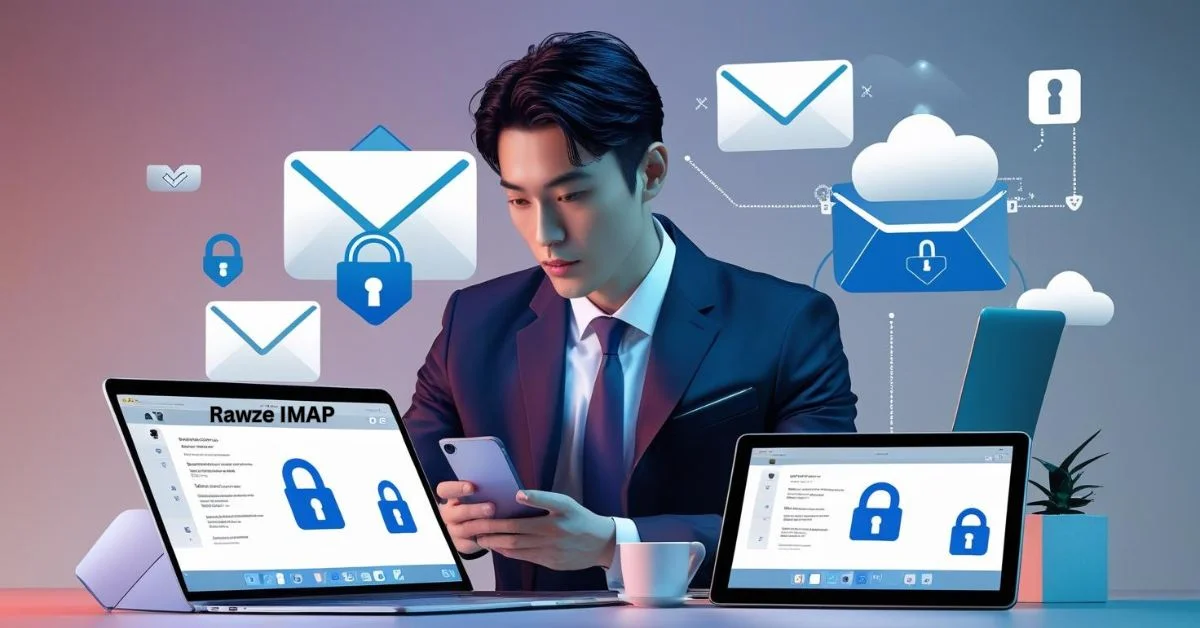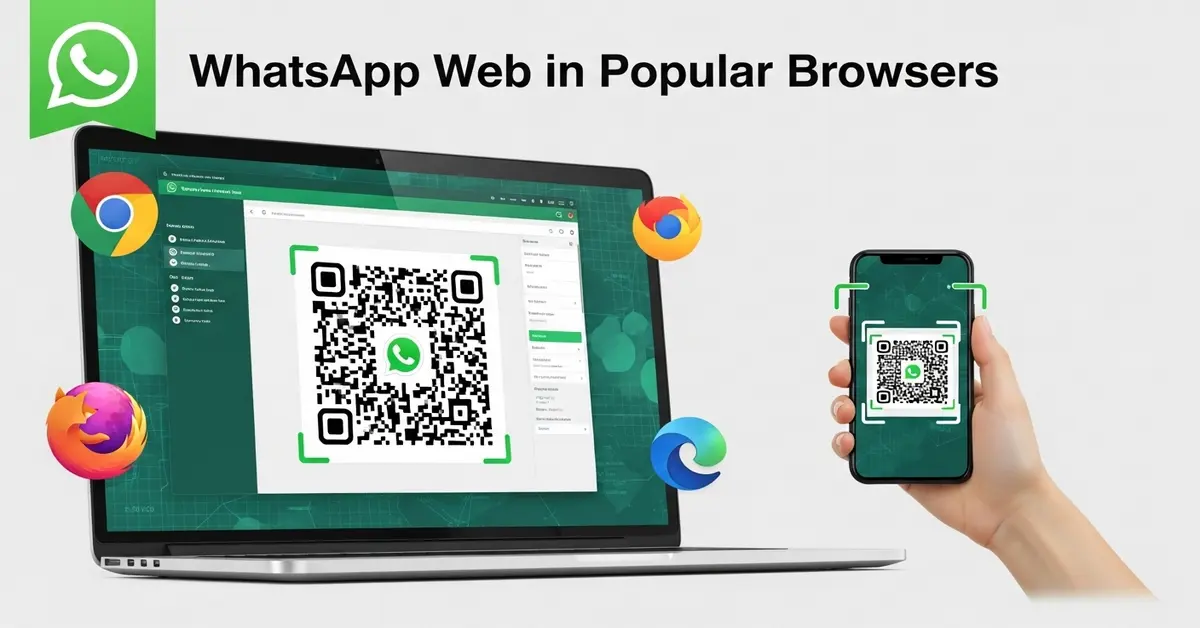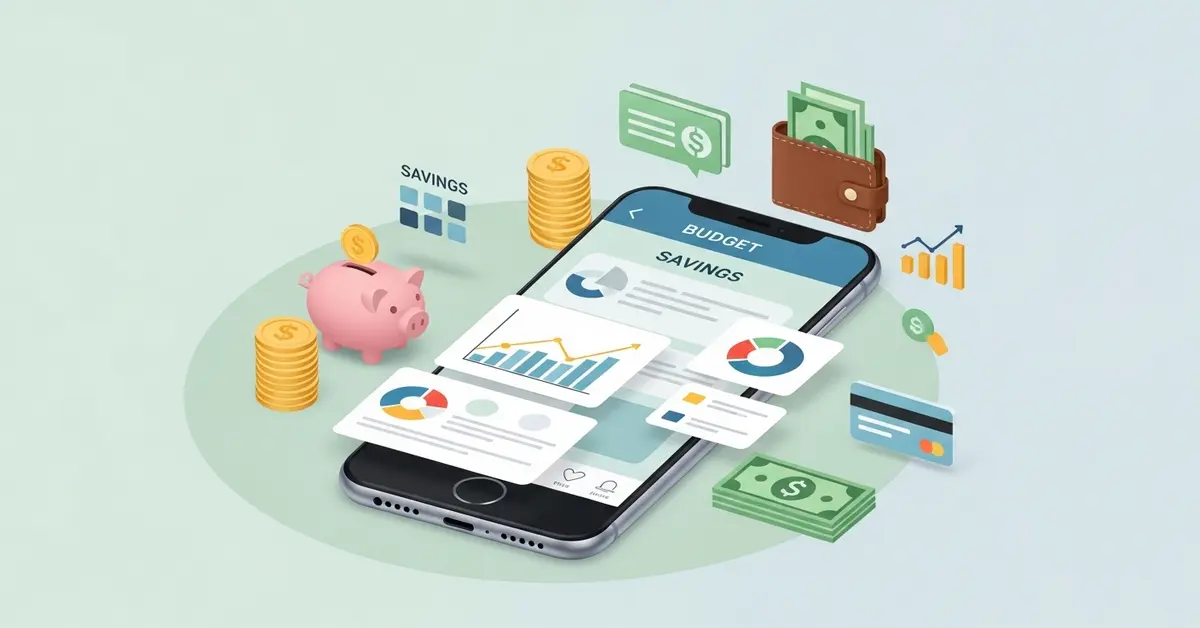Using Rawze IMAP ensures your email is always up to date, easy to organize and accessible on any device. In this guide, we’ll walk through everything clearly, what IMAP means, why it matters, how to set up and how to avoid common problems.
What Is IMAP and How It Works?
IMAP stands for Internet Message Access Protocol. It’s a method your email app uses to communicate with the server where your mail is stored.
Here’s a simple way to understand it:
- Your messages stay on the mail server.
- When you read, delete or move an email, it happens on the server.
- That action immediately reflects on all devices, not just one.
This is the main benefit of IMAP, it syncs in real time across devices. Any email you remove from one device will also be removed from your other connected devices automatically.
IMAP also only downloads the email headers at first. That saves data and speeds things up. If you want to read a message, the full content downloads then.
Why Choose Rawze IMAP Over POP?
You might see another protocol called POP3. But POP3:
- Downloads emails to one device and often deletes them from the server.
- Doesn’t sync across devices, what you read on one device won’t show up on another.
- Is fine if you only use one device, but not ideal compared to IMAP.
Rawze IMAP keeps everything online. It’s the modern choice for anyone using multiple devices laptop, phone, tablet making sure your inbox stays organized everywhere.
Setting Up Rawze IMAP: Step by Step
Here’s a friendly walkthrough to get Rawze IMAP up and running in your email app.
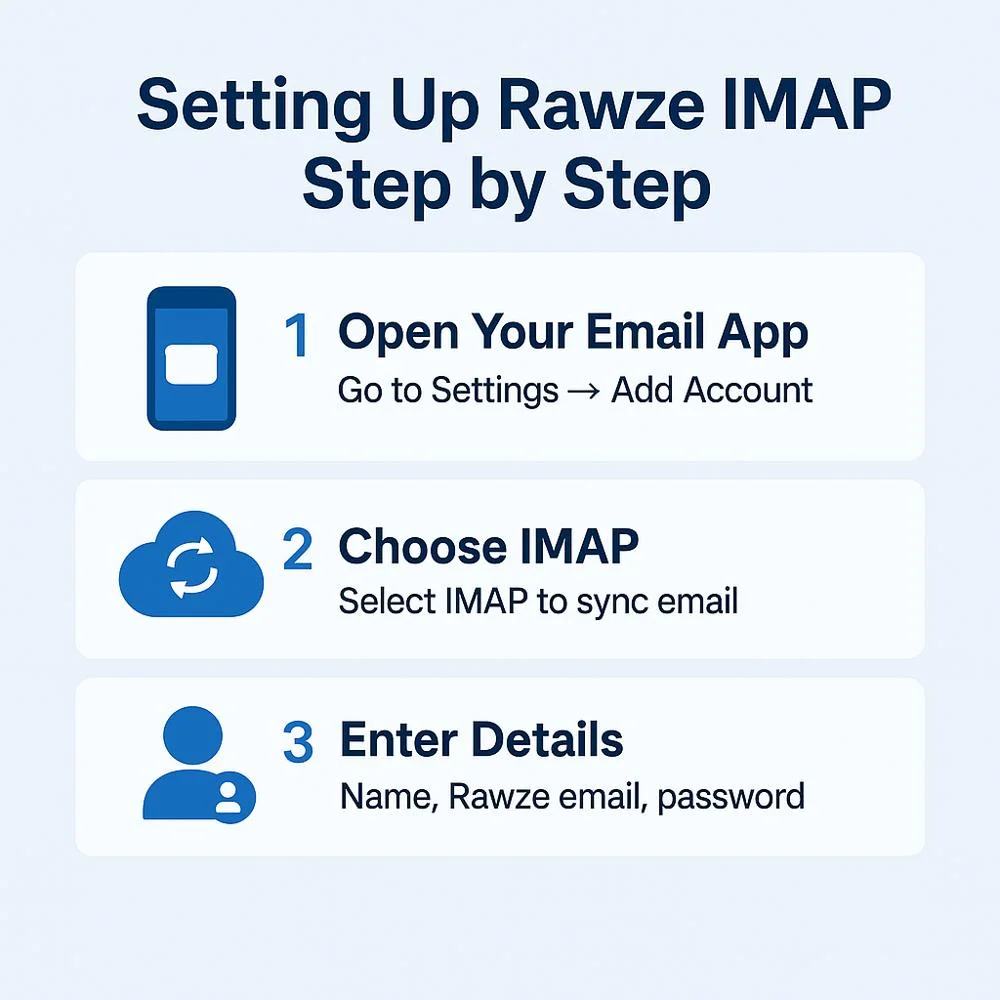
1. Open Your Email App
Start your app on desktop or mobile, then choose “Add Account” or go to Settings → Accounts → Add.
2. Choose IMAP
Select IMAP as the account type. Avoid POP3 if you prefer syncing.
3. Enter Name and Login Details
- Name: How your name appears to recipients
- Email: Your full Rawze email (e.g., [email protected])
- Password: The one you use for Rawze mail
4. Input Server Settings
Incoming (IMAP) server: imap.rawze.com
- Port: 993 (secure, SSL/TLS on)
- Outgoing (SMTP) server: smtp.rawze.com
- Port: 465 or 587 (secure, SSL/TLS on)
5. Save and Connect
Tap Save or Done. The app should connect, verify your settings and show your folders.
6. Adjust Sync Settings
Choose:
- How many days or how many emails to sync
- Whether to download attachments automatically
- How frequently the app checks for new mail
Integrating Rawze IMAP with Multiple Email Clients
If you use more than one email app, like Outlook at work and Gmail on mobile, you can still access your Rawze IMAP account in all of them simultaneously.
1. Supported Clients
- Microsoft Outlook (Windows/macOS)
- Apple Mail (iPhone/macOS)
- Mozilla Thunderbird
- Gmail app (Android/iOS)
- Mailbird, eM Client, and other third-party tools
2. Things to Remember
- Always choose IMAP during setup (not POP).
- Use the same server settings across all apps.
- All changes will sync across apps in real time no duplicate copies.
3. Benefits of Multi-client Access
- Manage your inbox from any device or platform.
- Easy access on both personal and work systems.
- No need to install Rawze’s own email interface, if you prefer a different app.
Organizing Email with Rawze IMAP
Once your account is ready, here’s how to stay tidy and efficient:
- Folders: Create folders (e.g., “Work,” “Personal,” “Archive”) and see them appear everywhere.
- Flags & Stars: Mark important emails. That mark stays on all your devices.
- Search Server‑wide: Search across all folders, Inbox, Sent, Archive, without downloading everything.
- Sent Items: Sent emails are stored on the server, so they’re visible on all devices.
- Offline Access: Most apps let you download mail for offline use. Changes sync once you’re back online.
Rawze IMAP Best Practices
Maximize performance and organization:
- Manage Storage: Don’t let your mailbox get too big. Delete old emails or clear large attachments to avoid running into server quotas.
- Use Filters & Rules: Automatically sort mail into folders e.g., move newsletters to “Promo.”
- Archive Regularly: Move outdated emails to archive folders to speed up syncing and reduce clutter.
- Back Up Occasionally: Even though emails are on the server, exporting as .eml or .mbox gives added backup.
- Enable Security Features: Use SSL/TLS encryption (port 993) and strong passwords. If available, enable two‑factor authentication on Rawze.
Keeping Your Rawze IMAP Email Secure
Email security matters, especially when your inbox is synced across devices. Rawze IMAP supports modern encryption protocols, but you can add extra protection.
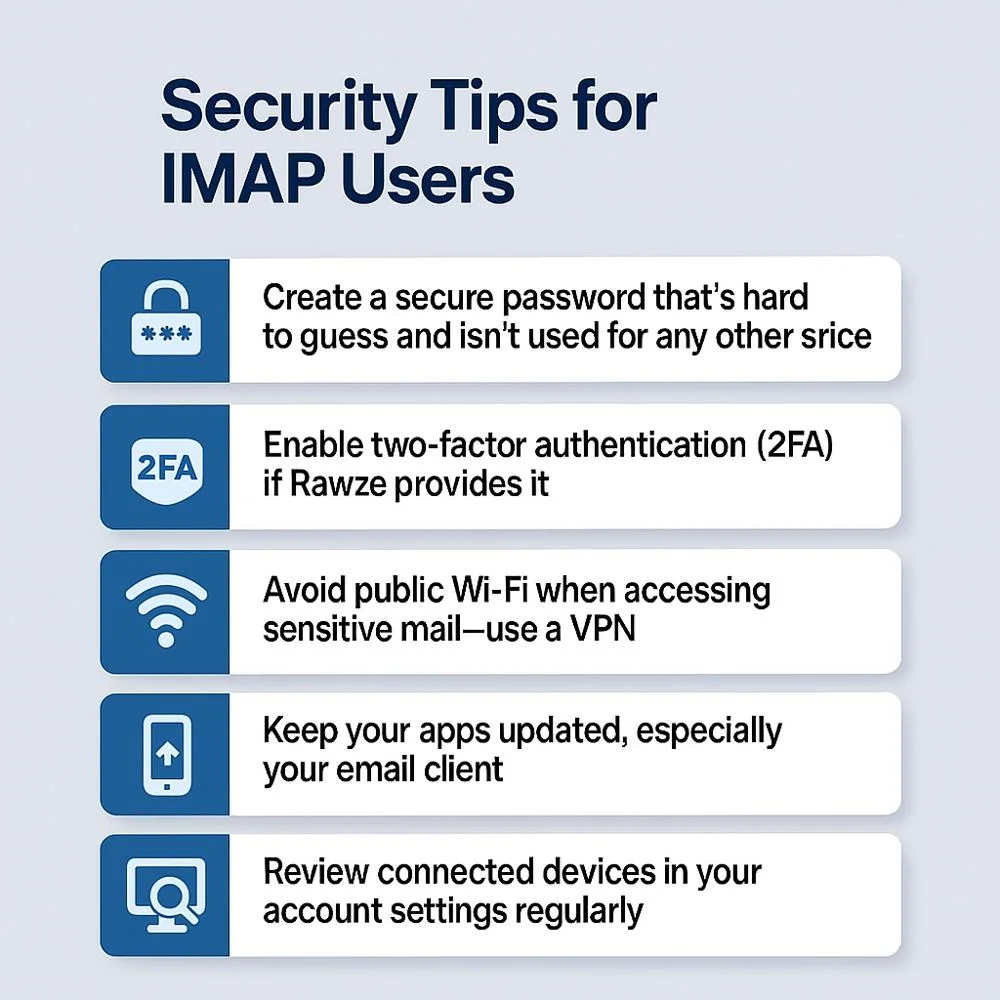
1. Security Tips for IMAP Users
- Create a secure password that’s hard to guess and isn’t used for any other service or login.
- Enable two-factor authentication (2FA) if Rawze provides it.
- Avoid public Wi-Fi when accessing sensitive mail use a VPN.
- Keep your apps updated, especially your email client.
- Review connected devices in your account settings regularly.
2. Use App-Specific Passwords
If you’re using Rawze IMAP with a third-party app, Rawze might offer app-specific passwords. These add a layer of security without exposing your main login.
Troubleshooting Common Issues
Here’s how to fix frequent problems smoothly:
1. “Can’t Connect” or Login Fails
- Recheck your email and password (watch uppercase vs lowercase).
- Ensure IMAP/SMTP servers are typed correctly.
2. SSL or Port Errors
Make sure your app is using port 993 with SSL/TLS for IMAP, and 465 or 587 with TLS/SSL for SMTP.
3. Sync Is Slow
- High email volume or a slow internet connection can affect performance.
- Limit syncing to recent days or fewer folders.
4. Large Attachments Stuck
Clear space by deleting the draft or transferring large attachments to another folder.
5. Sent Email Not Appearing
- Check SMTP server settings and authentication.
- Try port 587 if port 465 isn’t working.
Pros & Cons of Rawze IMAP
It’s good to know both sides:
1. Advantages
- Real-time sync across devices
- Server-based storage, no loss if your device fails
- Steady search, organize, flagging, all visible everywhere
- Modern security via SSL/TLS encryption
2. Drawbacks
- Relies on internet, offline access depends on your app
- Requires server storage; consider quotas
- Some light complexity in settings compared to POP
Why Rawze IMAP Works for Everyone?
- Students can mark assignments on their phone and see them done on their computer.
- Professionals stay organized and responsive across laptop and mobile.
- Busy users can separate personal vs work emails into easy-to-access folders.
Whatever your routine, Rawze IMAP keeps your mail consistent, organized and secure without hassle.
Summary
Using Rawze IMAP means taking advantage of:
- Simple setup with clear server settings
- Instant synchronization across all devices
- Organized mail with folders, flags, and search
- Good performance by managing storage and archives
- Secure connections with SSL/TLS and proper auth
Follow this guide to set up, optimize and keep your email reliable, no matter where or how you connect.