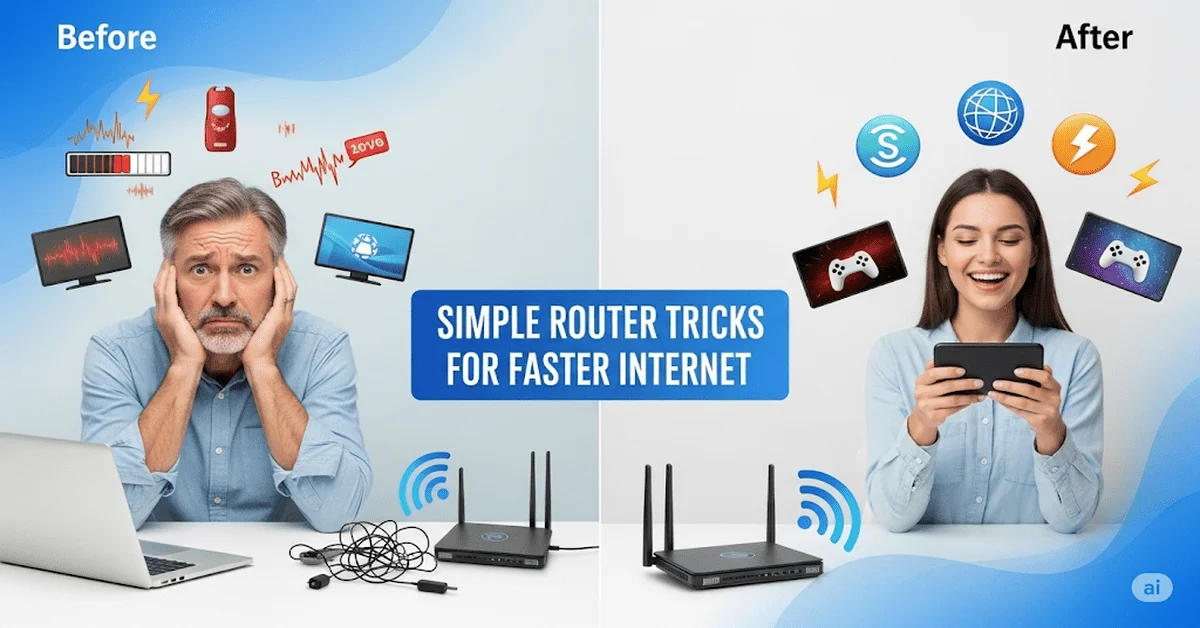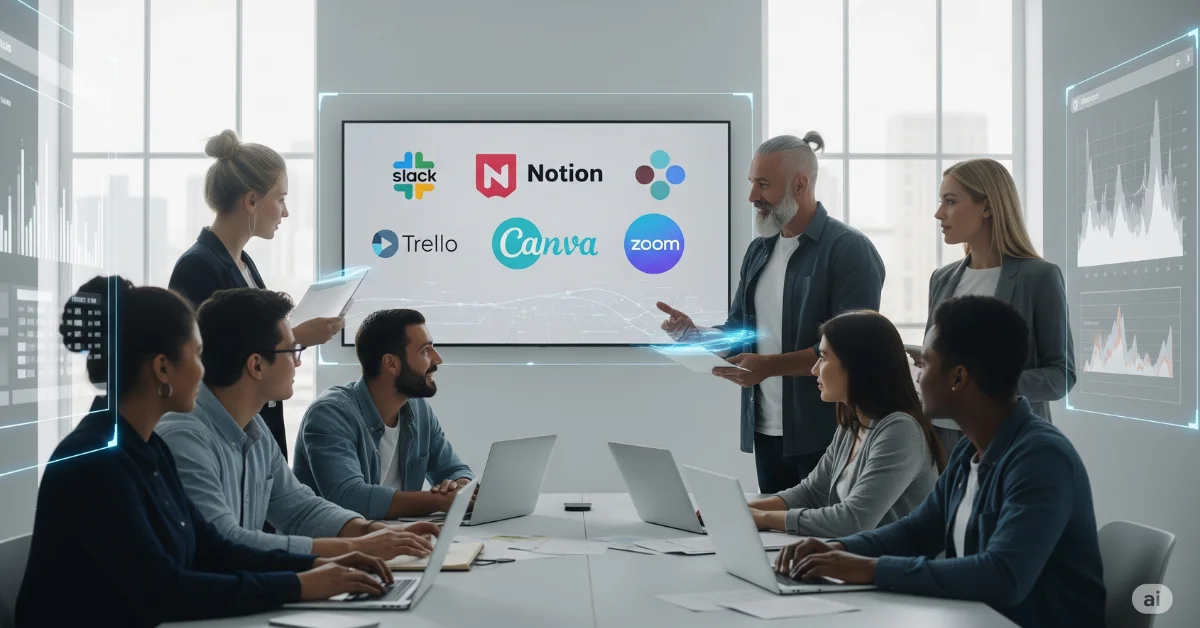Slow internet can ruin your day, especially when you’re trying to enjoy a movie night, join an important Zoom meeting, or play an online game. The good news is, you don’t always need to upgrade your internet plan or call your provider to fix the problem. In many cases, small adjustments to your router settings, placement, or habits can significantly improve your Wi-Fi speed.
Quick and Easy Router Fixes to Speed Up Internet
In this guide, we’ll walk you through the best simple router tricks you can try right now to boost your slow internet. These steps are easy, require no technical knowledge, and won’t cost you a dime.
1. Restart Your Router
The first and easiest trick to speed up your internet is simply restarting your router. Just like a phone or computer, routers also need a break to function properly.
Why this helps:
- Clears out temporary memory or bugs
- Resets connections for a fresh start
How to do it:
- Unplug the router from the power outlet
- Wait for 30 seconds
- Reconnect the power cable and allow the router to fully reboot until all indicator lights stabilize.

Doing this once a week can help maintain stable internet speeds.
2. Put Your Router in the Right Spot
Router placement is one of the most overlooked causes of slow internet. Wireless signals often struggle to penetrate thick walls or metallic surfaces, resulting in weakened connectivity.
Best places to put your router:
- In a central location in your home
- Place the router on an elevated surface, such as a shelf or table, and avoid setting it on the floor.
- Away from walls, metal objects, and electronics like microwaves and TVs
Pro tip: Don’t hide the router inside cabinets or behind furniture. An open, elevated space ensures better signal distribution.
3. Keep Router Firmware Updated
Routers operate using internal software known as firmware, which manages their functionality and performance. Outdated firmware can lead to performance issues and security risks.
Steps to update firmware:
- Visit the router’s admin panel (usually 192.168.0.1 or 192.168.1.1 in your browser)
- Log in using your credentials (often printed on the router)
- Look for a tab called “Firmware Update” or “Software Upgrade”
- Follow the on-screen instructions to update
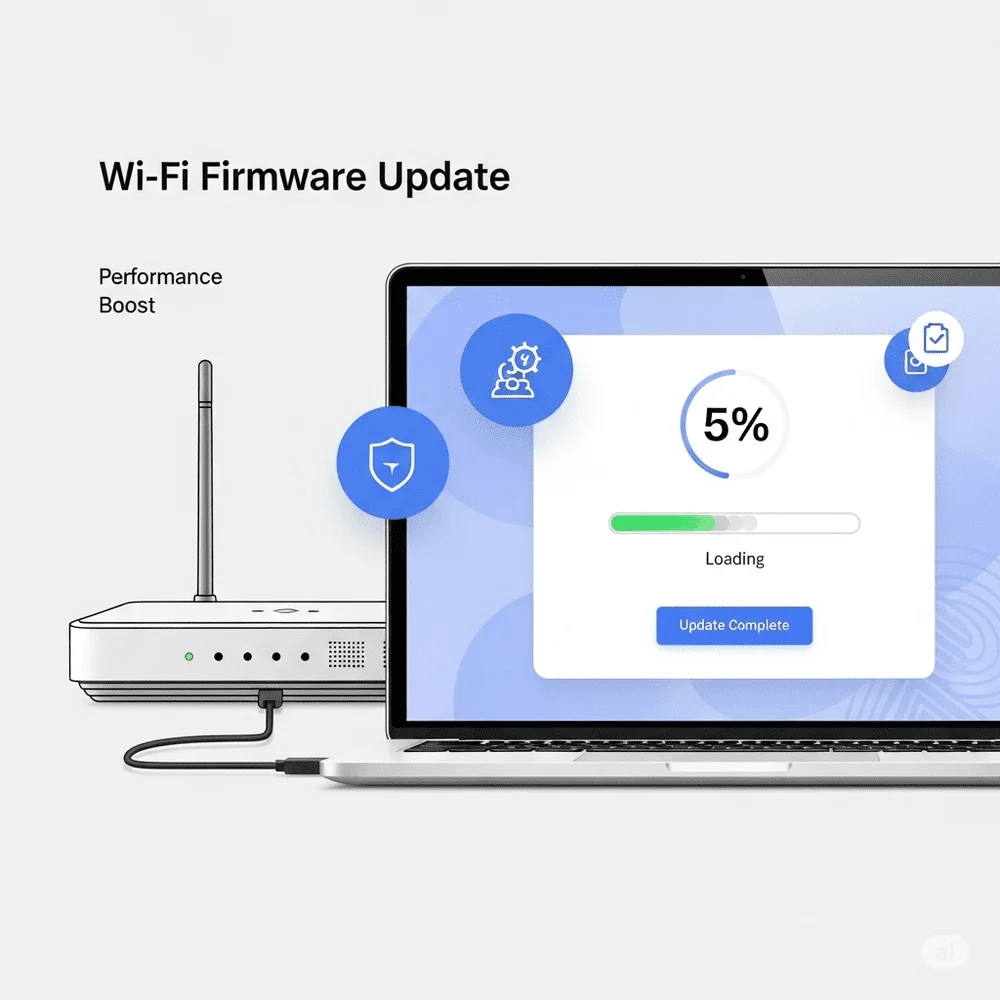
Regular updates improve speed, fix bugs, and protect against threats.
4. Change the Wi-Fi Channel
Wi-Fi routers work on channels, and if you’re in a crowded neighborhood, your router might be using a channel that’s already full of traffic.
How to switch to a better channel:
- Open router settings in a browser
- Navigate to “Wireless Settings”
- Adjust the wireless channel settings preferably to channels 1, 6, or 11 for 2.4 GHz to reduce signal interference.
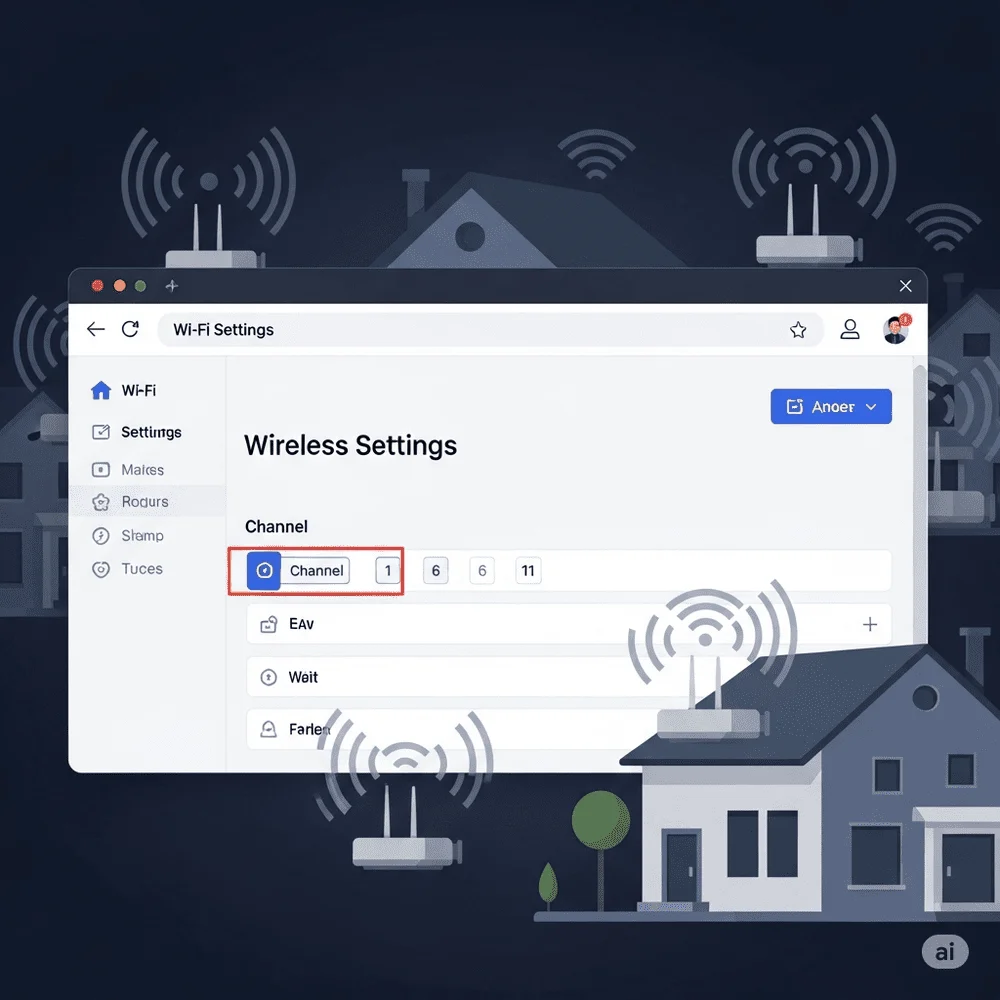
A less crowded channel means less interference and better performance.
5. Switch to the 5GHz Band
Modern routers typically offer two frequency bands: 2.4GHz and 5GHz.
- 2.4GHz has a longer range but is slower.
5GHz is faster but works better over short distances.
When to use 5GHz:
- If you’re close to the router
- When doing tasks like streaming, gaming, or video conferencing
- You can enable both bands in your router settings and choose the faster one when nearby.
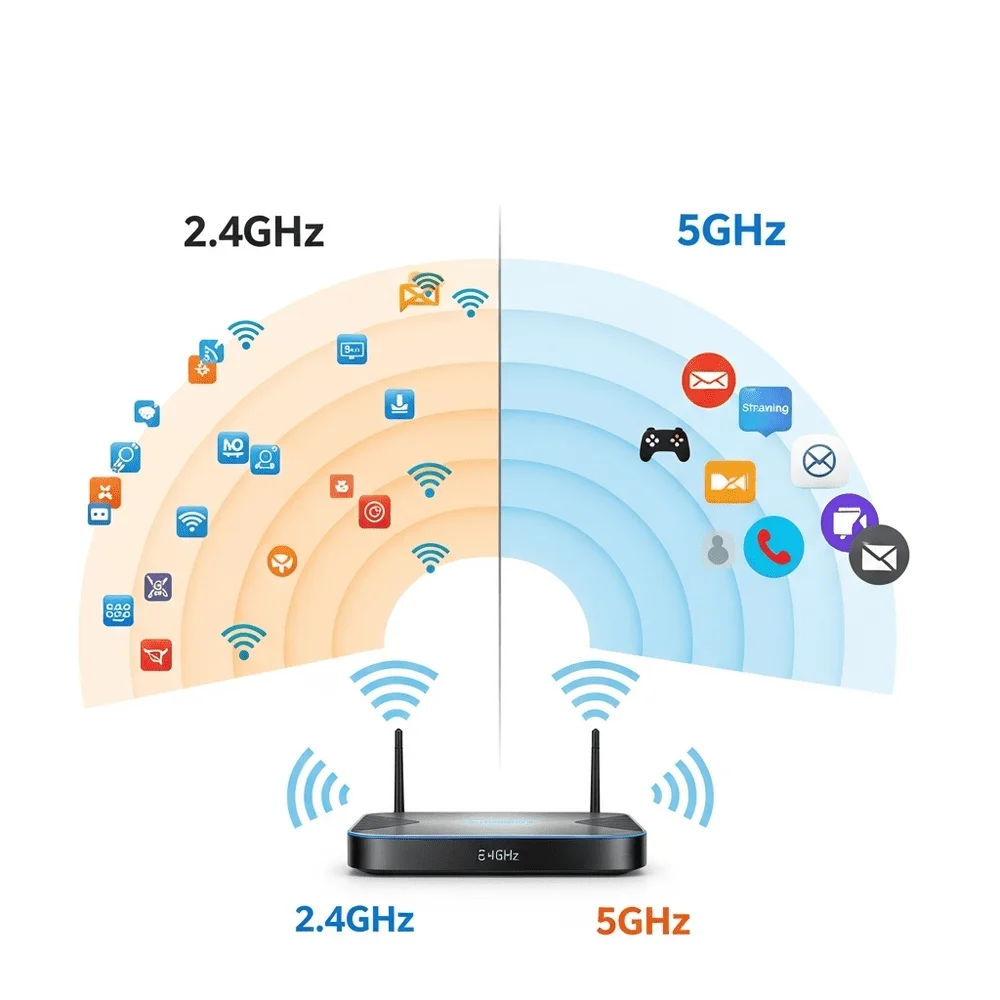
These simple adjustments, from changing your channel to switching frequency bands, can significantly speed up the internet without requiring technical skills or extra spending.
6. Limit Devices and Bandwidth Usage
Every device on your network consumes some bandwidth. If too many are active at the same time, your speed will suffer.
What you can do:
- Disconnect devices you’re not using
- Turn off automatic app updates and cloud backups
- Use guest mode for visitors
- Pause background downloads when working or streaming
Some routers also have QoS (Quality of Service) settings that allow you to prioritize certain devices or applications, such as giving your work laptop higher priority over a smart TV.
7. Use a Strong Password to Block Intruders
If your Wi-Fi is open or your password is weak, unwanted users might be slowing your connection.
Tips to secure your Wi-Fi:
- Secure your network with a complex password that includes a combination of letters, digits, and special characters.
- Avoid easy passwords like 123456 or “password”
- Change the password regularly
- Activate WPA2 or WPA3 encryption protocols from the router’s security settings to enhance network protection.
Access the router’s administrative interface to review connected devices and disconnect any unauthorized users.
8. Try a Different DNS Server
DNS servers convert website names into IP addresses. If the one you’re using is slow, it can slow down your browsing too.
Faster public DNS options:
- Google DNS: 8.8.8.8 and 8.8.4.4
- Cloudflare DNS: 1.1.1.1 and 1.0.0.1
How to switch:
- Go to your device’s Wi-Fi or network settings
- Manually enter the DNS server addresses
- Save and reconnect
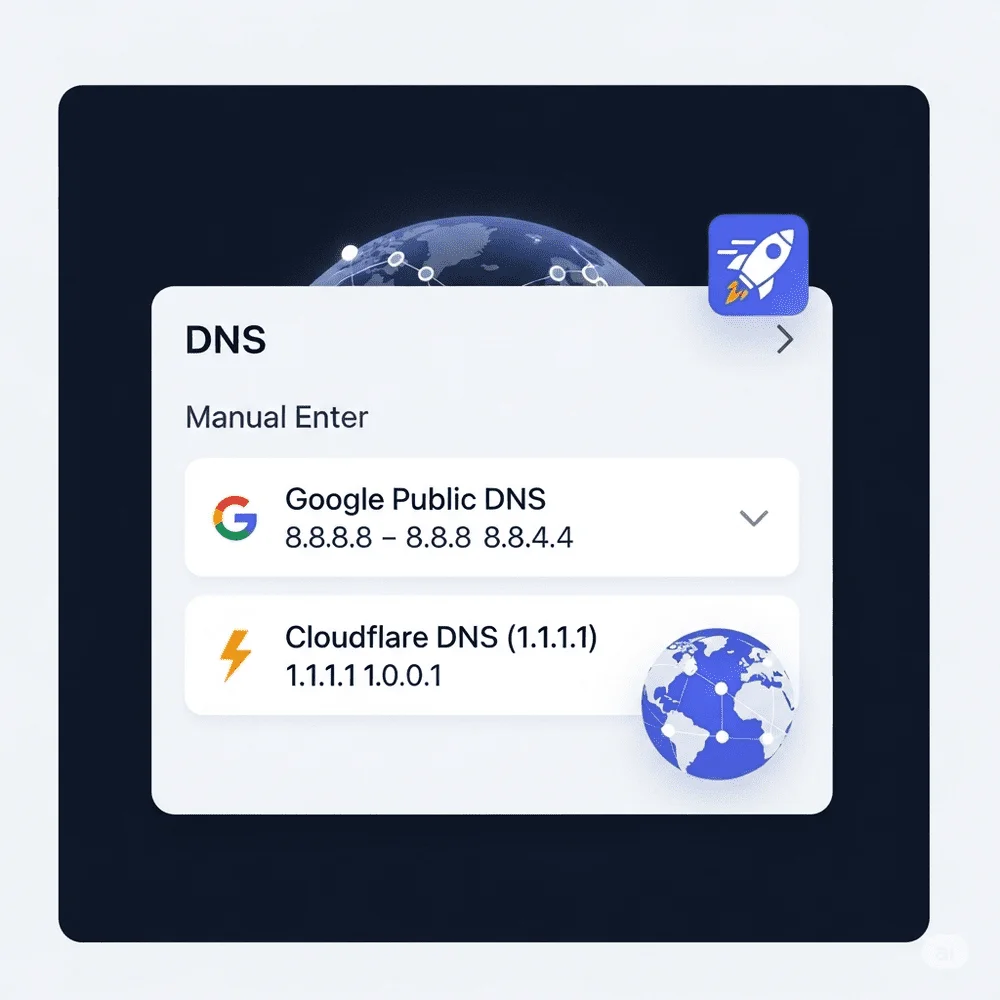
This small change can lead to faster website loading times.
9. Use Ethernet for Better Speed
Wi-Fi is wireless, but it’s also more unstable than a wired connection. If you’re doing important tasks like gaming, online classes, or video calls, consider plugging in.
Benefits of Ethernet:
- Faster and more consistent speeds
- No signal interference
- Lower latency for smoother experiences
Connect one end of an Ethernet cable to the router and the other to your computer or smart TV.
10. Keep Your Router Cool and Clean
Heat can slow down electronics, including your router. If it gets too hot or clogged with dust, performance will drop.
How to maintain it:
- Place the router in a ventilated area
- Avoid stacking things on top of it
- Wipe dust from vents using a soft cloth
Keeping your router cool can extend its life and improve speed.
11. Reset to Factory Settings if Nothing Works
Sometimes, hidden settings or configuration errors can cause problems. A factory reset wipes everything and lets you start fresh.
Steps to reset:
- Locate the reset button (usually a small hole)
- Gently press and hold the reset button using a pin or paperclip for approximately 10 seconds until the router restarts.
- Wait for the router to reboot
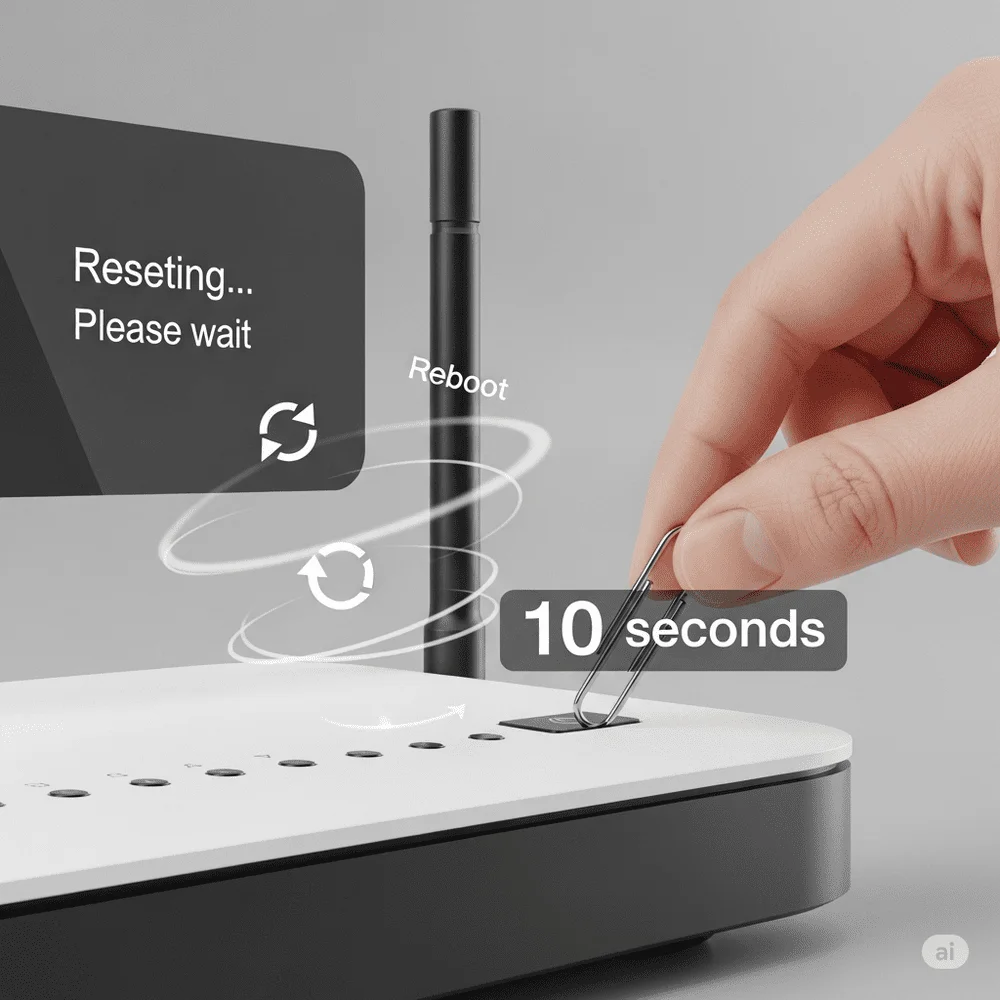
Afterward, you’ll need to reconfigure the Wi-Fi name and password, but this often solves hidden issues.
12. Upgrade an Old Router
If your router is more than 4–5 years old, it might not support today’s internet speeds or modern devices. Even if you pay for fast internet, an outdated router can bottleneck your speed.
What to look for in a new router:
- Dual-band or tri-band support
- Wi-Fi 5 (802.11ac) or Wi-Fi 6 (802.11ax)
- Good range and strong antennas
Even affordable new routers offer major performance improvements over old ones.
13. Use Wi-Fi Extenders or Mesh Systems
If your home has multiple floors or thick walls, Wi-Fi signals might not reach every room.
Two helpful tools:
- Wi-Fi Extenders: Re-broadcast your router’s signal to distant areas (affordable but may reduce speed slightly)
- Mesh Wi-Fi Systems: Use multiple nodes to create one large, seamless network (ideal for big homes)
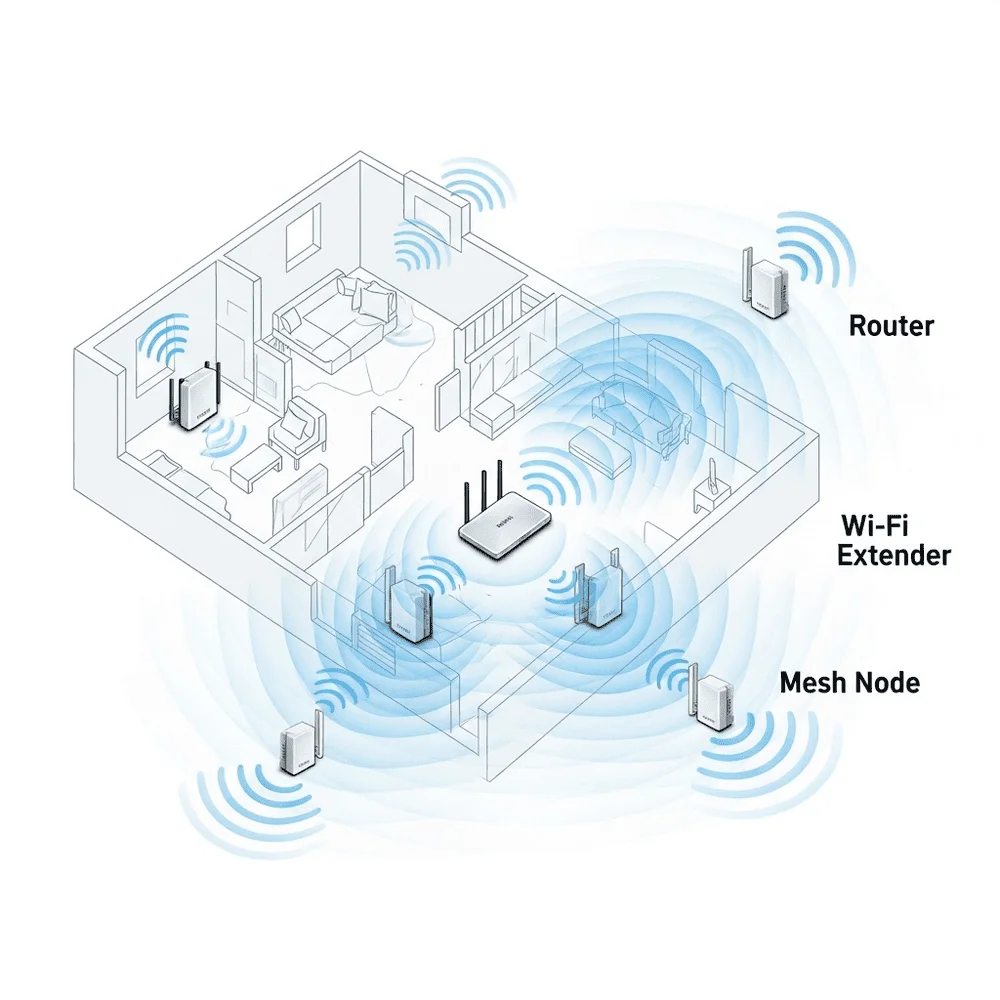
Both options help eliminate dead zones and ensure better coverage.
Final Thoughts
You don’t need to be a tech expert to speed up your internet using simple router tricks. Quick fixes like restarting your router, updating the firmware, or switching to the 5GHz band can make a noticeable difference. These free and easy steps often solve common connectivity issues without the need to invest in new hardware. Start with these practical tips to improve browsing, streaming, and downloading right from your home.