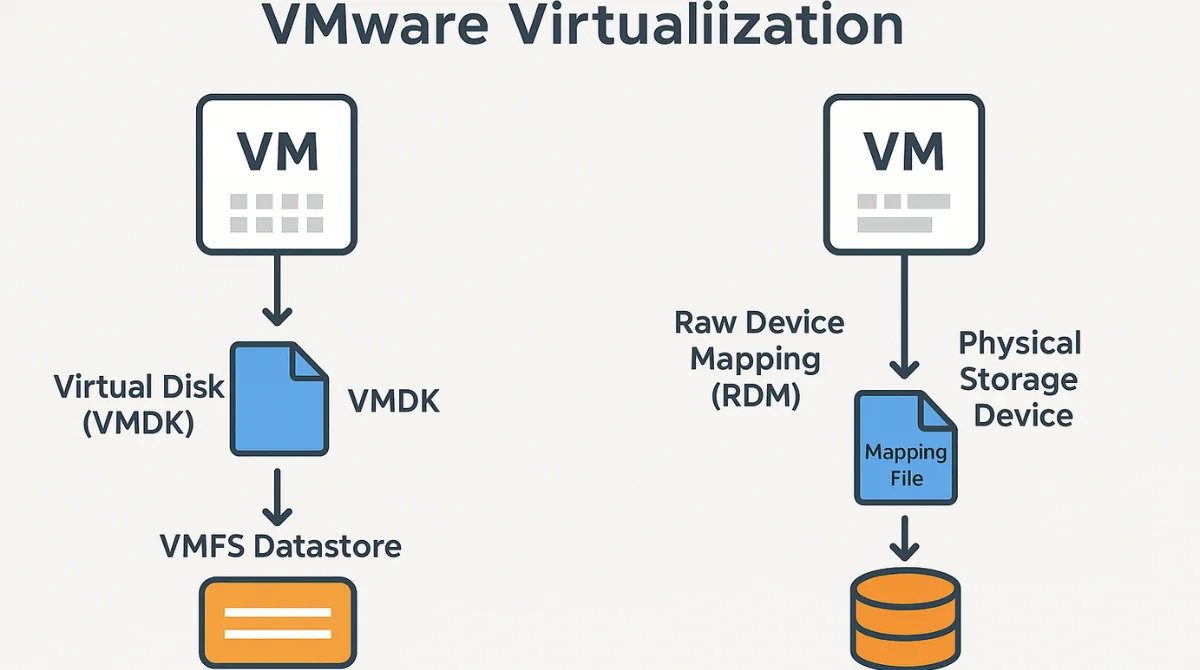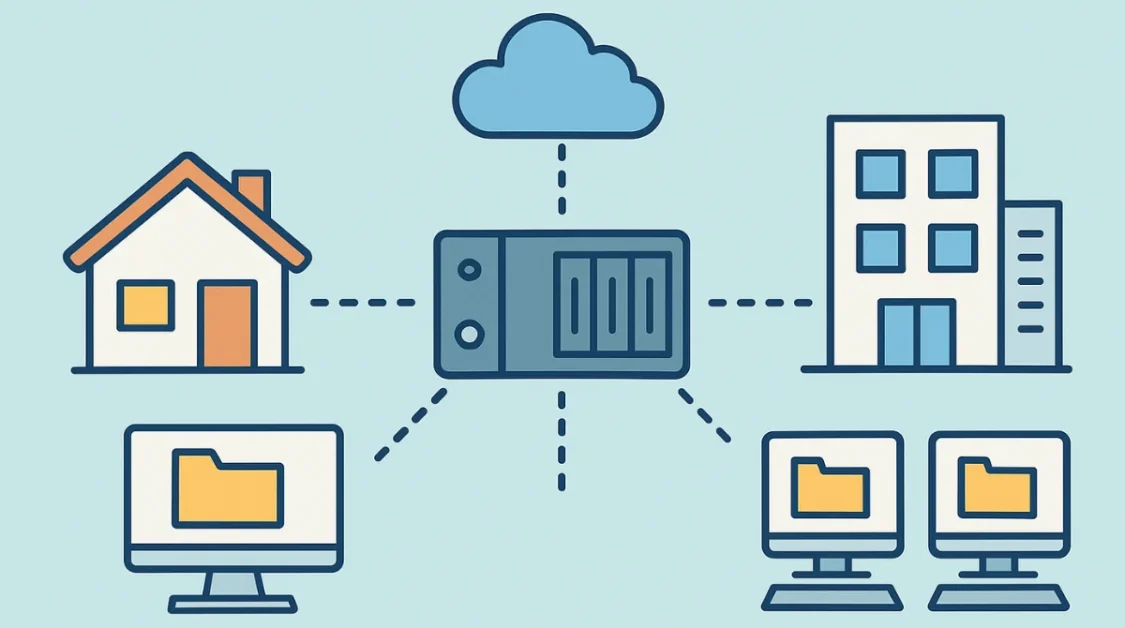In the world of virtualization, managing storage efficiently is crucial. VMware offers various methods to handle storage, and one such method is Raw Device Mapping (RDM). RDM allows a virtual machine (VM) to directly access a physical storage device, providing a blend of virtualization flexibility and physical hardware performance.
What is Raw Device Mapping (RDM)?
Raw Device Mapping (RDM) is a feature in VMware that enables a VM to directly access a physical storage device, such as a Logical Unit Number (LUN) on a Storage Area Network (SAN). Instead of using a virtual disk file stored on a datastore, RDM provides a mapping file that acts as a proxy between the VM and the physical storage device. This setup allows the VM to interact with the storage device as if it were directly connected, bypassing some layers of virtualization.
How Does RDM Work?
Imagine your virtual machine (VM) is like a computer living inside another computer (your physical server). Normally, this virtual computer stores its data inside a big folder (called a virtual disk) on your server’s main storage system (VMFS – Virtual Machine File System).
But sometimes, your virtual machine needs to work directly with a real, physical hard drive or a storage unit like a USB drive but one that lives in a data center, like a SAN (Storage Area Network). That’s where RDM comes in.
When you use RDM, VMware doesn’t let the VM talk to that physical storage directly right away. Instead, it creates a tiny helper file on your usual storage system (VMFS). This helper file is like a translator or a traffic director. It doesn’t hold the actual data. Instead, it holds instructions, a kind of map that tells the VM, “Hey, don’t store or read your data here. Go talk to that real hard drive over there!”
So when your virtual machine wants to read or write data, it sends that request to the helper file. The file quickly forwards that request to the physical storage device. This way, the virtual machine is actually using the real hardware, even though it’s going through a middleman.
To sum it up:
- VMware makes a special file (the “map”) in the usual storage area.
- This file tells the virtual machine how to reach and use a real physical storage device.
- The VM does its reading and writing through this mapping, so it can work with real hardware while still being a virtual machine.
Types of RDM
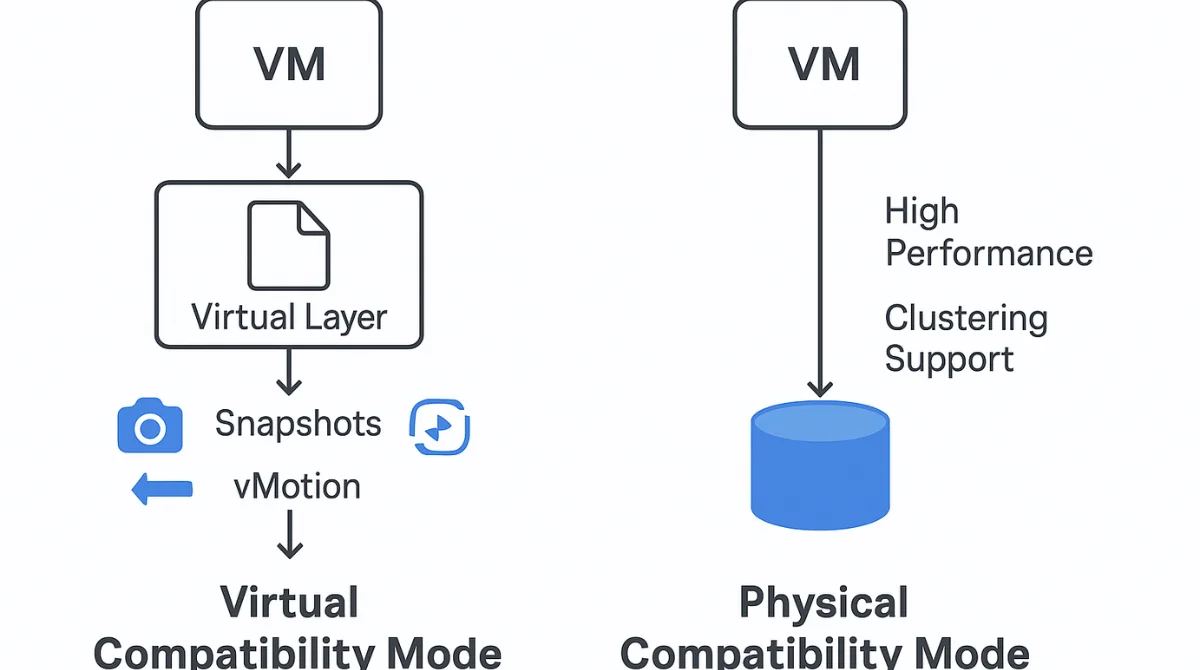
Raw Device Mapping (RDM) in VMware comes in two main types, based on how the virtual machine interacts with the physical storage. These types are called compatibility modes and each one serves a different purpose depending on what you’re trying to achieve.
1. Virtual Compatibility Mode
In this type, the RDM behaves just like a regular virtual disk. The virtual machine still uses the physical storage, but VMware adds a layer in between that allows you to use common virtual machine features.
Key points about virtual mode:
- You can use features like snapshots, cloning, and vMotion (moving the VM from one host to another).
- The physical storage is still accessed, but through a slightly more controlled and flexible path.
- It’s great when you want the benefits of both physical hardware and virtual management.
Example use case: You have an app that needs to read/write directly to storage but you also want to back it up using snapshots or move it between servers.
2. Physical Compatibility Mode
In this mode, the VM has almost direct access to the physical storage device. It skips many virtualization layers, which means it’s closer to how a real physical server would access that storage.
Key points about physical mode:
- You can’t use snapshots or certain VM features because VMware is not handling the data like it usually does.
- It’s best for situations where you need raw, low-level access to the storage.
- It’s used for special setups like clustering or SAN management tools.
Example use case: You’re running Microsoft Failover Clustering, which needs two VMs to access the same hard drive as if they were physical machines.
Benefits of Using RDM
Raw Device Mapping (RDM) offers several strong advantages in situations where virtual machines need to work directly with physical storage. Below are some of the key benefits explained in simple terms:
1. Direct Access to Storage
RDM allows virtual machines to communicate directly with physical storage devices. This direct connection offers almost the same speed and performance as a physical server. For applications that require fast read and write operations, such as databases or large file transfers, this benefit can make a significant difference.
2. Support for SAN Features
Storage Area Networks (SANs) often include advanced features like hardware-level snapshots and replication. These tools help with backup and disaster recovery. RDM lets virtual machines use these SAN features directly, offering more control and better integration with enterprise storage systems.
3. Clustering Support
If you’re setting up a cluster like Microsoft Cluster Services (MSCS) you need multiple virtual machines to access the same storage device at the same time. RDM supports this by enabling shared access to a single physical storage device, which is essential for building a reliable and high-availability cluster.
4. Dynamic Name Resolution
In large environments, the path to a storage device might change due to hardware upgrades or reconfigurations. RDM helps by keeping the name of the storage consistent, even if the physical path changes behind the scenes. This reduces errors and helps maintain system stability.
5. File System Operations
Because RDM connects the VM closely to physical storage, you can use regular file system utilities (like disk check tools or formatting commands) directly on the mapped device. This makes it easier to manage and maintain the storage, especially during troubleshooting or setup.
Use Cases for RDM
RDM isn’t for every virtual machine, but in some situations, it’s exactly what you need. Here are the most common scenarios where RDM is the best solution:
1. High-Performance Applications
Applications like databases or large data analytics tools need to read and write a lot of data very quickly. RDM provides direct access to the storage hardware, which means faster performance and lower latency. This is perfect for apps where every millisecond counts.
2. Clustering Configurations
In high-availability environments, clustering allows services to continue running even if one virtual machine fails. This only works if all the VMs in the cluster can access the same storage device. RDM allows this kind of shared access, which is required for Microsoft Failover Clustering and similar setups.
3. SAN Management Tools
Some advanced storage management tools need to directly interact with the storage hardware. When you use RDM, these tools can work inside virtual machines just like they do on physical servers, giving administrators more flexibility in managing storage without leaving the virtual environment.
4. Physical-to-Virtual (P2V) Migrations
When you’re moving from a physical server to a virtual machine, it can be helpful to keep using the same physical storage device during the transition. RDM allows the new virtual machine to access the original storage directly, which makes the migration process smoother and less risky.
Limitations of RDM
While Raw Device Mapping (RDM) offers some powerful features, it’s not without its downsides. In fact, in many situations, using standard virtual disks (VMDKs) might be the better and simpler option. Here are some limitations to keep in mind when considering RDM:
1. Limited Virtualization Features
When you use RDM in physical compatibility mode, many standard features of virtualization are no longer available. For example, you can’t take snapshots, clone the VM, or move it between hosts using vMotion. This can limit your flexibility and make it harder to manage the virtual environment efficiently.
2. Complex Management
Managing RDMs can be trickier than managing regular virtual disks. Each RDM device is tied to a specific piece of hardware, and keeping track of these connections, especially in environments with many virtual machines, can become confusing. This makes system administration more complex, and it increases the chance of human error.
3. Hardware Dependency
Since RDMs connect directly to physical storage devices, they are more tightly bound to the underlying hardware setup. If you need to move the virtual machine to a new host, or if you’re upgrading storage hardware, it can cause compatibility or migration issues. This makes future planning and upgrades a bit more challenging.
4. Backup Challenges
Some backup software tools don’t fully support RDM especially in physical mode. This can lead to complications when you’re trying to back up or restore virtual machines. You may need to use special backup methods or tools, which could require extra time, cost, or effort to implement properly.
Best Practices for Using RDM
If you decide that RDM is right for your environment, it’s important to follow certain best practices to avoid issues and get the most value out of it. Here are some key tips to guide you:
1. Assess Necessity
Don’t use RDM just because it’s available. It’s best to use it only when you truly need it, such as when your application needs direct access to hardware or must work with SAN-level features. For general use cases, a standard virtual disk is simpler and often more than enough.
2. Choose the Right Mode
RDM has two modes: virtual compatibility mode and physical compatibility mode. Choose the one that fits your needs. Virtual mode is better if you need flexibility and support for features like snapshots and vMotion. Physical mode is better when you need raw access to the hardware or are setting up a cluster.
3. Plan for Backups
Before using RDM, especially in physical mode, make sure your backup strategy supports it. Not all backup solutions can work with RDM effectively, so double-check compatibility and plan accordingly. You might need to use guest-level backups or third-party tools.
4. Monitor Performance
Regularly check the performance of VMs using RDM. Since one of the main reasons to use RDM is for better performance, it’s important to monitor things like read/write speeds and overall I/O throughput to make sure you’re getting the benefits you expected.
Conclusion
Raw Device Mapping (RDM) in VMware is a valuable option when virtual machines need direct access to physical storage. It offers benefits like high performance, support for clustering, and access to advanced SAN features. However, it also comes with limitations such as reduced virtualization flexibility and complex management. To use RDM effectively, it’s important to understand the differences between virtual and physical compatibility modes, assess your actual storage needs, and plan for backup and performance monitoring. RDM isn’t always the right choice, but in the right situations, like high-performance applications or clustering it can be extremely useful. Always weigh the pros and cons before deciding, and only implement RDM when its benefits clearly support your project goals.