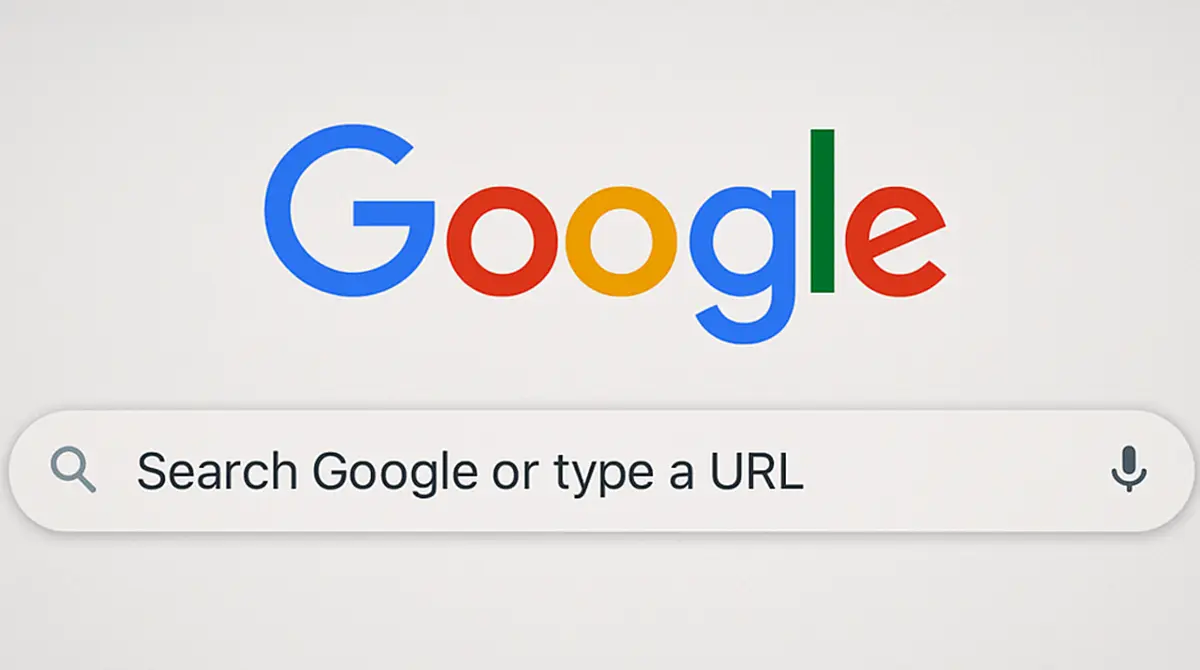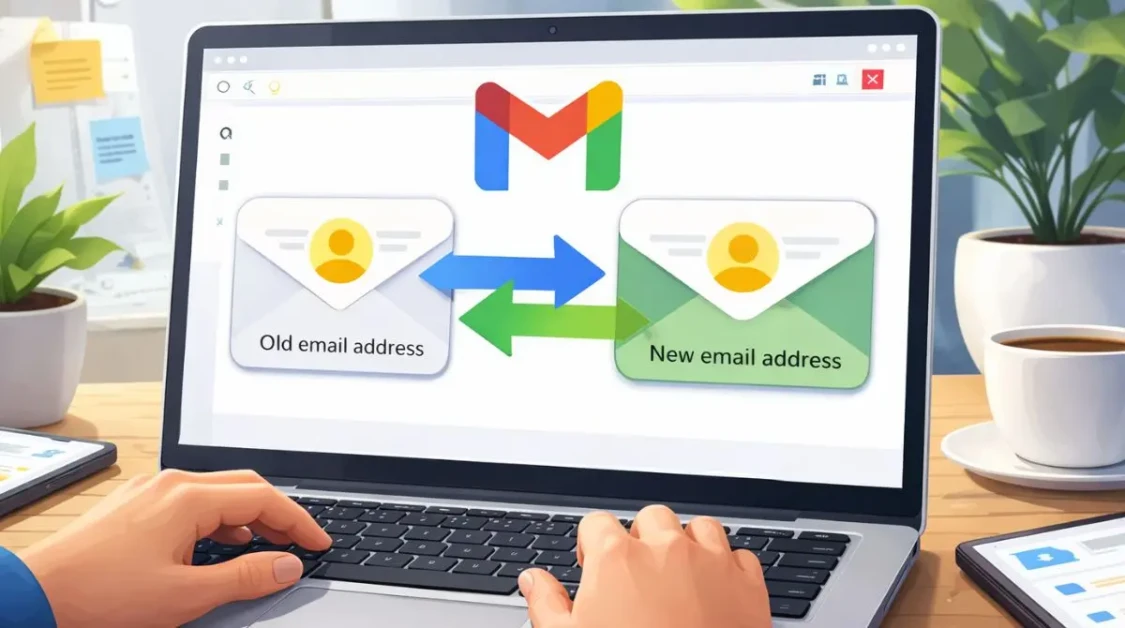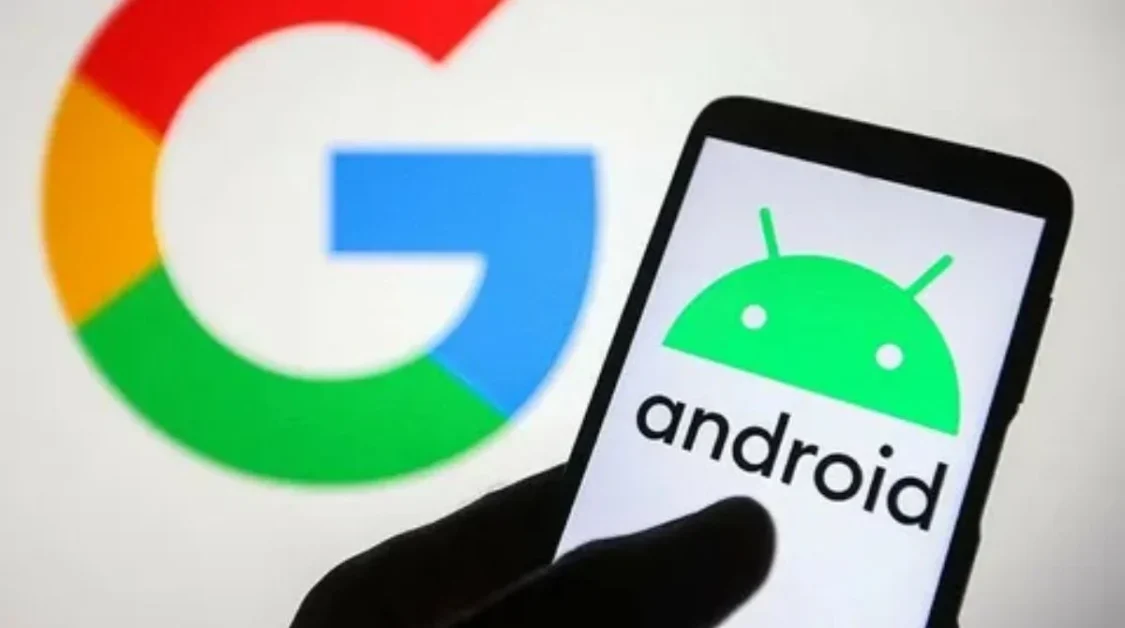Every time you open Google Chrome and glance at the centre of the screen, you are greeted by the same prompt: “Search Google or type a URL.” It looks unassuming, yet fewer questions recur in tech forums. What exactly does that line mean, how does it work, and why do the results sometimes feel weirdly off? Let’s decode the omnibox—Chrome’s refined two-in-one address bar—so you can quit guessing and start typing like a pro.
Omnibox 101: What Strip of Gray Holds Magical Powers
The space at the top of every Chrome window is technically called the omnibox. Its superpower is that it doubles as both a traditional address bar and a search engine input field. One subtle prompt hints at both roles, turning the same space into two doors: one leads directly to a website, the other to the vast index of Google Search.
Decoding the Prompt: What Does ‘Search Google or Type a URL’ Really Mean?
The phrase tries to cover both tasks in plain language. It simply asks whether you want to go straight to a website whose address you already know or ask Google to find something for you. Here is what happens under the hood in each case.
Typing a known web address
When your text matches an obvious URL—something like example.com—Chrome skips Search and jumps straight to that page. Add https:// or www. if you like, but modern Chrome is tolerant when the pattern looks legitimate.
Firing a search query
Type anything that does not look like an address—say weather tomorrow—and Chrome quickly realises this is not a domain. It submits the text to Google Search and lands you on a results page. That split-second switch is the pixel-sized beauty of the omnibox.
How to Use Chrome’s Address Bar Effectively: Little Moves That Save Minutes
Power users rely on tricks far beyond the obvious. Adopt four or five of the tips below and you will shave entire hours off your workflow by the end of the month.
- Use the Tab key for site-specific search: Once the omnibox recognises a site you visit often, press Tab to search within that domain. Twitter Archive, Stack Overflow and Reddit all morph into custom engines this way.
- Rely on quick maths and conversions: Type 28 usd to gbp or 520 km in miles. The answer appears instantly without loading a calculator website.
- Type @ to filter actions: The @ symbol followed by bookmarks, history or tabs narrows your typing to stable locations inside Chrome itself.
- Set custom shortcuts: Change Google to a privacy engine with two clicks and never type the full URL again.
- Discover Chrome Actions: Type delete cache or manage passwords and press Enter. Chrome jumps straight to the relevant settings page.
These tiny manoeuvres accumulate into effortless browsing. Get comfortable pressing Tab, @ and Return with intention rather than out of habit.
Common Issues Related to ‘Search Google or Type a URL’ and How to Fix Them?
The omnibox is smart, but not infallible. Users regularly stumble into irritation when it misunderstands intent. Below are the top five pain points and the shortest path to relief.
- Chrome interprets a brand name as search: Disable Search suggestions inside Settings > Search engine or add http:// before the brand to force URL resolution.
- Typo loops and unwanted suggestions: Highlight any bad suggestion and press Shift + Delete to banish it forever.
- Results page instead of intranet site: Your company site may need https:// appended. If the domain lacks a dot-com extension, Chrome tends to treat it like a keyword.
- The bar suddenly shows another search engine: A silent extension swap could be the culprit. Visit chrome://extensions and disable recently added tools one by one.
- Sluggish autocomplete: Clear a bloated browsing history or compress the history database at chrome://history. Chrome re-indexes the database and predicts faster afterwards.
Customising the Chrome Address Bar: Make It Recognise You
Chrome offers four main knobs to reshape how the omnibox behaves. Changing at least one of these shifts the browsing experience from generic to personalised.
Reassign your default search engine
Open Settings → Search engine → Manage search engines and site search. Add any site that exposes a search template. Good candidates include DuckDuckGo, Startpage and YouTube. Once saved, use the keyword field to create a tiny trigger such as d or yt.
Edit search shortcuts
Chrome ships with several “site search” engines built in. Remove the ones you never use, add niche ones you do. Control the order by dragging entries up or down. The top row automatically qualifies for the Tab-to-search shortcut mentioned earlier.
Toggle suggestion types
Under Privacy and security, you can disable suggestions from multiple sources. Kill searches and URLs, products and services or both. Experiment until the balance of privacy and speed feels right.
Sync custom engines across devices
Sign into the same Google account on each Chrome install. Custom engines created on your laptop appear on Android or iOS within seconds. Deleting an unwanted entry on your phone instantly removes it on desktop as well.
| Setting Name | Windows Path | Purpose in One Line |
|---|---|---|
| Manage search engines | Settings > Search engine | Create fast nicknames for any website search |
| Autocomplete searches and URLs | Settings > Sync and Google services | Turn off if suggestions feel invasive |
| Send usage statistics | Settings > Privacy and security | Feeds data used to refine predictions |
| Always show full URLs | chrome://flags/#omnibox-ui-hide-steady-state-url-trivial-subdomains | Make www. and https:// visible again |
Real-World Scenarios When the Prompt Misbehaves
Often the omnibox works perfectly until it absolutely needs to nail one particular task, then it falters. Below are three micro-dramas and the ending that a quick tweak provides.
- Clara the teacher: Keeps landing on a search result for google instead of intranet google.school.internal. Switching to https://google.school.internal forces the intranet, and adding the domain to Chrome’s site search list turns school @ Tab into a classroom-wide shortcut.
- Mateo the gamer: Types origin expecting EA’s platform but hits a generic search. Creating a keyword ea tied to https://www.ea.com/ fixes the route permanently.
- Nadja the designer: Finds autocomplete cluttered with typo-tainted references. A nightly Shift + Delete purge races through the garbage and restores relevance.
Security Angles You Should Not Ignore
Because the omnibox connects to both local history and Google’s cloud profile, it can leak fragments of sensitive data. Review these quick checks once per quarter:
- Disable Search suggestions when connected to public Wi-Fi; the reflected text might appear on screen.
- Check extensions for broad host permissions that devour query text.
- Use Incognito for research on delicate topics; nothing persists in the bar once the window closes.
- Turn off Always show full URLs if you prefer a distilled view, but switch it back on when verifying phishing messages.
Beyond the Default: Experimental Flags Worth Trying
Google engineers constantly trial new behaviour inside the omnibox. Three flags strike a balance between usefulness and reliability.
- Omnibox rich entity suggestions. Displays live sports scores and stock prices right inside the drop-down.
- Bookmark paths in the omnibox. Adds folder breadcrumbs, letting you spot accidentally nested bookmarks instantly.
- HTTPS-First mode. Forces rewritten addresses to the secure scheme if the domain supports it.
To test any flag, paste chrome://flags/#omnibox-rich-suggestions into the address bar, enable the switch, and restart Chrome. Disable any option that feels more nuisance than gain.
Putting It All Together
The humble line “Search Google or type a URL” does far more in 2024 than its first line in 2008 ever promised. By understanding the dual pathways, customising search engines, and cleaning up suggestion clutter, you turn Chrome from a generic browser into a personalised command centre that responds to a few keystrokes. Next time you see that prompt, smile—your destination is now one smart nudge away.