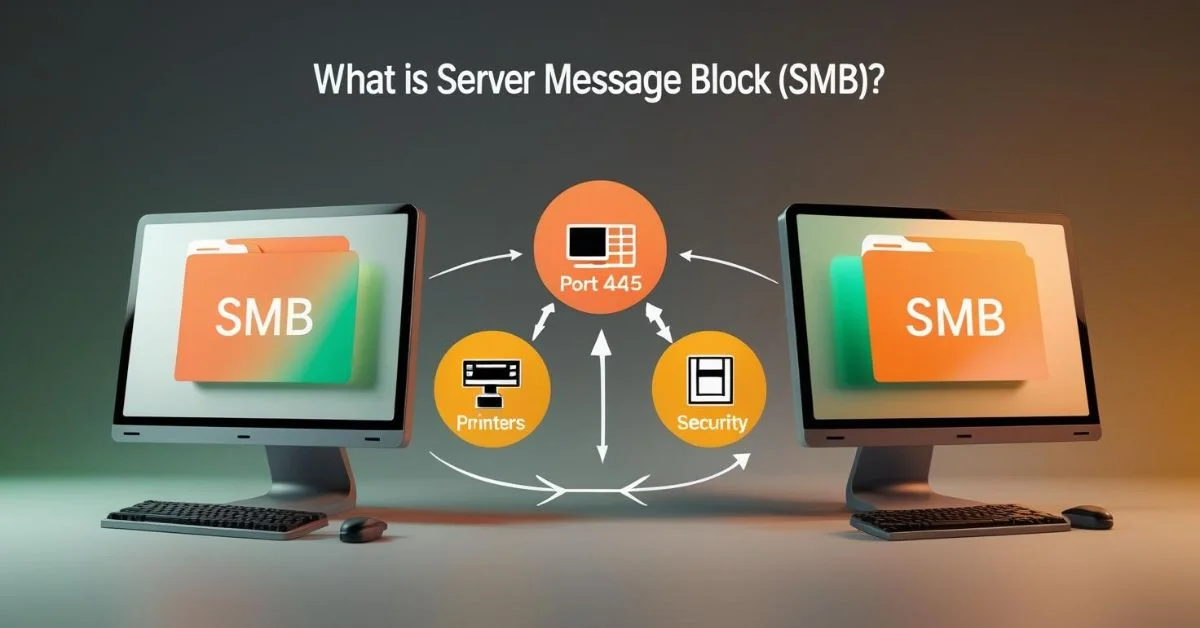Server Message Block, often called SMB, is a simple set of rules (protocol) that helps computers talk and share things on a network like files, printers and even serial ports. It works like a friendly helper: your computer (client) asks another computer (server) for something (“Can I read that file?” and the server answers (“Here you go!”). IBM first made it in the 1980s and Microsoft later added more features. Today, it’s a common way for Windows and other operating systems to share resources
How Server Message Block Works?
In plain daily words, here’s the usual SMB flow:
1. Establishing a connection
Communication between the client and server typically happens over TCP port 445. In earlier implementations, the connection relied on NetBIOS, which used ports 137 through 139.
2. Request and response
Your computer sends a request like “Open or list this folder” and the server replies with the contents, an error, or access denial
3. Authentication
The server checks credentials using NTLM or Kerberos. If you pass, you get access; if not, you’re rejected
4. Data transfer
Once authenticated, you can read, write, or delete files, use printers, or connect through named pipes.
5. Caching and optimization
Clients and servers exchange messages efficiently caching data locally and choosing the fastest SMB version both support.
This back-and-forth keeps your view of shared files and printers current, even over slow networks.
What Server Message Block Does?
Here are the practical ways people use SMB every day:
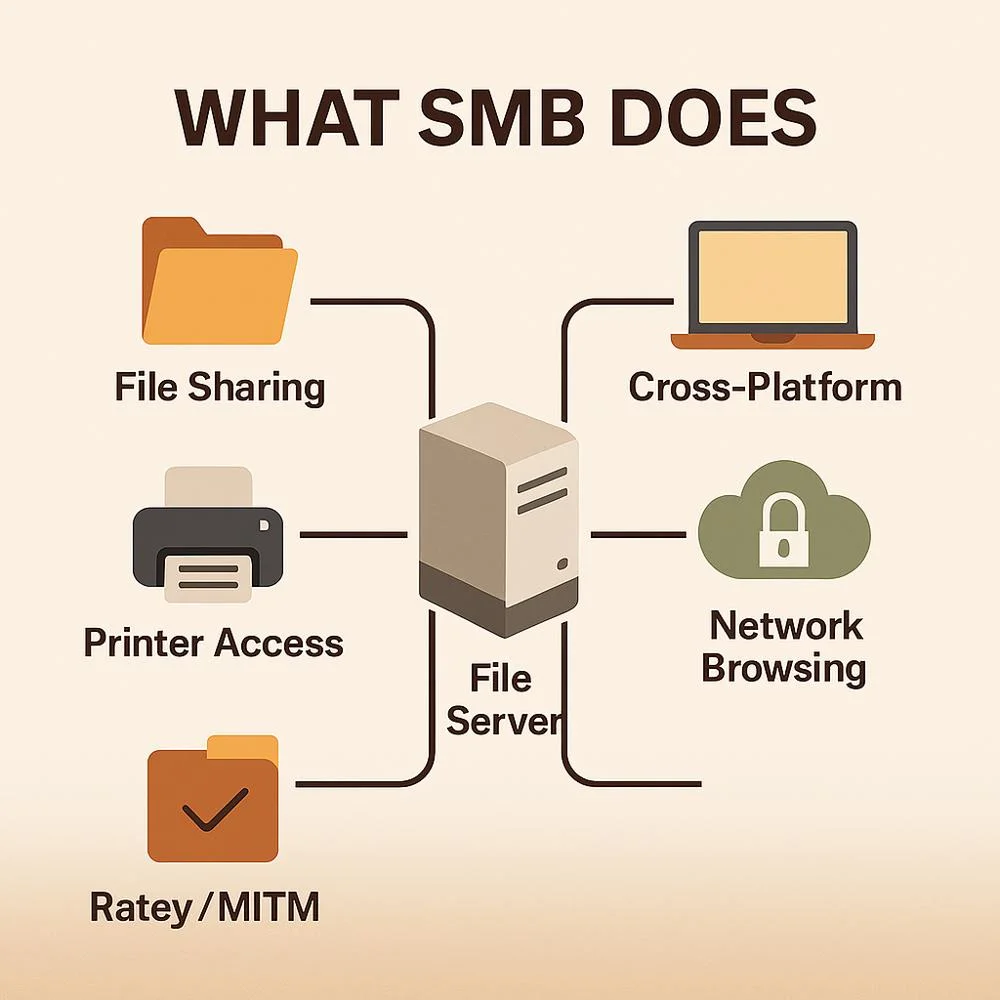
- File sharing: Work on documents stored on another computer like they’re your own.
- Printer sharing: Send print jobs to a printer that’s connected elsewhere.
- Named pipes/IPC: Enables small messages between programs over the network.
- Network browsing: Explore shared folders on your local network.
- Cross-platform support: Works on Windows, Linux and macOS (via tools like Samba)
- Big file support: Handles large files efficiently, especially with newer SMB versions.
Versions of Server Message Block
SMB has come in several versions each one better than the last.
1. SMB 1.0 (CIFS)
- Launched in the 1980s, originally called CIFS by Microsoft.
- Used NetBIOS and ports 137–139.
- Lacked modern security and was slow (“chatty”).
3. SMB 2.0
- Released in Windows Vista & Server 2008.
- Reduced commands drastically and added caching and signing.
4. SMB 2.1
- Came with Windows 7, adding improved file locks and stability.
5. SMB 3.0 (aka 2.2)
- Introduced in Windows 8 & Server 2012.
- Brought strong encryption, multichannel transfers, transparent failover and Direct/RDMA speeds.
6. SMB 3.1.1
- Arrived with Windows 10 & Server 2016.
- Added AES‑GCM/CCM encryption, strict pre-auth integrity and signed-by-default configuration.
Why Server Message Block Matters Today?
This protocol is deeply woven into modern tech setups:
- Home networks share photos, music and printers easily.
- Businesses and schools use it for document libraries and print jobs.
- Virtualization: Hyper-V can store VM disks over SMB shares.
- Databases: SQL Server supports storing data on SMB shares.
- Mixed operating systems: Samba lets Linux and macOS join SMB networks.
- Cloud & data centers: SMB 3.x underpins high-availability setups like Storage Spaces Direct.
Security in Server Message Block
SMB’s early versions were weak but modern versions are much safer.
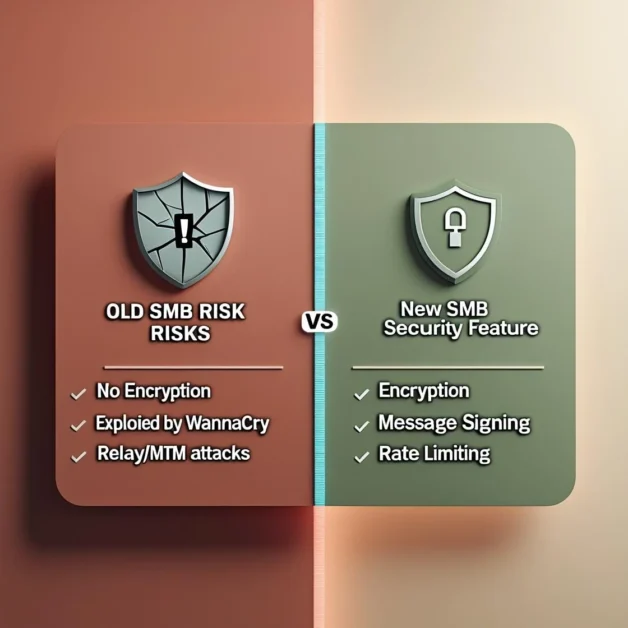
1. Core risks
- SMB 1.0 had no encryption and was slow. It was exploited by WannaCry’s EternalBlue in 2017.
- Relay attacks, man-in-the-middle and SMBGhost (2020) exploited older versions.
Strong protections in newer SMB
- Signing, which checks message integrity.
- Encryption in SMB 3.x secures traffic during transit.
- Rate limiting throttles repeated login attempts to block brute-force attacks.
- Dialect control lets admins force modern versions, avoiding old insecure ones.
Best Practices for Server Message Block
To get the most from SMB while staying safe:
- Disable SMB 1.0 everywhere.
- Only allow SMB 3.x, ensuring encryption and signing are on.
- Patch systems regularly to guard against known exploits.
- For better security, it’s recommended to disable ports 137 to 139, as they relate to outdated protocols and to restrict access to port 445 by allowing only trusted traffic.
- Enforce authentication using Kerberos or NTLMv2.
- Enable SMB signing by default Windows Server 2025 does this already.
- Use rate limiting to slow attackers.
- Monitor logs for strange behavior, like unexpected access or failures.
Everyday Example of Server Message Block
Imagine you’re working from home and open “SharedDocs” on your office computer:
- Your laptop connects over the internet to your office server using SMB over TCP 445.
- You send a request: “Show me SharedDocs.”
- The server checks your login via Kerberos.
- If it’s valid, it sends back a list your colleagues’ file.
- You double‑click a document: a request goes, and the file streams home to edit.
- You save it SMB sends it back and locks it from others until done.
All this happens in seconds thanks to Server Message Block making network file access feel local and secure.
Final Words
Server Message Block (SMB) powers file and printer sharing across networks, making remote access feel local. It handles connections, permissions, and transfers efficiently.
Modern SMB 3.x adds encryption and performance, replacing older, less secure versions. Staying secure means disabling legacy SMB, patching regularly, and following best practices.