When using a Windows computer, you might sometimes come across system files you’ve never heard of before. One such file is called wdcsam64.sys. Seeing errors related to this file can be confusing and even scary for many people, especially if they don’t know what it does or how to fix it. In this article, we’ll explain everything about wdcsam64.sys in simple words and show you clear steps to solve any issues connected to it.
What is wdcsam64.sys?
The wdcsam64.sys file is a system driver related to Western Digital (WD) external hard drives and storage devices. WD provides drivers so that Windows can communicate properly with their devices. This file acts like a translator between your Windows operating system and the hardware, allowing data to move back and forth smoothly.
It is a 64-bit driver, which is why the name includes “64”. You’ll usually find this file in the C:\Windows\System32\drivers folder. Most of the time, it works quietly in the background without causing any trouble.
Why do wdcsam64.sys errors happen?
There are a few common reasons why you might see an error related to this file:
- Corrupted or missing driver file: In some cases, the file might become corrupted due to unexpected errors or accidentally get removed from your system.
- Outdated or incompatible drivers: If your WD driver is old or not meant for your version of Windows, it can cause conflicts.
- Virus or malware infection: Harmful software can infect your system and damage important files, including wdcsam64.sys.
- Corrupt Windows system files: System updates or unexpected shutdowns can lead to file corruption.
- Faulty hardware: Sometimes the external hard drive itself might be failing, triggering driver errors.
When this happens, you might see blue screen errors (BSOD), random freezes, or your WD drive not working properly.
How to check if wdcsam64.sys is causing problems?
Before jumping to solutions, it’s important to confirm whether this file is truly the problem. Here’s what you can do:
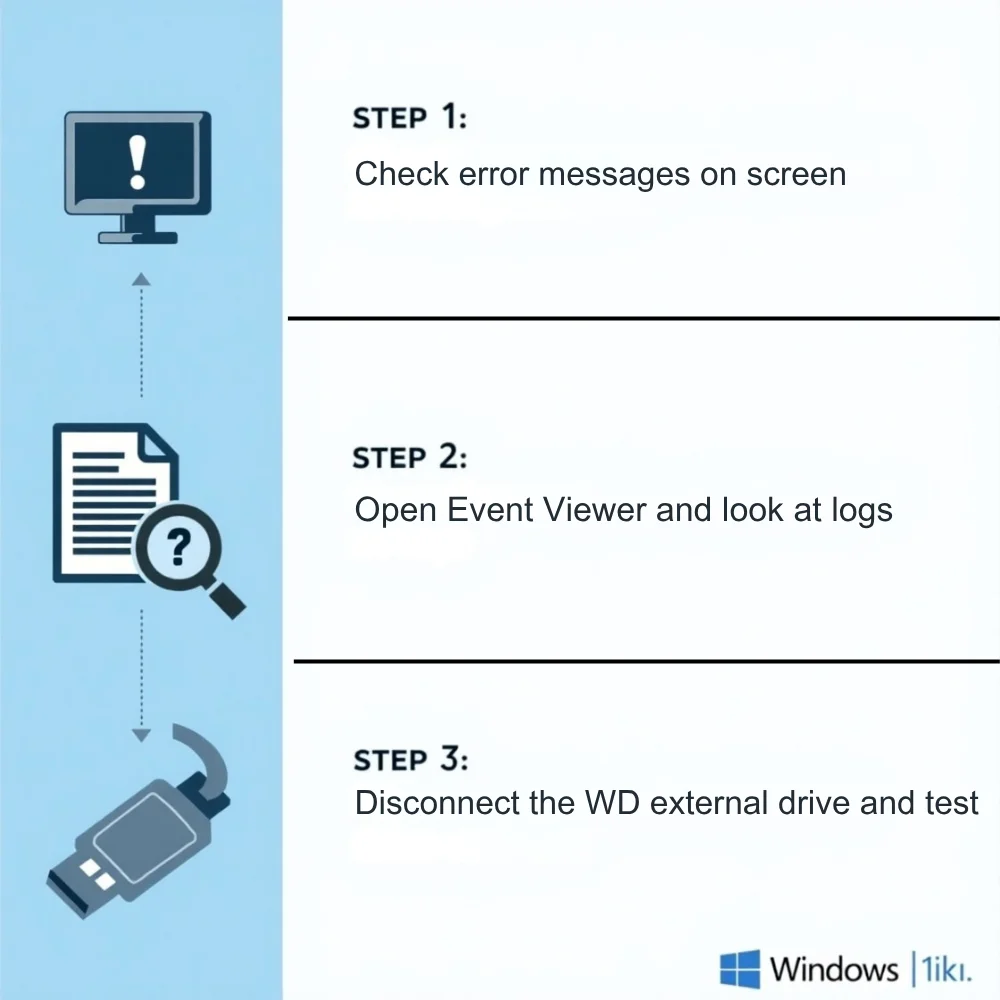
- Check error messages carefully; if they mention wdcsam64.sys, that’s a strong sign.
- Use the built-in Windows tool called Event Viewer to look for system logs about crashes or blue screens.
- Disconnect your WD external hard drive and see if the problem stops.
Steps to fix wdcsam64.sys errors
Now, let’s move on to fixing it. Follow these steps one by one. You might not need to do all of them; sometimes the first or second fix solves the issue.
1. Restart your computer
It may sound too simple, but a quick restart can fix temporary glitches in system files.
2. Update your WD drivers
- Visit the official Western Digital support website.
- Download the latest driver for your exact WD model and Windows version.
- Install it following the on-screen instructions.
- Restart your PC after installation.
3. Use Windows Update
- Open Settings, then navigate to Update & Security, and select Windows Update
- Click on Check for updates.
- Install any available updates, especially driver-related ones.
- This can automatically fix outdated or missing drivers.
4. Scan for malware
Viruses or malware may corrupt system files. Perform a complete system scan with Windows Defender or another reliable antivirus program. If something is found, remove it and then check if the problem continues.
5. Run System File Checker (SFC)
- This Windows tool can automatically scan and fix corrupted system files.
- Open Command Prompt as administrator.
- Type sfc /scannow and press Enter.
- Wait for the scan to finish. If it finds and repairs files, restart your PC afterward.
6. Reinstall the WD driver
If updating didn’t help, try uninstalling and reinstalling the driver:
- Open Device Manager (you can find it easily by typing it into the Start menu search bar).
- Find your WD external drive under Disk drives or Universal Serial Bus controllers.
- Right-click and choose Uninstall device.
- Disconnect your WD drive and restart your PC.
- Connect the drive again; Windows should reinstall the driver automatically. If not, use the driver from WD’s website.
7. Check your hardware
Connect your WD drive to another computer. If it works fine there, your PC might have a software problem. If it doesn’t work on any PC, the drive itself might be faulty, and you may need to replace it.
8. Restore your system
If the error started recently and nothing else worked, try restoring Windows to a previous point:
- Search for System Restore in the Start menu.
- Choose a restore point before the issue started.
- Follow the on-screen steps to complete the process.
How to prevent wdcsam64.sys issues in the future?
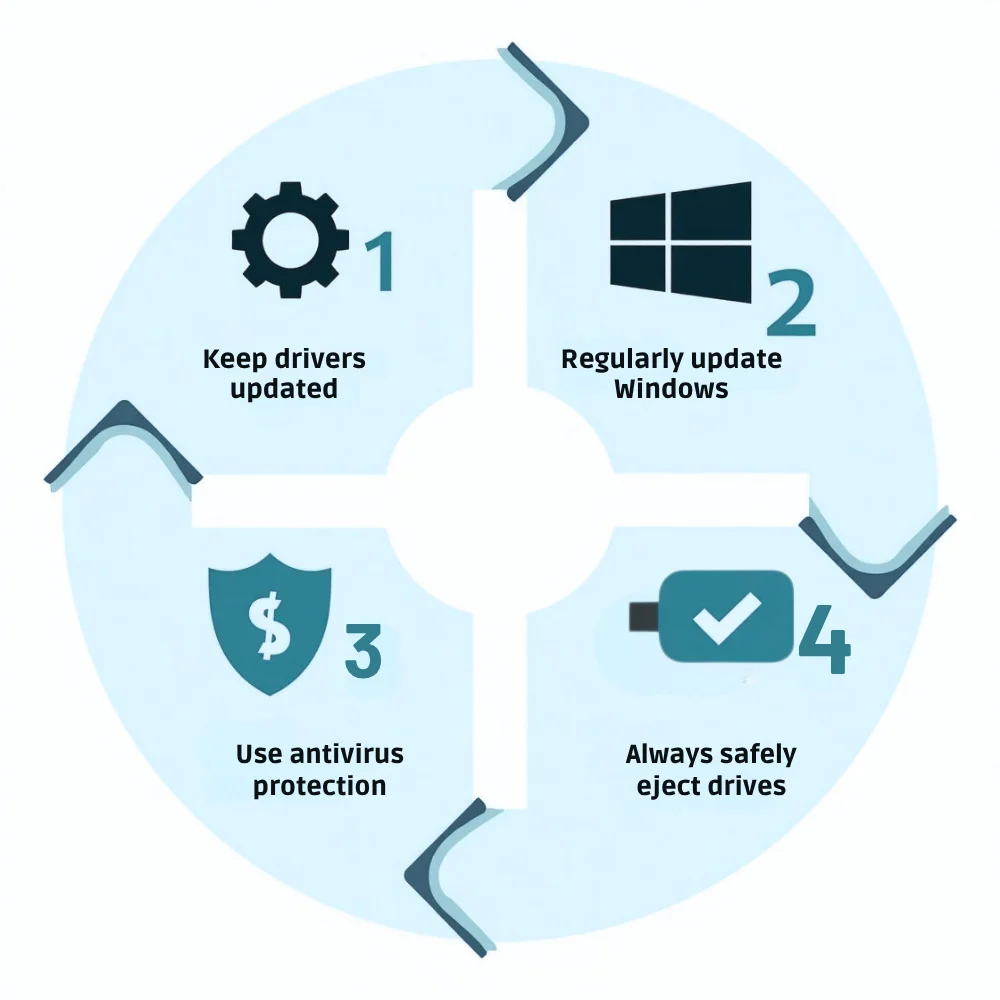
- Keep your drivers up to date: Regularly check for new WD drivers and install them.
- Update Windows regularly: This reduces the risk of compatibility problems.
- Use reliable antivirus software: Keep it active to prevent malware infections.
- Safely eject your external drives: Always click “Safely Remove Hardware” before unplugging.
When to get professional help?
If you’ve tried all these steps and still see wdcsam64.sys errors, it might be time to contact a technician. There could be deeper system-level or hardware problems that need advanced tools to diagnose.
Final thoughts
Wdcsam64.sys errors can feel intimidating, but in most cases, they can be fixed by updating drivers or repairing system files. Taking good care of your drivers and keeping your system clean from malware can help prevent these problems from coming back. Don’t ignore these errors for too long fixing them early can save you from bigger issues later.



