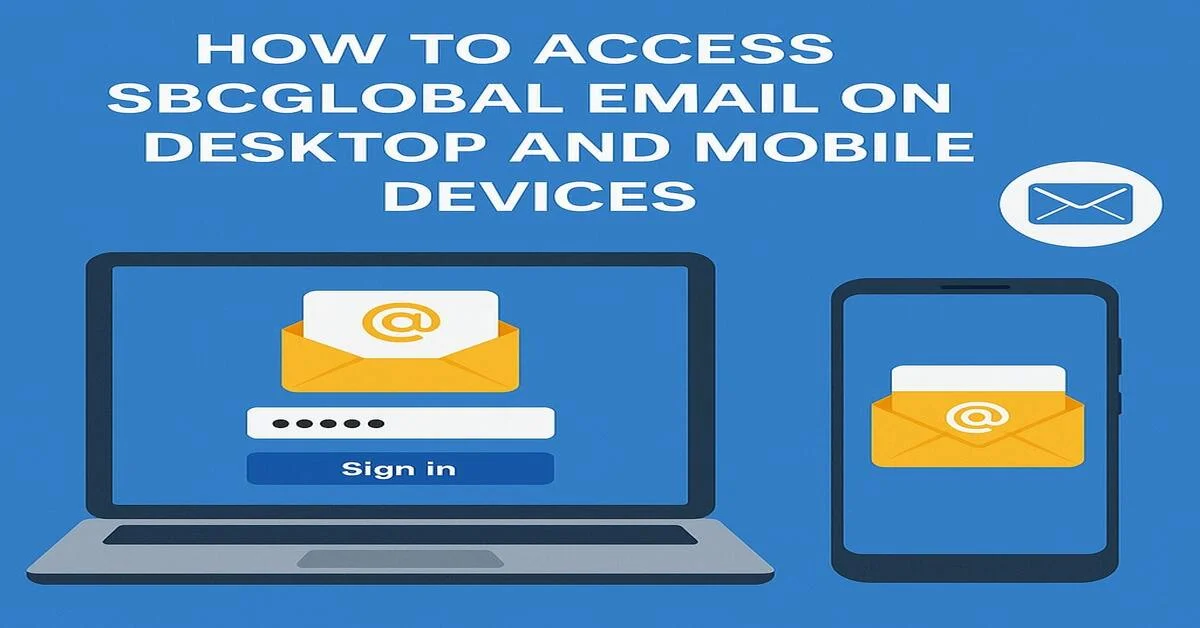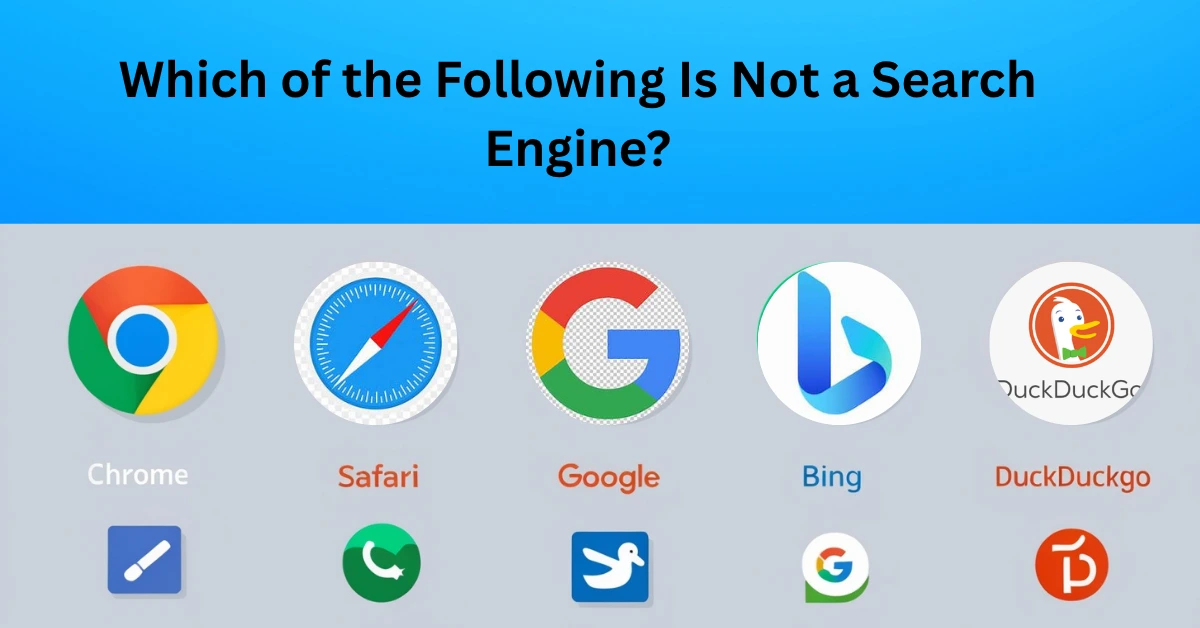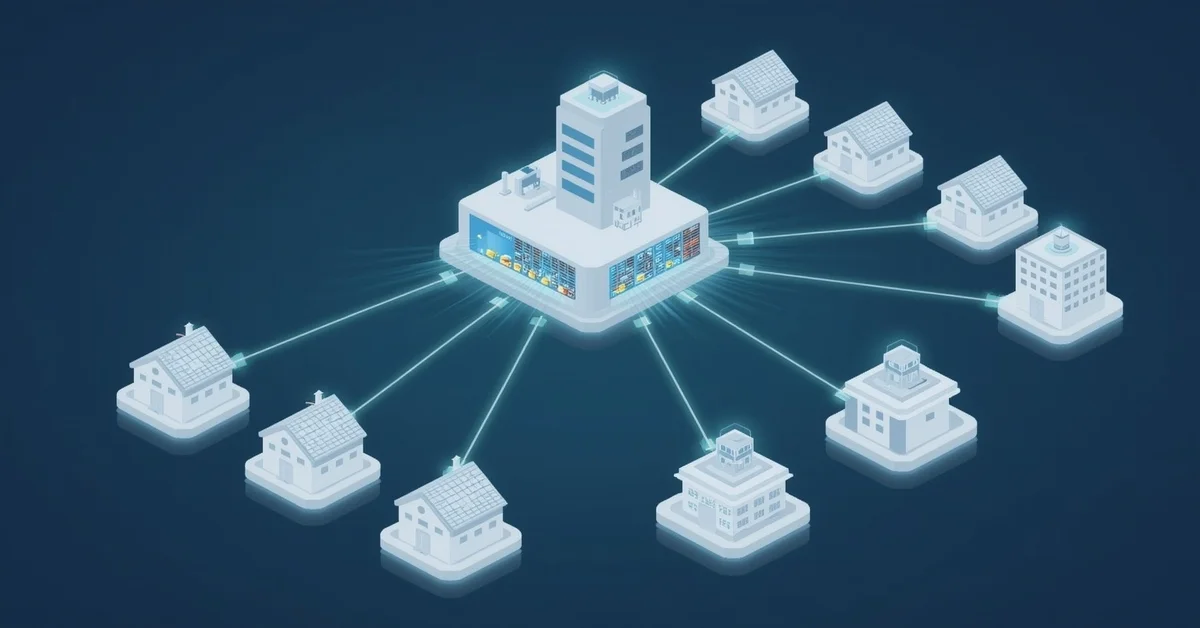Accessing SBCGlobal email has become a common need for users still using their @sbcglobal.net accounts, especially after the transition to AT&T’s system. Even today, many users still use their old @sbcglobal.net email addresses. If you’re one of them, and you’re trying to access your SBCGlobal email, either on a computer or a smartphone, this guide will help you.We’ll walk through everything step by stepfrom how to log in, how to set it up on your phone or email app, to fixing common problems.
What You Need Before You Start?
Before accessing your SBCGlobal email, make sure:
- You know your full email address (e.g., [email protected])
- You remember your password
- You have internet access
If you’re using an email app (like Outlook or Apple Mail), you’ll also need the server settings. We’ll share those below.
Access SBCGlobal Email on a Desktop (Browser)
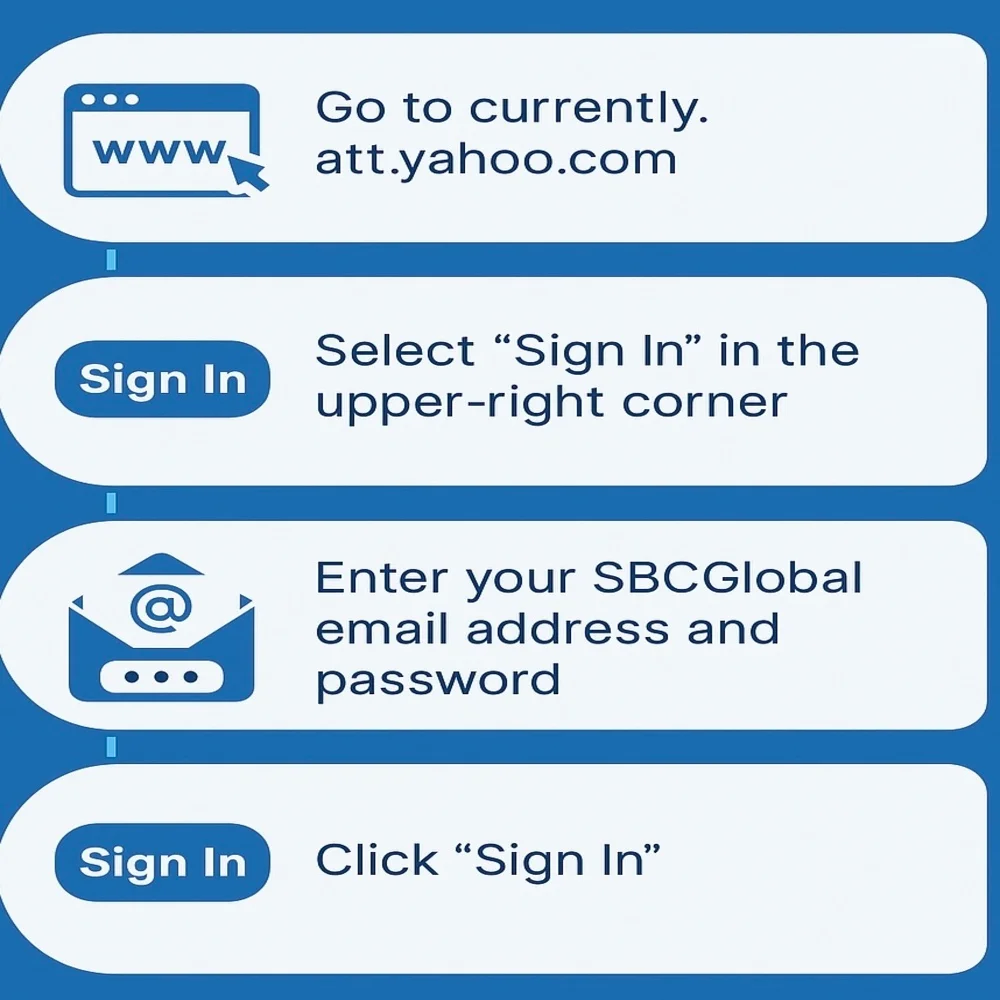
Step-by-Step Login
- Open a web browser (like Yahoo , Chrome, Firefox, or Safari)
- Go to att.net
- Select the ‘Sign In’ option located in the upper-right corner of the page
- Enter your full SBCGlobal email address
- Enter your password
- Click Sign In
Once logged in, you’ll see your inbox, where you can read, send, and delete emails.
If You Forgot Your Password
- Click Forgot password?
- Follow the on-screen steps to recover your account
- You may be required to verify your identity by answering a security question or entering a verification code sent to your registered mobile number
Use SBCGlobal Email in a Desktop Email App (Like Outlook or Thunderbird)
Some people prefer using apps instead of the browser. To set it up, open your email program and choose to Add Account manually.
Use These Settings
For IMAP (Recommended)
- Incoming Mail Server: imap.mail.att.net
- Port: 993
- Security: SSL
Outgoing Mail Server (SMTP)
- Server: smtp.mail.att.net
- Port: 465 or 587
- Security: SSL
Login Info
- Email: [email protected]
- Password: your email password
After entering this information, your email should sync, and you’ll see your inbox in the app.
Access SBCGlobal Email on Android Devices
You can add your SBCGlobal email to any Android phone using the Gmail app or other email apps.
Steps to Add SBCGlobal Email on Android
- Open the Gmail app
- Tap the profile icon (top right corner)
- Tap Add another account
- Choose Other
- Enter your full SBCGlobal email and tap Next
- Choose IMAP as the account type
- Enter these server settings
- Enter your password and finish setup
1. Incoming (IMAP)
- Server: imap.mail.att.net
- Port: 993
- Security: SSL
2. Outgoing (SMTP)
- Server: smtp.mail.att.net
- Port: 465 or 587
- Security: SSL
Now, you’ll be able to send and receive emails on your phone.
Access SBCGlobal Email on iPhone or iPad
Follow these steps to set up SBCGlobal email on your iOS device:
- Open Settings
- Tap Mail > Accounts
- Tap Add Account
- Tap Other
- Tap Add Mail Account
- Enter your name, SBCGlobal email, and password
- Choose IMAP and enter these details
- Tap Next, then Save
1. Incoming Mail Server
- Host Name: imap.mail.att.net
- Username: your full email address
- Password: your email password
2. Outgoing Mail Server
- Host Name: smtp.mail.att.net
- Username: your full email address
- Password: your email password
Once added, your email will start syncing.
Common Problems and Fixes
1. Login Error or Page Not Loading
- Clear your browser’s cache and cookies
- Try using another browser
- Make sure you’re on currently.att.yahoo.com
2. Wrong Password
- Use the forgot password option to reset it
3. Emails Not Syncing in App
- Double check server settings
- Delete and re add the email account
- Make sure you have a stable internet connection
4. Can’t Send Emails
- Make sure SMTP settings are correct
- Check if port 465 or 587 is used and SSL is enabled
5. Account Locked
- Too many login attempts can lock your account
- Wait 24 hours or reset your password
Keep Your Email Secure
To avoid problems in the future:
- Use a strong password
- Update your recovery email or phone number
- Don’t share your password with others
- Watch out for phishing emails pretending to be from AT&T
Contact SBCGlobal/AT&T Support
If you’ve tried everything and still can’t log in, contact AT&T customer support:
- Call: 1‑800‑288‑2020 or 1‑888‑634‑1444
- Live Chat: Available on the AT&T website
- AT&T Forums: Visit the AT&T Community Forums
Final Thoughts
Managing your SBCGlobal email is easy once you know the basics. Whether using a browser or an email app, just keep your login info safe and use the correct server settings. Regularly update your apps and operating system to avoid syncing issues, especially with third-party apps like Outlook or Thunderbird. Also, check your spam folder occasionally and mark valid emails as “Not Spam.”