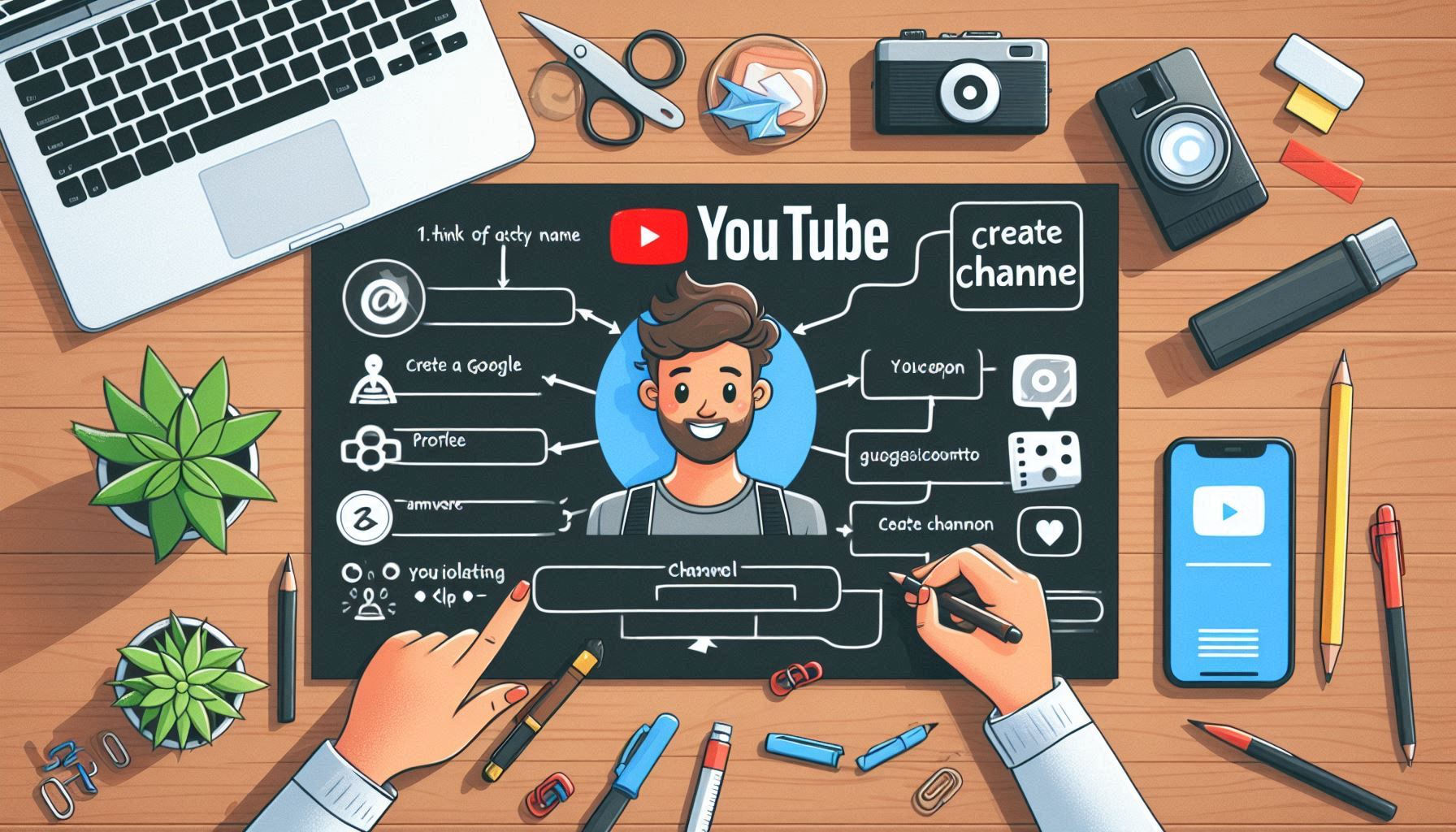YouTube has become one of the most powerful platforms for sharing content, whether you’re looking to entertain, educate, or connect with a global audience. If you’re ready to create your own channel, this guide will walk you through each step, from setup to making your channel stand out.
Why Start a YouTube Channel?
A YouTube channel can serve as a personal brand, a business tool, or a creative outlet. Whether you aim to build an audience, promote a product, or simply share your passions, YouTube is a versatile platform that reaches millions. Plus, with the potential for ad revenue, sponsorships, and other income sources, many creators can even earn from their content.
Step 1: Sign in to YouTube
To start, you’ll need a Google account. If you already use Gmail or other Google services, you can sign in to YouTube with that account. Otherwise, create a new Google account by visiting accounts.google.com.
How to Sign In:
- Go to YouTube.com and click on the Sign In button at the top right.
- Enter your Google account credentials.
Step 2: Create Your YouTube Channel
Once signed in, you can create your YouTube channel. Follow these steps to set it up:
- Click on your profile picture in the upper right corner of the screen.
- Select Create a Channel from the drop-down menu.
- You’ll be prompted to enter your channel name. Choose a name that reflects your brand or content.
- Click Create Channel to finalize.
Step 3: Customize Your Channel
Your channel page is where viewers learn more about you. Adding visuals and detailed information will help you appear more professional and welcoming.
Adding Channel Art and Profile Picture:
- Profile Picture: This is often your logo or a high-quality photo of yourself. You can upload this by clicking on your channel icon.
- Channel Art: This banner image appears at the top of your channel page. Use a high-resolution image that represents your brand and fits YouTube’s recommended dimensions (2560 x 1440 pixels).
Write a Channel Description:
Click on the About tab to write a brief description of what your channel is about. This can include the type of content you’ll be creating, your posting schedule, or any information you’d like new viewers to know.
Step 4: Plan and Create Your First Video
Think about what type of videos you want to make, and remember that good planning is key. Start with a video idea that resonates with your target audience. Create a content plan to help you stay consistent with uploads.
Tips for Your First Video:
- Keep It Simple: An introduction video or a quick guide is often a good start.
- Engage the Audience: Let viewers know what they can expect from your channel.
- Focus on Quality: Ensure your audio is clear and visuals are high-quality, even if you’re just starting with a smartphone camera.
Step 5: Upload and Optimize Your Video
When your video is ready, it’s time to upload it to your channel.
Steps to Upload:
- Go to YouTube, click the Create button (camera icon) at the top, and select Upload Video.
- Follow the prompts to select and upload your video file.
- Fill in the video title, description, and tags. Use keywords to help your video appear in search results.
Video Optimization:
- Title: Use clear, keyword-rich titles that capture the video content.
- Description: Write a detailed description with important keywords, relevant links, and a short call-to-action.
- Tags: Add tags to increase visibility in YouTube searches. Include related topics and keywords.
- Thumbnail: Design a custom thumbnail that stands out. This small image represents your video and can greatly impact whether people click to watch.
Step 6: Promote Your Channel and Videos
After publishing your video, share it across social media, in groups, or even on blogs to get more views. Growing a channel can take time, so stay consistent and interact with your audience.
Promotion Tips:
- Social Media: Share videos on Instagram, Twitter, Facebook, and other platforms.
- Collaborate: Partner with other YouTubers in similar niches to reach new audiences.
- Engage with Comments: Reply to comments on your videos to build a community around your channel.
Step 7: Monitor Your Channel’s Performance
YouTube Analytics provides insights into how your videos are performing, your audience demographics, and which videos get the most views. Use this data to improve your content.
Key Metrics to Track:
- Watch Time: Total minutes viewers spend watching your videos.
- Views and Subscribers: Track your channel growth and see which videos attract the most subscribers.
- Engagement: Look at likes, comments, and shares to measure viewer interest.
Tips for Long-Term Success
Building a successful YouTube channel takes time, but with these strategies, you’ll be on the right track:
- Be Consistent: Regular uploads help maintain viewer interest.
- Focus on Quality: High-quality content will naturally attract more views and engagement.
- Keep Learning: Follow trends, learn new editing skills, and try out different content types to see what resonates best.
Conclusion
Creating a YouTube channel is an exciting step for anyone looking to share their content with a broader audience. With the right setup, consistent uploads, and a commitment to engaging content, you can build a successful YouTube presence. Whether you’re starting a personal vlog, educational channel, or business profile, these steps will help you make a strong start. Happy uploading!