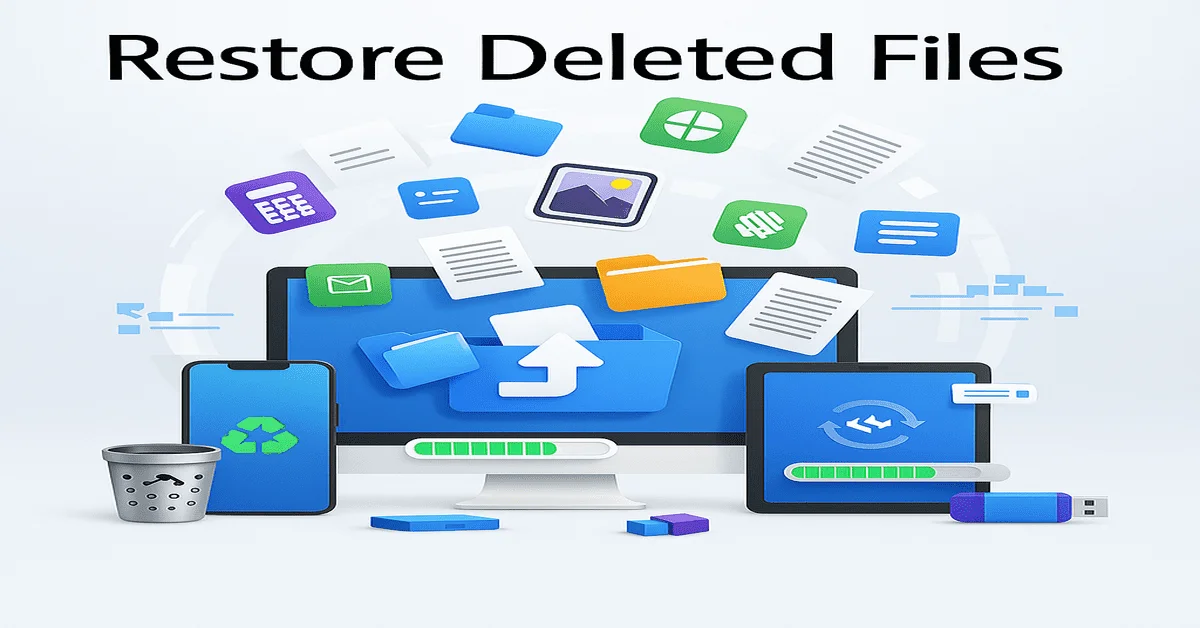In today’s digital world, turning paper documents into soft copies is becoming more and more important. Whether it’s for saving storage space, emailing papers, creating backups, or submitting assignments online, everyone needs to know how to convert hard copies into digital files. A hard copy is any document you can hold in your hands, like a printed photo, paper report, book page, or handwritten note. A soft copy, on the other hand, is the digital version of that file. It can be stored in your computer, phone, USB drive, cloud, or sent online.
Why Convert to a Soft Copy?
Before we get into how to do it, let’s quickly understand why soft copies are preferred today:
- Easier to store and manage: Soft copies don’t take up physical space like piles of paper.
- Quick to share: You can send a soft copy in seconds through email, WhatsApp, or any app.
- Safe backup: Even if the original hard copy is damaged or lost, the soft copy remains safe.
- Environment-friendly: Less printing means less paper waste, which helps the planet.
- Easy to edit and reuse: You can make changes to digital documents easily, unlike printed ones.
What Do You Need?
To convert a hard copy to a soft copy, you usually need one of the following tools:
- A smartphone (with a camera and scanning app)
- A scanner (flatbed or portable)
- A printer with a built-in scanner (all-in-one)
- A computer or laptop (to process and store files)
Let’s explore these methods one by one.
1. Using a Smartphone (Most Common& Easiest)
Today, most people use their phones to convert hard copies to soft copies. It’s simple and works well for both text and images.
Steps:
- Install a scanning app: Apps like CamScanner, Adobe Scan, Microsoft Lens, or Google Drive offer built-in scanning tools.
- Open the app and allow camera access.
- Place the paper on a flat surface with good lighting.
- Use the app to take a clear photo of the document.
- Crop and adjust the scan if needed (most apps do it automatically).
- Save the scanned copy as a PDF or image file.
- Upload it to Google Drive, email it, or store it on your phone.
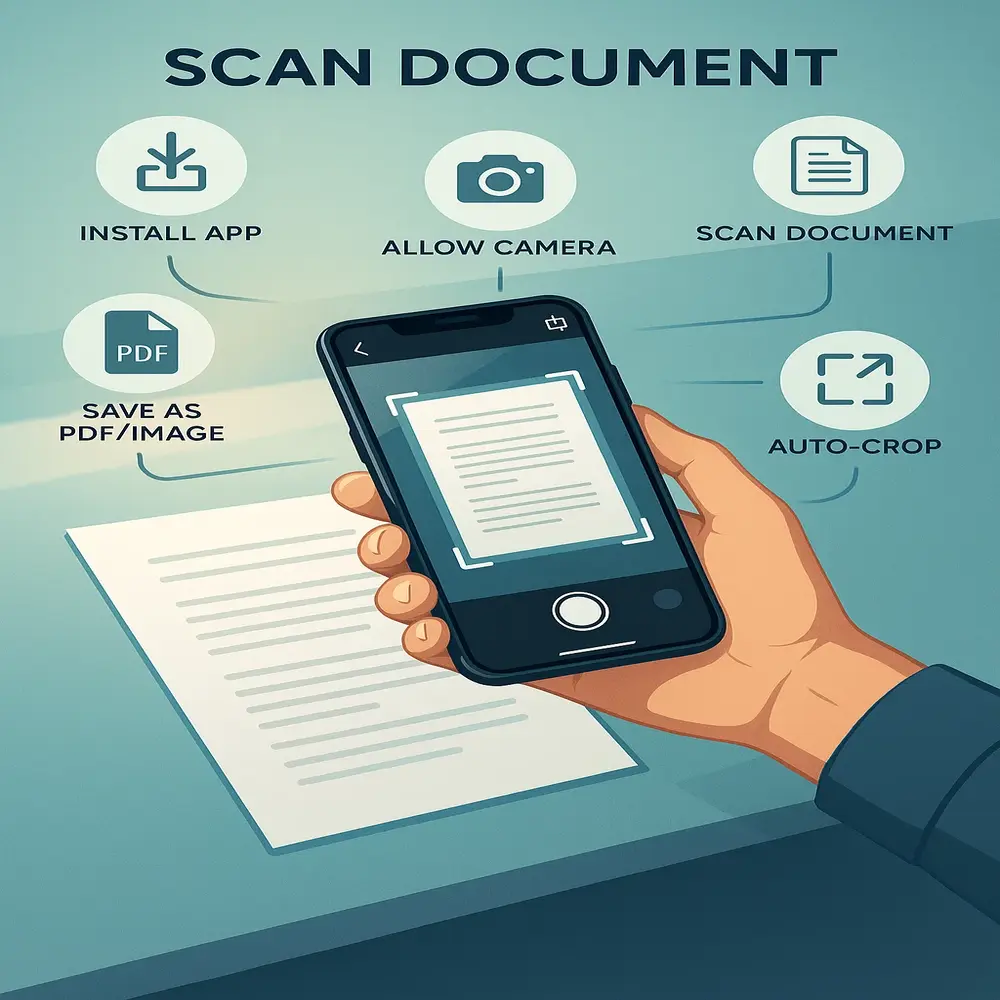
Pro Tip: Always scan in a well-lit area to avoid shadows or dark patches. Also, keep the paper flat and clean.
2. Using a Flatbed Scanner
If you have access to a flatbed scanner (the one with a lid and glass surface), you can get very high-quality scans.
Steps:
- Power on the scanner and ensure it’s properly connected to your computer using either a USB cable or a wireless (Wi-Fi) connection.
- Carefully place the document face down on the scanner’s glass surface, aligning it with the edges for accurate scanning.
- Open the scanner software on your PC or use the “Scan” option in the operating system.
- Select your preferred output format, such as PDF for documents or JPG/PNG for image-based content.
- Initiate the scan and wait a few moments for the digital copy to be processed and displayed on your computer screen.
- Save it to a folder on your computer.
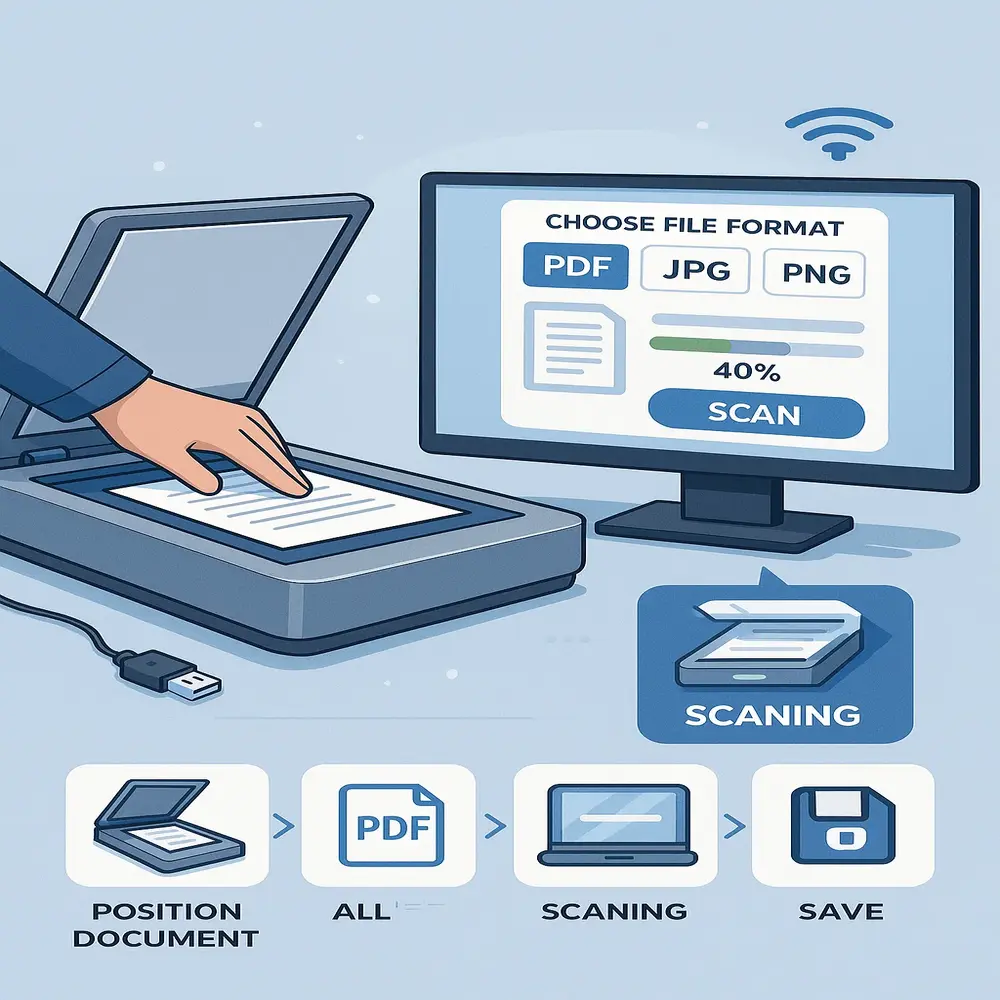
Pro Tip: Use PDF format for multiple pages and use JPG or PNG for high-resolution images like photos.
3. Using an All-in-One Printer
Most modern printers come with a scanner built-in. You can use them to scan your papers and save them to your computer or email them directly.
Steps:
- Turn on the printer and make sure it’s connected to your PC or Wi-Fi network.
- Insert the document into the scanning tray if using an automatic feeder, or place it manually on the scanner glass.
- Use the printer’s control panel or your PC software to start scanning.
- Save the file to your desired location.
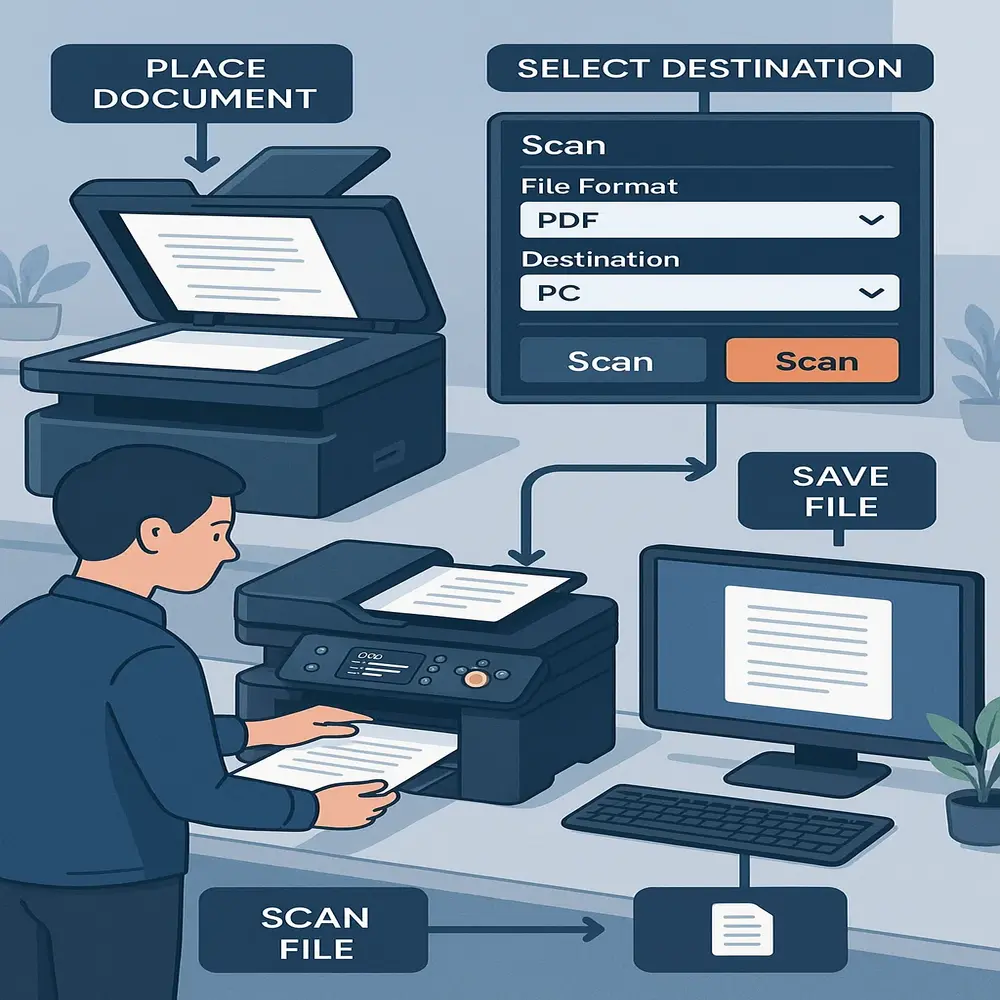
This method is great if you already own a printer or are using one at work or school.
4. Using a Portable Scanner
Portable or handheld scanners are small devices that you can slide over paper documents. These are useful when you’re traveling or working outside an office.
Steps:
- Power on the scanner and insert an SD card or connect to your computer.
- Gently glide the handheld scanner across the document in a steady and straight motion to ensure a clean and complete scan.
- The file will be saved in the memory, usually as a PDF or JPG.
- Transfer the file to your computer via USB or SD card reader.
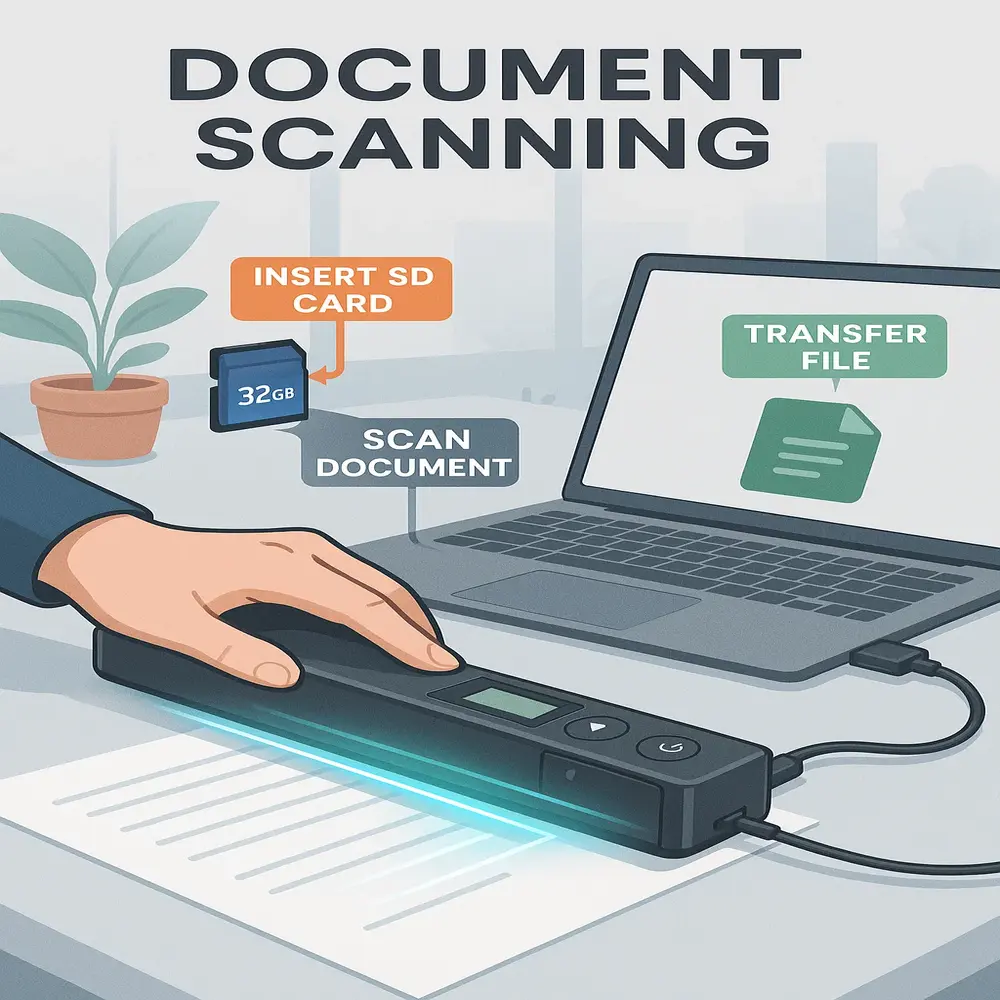
Portable scanners may not give the best quality but are handy for quick scans on the go.
5. Taking a High-Quality Photo (Basic Method)
If you don’t have access to a scanner or an app, you can simply use your phone or digital camera to take a photo.
Steps:
- Place the paper flat on a well-lit surface.
- Hold the camera directly above the paper.
- Avoid shadows, blurry shots, or crooked angles.
- Click the photo and check the clarity.
- Send or upload the image where needed.
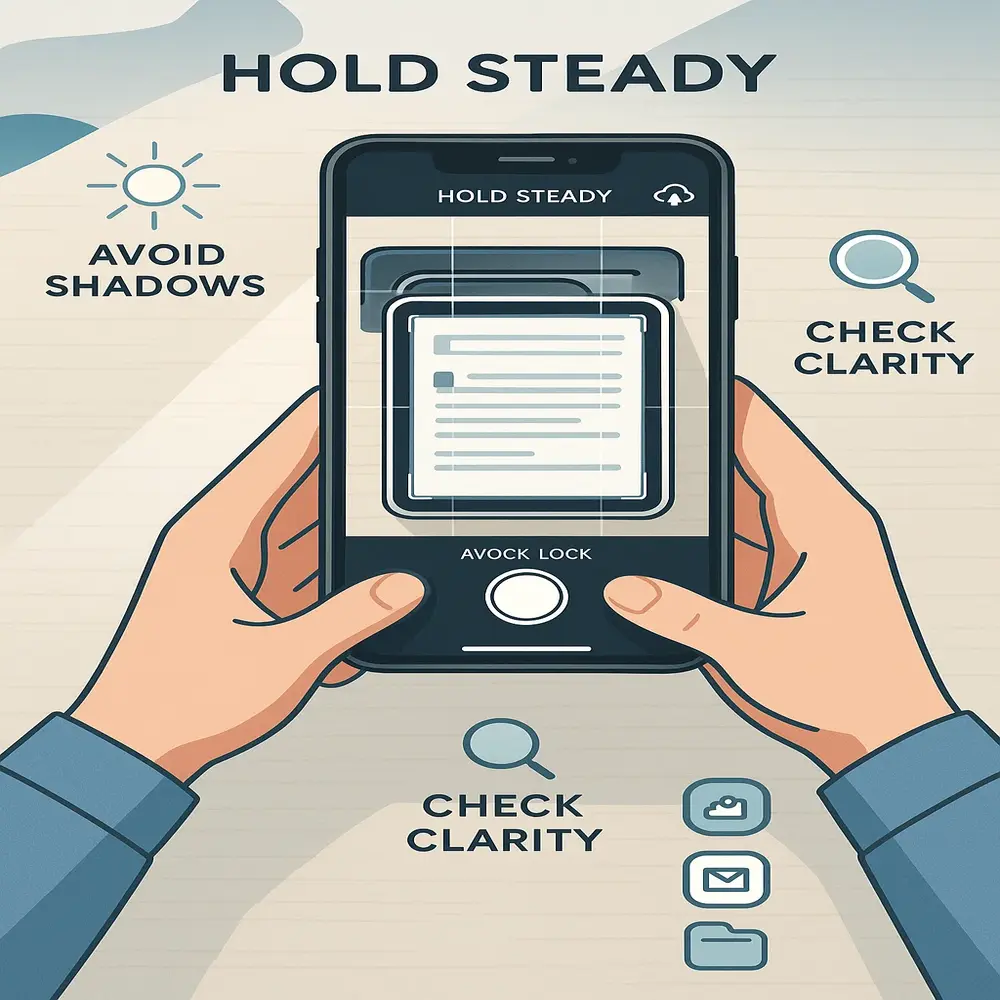
Pro Tip: If you’re photographing handwritten notes or text-heavy pages, make sure the text is readable.
File Types You Can Use
When you scan or capture a document, you have options to save it in different formats. Each format has its use:
- PDF: Best for documents, forms, and text-heavy files.
- JPG or PNG: Best for photos or image-based content.
- DOC or TXT: To turn printed text into editable digital formats like DOC or TXT, use OCR (Optical Character Recognition), which is detailed below.
What Is OCR (Optical Character Recognition)?
OCR is a technology that reads printed text and converts it into digital, editable text. For example, if you scan a typed document and want to edit the content, OCR can help.
Many apps and scanners offer OCR features, especially Adobe Scan and Microsoft Lens.
Benefits of OCR:
- Converts printed text to Word or TXT files
- Makes your document searchable
- Saves time in typing from scratch
Tips for Better Results
Here are some tips to make your scanning process smooth and high-quality:
- Clean the paper and scanner glass before scanning
- Use bright and natural light for phone scans
- Always double-check the file before sending or saving
- Save multiple pages as a single PDF for easy sharing
- Use file names that are clear and easy to find later
- Always save a backup of your scanned files on reliable cloud platforms such as Google Drive, Dropbox, or OneDrive for easy access and security.
Where to Use the Soft Copy?
After generating your soft copy, you can utilize it in several practical ways, including the following:
- Sending via email or messaging apps
- Uploading for online applications or exams
- Printing again if needed
- Storing important papers safely
- Editing or reusing the content
Final Thoughts
Converting hard copies to soft copies is now simple with tools like a phone or scanner. It’s a vital skill for students, professionals, and anyone managing documents. Choose the method that suits you, keep backups, and stay organized. This process helps you work faster and more efficiently in today’s digital world.