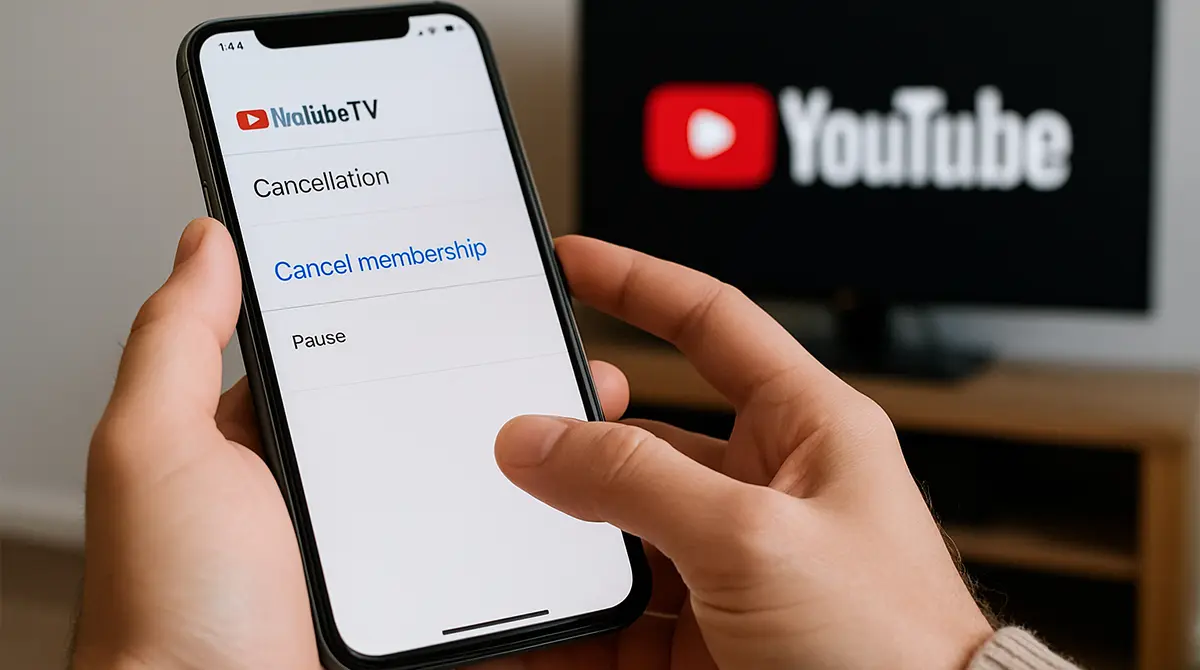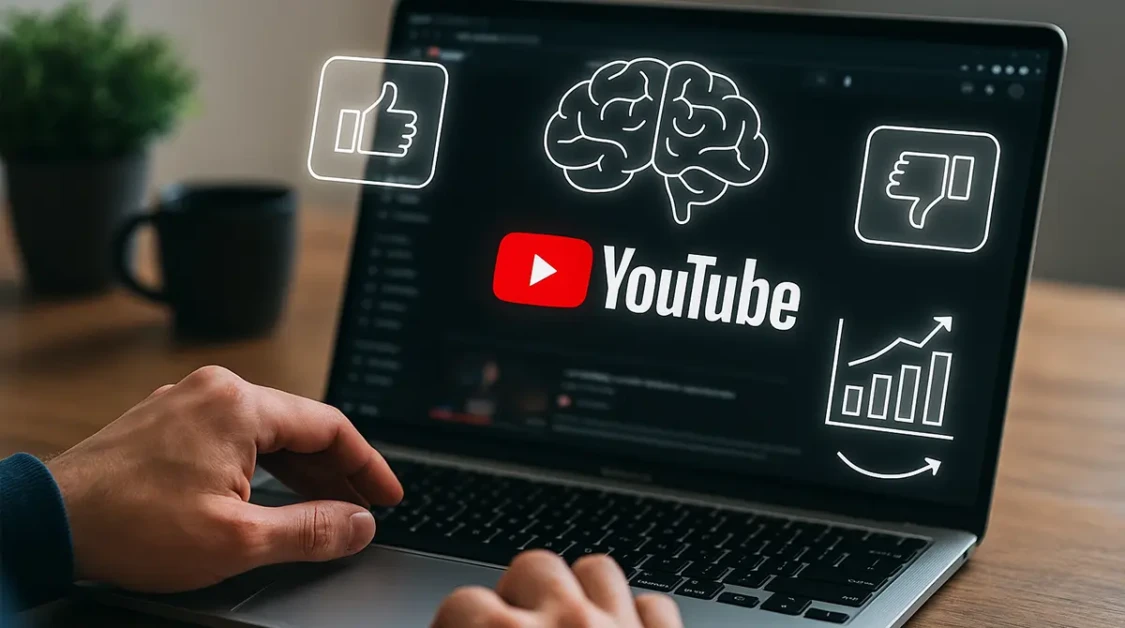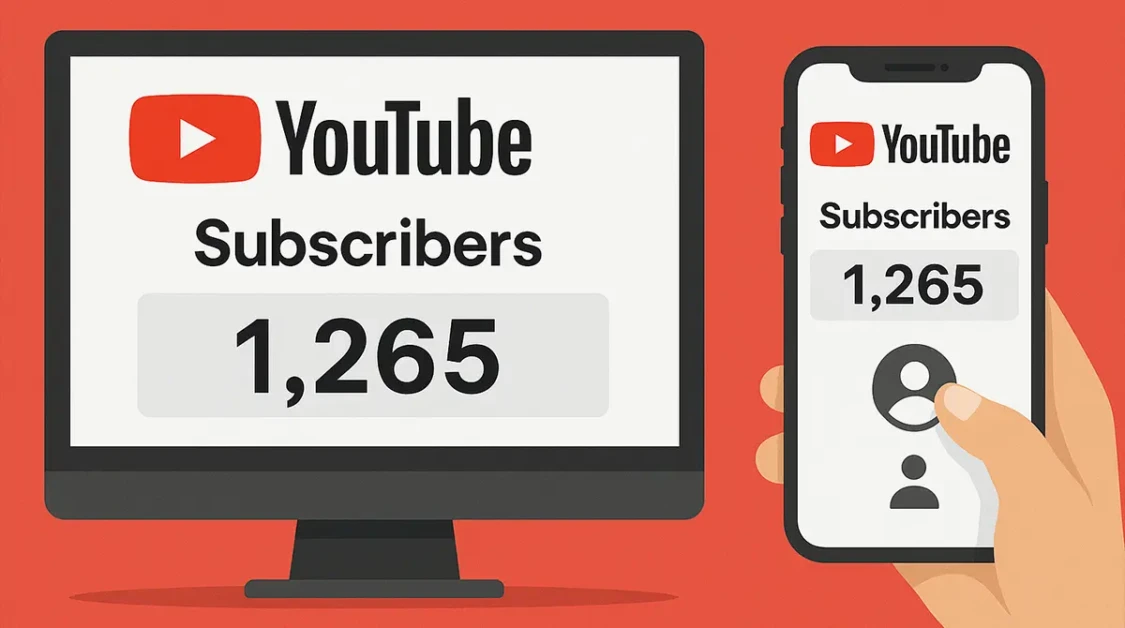Thinking about cutting the cord from YouTube TV? You’re not alone. Rising monthly fees, channel lineup shake-ups, and the arrival of new 2025 streaming bundles have many subscribers looking for the exit. Below you’ll find a friction-free walkthrough that shows exactly how to cancel YouTube TV on every device, plus how to pause instead, snag a refund, and pick a worthy replacement.
Why You Might Want to Cancel YouTube TV?
People rarely cancel on a whim. Most cite one (or several) of these frustrations:
- Price creep: The base plan has jumped multiple times, pushing past many cable packages.
- Missing channels: Regional sports networks and popular cable brands have vanished overnight.
- Overlapping services: You already pay for Netflix, Disney+, and Hulu; live TV adds little value.
- Usage dip: Sports seasons end or travel habits change, making the monthly charge harder to justify.
Whatever your reason, the process takes only a few minutes once you know the exact menu path.
How to Cancel YouTube TV on Desktop?
The desktop flow is the cleanest and the one YouTube TV’s help docs bury under extra clicks. Grab your laptop or open the browser on your Chromebook and follow along.
- Sign in with the Google account tied to YouTube TV.
- Open Settings: Click your profile avatar (top-right), then choose Settings.
- Choose Membership: Select “Membership” on the left rail.
- Click Manage: Under your plan listing, hit the “Manage” button.
- Select Cancel Membership: You’ll find the small, gray “Cancel Membership” hyperlink—tap it.
- Confirm reason: Pick the closest reason from the drop-down; Google asks mostly for metrics.
- Complete cancellation: Click “Continue Canceling,” then “Cancel Membership” on the last screen.
You’ll instantly see an on-screen confirmation and receive a follow-up email. Your access continues until the billing cycle ends, unless you’re in a trial—then it stops immediately.
How to Cancel YouTube TV on Mobile? (Android & iOS)
Unlike Netflix or Hulu, the YouTube TV mobile app will not handle cancellation on either Android or iOS; you must use a mobile web browser instead.
Steps for Android
- Open Chrome (or any browser) and visit tv.youtube.com.
- Tap the three-dot menu and enable Desktop site.
- Sign in, tap your avatar, then Settings ➜ Membership ➜ Manage ➜ Cancel Membership.
- Complete the feedback and final confirm prompts.
Steps for iPhone or iPad
- In Safari, go to tv.youtube.com and request the desktop website.
- Follow the identical menu path: Settings ➜ Membership ➜ Manage ➜ Cancel Membership.
- Double-confirm and watch for the cancellation email.
Trying to cancel inside the native iOS app will just open an endless feedback loop with no “Cancel” button in sight.
How to Cancel YouTube TV via Google Play or Apple Subscriptions?
If you originally signed up within the YouTube app (rather than tv.youtube.com), your billing might be handled by Google Play or the App Store. Cancelling works through those providers, not YouTube directly.
Via Google Play on Android
- Open the Google Play Store app.
- Tap the profile icon ➜ Payments & subscriptions ➜ Subscriptions.
- Select YouTube TV and press Cancel.
Via Apple Subscriptions on iOS
- Open Settings on iPhone/iPad.
- Tap your Apple ID banner ➜ Subscriptions.
- Choose YouTube TV and hit Cancel Subscription.
Again, the change is effective at the end of the current billing period.
How to Pause Your YouTube TV Subscription Instead?
Pausing freezes all recurring charges while you test a rival service or wait for a favorite show to return. YouTube TV allows pauses between 4 weeks and 6 months.
- Settings ➜ Membership ➜ Manage ➜ Pause Membership
- Drag the slider to set length of pause.
- Hit Pause.
During the pause, you maintain access until the cycle ends. DVR recordings stay intact. After the selected break, billing automatically resumes unless you cancel first.
Refunds & Billing After Cancellation
YouTube TV’s policy is straightforward: no partial refunds if you cancel mid-cycle. What that means in practice:
- Monthly subscribers watch until the paid period expires.
- Trial users lose access at once but owe $0.
- Annual gift memberships continue through the remaining months; no cash-back.
You will still receive one last email receipt confirming final charges, and any recorded shows disappear 21 days after the cut-off.
Troubleshooting Common Issues
Sometimes the cancel button is grayed out. Two usual culprits:
- Bundle conflicts: You’re in a combined YouTube Premium + YouTube TV package. Cancel the bundle first, then the individual service.
- Admin privileges: Family plan manager needs to cancel; members can’t quit on their own.
If the mobile browser keeps reloading mobile site instead of desktop, clear cookies or try a different browser.
Alternatives to YouTube TV in 2025
| Service | Starting Price | Top Live Channels | Cloud DVR |
|---|---|---|---|
| Hulu + Live TV | $76.99 | ABC, ESPN, TNT, FS1 | Unlimited |
| Sling Orange/Blue | $40 | ESPN, AMC, CNN, NFL Network | 50 hrs |
| Fubo | $79.99 | NBC Sports, beIN Sports, RSNs | 1000 hrs |
| DirecTV Stream | $79.99 | Local stations, HBO Max (some tiers) | Unlimited |
| Philo | $28 | AMC, Hallmark, Comedy Central | Unlimited |
If sports are non-negotiable, Fubo or DirecTV Stream carries the most regional sports networks. If you record tons of news or Hallmark movies, Philo or Sling keeps costs low yet delivers ever-growing DVR allocation.
Insider Tips to Avoid Future Hassle
- Set a calendar reminder two days before every billing cycle when trying new services so you’re not accidentally charged.
- Browse offer pages in disguise mode—many providers boost first-month discounts when cookies show you’re undecided.
- Check social media promos before re-subscribing; brands like to sweeten the pot for “win-back” users.
- Export any crucial DVR to Google Drive if recordings are headed for deletion.
User Experiences: Quick Snapshots
- Alex: Paused for eight weeks to binge Netflix originals, then returned to YouTube TV for football season.
- Leo: Switched to Hulu + Live TV for Disney Bundle perks and scored ESPN+ at no extra cost.
- Mia: Used Philo’s 7-day trial, migrated 60 scheduled Hallmark movies, canceled before charge.
Each path saved real money and simplified the new-service onboarding.
Final Thoughts
Cancelling YouTube TV is only painful if you dig around the wrong menus. Use the step-by-step instructions above, pick the right platform path, and always pause first if you’re on the fence. The 2025 streaming landscape is packed with sharper deals and niche bundles; with your new freedom, you’ll likely land on something that costs less, records more, and matches your exact viewing habits.