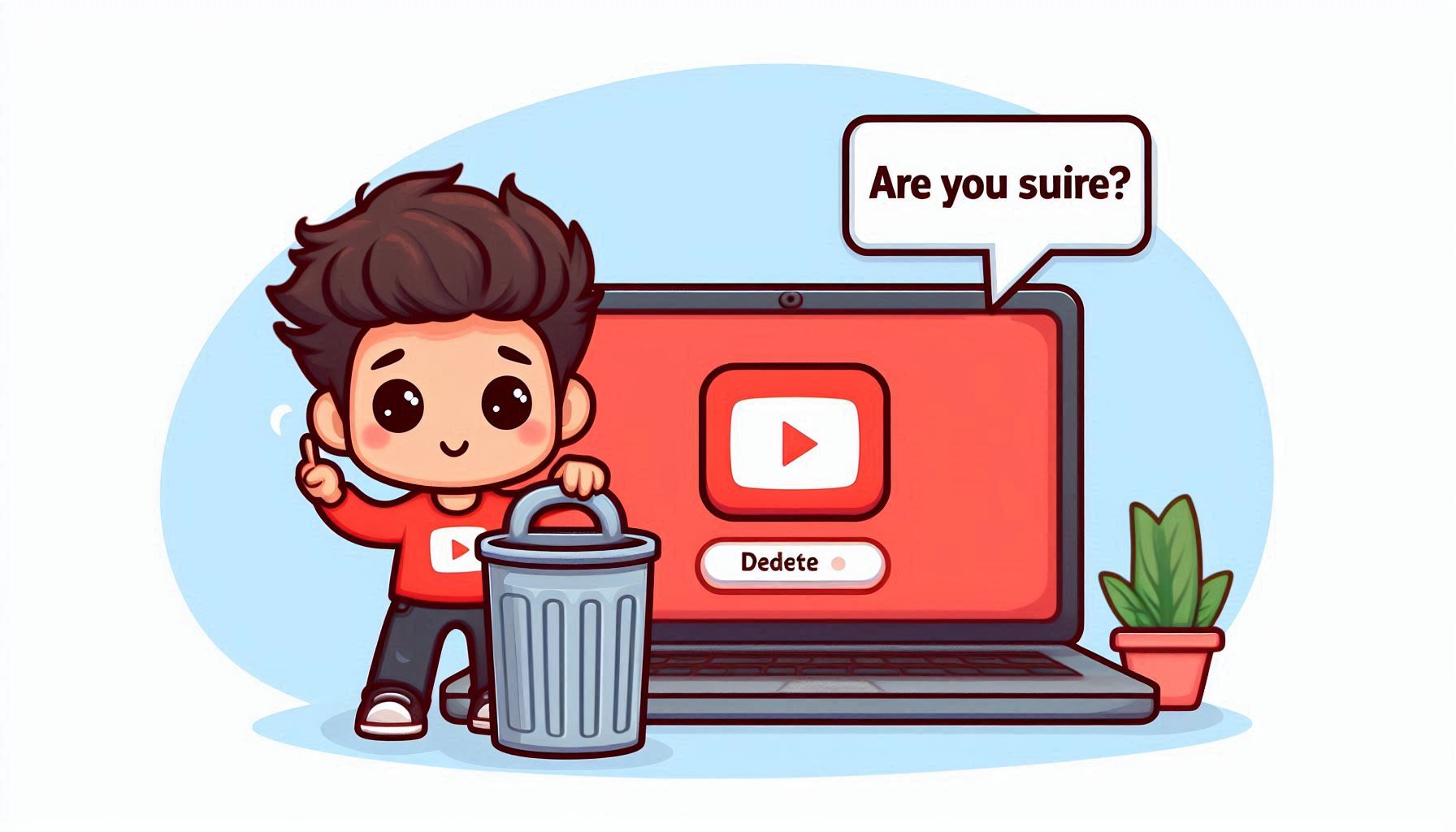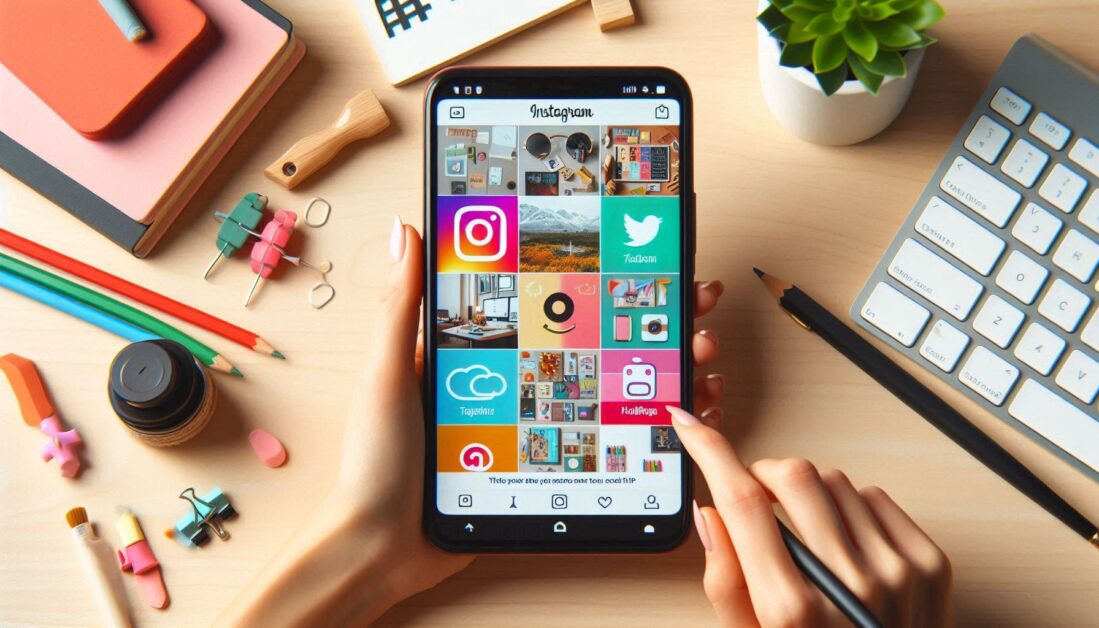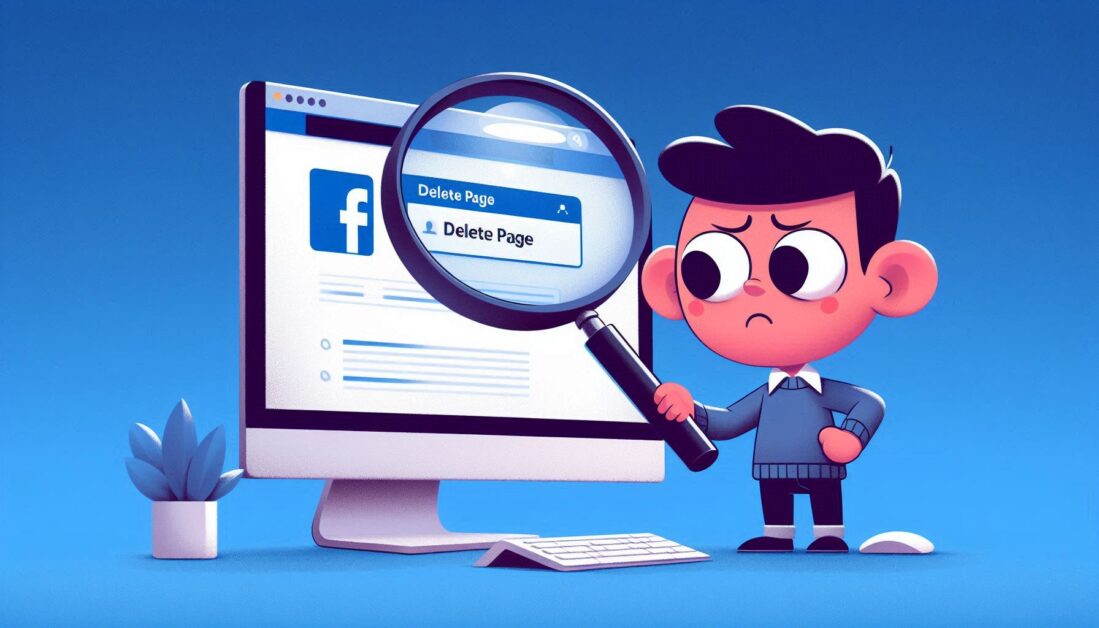Deleting a YouTube channel can be a significant decision, whether you’re looking to start fresh, switch accounts, or take a break from content creation. YouTube offers two main options: permanently deleting your channel or temporarily hiding it from viewers. In this guide, we’ll walk through the steps for each approach, helping you decide which is best for your needs.
1. Understand the Difference: Hide vs. Delete
Before deleting your YouTube channel, it’s essential to know the difference between hiding and deleting.
- Hiding your channel will make all videos and playlists private and temporarily remove them from search results, but they remain accessible to you in case you decide to reactivate them.
- Deleting your channel, however, is permanent and will remove all videos, playlists, comments, and any associated data with no option to restore it later.
2. How to Delete a YouTube Channel Permanently
If you’re sure you want to delete your channel and all its content, follow these steps carefully:
Step 1: Sign In to Your YouTube Account
Go to YouTube and log in to the account associated with the channel you want to delete. Be sure you’re logged into the correct account to avoid accidentally deleting the wrong channel.
Step 2: Open YouTube Studio
After logging in, click on your profile picture in the upper-right corner and select YouTube Studio from the dropdown menu. YouTube Studio is where all channel settings are managed.
Step 3: Go to Settings
In the left-hand menu within YouTube Studio, scroll down and click Settings. This will open a settings window with several options for channel management.
Step 4: Select Channel and Advanced Settings
Under the Settings menu, click on Channel and then navigate to the Advanced Settings tab. This section contains the options for deleting or hiding your channel.
Step 5: Delete Your Channel
Scroll down in Advanced Settings until you see Remove YouTube Content. Click this option, and YouTube will prompt you to confirm your Google account password to ensure security.
Step 6: Confirm Deletion
Once you’re signed in, you’ll see two options:
- I want to hide my channel (for temporarily making content private)
- I want to permanently delete my content
Select I want to permanently delete my content, then check the boxes to confirm you understand that this action will remove all content associated with the channel, including videos, comments, playlists, and watch history.
Finally, click Delete my content to complete the process. This action is irreversible, so double-check before confirming!
3. How to Hide Your YouTube Channel Temporarily
If you’re not ready for a permanent deletion, hiding your channel is a good alternative. This allows you to keep your videos, playlists, and subscriber data without them being visible to others.
Steps to Hide Your Channel
- Access YouTube Studio: As with deletion, start by logging in to your account and navigating to YouTube Studio.
- Go to Settings and Advanced Settings: Follow the same steps as above to access Settings > Channel > Advanced Settings.
- Choose to Hide Your Content: Under Remove YouTube Content, select I want to hide my channel. YouTube will make all your videos and playlists private, but comments and replies will be permanently deleted.
- Confirm Your Choice: After choosing to hide your content, confirm by clicking Hide my channel.
Your channel is now hidden from viewers, but you can restore it at any time by returning to YouTube Studio and making your videos public again.
4. Consider Backing Up Content Before Deletion
Deleting a YouTube channel is permanent, so if you have valuable content or data you might want to keep, consider downloading a backup. Here’s how:
- Google Takeout: Go to and select YouTube and YouTube Music to download your data. This includes video files, comments, playlists, and history.
Conclusion
Deciding to delete or hide a YouTube channel is a personal choice that depends on your goals and content plans. Deleting a channel is permanent and irreversible, so it’s essential to be certain about your decision. For those looking to take a break without losing data, hiding the channel is a great temporary solution. Whatever option you choose, these steps will guide you through managing your YouTube presence confidently.