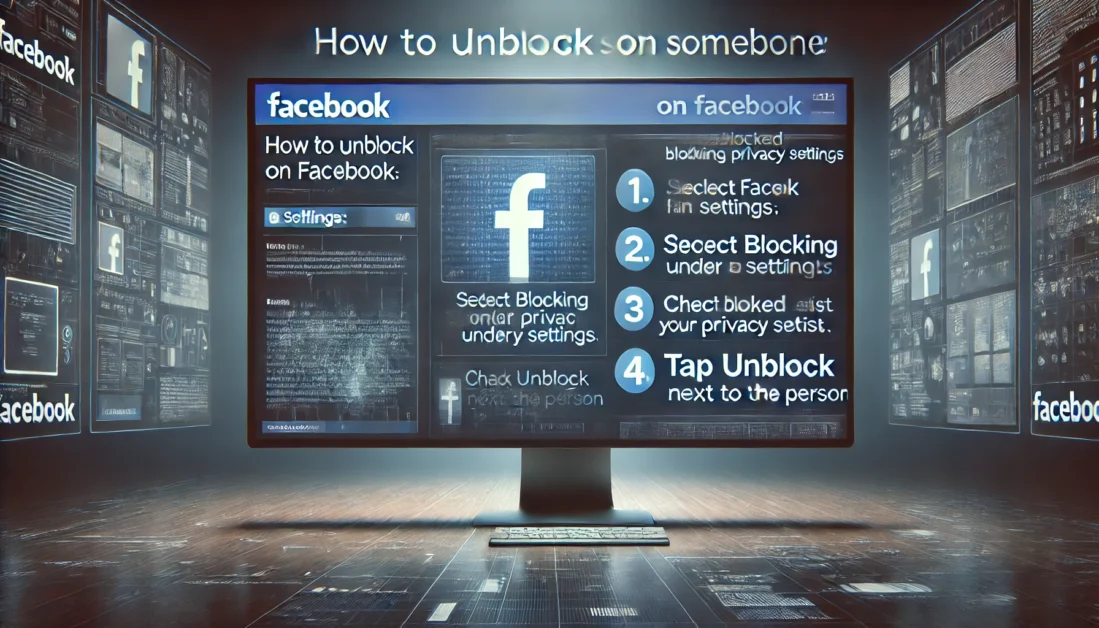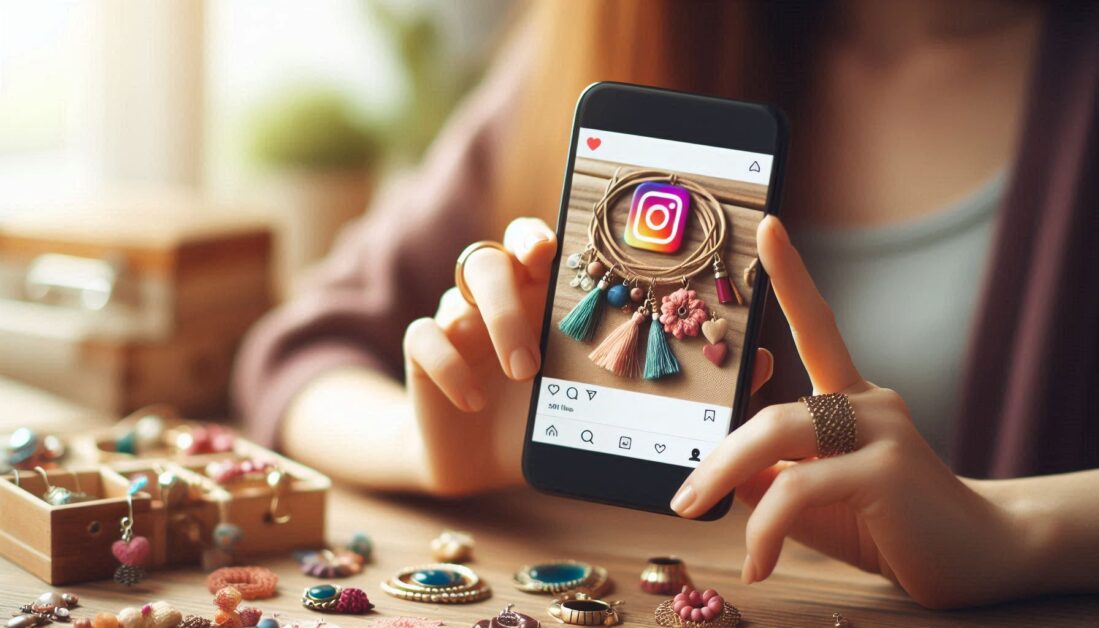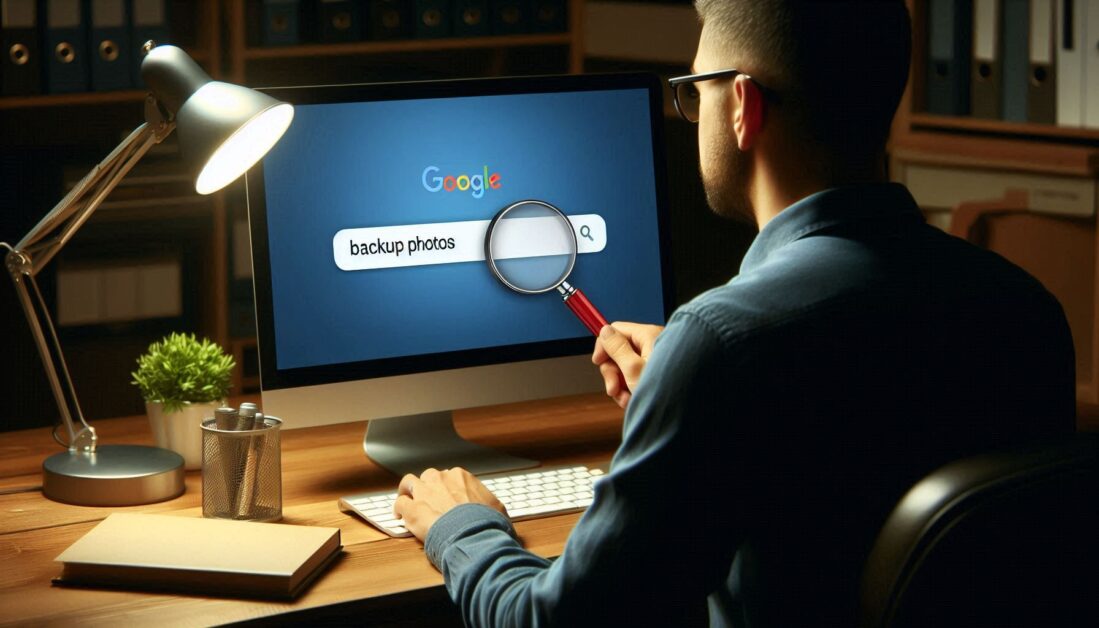Whether you’re taking a break from social media or simply looking to delete your Facebook account for privacy reasons, removing your account can feel like a big decision. Here’s a step-by-step guide on how to delete your Facebook account, along with a few things to keep in mind before you hit delete.
Before You Delete: Consider These Factors
Deleting a Facebook account is permanent, which means all your photos, posts, and connections will be removed. If you’re unsure, Facebook also offers an option to deactivate your account, which is a temporary action that can be reversed later.
Download Your Facebook Data
If you have photos, videos, or posts you’d like to keep, make sure to download your data from Facebook. This will allow you to save copies of everything you’ve shared over the years.
Steps to Download Facebook Data
- Go to Facebook Settings: Click on the downward arrow in the top right corner of Facebook and select Settings & Privacy > Settings.
- Select Your Facebook Information: In the left column, click Your Facebook Information.
- Download Your Information: Click View next to Download Your Information. You can choose the data range, format (HTML or JSON), and media quality.
- Request a Download: Once selected, click Create File. You’ll receive a notification when your file is ready for download.
How to Deactivate vs. Delete Facebook
- Deactivation: Temporarily hides your profile and timeline, but you can reactivate it anytime.
- Deletion: Permanently removes your Facebook profile, timeline, photos, and posts.
How to Deactivate Your Account Temporarily
- Navigate to Settings: Open Settings & Privacy > Settings.
- Go to Account Settings: Click on Your Facebook Information on the left panel.
- Select Deactivation and Deletion: Choose Deactivate Account and follow the instructions to confirm.
Steps to Permanently Delete Your Facebook Account
Once you’ve decided to delete your account, follow these steps:
- Go to Settings: In the top right corner, click Settings & Privacy > Settings.
- Your Facebook Information: In the left column, select Your Facebook Information.
- Deactivation and Deletion: Select Deactivation and Deletion and click Permanently Delete Account.
- Confirm Deletion: Facebook will ask if you’re sure. Confirm to proceed with deletion.
- Enter Password: For security, you’ll need to enter your password to confirm.
What Happens After You Delete Your Account?
Once you’ve completed these steps, Facebook allows you a 30-day grace period to cancel the deletion. After 30 days, your account and all associated data are permanently deleted, and you won’t be able to recover it.
Can You Retrieve Your Data After 30 Days?
No, once the 30-day grace period has passed, all your data is permanently deleted from Facebook’s servers.
Tips for Managing Social Media After Deleting Facebook
If you’re deleting Facebook to reduce your social media presence or reclaim your privacy, consider these alternatives to stay connected:
- Use Privacy-Focused Platforms: Platforms like Signal or Telegram offer secure communication with friends and family.
- Try Minimalist Social Media: Look for social media platforms that focus on privacy and minimal data collection.
- Set Boundaries on Other Platforms: Adjust your privacy settings on other social media to control what information you share.
Conclusion
Deleting your Facebook account is a straightforward process but requires some careful thought, especially if you want to preserve memories or contacts. Remember, the platform gives you the option to deactivate if you just want a break. Follow the steps outlined above, and make sure you download any important data before going through with the deletion.