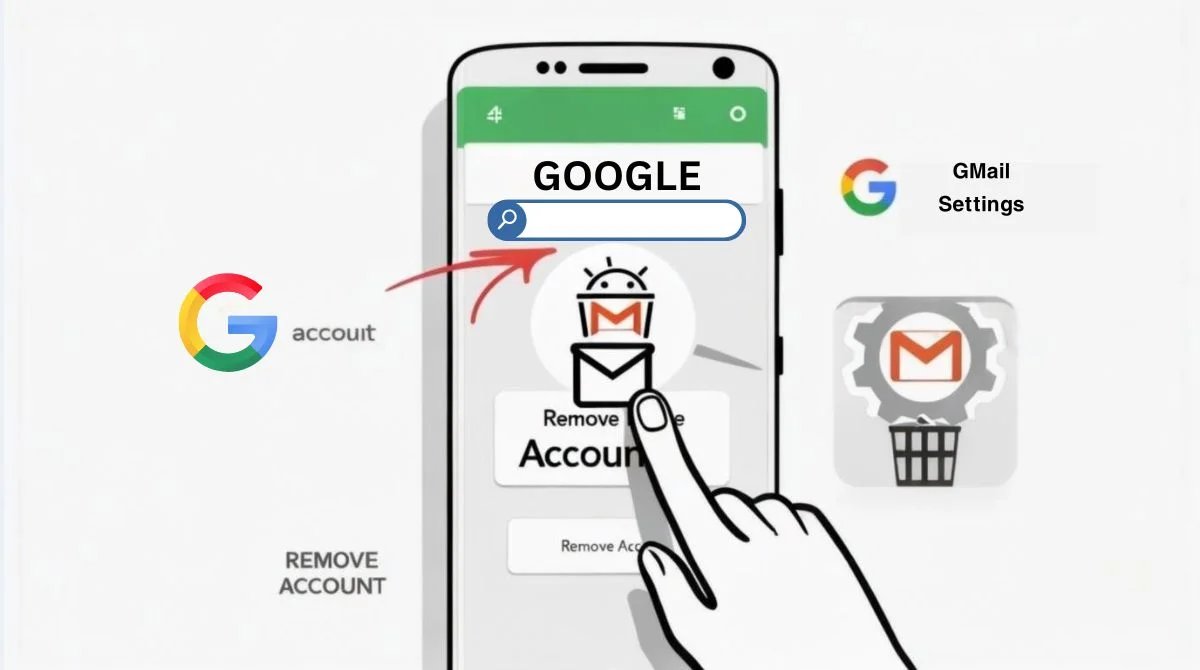Are you looking to delete your Gmail account and want a clear, easy guide? This article explains exactly how to delete your Gmail address without confusing jargon, broken sentences or clutter. You’ll learn what to back up, how deletion works on web and mobile, what you’ll lose and if recovery is still possible, all in a friendly tone that’s easy to read.
Why Might You Want to Delete Gmail?
Maybe you’ve got too many unused emails, want to switch providers or need to minimize online data. Deleting your Gmail service lets you remove your email address and all associated messages, while still keeping your overall Google account intact if you prefer. That means you can keep Google Drive, Calendar or Photos if those still matter to you. But be sure: once deleted, that Gmail address can never be used again by anyone.
What You Should Do First: Backup Your Data?
Before anything, use Google Takeout to export your email, contacts, calendar events, Drive files and more. Choose what you want to save and download. Make sure you can access those backups once your Gmail is gone, all that content is permanently deleted.
How to Delete Gmail (Web/Desktop)? Step by Step
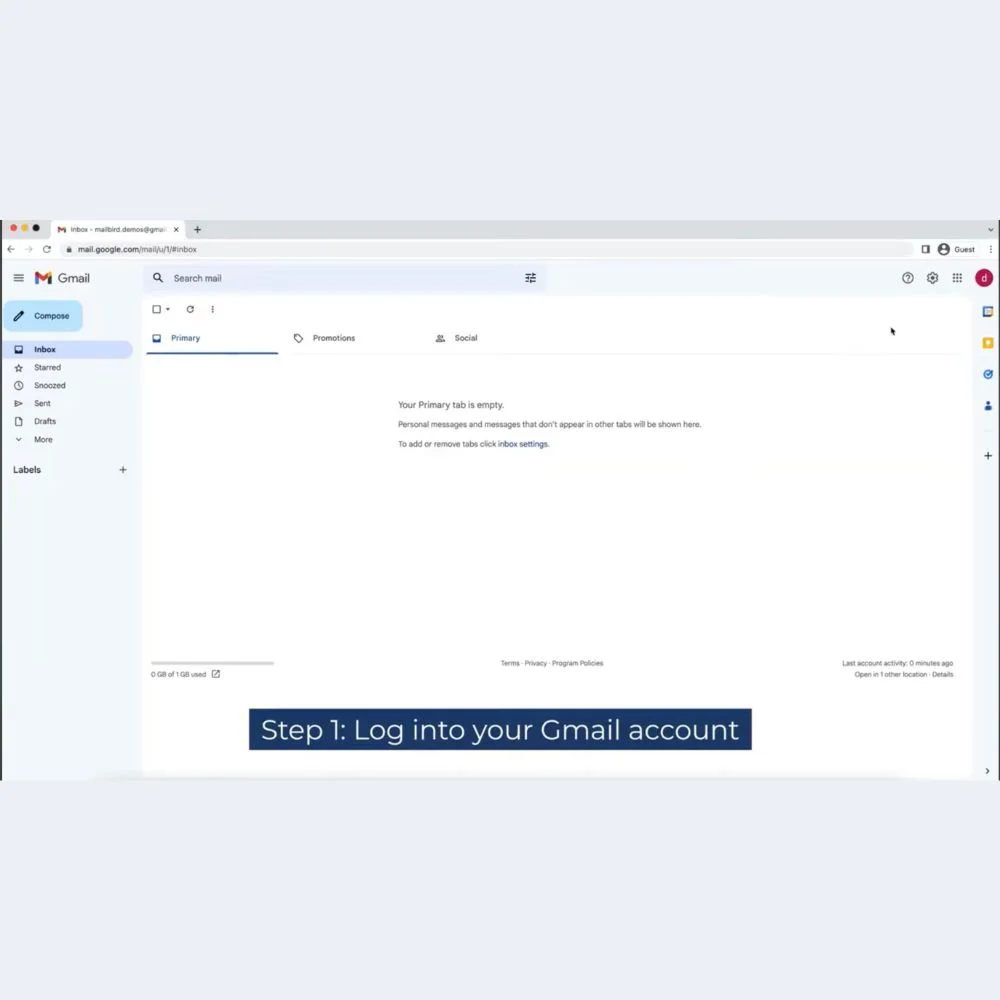
1: Go to your Google Account page.
2: Sign in and click Data & privacy.
3: Scroll to Download or delete your data, then click Delete a Google service.
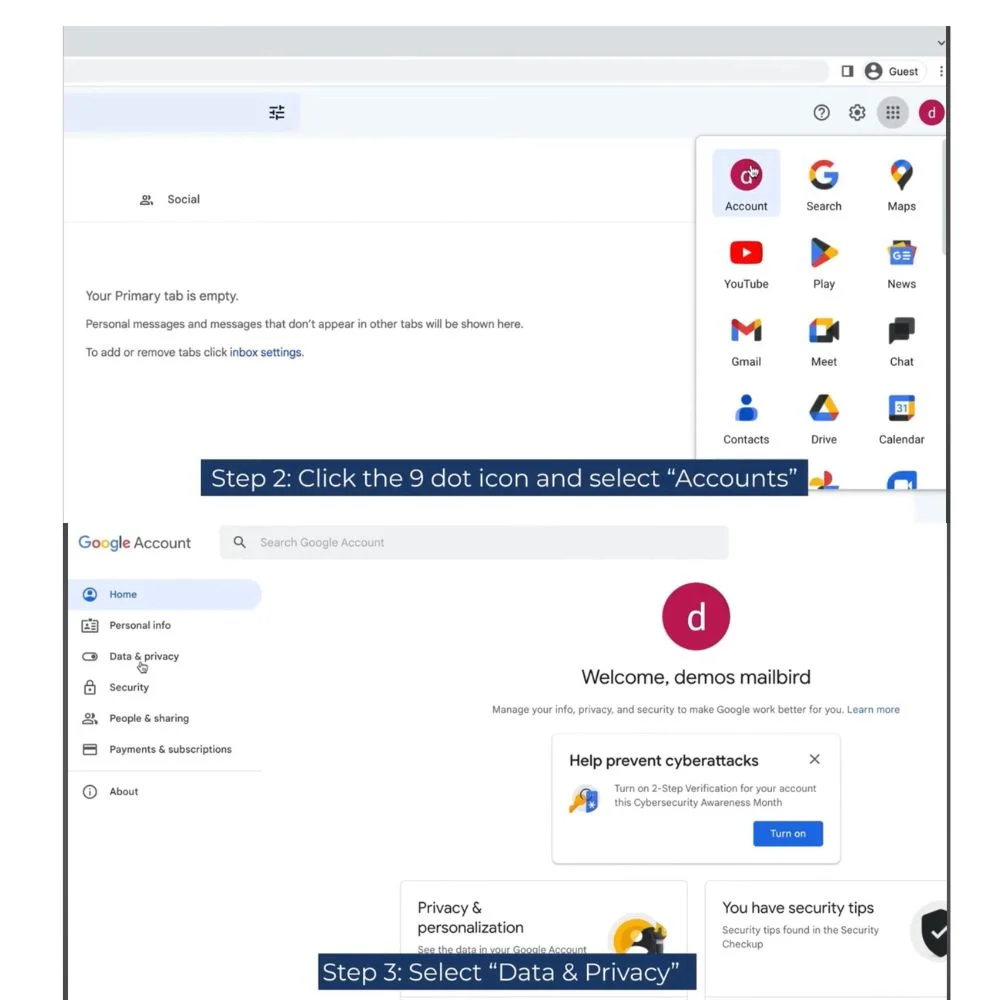
4: You may be prompted to enter your password again.
5: Click the trash can icon next to Gmail.
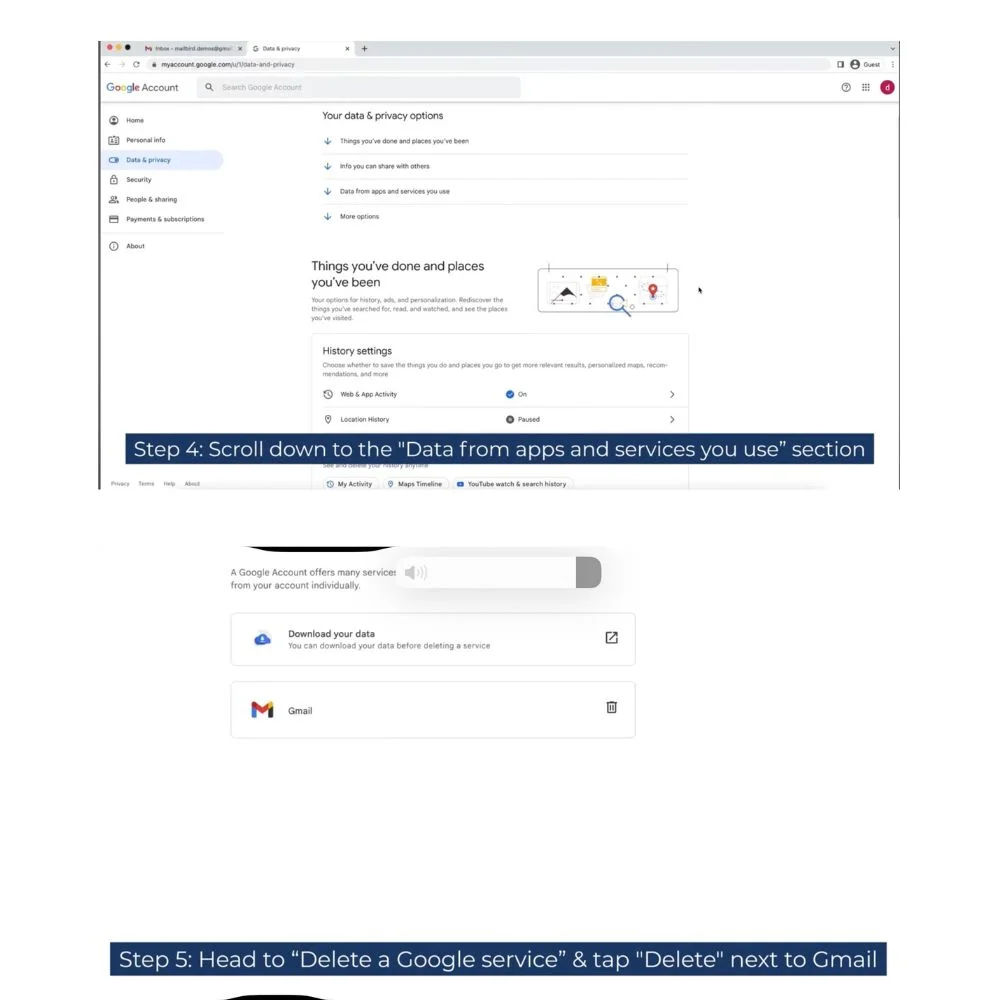
6: Enter a non-Gmail email address for recovery and click Send verification email.
7: Open your recovery email, click the confirmation link and follow the prompts to finish deletion.
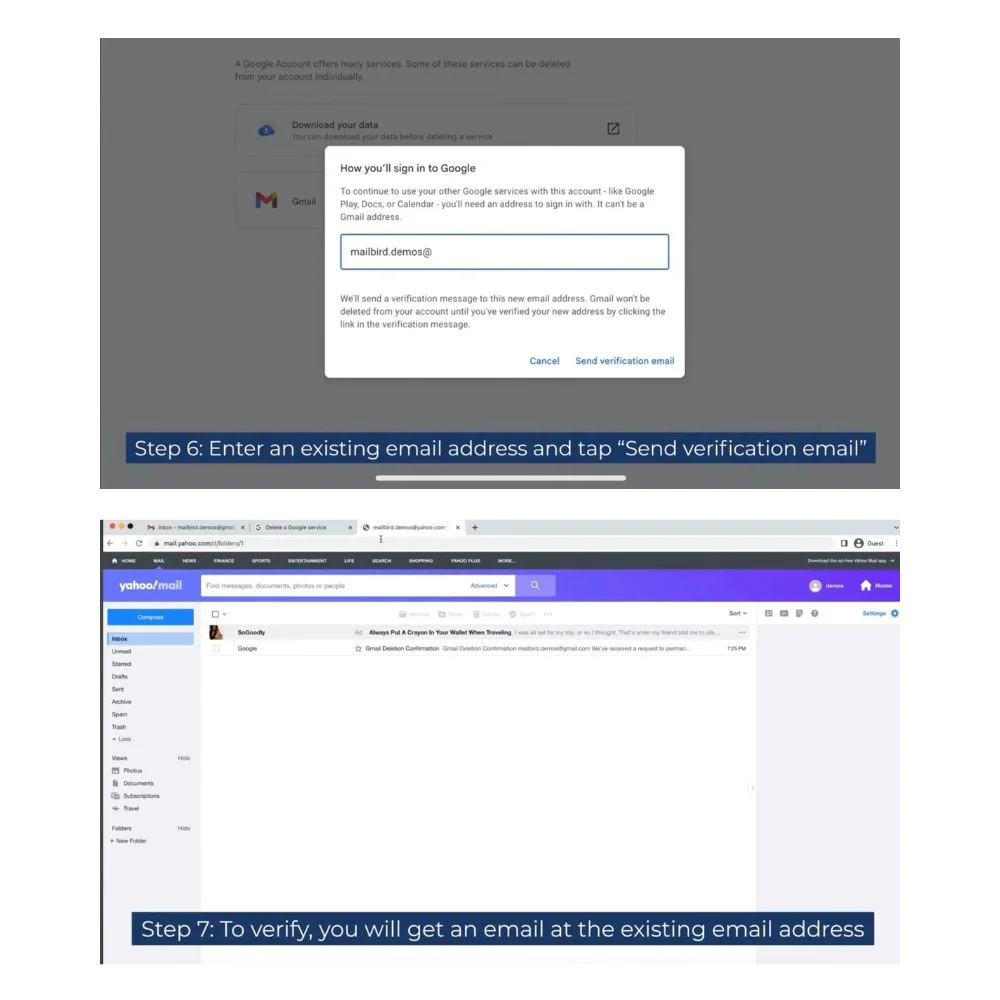
8: Google usually removes Gmail data within 30 days and after that the address is unrecoverable.

You can also delete your account directly by clicking “Delete Gmail”.
How to Delete Gmail on Mobile?
Deleting your Gmail account from your phone (Android or iPhone) is simple if you follow the steps carefully. Make sure you have access to a backup email address that’s not Gmail before starting. This email will be used to verify the deletion.
On Android Devices
Here’s how you can delete your Gmail account from your Android phone:
1. Open Settings on your phone.
Find the Settings app, usually shown with a gear icon.
2. Scroll down and tap ‘Google’.
This is where all Google-related settings are found.
3. Tap ‘Manage your Google Account’.
You will be taken to your full Google account settings.
4. Go to the ‘Data & privacy’ section.
Swipe left or tap on the tab at the top labeled Data & privacy.
5. Scroll to find ‘Delete a Google service’.
Under the “Download or delete your data” section, tap on Delete a Google service.
6. Sign in again.
You might be asked to enter your Google password for security.
7. Look for Gmail and tap the trash bin icon next to it.
This icon means you want to remove the Gmail service only.
8. Enter a recovery email that’s not Gmail.
Google will send a confirmation link to this email.
9. Open your recovery email inbox and click the confirmation link.
This will complete the deletion process. Once confirmed, your Gmail account will be permanently deleted.
Important:
- Your Google account will still work for other services like YouTube or Google Drive.
- Emails and inbox messages from the deleted Gmail will be lost forever.
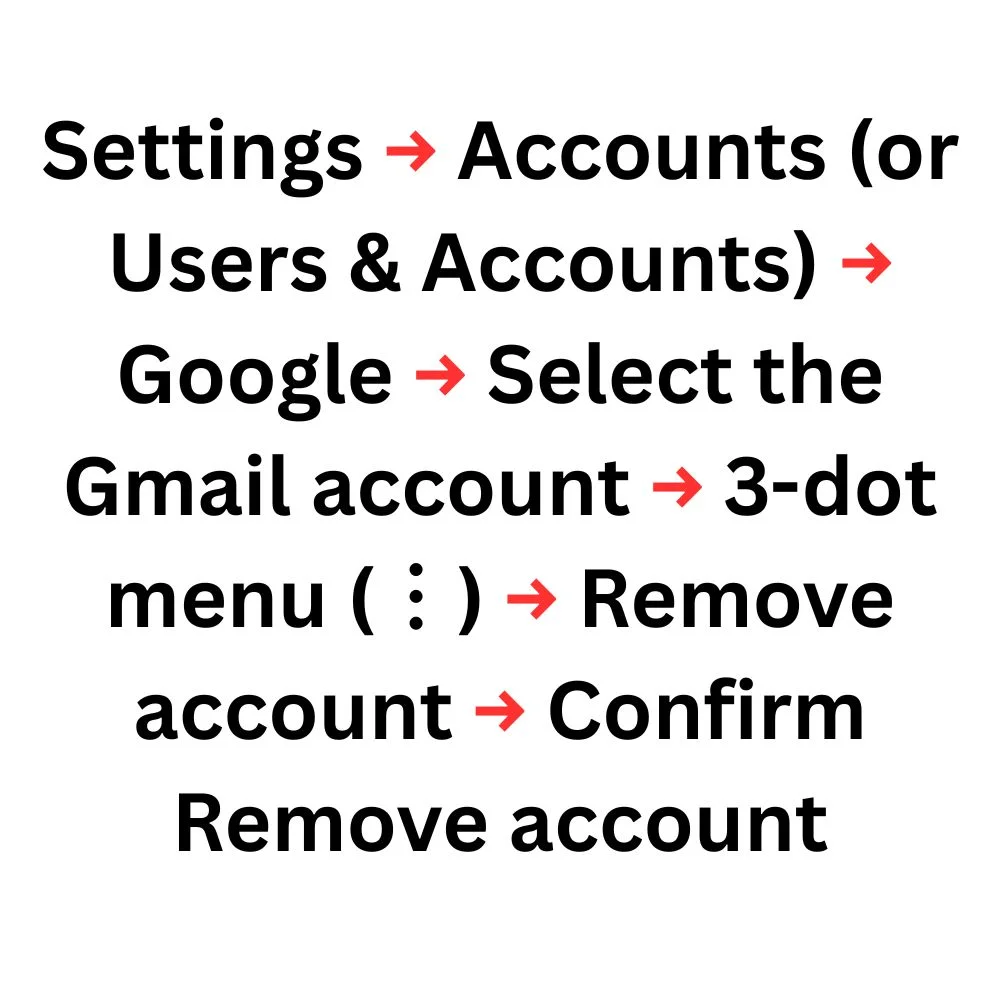
On iPhone or iPad
If you are using an iPhone or iPad, you can delete your Gmail using the Gmail app:
1. Open the Gmail app on your device.
Make sure you are signed into the account you want to delete.
2. Tap your profile picture in the top right corner.
A list of Google accounts linked to your phone will appear.
3. Tap ‘Manage your Google Account’.
This opens your account settings in the app.
4. Go to the ‘Data & privacy’ tab.
Swipe through the tabs at the top and tap Data & privacy.
5. Scroll down and select ‘Delete a Google service’.
This option helps you remove only Gmail without deleting your full Google account.
6. You will be asked to sign in again.
Enter your Google password to confirm it’s really you.
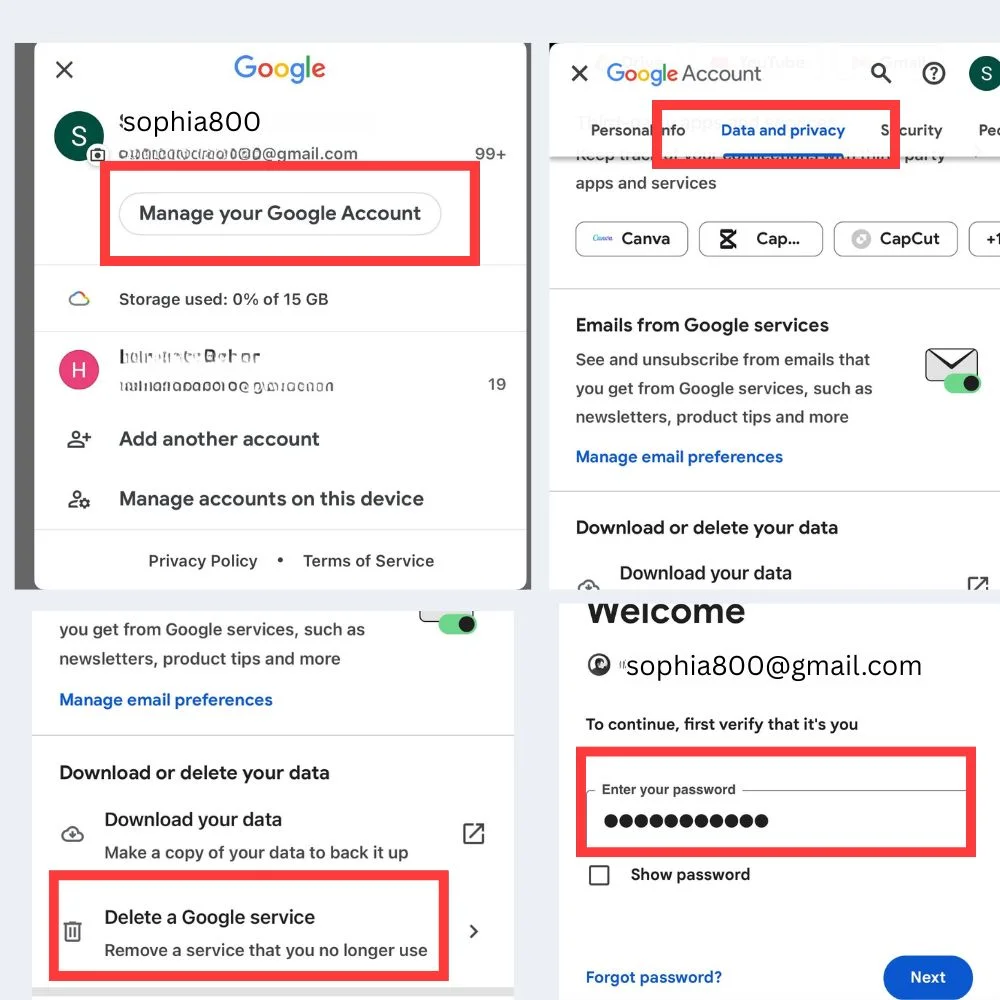
7. Tap the trash bin icon next to Gmail.
This tells Google that you want to delete the Gmail part of your account.
8. Type in a backup email that is not Gmail.
You’ll need access to this email to complete the process.
9. Check your backup email inbox and click the verification link from Google.
Follow the link to finalize the deletion.
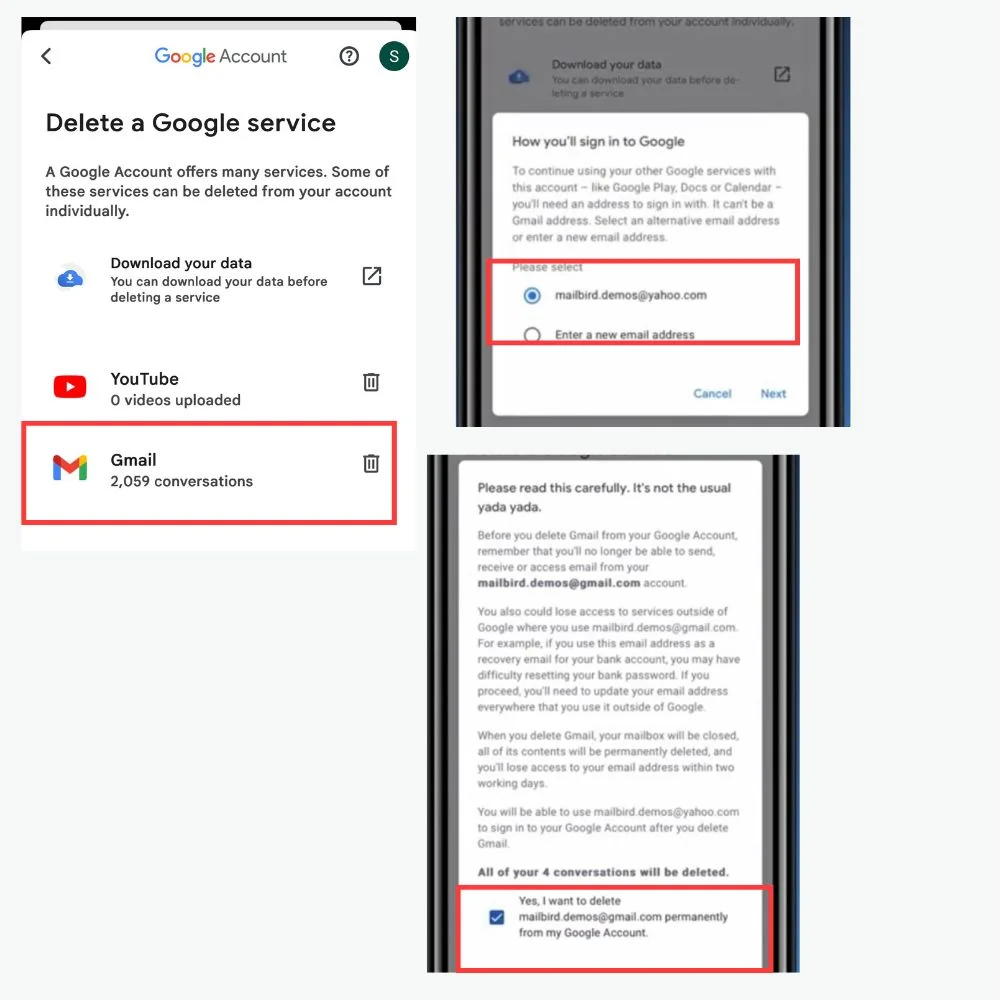
Important:
- Your other Google services, like YouTube or Google Photos, will remain active.
- The Gmail email address you delete can’t be used again or created by anyone else.
Once you delete your Gmail account using your mobile device, the process is permanent. Be sure to back up any important emails or contacts using Google Takeout before starting. Also, update your email address in other accounts (like banks or social media) where you may have used your Gmail.
What Happens After Deleting Gmail?
When you delete Gmail:
- All emails, settings and attachments tied to that address are deleted (typically after 30 days).
- You can no longer use that email to sign in or send/receive messages.
- That Gmail address cannot be recreated or used again by anyone.
- Your overall Google account remains active (unless you specifically delete it), so you can still access services like Google Drive, Calendar, Play, Photos, etc.
Can You Recover a Deleted Gmail?
If you act quickly usually within a short window you may recover your deleted Gmail by trying to sign in at Gmail again. Google may prompt you to restore it with your old credentials and recovery email. But once that recovery window passes, the account and all data are gone forever.
Want to Delete Entire Google Account?
If deleting Gmail isn’t enough and you want to remove your total Google identity (mail, Drive, YouTube, Photos, etc.), go to Data & privacy and select Delete your Google Account under More options. That action removes everything linked to that account. Google will remind you of what you’ll lose and ask for confirmation (and password) before permanent removal. There’s still a short window to cancel the deletion afterward.
What to Do Before Deletion: Checklist
- [ ] Use Google Takeout to export data.
- [ ] Change email address on any online accounts that use your Gmail (banking, subscriptions, login recovery).
- [ ] Note important purchased content tied to Google Play or YouTube it remains if you keep the full Google account, but not if you delete the entire account.
- [ ] Understand that deleted Gmail addresses cannot be reused by anyone.
Frequently Asked Questions (FAQs)
Q: Can I delete Gmail without deleting everything else?
Yes. Use Delete a service → Gmail. That removes Gmail only; other Google services remain if you keep the main account.
Q: What if I forget my Gmail password?
First go through Google’s recovery process to reset your password. Once you’re back in, follow the deletion steps above.
Q: How long until the Gmail address is unrecoverable?
Google typically provides a short recovery window (a few days to weeks). Once you delete your Gmail account and the recovery period ends, both your email address and all associated data are permanently erased and cannot be restored.
Q: Will my Google Pay or Play purchases disappear?
If you delete just your Gmail account, any purchases you’ve made through Google like apps, games or subscriptions will still be linked to your Google account.
Summary Table
| Task | How to Do It? |
| Backup Data | Use Google Takeout to export emails, files, contacts, photos, etc. |
| Delete Gmail Only | Go to Data & privacy → Delete a Google service → Gmail, verify, confirm by email link |
| Delete Entire Google Account | Choose Delete your Google Account, review details, confirm with password |
| Recover Deleted Gmail | Try signing into Gmail quickly and follow prompts within recovery window |
| Remove Gmail from Device Only | Use Android/iPhone settings to remove account from device not deletion from Google servers |
Conclusion
Deleting your Gmail account is a major step but can give you a clean break or more privacy. Follow these steps, back up your data and take time to change login emails elsewhere. If you only need to clear your inbox, you might instead use cleanup tools or archive messages rather than deleting the whole service. If you need help with anything like using Takeout, recovering an account or managing Google data just ask.