If you’ve decided to take a break from shopping or you simply want to delete your Amazon account for good, you’re not alone. Whether it’s due to privacy concerns, lack of use, or just wanting to simplify your online presence, deleting your Amazon account can be done in a few simple steps.
Step 1: Consider Your Options
Before you go ahead and delete your account, consider whether you might want to simply deactivate it. Deleting your account is permanent and cannot be undone. If you think you might want to return to Amazon in the future, you may want to just stop using it without deleting it outright.
Important Points to Consider:
- Outstanding Orders: Ensure all orders are delivered, and you don’t have any pending transactions.
- Gift Cards and Balances: If you have any remaining gift card balances, they will be lost once the account is deleted.
Step 2: Backup Important Information
Before you delete your account, back up any important information or data you might need later. This could include order history, receipts, or any other relevant account information. Amazon does not retain any information after account deletion, so it’s essential to save what you may want later.
Step 3: How to Delete Your Amazon Account
Now that you’ve considered your options and backed up your information, here’s how to delete your Amazon account:
On Desktop:
- Log In to Your Account: Open your web browser, go to Amazon, and log into your account.
- Go to Your Account Settings: Hover over the Accounts & Lists menu in the upper-right corner and click on Your Account.
- Find the Help Section: Scroll down to the bottom of the page and select Help.
- Contact Customer Service: In the Help section, search for “Close Account” or “Delete Account.” You will find options that guide you to contact Amazon Customer Service.
- Request Account Deletion: Select the option to contact support and follow the prompts. You may need to verify your identity by providing account details.
- Confirm Deletion: Once you’ve made your request, Amazon will send you an email to confirm the deletion. Follow the instructions in that email to finalize the process.
On Mobile:
- Open the Amazon App: Log into your account on the Amazon mobile app.
- Go to the Menu: Tap on the three horizontal lines in the bottom-right corner to open the menu.
- Help & Customer Service: Scroll down and tap on Help.
- Contact Us: Look for an option that lets you contact customer support.
- Request Deletion: Similar to the desktop process, you’ll need to request account deletion through customer service.
- Follow Confirmation Steps: Make sure to follow the instructions in any confirmation emails you receive from Amazon.
Step 4: Final Thoughts and Confirmation
After you request the deletion, Amazon will take care of the rest. Remember, it can take some time for the deletion to be processed. If you change your mind, you may want to check your email for any confirmation messages from Amazon and follow any further instructions they provide.
Important Reminders:
- No Recovery: Once your account is deleted, all your data is permanently removed, and you won’t be able to recover it.
- No Returns: Be aware that you won’t be able to return any items once your account is closed.
Conclusion
Deleting your Amazon account can be a straightforward process if you follow these steps. Make sure you’re fully aware of what you’ll lose before you proceed, and remember that once your account is gone, it’s gone for good. If you’re sure about your decision, take the necessary steps, and enjoy a lighter digital footprint!
If you have any more questions or need further assistance, feel free to reach out to Amazon’s customer service for guidance
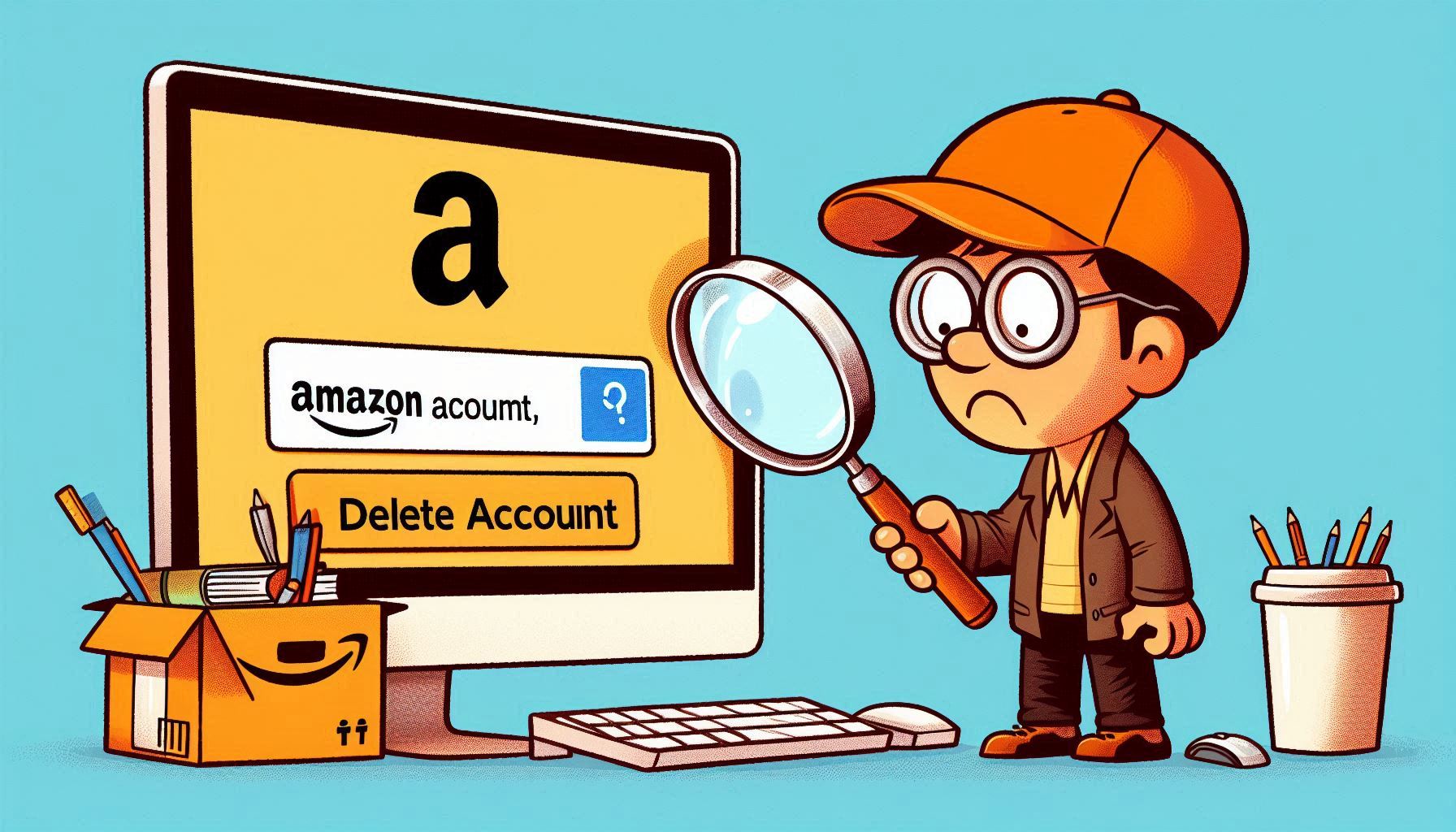

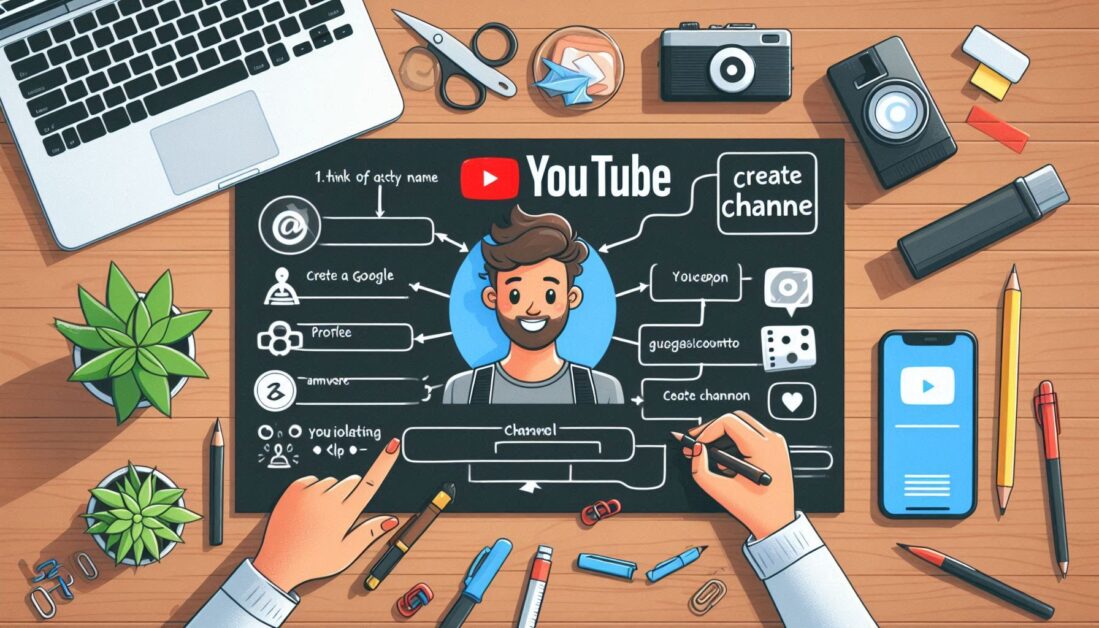

Wonderful beat I wish to apprentice while you amend your web site how could i subscribe for a blog web site The account aided me a acceptable deal I had been a little bit acquainted of this your broadcast provided bright clear idea