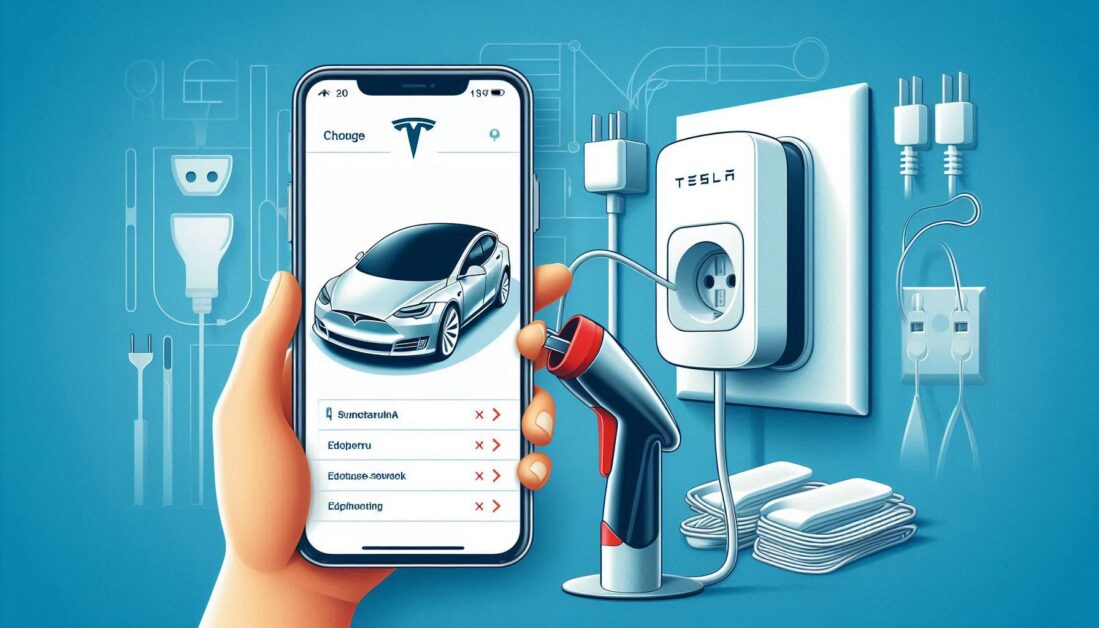With the PlayStation 5’s release, many gamers have fallen in love with its new DualSense controller, known for its advanced haptics and adaptive triggers. But what if you want to use this PS5 controller on an older PS4 system? While the PS4 and PS5 share similar design principles, using a PS5 controller on a PS4 isn’t as straightforward as it might seem. This guide explains how to set up and use a PS5 DualSense controller on your PS4, detailing any limitations and workarounds.
1. PS5 Controller Compatibility with PS4: An Overview
The PS5 DualSense controller is designed specifically for the PS5, offering unique features that aren’t supported on the PS4. While direct compatibility isn’t natively supported, there are ways to connect and use the controller with certain restrictions.
2. Can You Directly Connect the PS5 Controller to PS4?
2.1 The Short Answer
No, you cannot directly pair a PS5 controller with a PS4 console through the conventional Bluetooth pairing process. The PS4 system won’t recognize the PS5 DualSense controller when you try to pair them wirelessly.
3. Workarounds to Use a PS5 Controller on PS4
While native support isn’t available, there are methods to bypass this limitation:
3.1 Using a USB Cable
One method involves using a USB cable to connect the PS5 controller to the PS4. However, this method only allows basic functionality. The PS5 controller may not support all its advanced features, like adaptive triggers or haptic feedback, when connected this way.
Steps to Connect via USB:
- Plug one end of a USB-C cable into the PS5 controller.
- Connect the other end to one of the USB ports on the PS4.
- Wait for the PS4 to recognize the input device. You might need to press the PS button on the controller to establish the connection.
3.2 Using Remote Play
For more comprehensive use, the PS5 DualSense can be connected to a PC or mobile device running PS Remote Play, which can then connect to your PS4. This method offers a more flexible approach:
Steps to Use PS Remote Play:
- Download and install the PS Remote Play app on your PC, smartphone, or tablet.
- Connect your PS5 controller to the device running Remote Play via Bluetooth or USB.
- Log in to your PlayStation account and connect to your PS4 console through the Remote Play app.
- Control your PS4 using the PS5 controller through the app interface.
Note: The Remote Play method depends on a stable internet connection for seamless gameplay.
4. How to Connect the PS5 Controller to a PC or Mobile Device
If you choose the Remote Play workaround, you need to connect the PS5 controller to your chosen device.
4.1 Pairing with a PC (Windows 10/11)
- Turn on Bluetooth on your PC.
- Hold the PS button and the Create button on the PS5 controller until the light bar begins to flash.
- On your PC, go to Settings > Devices > Bluetooth & other devices, and click Add Bluetooth or other device.
- Select your controller from the list, and it will pair with your PC.
4.2 Pairing with an Android or iOS Device
- Enable Bluetooth on your smartphone or tablet.
- Press and hold the PS and Create buttons until the controller’s light bar flashes.
- Select the controller from the Bluetooth list on your device to complete pairing.
5. Limitations of Using a PS5 Controller on PS4
While it’s possible to use a PS5 DualSense controller on a PS4, there are notable limitations:
- Basic Controls Only: Advanced features like adaptive triggers, haptic feedback, and built-in microphone are not supported when the controller is used on a PS4.
- Compatibility Issues: Certain games or features may not work optimally, as the PS4 system isn’t designed to fully support the PS5 controller’s capabilities.
6. Advantages and Disadvantages of Using a PS5 Controller on PS4
6.1 Advantages
- Ergonomic Design: The PS5 DualSense controller offers an updated, comfortable grip and layout.
- Versatility: If you primarily use the PS5 controller on your PS5, it can still be used for basic functions on the PS4.
6.2 Disadvantages
- Feature Restrictions: No adaptive triggers or enhanced haptic feedback.
- Connection Hassles: Requires additional steps for remote or wired use.
7. Tips for a Better Experience
- Keep Your Devices Updated: Ensure your PS4 and any connected devices are updated with the latest firmware for optimal compatibility.
- Consider Controller Alternatives: If you need full functionality on the PS4, consider using a DualShock 4, which is designed specifically for the console.
Conclusion
Using a PS5 DualSense controller on a PS4 is possible but comes with limitations. While direct wireless pairing isn’t supported, using a USB connection or PS Remote Play can make it work with basic functionality. If you’re keen on leveraging the unique features of the DualSense, you’ll need to reserve them for PS5 gameplay. For PS4 users, sticking with a DualShock 4 might still be the best choice for full compatibility.