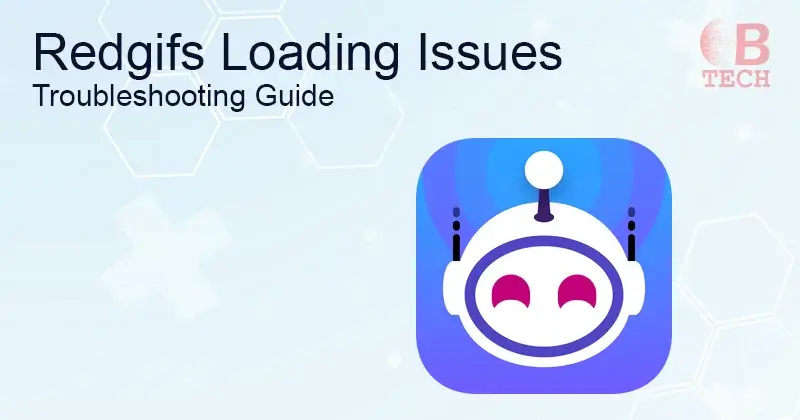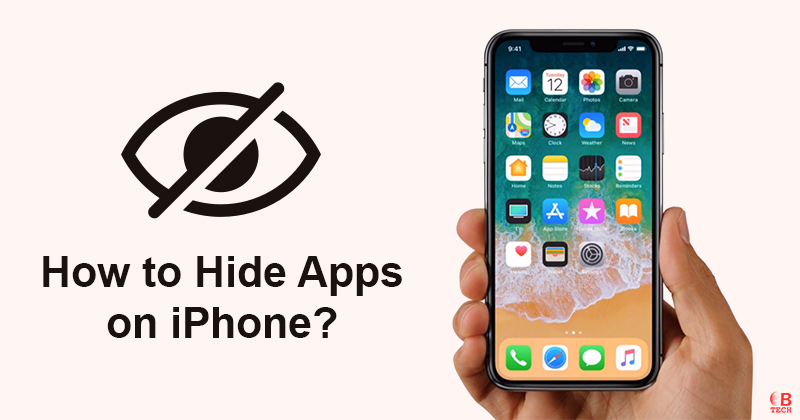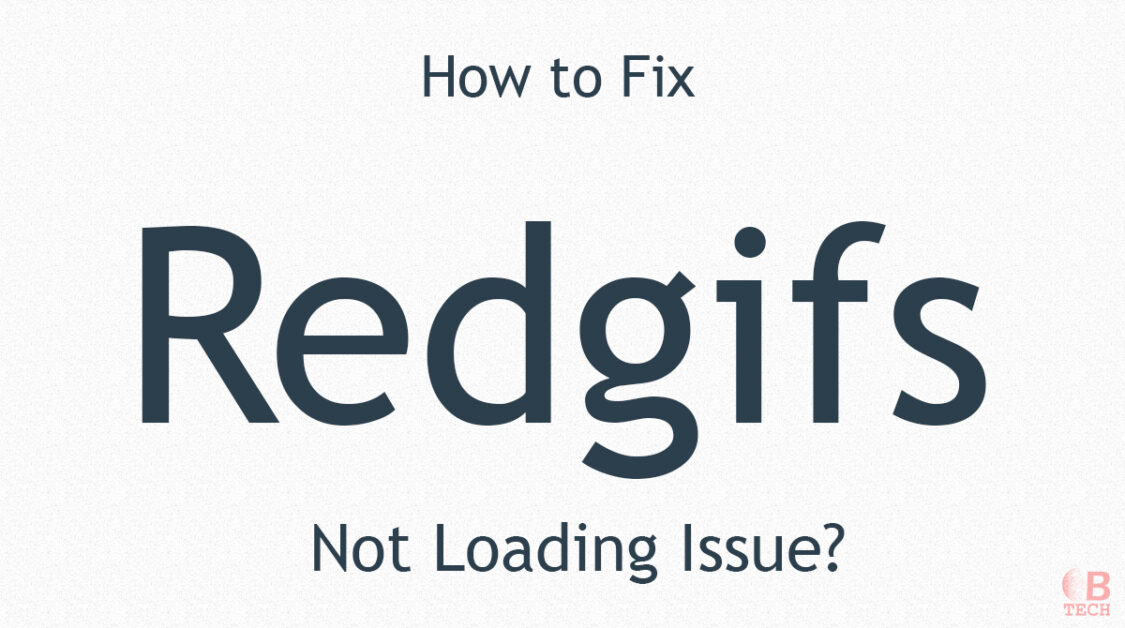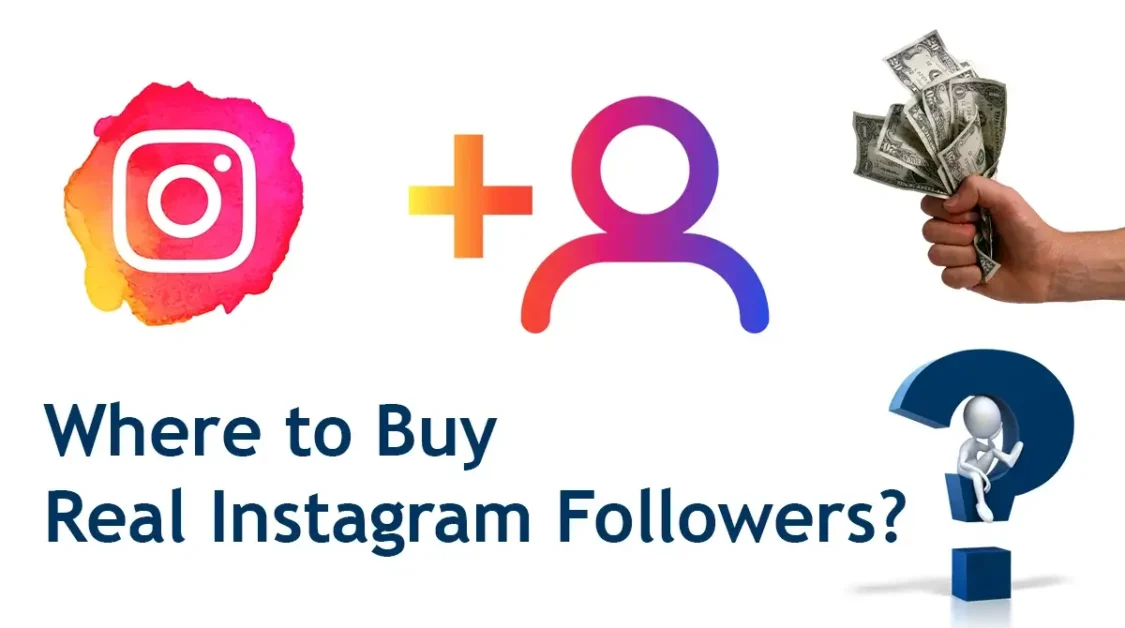Redgif stands out as a go-to website for a vast array of high-quality animated GIFs. Nonetheless, users can occasionally face challenges when the site fails to load. In this guide, we’ll explore common issues linked to Redgifs not loading and offer a step-by-step approach to resolving them.
Common Issues of Redgif Not Loading
When Redgif fails to load on your computer, several factors could be at play. Here’s a breakdown of the most frequent issues:
- Slow Internet Speed or Unstable Network Connection: Slow internet speeds or an unstable network connection can significantly impact the loading time of Redgif. When your internet connection is slow or unstable, it can take longer for data to be transmitted between your computer and the Redgifs This delay can result in the website not loading properly or taking an excessive amount of time to load. To address this issue, you can try troubleshooting your internet connection by restarting your router, moving closer to the router to improve signal strength, or contacting your internet service provider if the problem persists.
- Browser-Related Problems: Issues with your web browser can also contribute to Redgif not loading correctly. This could include outdated browser software, conflicting browser extensions or add-ons, or corrupted browser settings. To resolve browser-related issues, you can try clearing your browser’s cache and cookies, updating your browser to the latest version, or using a different browser to see if the problem persists.
- JavaScript Disabling Itself: JavaScript is an essential component of many websites, including Redgifs, as it enables dynamic content and interactive features. If JavaScript is disabled in your browser settings or if there are issues with the JavaScript code on the Redgifs website, it can prevent the site from loading properly. To ensure that JavaScript is enabled in your browser, you can check your browser settings and make sure that JavaScript is allowed. Additionally, you can try refreshing the page or clearing your browser’s cache to see if that resolves the issue.
- Problems with Website Servers: Issues with the Redgif servers, such as server maintenance, hardware failures, or high traffic volumes, can also cause the website to crash or become inaccessible. When the Redgifs servers are experiencing problems, users may encounter error messages or be unable to load the site altogether. In such cases, the best course of action is to wait for the server issues to be resolved by the website administrators. You can also check the Redgif social media accounts or status page for updates on any ongoing server issues.
- Ad-Blocker Software: If you have ad-blocker software installed in your browser, it may sometimes interfere with the loading of certain page elements on Redgif. Ad-blockers work by blocking ads and other content that they deem to be intrusive or irrelevant, but they can sometimes mistakenly block legitimate website content as well. To address this issue, you can try disabling your ad-blocker for the Redgifs website or adding Redgif to your ad-blocker’s whitelist or exceptions list. This will allow the site to load without any interference from the ad-blocker software.
Resolving Redgif Loading Issues
Encountering trouble with Redgif loading properly? No need to worry; here’s a guide to tackle the problem effectively:
Experiment with Different Browsers
If Redgif fails to load, consider switching to an alternate browser such as Chrome, Mozilla Firefox, or Microsoft Edge. Alternatively, ensure your current browser is updated to its latest version.
Refresh the Webpage
Sometimes, a simple refresh can do wonders. Click the reload button or press F5 on your keyboard, then wait a few moments to see if the page loads as expected.
Clear Browser Cache
Boost your browser’s performance by clearing its cache and cookies. Here’s how:
- For Chrome users: Click the three dots in the top right corner, go to “More tools,” then “Clear browsing data.” Select the cache and cookies options and click “Clear data.”
- Firefox users: Click the three horizontal lines, choose “Options,” then “Privacy & Security.” Scroll to “Cookies and Site Data” and click “Clear Data,” selecting cache and cookies options before clicking “Clear.”
Temporarily Disable Ad-Blocker
Ad-blocking software can sometimes hinder Redgifs from loading correctly. Try disabling it temporarily to see if the issue resolves.
Enable JavaScript
Redgif heavily relies on JavaScript functionality. Ensure it’s enabled in your browser settings:
- Chrome users: Click the three dots, select “Settings,” then “Privacy and Security.” Navigate to “Site Settings,” find “JavaScript,” and toggle the button to enable it.
- Firefox users: Click the three horizontal lines, choose “Options,” then “Privacy & Security.” Scroll to “Permissions” and confirm that JavaScript is enabled.
By following these refined steps, you should be able to resolve the issue of Redgifs not loading smoothly.
Frequently Asked Questions
Why is Redgif not loading?
Redgif may not load due to slow internet speed, browser-related problems, disabled JavaScript, server issues, or ad-blocker software interference.
How can I fix Redgif not loading?
To fix Redgif not loading, try switching to a different browser, refreshing the webpage, clearing your browser’s cache, disabling ad-blocker temporarily, and ensuring JavaScript is enabled in your browser settings.
What should I do if Redgif is still not loading after trying these steps?
If Redgif is still not loading after trying the above steps, you can check your internet connection, restart your router, or contact your internet service provider for assistance.
Wrapping Up
If you’re having trouble with Redgifs not loading, try these steps: switch browsers, refresh the page, clear your browser’s cache, temporarily disable ad-blocker, and ensure JavaScript is enabled. These steps should help resolve most loading issues.