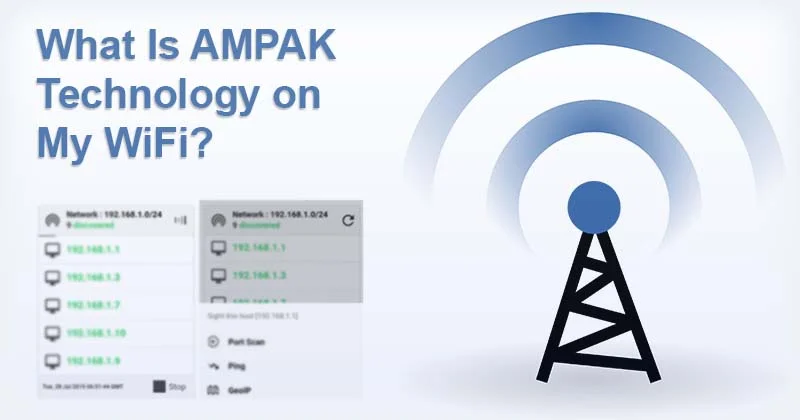With the demand for reliable internet connections growing day the day, having a wireless network is common part of modern life. In this fastest growing world, where home and office appliances perform new tasks through an internet connection, it is important to maintain a secure network.
However, as internet use becomes more integrated into our lives, the need for security has also increased. One common concern that users have encountered is unfamiliar device names on the list of connected devices, with “AMPAK” being one of them.
Here, we will guide you about what AMPAK Technology is and why it might show up on your WiFi network.
The Proliferation of Connected Devices
As the technology continues to expand, more devices are becoming internet connected. Appliances, smart speakers, door openers and a variety of smart home devices, such as security cameras or smart LED strip lights, are routinely connected to WiFi networks.
With this increased connectivity, it’s not uncommon to see unfamiliar names on the list of connected devices.
Introducing AMPAK Technology
AMPAK Technology is a company specializing in WiFi, Bluetooth, and GNSS radio modules.
What sets AMPAK apart is its advanced packaging technology, which, when combined with SYNAPTICS’ WiFi/BT/GNSS ICs, results in small form factors and low power consumption. These modules typically interface via SDIO, making them compatible with a range of devices.
AMPAK is also involved in the production of various network devices, such as HDMI-based devices, wireless SiP, access points, WiFi modules, TOcan packages and routers. They provide network solutions to numerous companies, many of which choose to name their devices after AMPAK’s products.
Why AMPAK Shows Up on Your Network?
Given AMPAK’s involvement in manufacturing network devices, there’s a high likelihood that you have an AMPAK-based device connected to your WiFi.
Manufacturers often use AMPAK’s components OR devices so, they may name them accordingly. This is why you see “AMPAK” on your list of connected devices.
Is AMPAK Technology Safe?
If you find an AMPAK device on your network, it’s likely safe, especially if you are using devices that contain AMPAK technology.
However, if you’re sure you don’t have any AMPAK devices and still see the name on your network, there’s a possibility that an attacker has impersonated AMPAK and may have breached your network.
How to Address Unwanted AMPAK Devices?
If you suspect an unauthorized AMPAK device on your network, there are several steps you can take to address the issue:
- Change Your WiFi Password: This is the simplest and quickest solution. Although, it may require reconnecting your legitimate devices; changing your WiFi password will ensure that any unwanted devices are disconnected.
- Block the Unknown Device’s MAC Address: Most routers support MAC address filtering, which allows you to allow or deny network connectivity to specific devices. You can either allow list of your known devices and deny all others, or simply block the suspicious device specifically.
- Disable WPS: WPS (Wi-Fi Protected Setup) allows devices to connect to a network without entering a password. Disabling WPS on your router can prevent unauthenticated devices from accessing your network.
By taking these steps, you can maintain the security of your WiFi network & ensure that only your own devices are connected.
Wrapping Up
AMPAK Technology is a reputable company that specializes in radio modules and network devices. If you find their name on your list of connected devices, it’s likely a legitimate connection.
However, if you have concerns about unauthorized devices, follow the recommended security measures to maintain the security of your network.