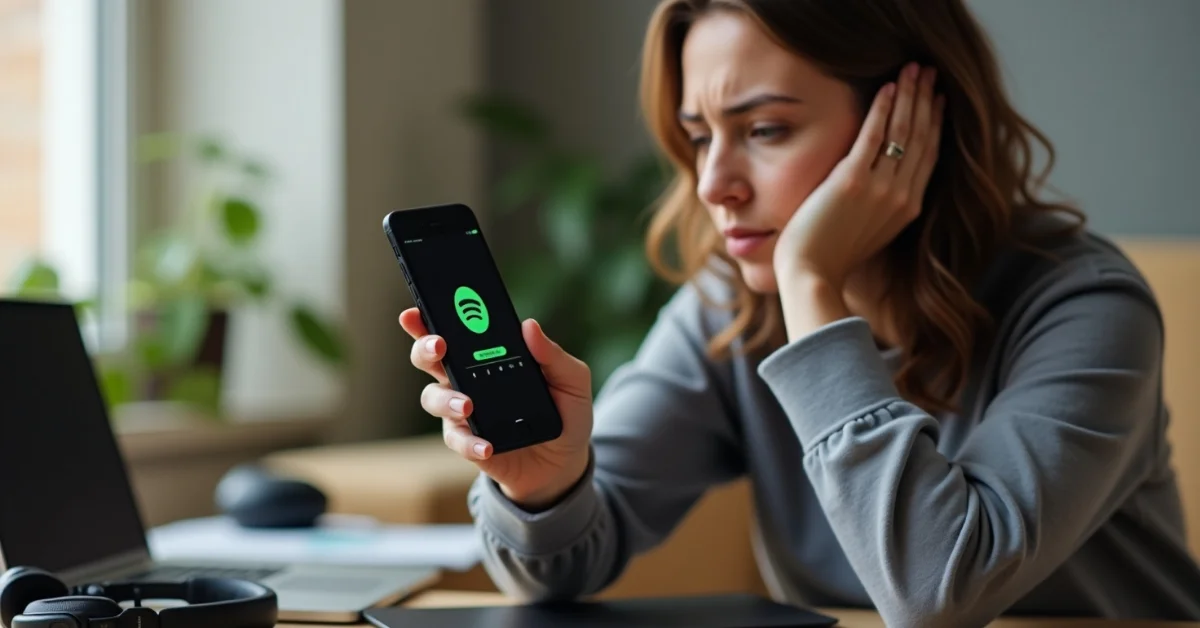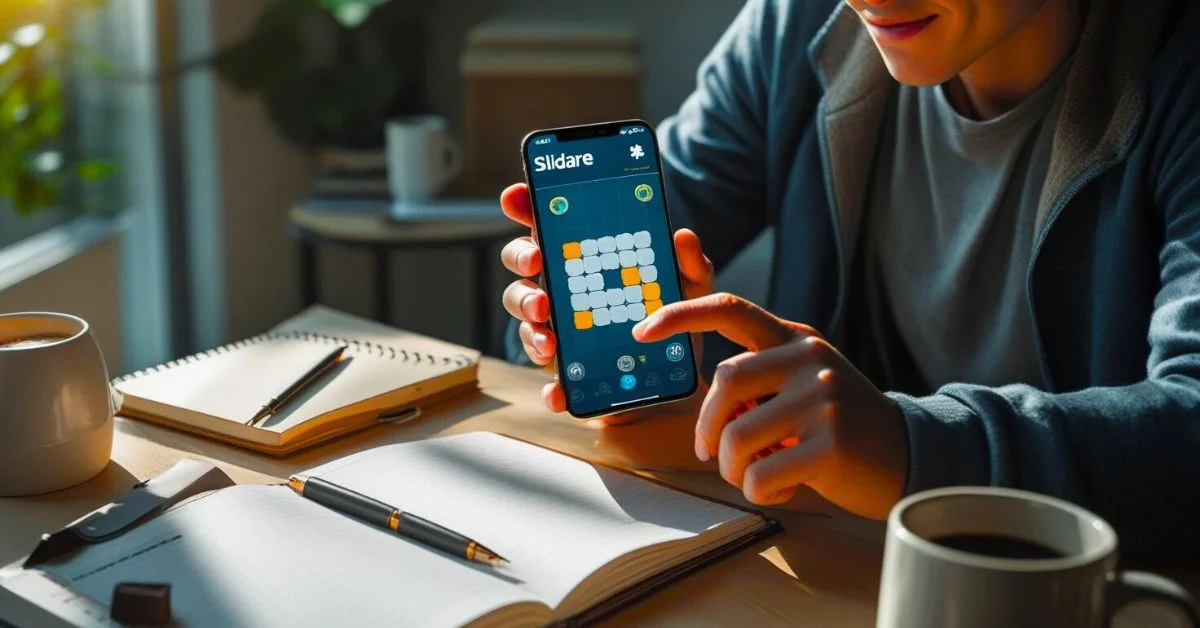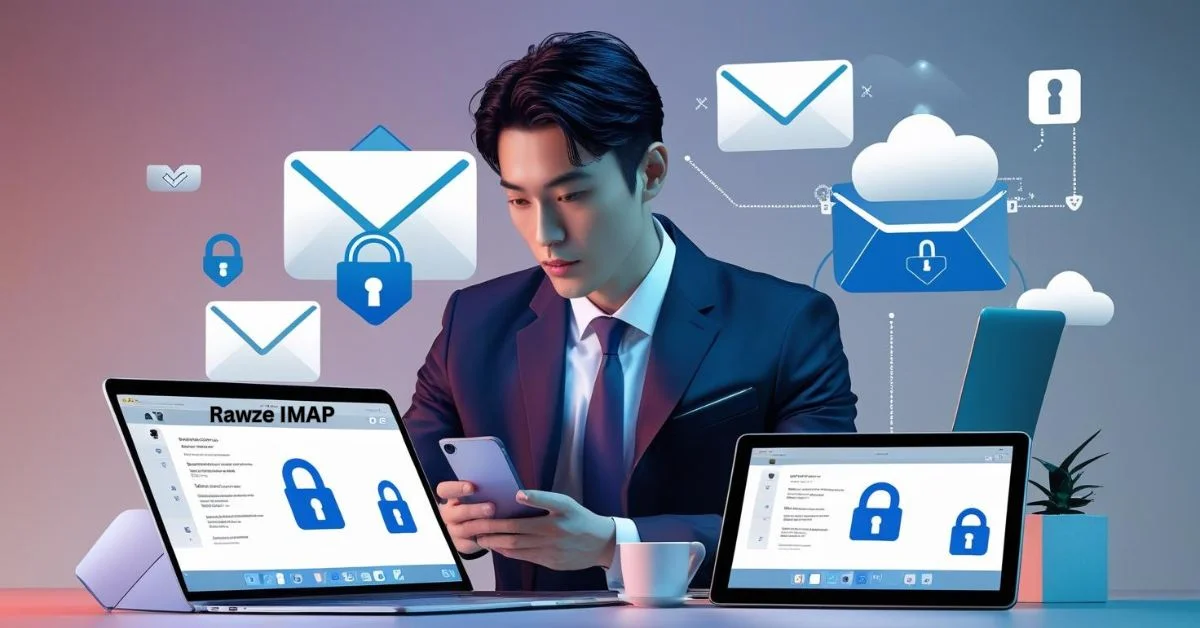If Spotify keeps pausing while you’re enjoying your favorite music or podcast, it can quickly become frustrating. Many users face this issue across different devices whether on a phone, laptop, or through wireless headphones. Luckily, most causes are simple and easy to fix. In this guide, we’ll explore the most common reasons behind the problem and walk you through practical solutions to get your playback running smoothly again.
Common Reasons Spotify Keeps Pausing and How to Fix Them?
Whether you’re on your phone, laptop, or smart speaker, Spotify interruptions can be annoying.
Let’s break down the top causes and walk through quick, effective solutions to keep the music going.
1. Your Internet Connection is Weak or Unstable

For uninterrupted music streaming, Spotify relies on a stable and consistent internet connection. If your Wi-Fi or mobile data is weak, the app may pause while it tries to load the next part of a song.
How to Fix?
- Consider switching between Wi-Fi and mobile data to see which provides a more stable connection
- Move closer to your router if you’re using Wi-Fi.
- Restart your modem or router.
- Turn Airplane Mode on and off to reset your phone’s connection.
2. Battery Saver or Power Management Settings
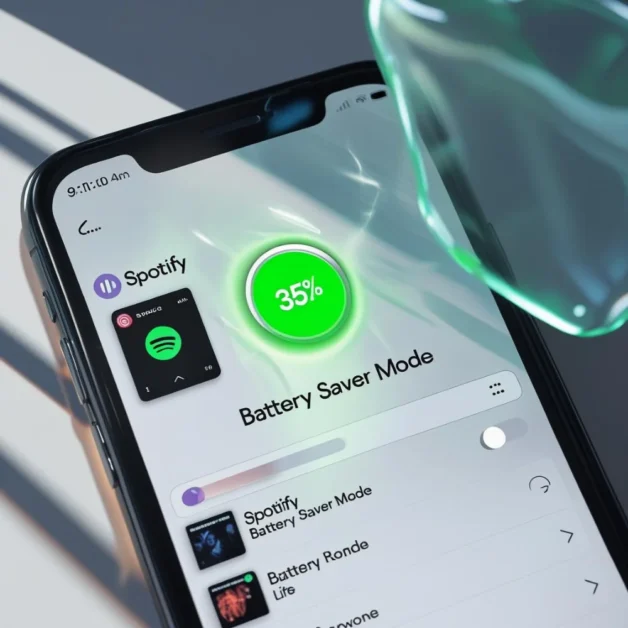
On phones, especially Android devices, battery saver modes can limit background activity, which may cause Spotify to pause.
How to Fix?
- Disable Battery Saver Mode or Power Saving Mode.
- Go to your phone’s settings and allow Spotify to run in the background.
- On Android, you can search for “Battery Optimization” and exclude Spotify from it.
3. Spotify App Needs an Update
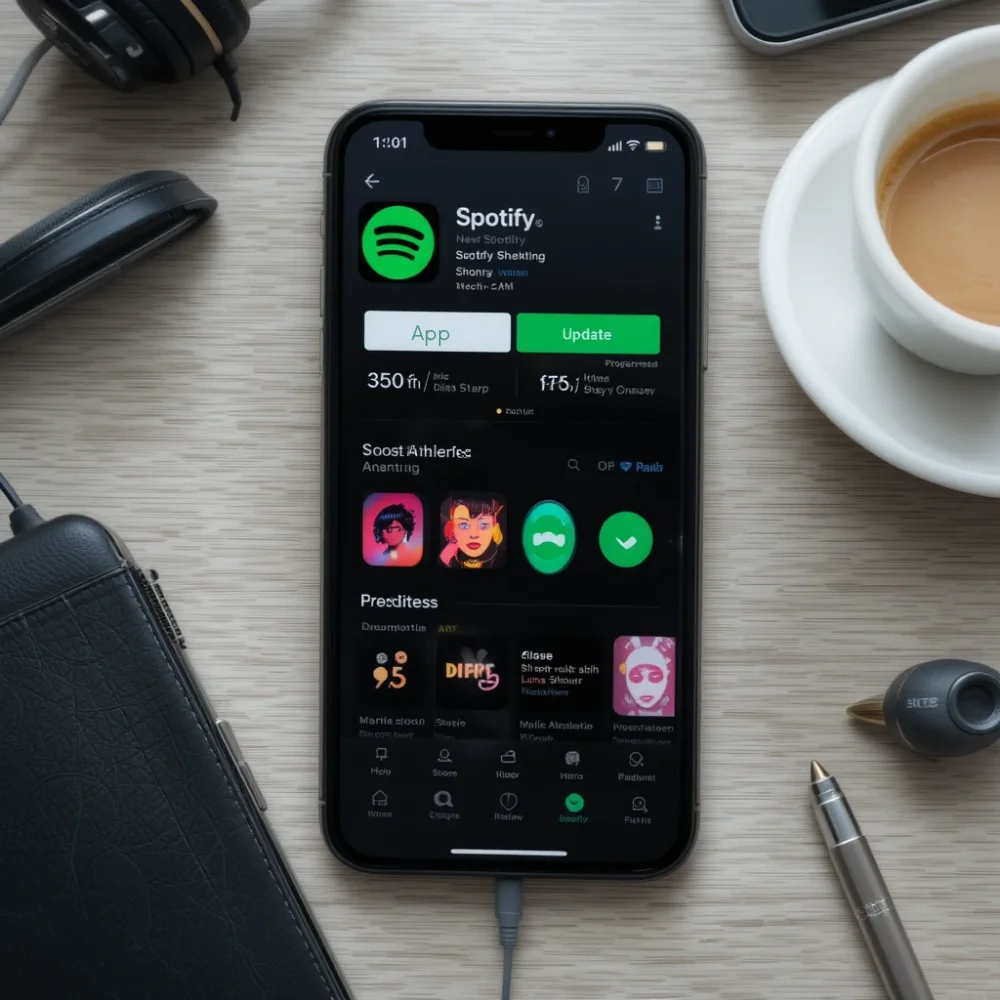
Sometimes Spotify bugs or glitches are fixed in newer versions. If your app is outdated, it may pause or freeze unexpectedly.
How to Fix?
- Go to the App Store (for iOS) or Google Play Store (for Android)
- Search for Spotify and tap ‘Update’ if a newer version is available.
- Restart the app after updating.
4. Too Many Devices Are Logged into the Same Account
Spotify only allows one stream per account at a time. If your account is being used on multiple devices, such as a phone, tablet, or smart speaker, it could cause the app to pause.
How to Fix?
- Open the Spotify app.
- Go to Settings > Devices > Devices Menu.
- Tap “Sign out everywhere” if needed.
If you suspect unauthorized access to your account, it’s a good idea to update your password for added security
5. Headphone or Bluetooth Connection Problems
Wired headphones with faulty jacks or loose connections may signal the phone to pause. Bluetooth headphones with signal drops or battery issues can also stop playback.
How to Fix?
- Unplug and re-plug your wired headphones firmly.
- Try using different headphones.
- Reset your Bluetooth headphones and reconnect them.
- Make sure the headphone battery is fully charged.
6. Low Storage or Device Performance Issues
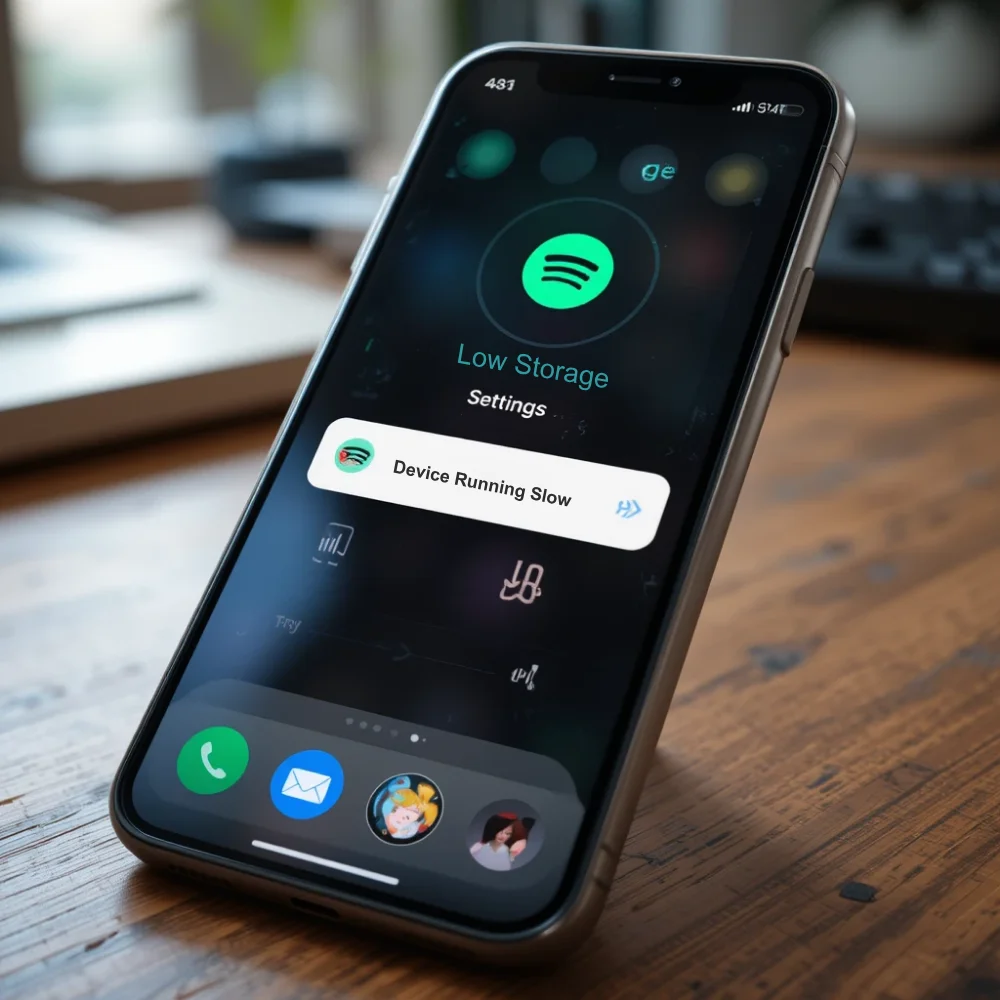
Phones or computers with very little storage space or running too many apps can slow down or pause Spotify.
How to Fix?
- Close unused apps in the background.
- Clear Spotify’s cache in the app settings.
- Delete unnecessary files or apps to free up space.
- Restart your device.
7. App Permissions Not Granted
On some devices, especially newer Android phones, Spotify may not have the permission it needs to work properly in the background.
How to Fix?
- Go to Settings > Apps > Spotify > Permissions.
Make sure permissions like Storage, Background Activity, and Media Access are enabled.
8. Spotify Data Corruption or Bug
Occasionally, the app itself gets buggy or corrupt over time.
How to Fix?
- Delete and reinstall Spotify.
- Make sure to log in again with the correct account.
- If you’re using offline mode, re-download your music and playlists.
9. Spotify Keeps Pausing on Lock Screen
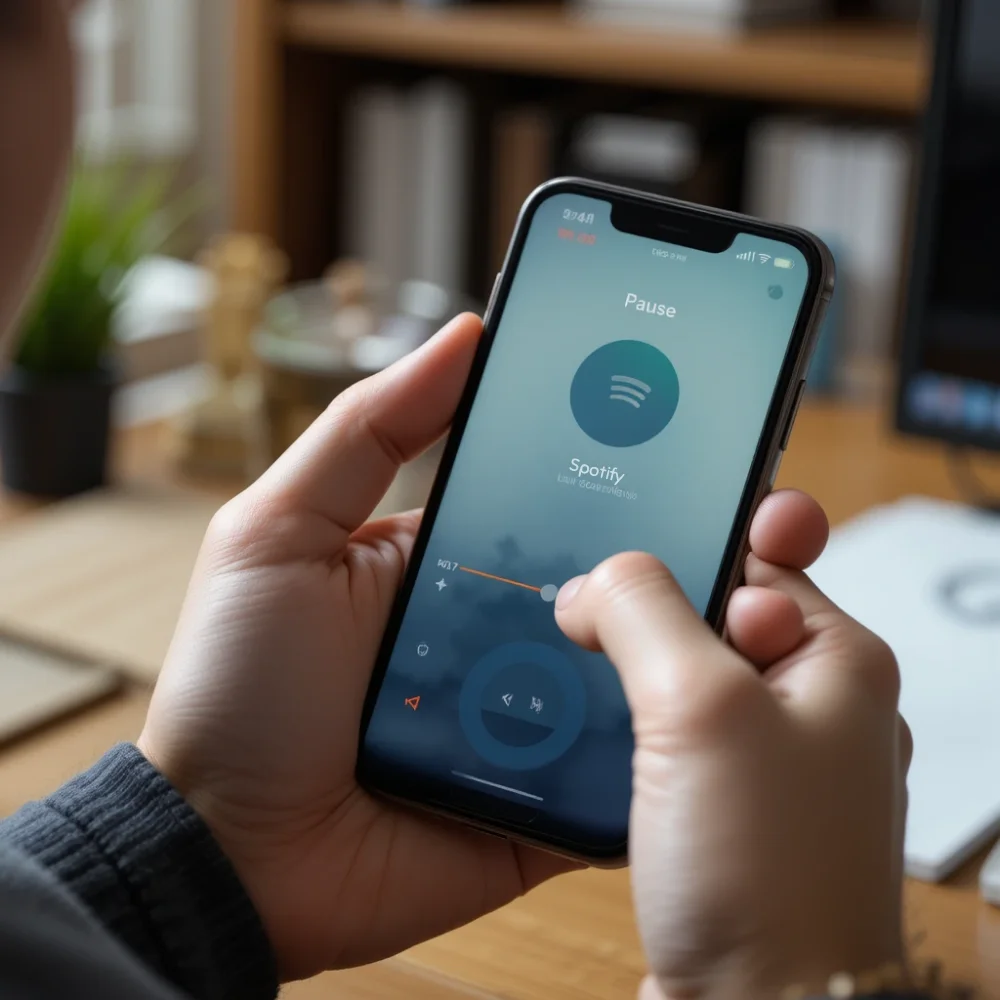
This issue is especially common on mobile devices. If the music stops when you lock your phone screen, it’s likely due to background restrictions.
How to Fix?
- Allow Spotify to run in the background through app settings.
- On iPhone: Go to Settings > Spotify > Background App Refresh and enable it.
- On Android: Go to Battery Settings > Background Usage > Spotify > Allow background activity.
10. Account or Subscription Issues
If your Spotify Premium subscription has expired or your account is under review, this may limit streaming.
How to Fix?
- Log into your account on the Spotify website.
- Check your subscription status and billing history.
- Renew or update payment details if needed.
11. Interference from Other Apps
Apps like WhatsApp, Facebook, YouTube, or even your phone’s assistant might interrupt Spotify when they try to use sound.
How to Fix?
- Close all unnecessary apps before using Spotify.
- Disable notification sounds or limit apps that use audio in the background.
- Restart your phone after closing apps.
12. Using Spotify on Desktop? Here’s What to Do
Spotify may experience interruptions on Windows or Mac systems due to several factors, including:
- Other apps taking audio control
- Outdated drivers
- Firewall restrictions
- Incompatible audio settings
How to Fix?
- Restart your computer.
- Check your sound settings to ensure the correct output device is selected.
- Update your sound drivers.
- Make sure Spotify is allowed through your firewall or antivirus software.
Bonus Tips to Keep Spotify Running Smoothly
- Always use the latest version of the app.
- Avoid switching networks while playing (like going from Wi-Fi to mobile).
- Don’t overload your phone with too many apps running at once.
- Turn off any apps that take over your audio, like voice assistants.
When to Contact Spotify Support?
If you’ve tried all the fixes above and Spotify still keeps pausing, the issue may be deeper. It could be related to your account, your device, or a bug that only Spotify can fix.
You can:
- Visit the Spotify Help Center
- Chat with a customer service agent
- Report a bug through the app
Conclusion
Spotify is one of the most popular music apps, but like any app, it can have glitches. If Spotify keeps pausing, it’s usually due to a connection issue, device setting, or app conflict. Most of these problems can be fixed quickly with a few taps in your settings or by updating the app.
By following the tips in this guide, you should be able to enjoy smooth, uninterrupted music or podcasts again whether you’re working, driving, relaxing, or working out