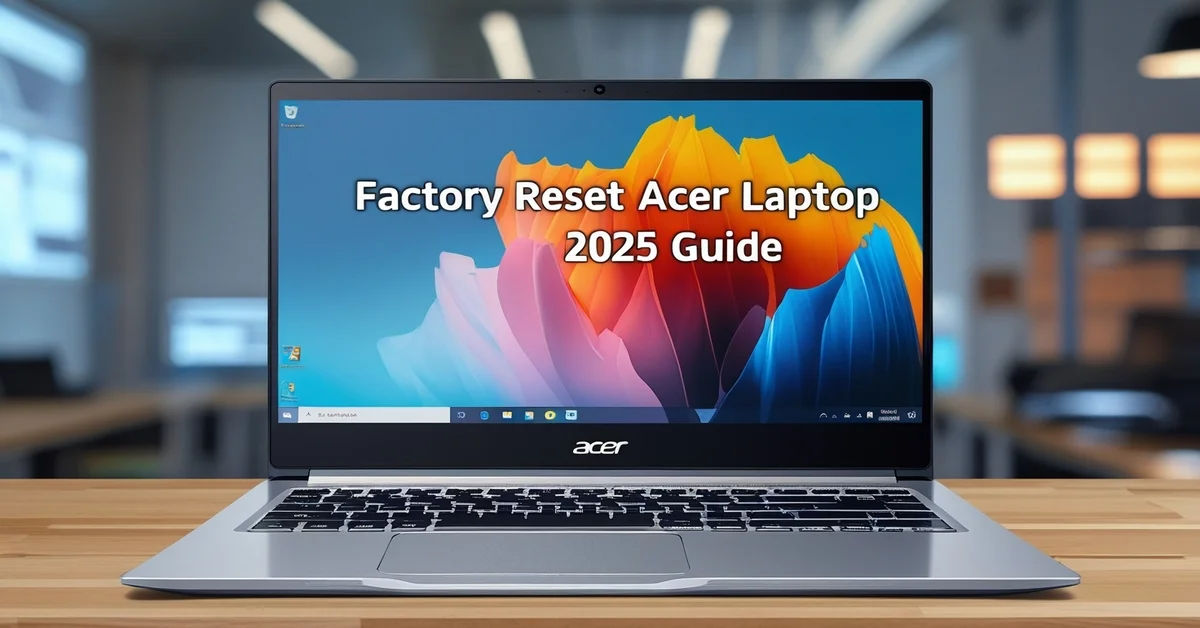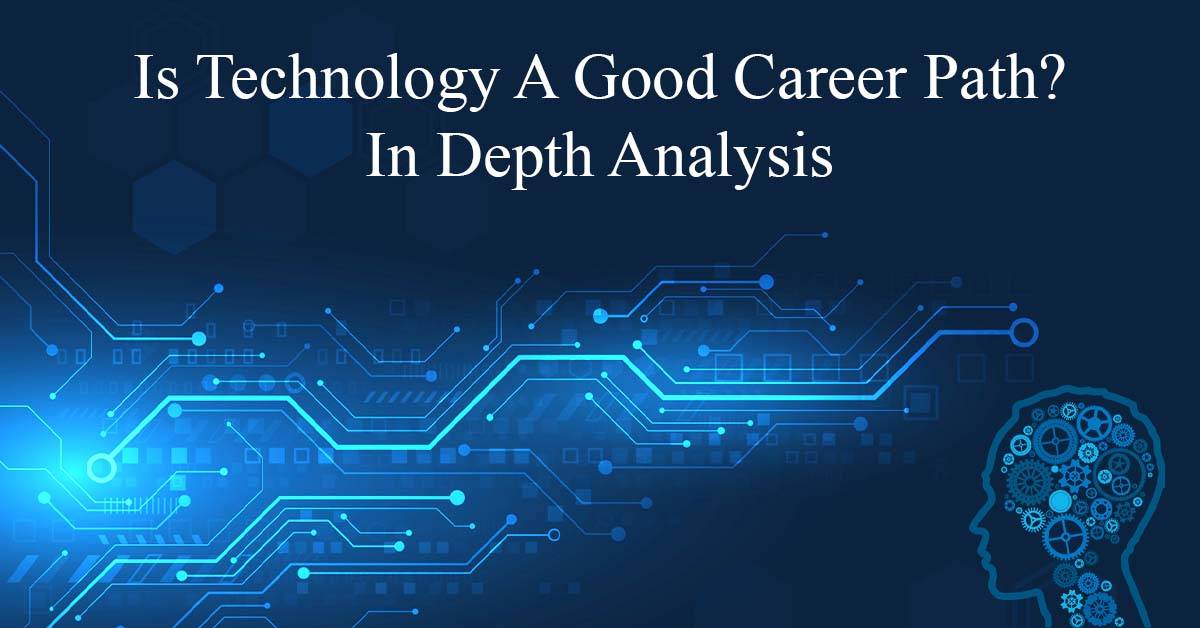Have you recently received a promotion and wondered how to showcase it in the smartest way possible? Your LinkedIn profile is more than a digital resume; it’s your 24/7 career billboard. It reflects your growth, attracts recruiters and builds trust in your professional network.
Learning how to add a promotion on LinkedIn correctly doesn’t just update your profile, it turns your achievement into an opportunity. When done right, a simple profile update can spark congratulations, new connections, recruiter interest and even unexpected job offers.
Why Updating LinkedIn After a Promotion Matters?
Your LinkedIn profile is your digital career partner. Keeping it updated with your promotions is critical for multiple reasons:
- Professional Accuracy: Recruiters and colleagues always see your current job title.
- Career Growth Visibility: Reflects your dedication and achievements.
- Search Optimization (LinkedIn SEO): Updated keywords increase your chance of appearing in recruiter searches.
- Network Engagement: Promotions often generate congratulatory messages and boost your visibility.
- Credibility & Opportunities: Active profiles with consistent updates leave a strong, professional impression.
Think of it this way: if your LinkedIn doesn’t show your promotion, you’re missing free opportunities.
Step‑by‑Step: Add a Promotion on LinkedIn
Follow these steps to add your promotion without confusion and make your update professional:
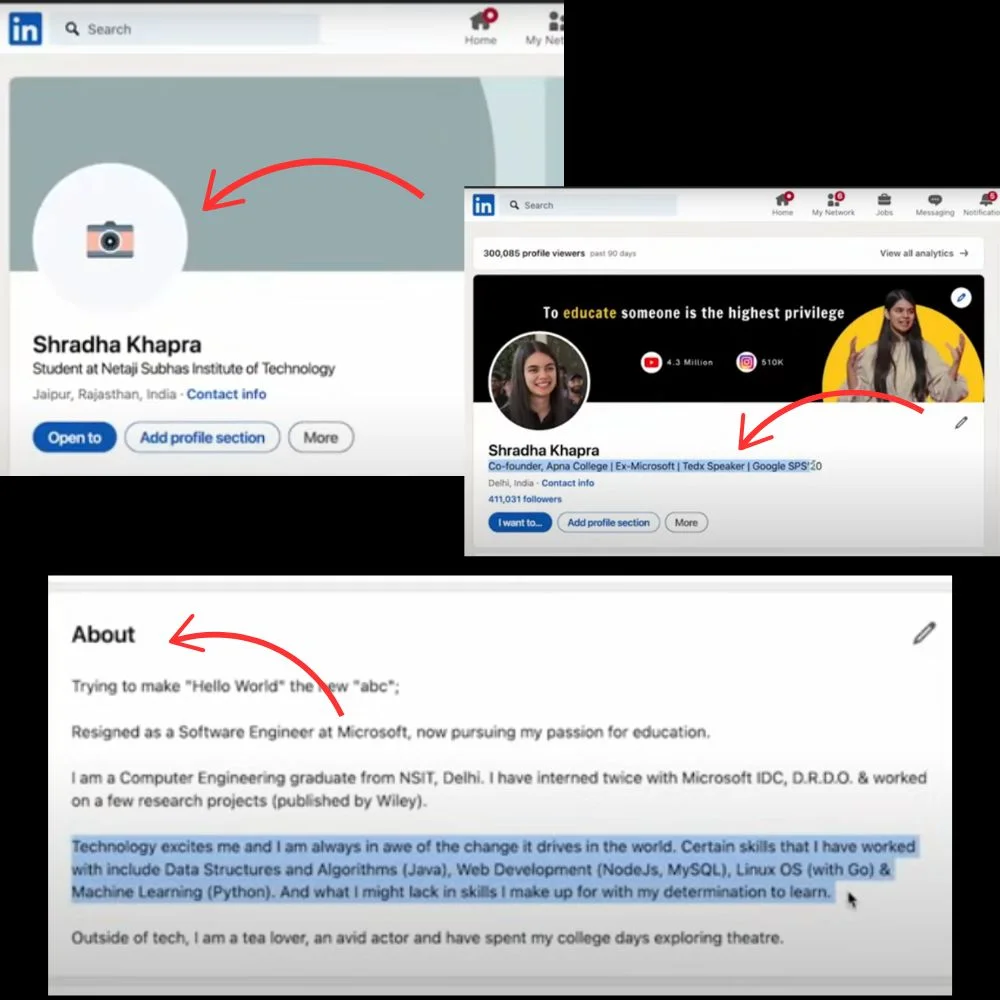
1. Access Your LinkedIn Profile
- Log in to LinkedIn.
- Click your profile picture in the top‑right corner.
- Select “View Profile” to open the editable profile page.
2. Go to the Experience Section
Scroll to Experience, which shows your past and current roles. Look for:
- Pencil icon: Edit an existing role.
- Plus (+) icon: Add a new role.
If your promotion is in the same company, edit the existing role to add a new title under the company. If it’s a new employer or significant role change, use the plus icon to create a new listing.
3. Add Your New Position Details
Fill the fields carefully:
- Job Title: Exact title from HR.
- Employment Type: Full‑time, part‑time, etc.
- Company Name: Match your previous listing to stack roles.
- Location: City and country.
- Start Date: Month and year of your promotion.
- Current Role Checkbox: Tick “I am currently working in this role.”
For internal promotions, LinkedIn will automatically group positions under the same employer.
4. Write a Strong Role Description
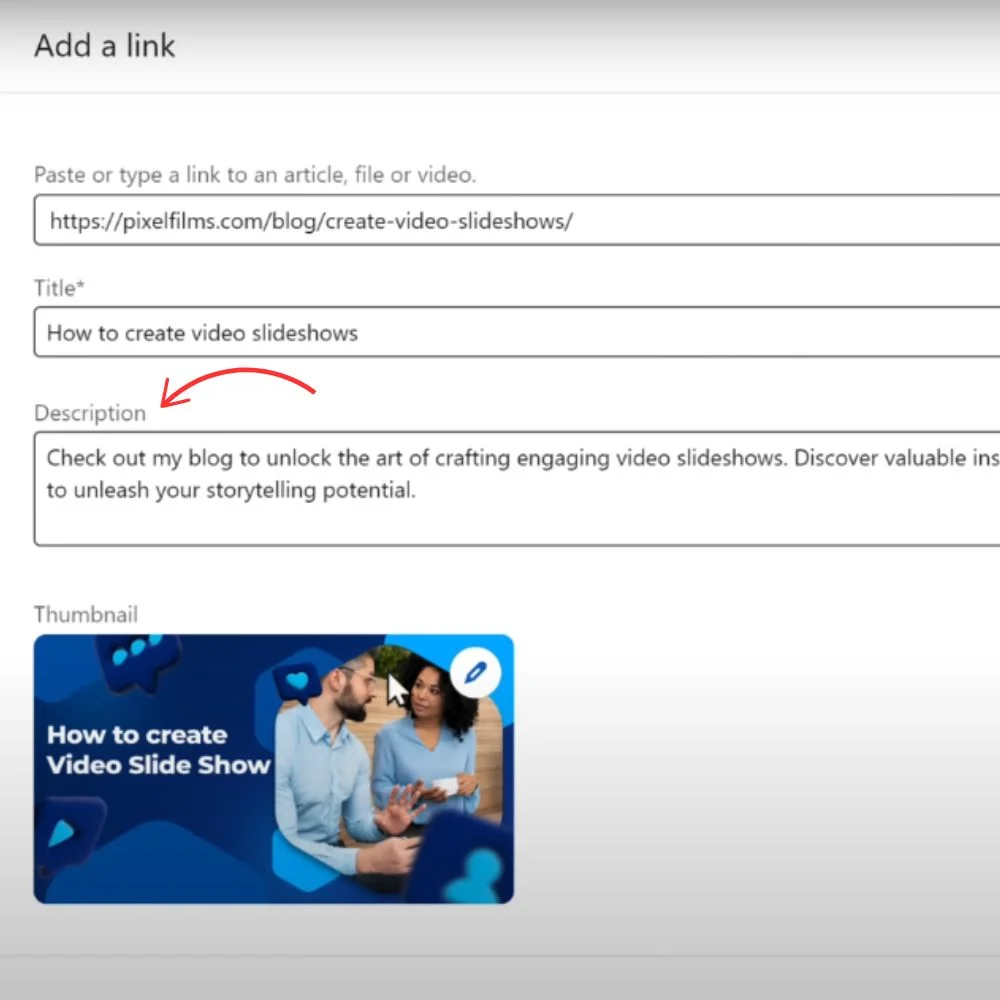
Use this section to showcase your growth:
- Highlight new responsibilities and leadership roles.
- Use action verbs like lead, implement, manage or optimize.
- Add quantifiable results to demonstrate impact.
Example: “Promoted to Senior Project Manager to lead 3 teams, streamline workflows and improve delivery speed by 20%.”
This human-friendly description clearly communicates growth and value.
5. Decide Whether to Notify Your Network
LinkedIn provides a Notify Network toggle:
- ON: Shares your promotion in your connections’ feeds.
- OFF: Keeps it private until you decide to announce it.
If your company hasn’t made the promotion public, keep this off until official.
How to Add a Promotion Without Notifications?
If you’d rather not announce your promotion right away, you can update your profile quietly without notifying your network. Follow these easy steps.
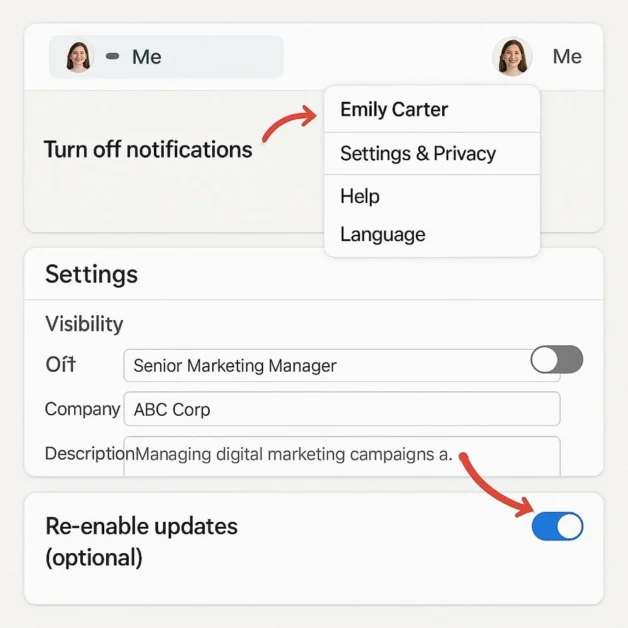
1. Turn Off Profile Notifications
- Click your profile photo in the top‑right corner and go to Settings & Privacy to control how your updates are shared.
- Under Visibility, find Share profile updates with your network and turn it off.
2. Add or Edit Your Promotion
- Go to your Experience section.
- Click Edit or Add position to include your promotion details.
- Update your title, responsibilities and achievements clearly.
- Save your changes. After adding or editing your role, save the changes. Your profile will show your new promotion, but no alerts will be sent to your connections.
3. Re‑enable Notifications (Optional)
When you’re ready for others to see future changes, return to settings and turn notifications back on.
Pro Tip: Using this method gives you full control. You can privately optimize your profile and later create a professional announcement post for better engagement.
Common Challenges When Updating a Promotion
Even a simple LinkedIn update can come with its own set of challenges. Knowing them in advance helps you avoid mistakes:
- Occasionally, LinkedIn may place multiple roles under the same company incorrectly. Review your timeline to ensure everything appears in the right order. Double‑check your dates.
- Formatting Issues on Mobile: Edits from the app may look different on desktop, review your profile on both.
- Profile Visibility Glitches: After changes, some users notice temporary drops in search appearances. It usually stabilizes in a few days.
- Overlooking Skill Relevance: Many users forget to remove outdated skills that no longer match their role.
Solution: After updating, review your entire profile, not just the Experience section, to ensure a professional and consistent appearance.
How to Announce Your Promotion on LinkedIn?
Updating your profile is essential, but announcing your promotion magnifies its impact. A thoughtful announcement strengthens your brand.
1. Tips for a strong announcement
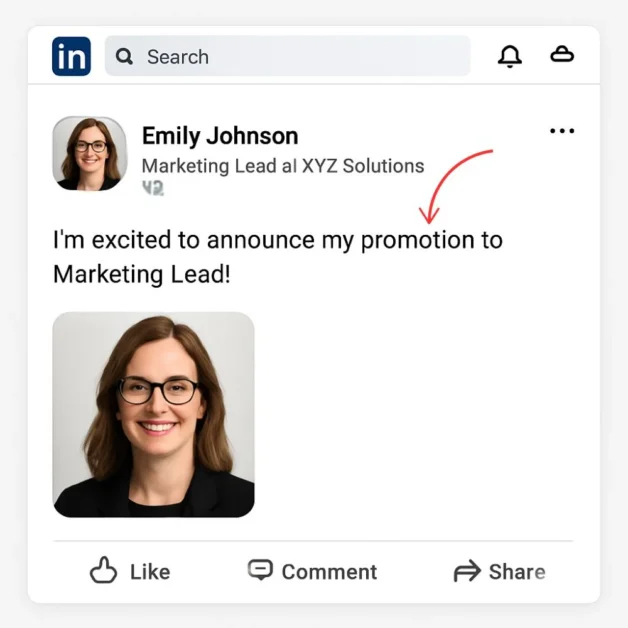
- Start with gratitude for your team or mentors.
- Keep it professional and humble.
- Clearly state your new role and responsibilities.
- Add a forward-looking line about your next goals.
2. Example Post
“Excited to step into my new role as Marketing Lead at XYZ Solutions! Grateful to my mentors and team for their support and looking forward to new challenges ahead.”
This approach feels authentic and encourages engagement.
LinkedIn Optimization After a Promotion
To get the most from your promotion, take these advanced LinkedIn SEO steps:
- Headline Update: Include new title + core skills (e.g., Senior UX Designer | Product Strategy | User Research).
- About Section: Update with a sentence about your promotion and future vision.
- Skills & Endorsements: Add new skills gained from the promotion.
- Featured Section: Upload presentations, media, certificates or case studies related to your new role.
- Recommendations: Request endorsements or testimonials from colleagues and supervisors.
- Privacy & Visibility: Ensure recruiters can see your profile and updates.
While optimizing your profile, explore features like People Also Viewed to understand how LinkedIn suggests similar profiles to recruiters and visitors.
How LinkedIn Algorithm Boosts Promotions?
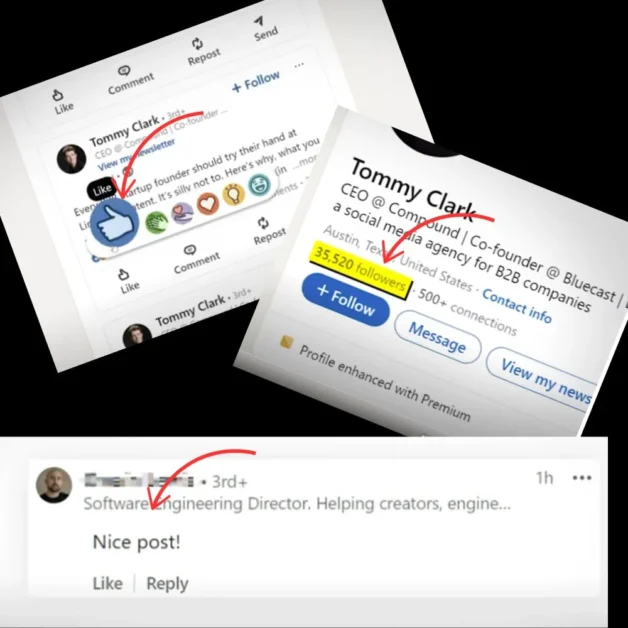
Most professionals don’t realize that LinkedIn’s algorithm decides who sees your promotion. Understanding it can multiply your reach:
- LinkedIn favors posts that receive likes and comments shortly after posting, often within the first hour and a half. Encourage your colleagues to interact early. Encourage colleagues to engage early.
- Hashtag Relevance: Adding 2‑3 niche hashtags like #CareerGrowth or #TeamLeadership helps LinkedIn show your update to targeted audiences.
- Connection Relevance: LinkedIn first shows your post to 1st‑degree connections and, if it performs well, expands it to 2nd and 3rd‑degree connections.
- Post Format Preference: LinkedIn favors text with a human story over generic title changes.
Takeaway: A well‑crafted announcement can travel far beyond your immediate network if you play by the algorithm’s rules.
How Recruiters Evaluate Promotions?
Recruiters don’t just notice that you got promoted, they analyze how you present it:
- Title Alignment: Your title should match industry naming conventions; unusual wording may confuse algorithms and recruiters.
- Skill Progression: Recruiters look for growth in responsibilities, not just a new title.
- Profile Completeness: An updated promotion with no new skills or achievements can look weak.
- Engagement Signals: A promotion that sparks comments and endorsements signals to recruiters that your network values you.
Pro Tip: Treat your promotion update as a micro‑resume upgrade, every line should answer, “Why should a recruiter care?”
Benefits of Adding a Promotion on LinkedIn
- Enhanced Recruiter Attention: Updated titles appear in LinkedIn Recruiter searches.
- Networking Opportunities: Engaged posts can attract mentorship or partnerships.
- Career Storytelling: Shows your trajectory and consistent professional growth.
- Boost in Personal Branding: Each promotion enhances your perceived expertise.
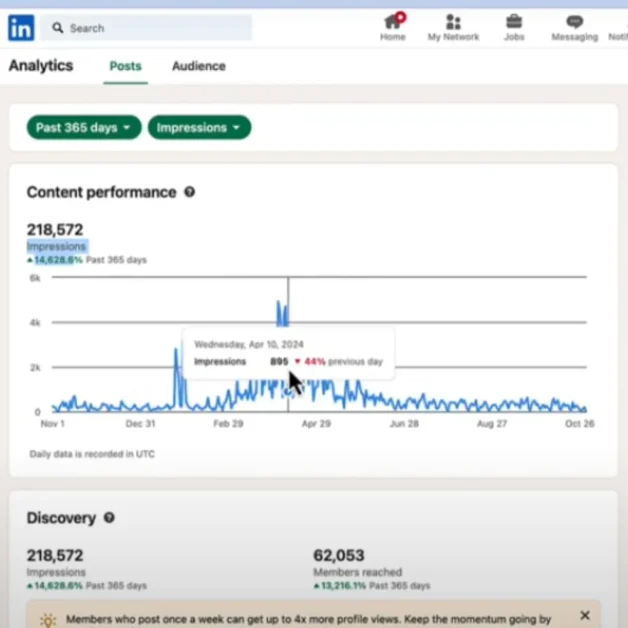
Boost Your Promotion with LinkedIn Analytics?
Instead of just examples, let’s focus on authentic, actionable insights that help you use your promotion strategically:
- Track Profile Views: After updating your promotion, monitor the Who Viewed Your Profile section. A spike in views means your update is attracting attention.
- Check Search Appearances: Use LinkedIn’s Search Appearances feature to see how often recruiters or professionals discover you after your promotion update.
- Engage with New Connections: When your visibility increases, actively connect with professionals who visit or engage with your profile.
- If a recruiter contacts you after noticing your updated profile, replying to the right way can open doors to new opportunities.
- Evaluate Engagement on Announcement Posts: Measure likes, comments and shares to understand which type of promotion announcement resonates best.
- Adjust Your Profile for SEO: If engagement is low, refine your headline, about section and skills with industry-specific keywords.
By leveraging these analytics, you turn a simple promotion update into a strategic career move rather than just a status change.
Best Practices for Adding Promotions on LinkedIn
Here are the best practices to follow for adding a promotion on LinkedIn:
- Use Exact Job Titles and Company Names: Ensure consistency to keep roles properly stacked and professional.
- Highlight Achievements, Not Just Duties: Focus on measurable results or new responsibilities that show your growth.
- Keep Timelines Clear: Make sure your promotion start and end dates are accurate to avoid confusion.
- Maintain a Professional Tone: Stay humble and professional when updating or announcing your promotion.
- Incorporate Industry Keywords Naturally: Add terms like career advancement, profile optimization, and professional networking to improve LinkedIn SEO.
- Update Other Sections Simultaneously: Refresh your headline, About section, skills, and featured projects for a complete profile update.
- Engage With Your Network After Posting: Respond to congratulatory comments to maintain strong professional relationships.
Mistakes to Avoid
Using incorrect company names or inconsistent formatting.
- Leaving descriptions vague or empty.
- Announcing promotions before official confirmation.
- Writing posts that seem arrogant or casual.
- Quick Checklist Before Saving
Use Your Promotion to Build Authority
A promotion isn’t just recognition inside your company; it’s a chance to establish yourself as a trusted professional in your industry. LinkedIn gives you the perfect platform to do this if you take a few strategic steps:
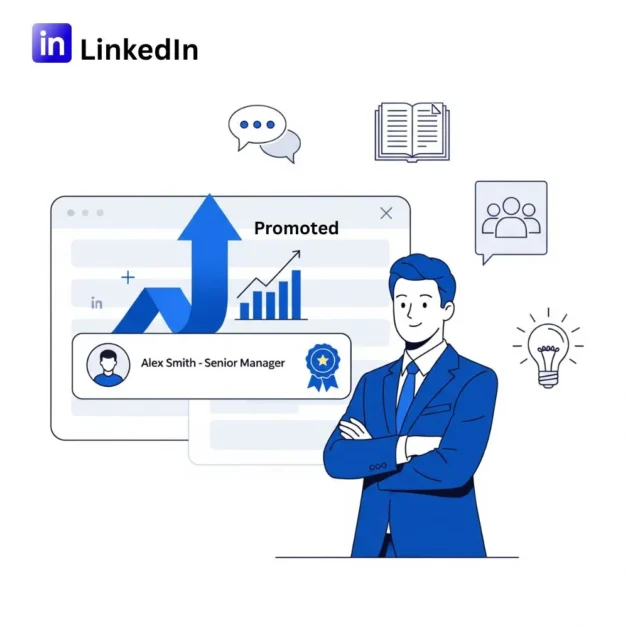
1. Share Key Learnings from Your Role
Instead of just stating your new title, create posts about lessons learned, successful projects or industry insights. This shows you’re knowledgeable and active in your field.
2. Participate in Relevant Conversations
Comment thoughtfully on posts in your niche, share professional opinions and answer questions. This builds visibility among peers and responds to a Recruiter on LinkedIn.
3. Create Thought Leadership Content
A short article, infographic or video about your expertise can position you as a leader rather than just another employee.
4. Engage With Industry Groups
Join LinkedIn groups related to your new role or industry. Share insights, engage in discussions and expand your professional network globally.
Pro Tip: Your promotion is the perfect credibility boost to start building an online reputation. Combine your profile update with consistent engagement, and you’ll transform a simple title change into industry influence.
Final Thoughts
Every promotion is more than a new line on your resume; it’s a story of growth and a door to future opportunities. But that door only opens when people know your story.
Think of LinkedIn as your digital spotlight. Each time you update your profile and share a thoughtful announcement, you invite recruiters, collaborators and mentors to recognize your potential. The right update can lead to job offers, partnerships and speaking opportunities that might never come your way otherwise.
So, don’t let your hard‑earned success stay hidden. Update your LinkedIn profile today, craft a professional announcement and engage with your network. Your next big opportunity might be just one profile visit away.
Set aside just a few minutes today to update your profile with your promotion and let your network celebrate your achievement. This small step can create big career opportunities.