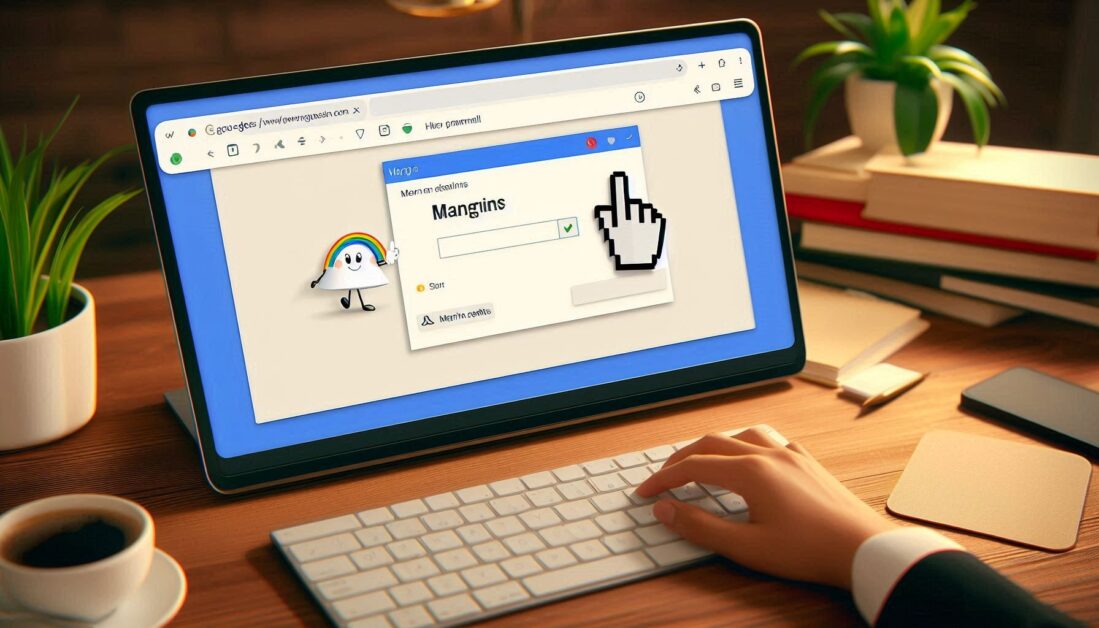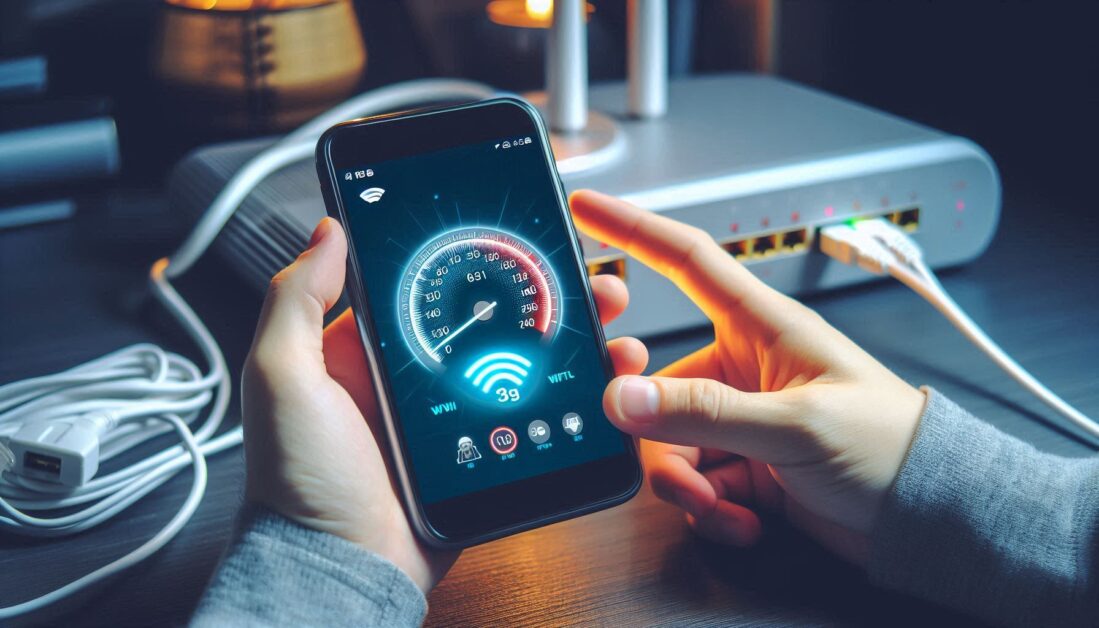Educational tools like Gimkit and Blooket have revolutionized classroom engagement, making learning more interactive and fun. Both platforms are popular for creating quizzes and interactive games that enhance student participation. However, educators often wonder if they can transfer content between these tools, particularly how to import a quiz or game from Gimkit to Blooket. This guide will show you how to achieve that effectively.
1. Understanding Gimkit and Blooket
Before diving into the importing process, it’s essential to know what these platforms offer and why you might want to move content between them.
1.1 What is Gimkit?
Gimkit is an educational game-based platform where students answer questions to earn virtual money, which they can use to upgrade their gameplay. The tool is great for reinforcing learning through repeated practice and strategy.
1.2 What is Blooket?
Blooket offers a similar interactive experience but stands out with its unique game modes that keep students engaged through competitive play. Teachers can create question sets or use existing ones to host engaging quizzes.
2. Why Import a Gimkit into Blooket?
While both tools are excellent in their own right, importing a game from Gimkit to Blooket allows educators to leverage content across platforms. This can save time and provide a fresh experience for students.
2.1 Benefits of Importing Content
- Saves Time: Reuse question sets without having to rewrite or recreate them.
- Variety: Introduce students to new game mechanics available on different platforms.
- Consistency: Ensure continuity in the content you teach across platforms.
3. Can You Directly Import a Gimkit to Blooket?
Currently, there isn’t a direct import feature that transfers Gimkit content to Blooket with just one click. However, there are workarounds to make this process easier.
4. Step-by-Step Guide to Importing Gimkit Content to Blooket
Here’s a comprehensive guide to moving your Gimkit quiz or question set over to Blooket:
4.1 Exporting Your Gimkit Content
- Log in to Gimkit: Start by logging into your Gimkit account and locating the quiz or game you wish to export.
- Copy Questions Manually: Unfortunately, Gimkit does not have an export function for question sets, so you will need to copy the questions manually.
- Create a Text Document: Paste the copied questions into a document for easier organization. Ensure that the format is simple and clear for easy transfer.
4.2 Formatting Your Questions for Blooket
- Review the Question Format: Blooket typically requires a question and multiple choice answers. Ensure your copied questions match this format.
- Organize Answers: Place the correct answer first, followed by the distractors (incorrect answers).
4.3 Importing Content to Blooket
- Log in to Blooket: Access your Blooket account and navigate to the “Create a Set” section.
- Manually Enter Questions:
- Start a new question set by clicking “Create”.
- Copy each question and its answers from your text document into the Blooket interface.
- Repeat until all questions are imported.
- Customize Game Options: Once all questions are added, select game modes and additional settings before saving your set.
5. Tips for a Smoother Import Process
5.1 Use Keyboard Shortcuts
To speed up the copying and pasting process, use shortcuts:
- Copy:
Ctrl + C(Windows) /Command + C(Mac) - Paste:
Ctrl + V(Windows) /Command + V(Mac)
5.2 Simplify Questions if Needed
If your Gimkit questions are complex or contain multimedia elements, consider simplifying them for easier input into Blooket, which may have limitations on media formats.
6. Alternative Methods
If you don’t want to manually transfer questions, consider these alternatives:
6.1 Question Bank Resources
Check Blooket’s public question bank to see if similar sets are already available. This can save time if you find content that matches what you need.
6.2 Collaborative Tools
Use third-party collaborative tools like Google Sheets to create a CSV file with questions and answers. While Blooket does not natively support CSV imports, this organized format can make manual input more straightforward.
7. Benefits of Using Both Platforms
Using both Gimkit and Blooket can enrich your teaching strategy by varying how content is presented:
- Diversify Learning: Different game modes and challenges help cater to different learning styles.
- Increase Engagement: Students stay motivated by experiencing familiar content in new ways.
Conclusion
While you can’t directly import a Gimkit to Blooket in one step, with a bit of manual effort, transferring content is straightforward. By following these steps, you can provide your students with consistent, engaging content across multiple platforms and keep your lessons fresh and interactive.