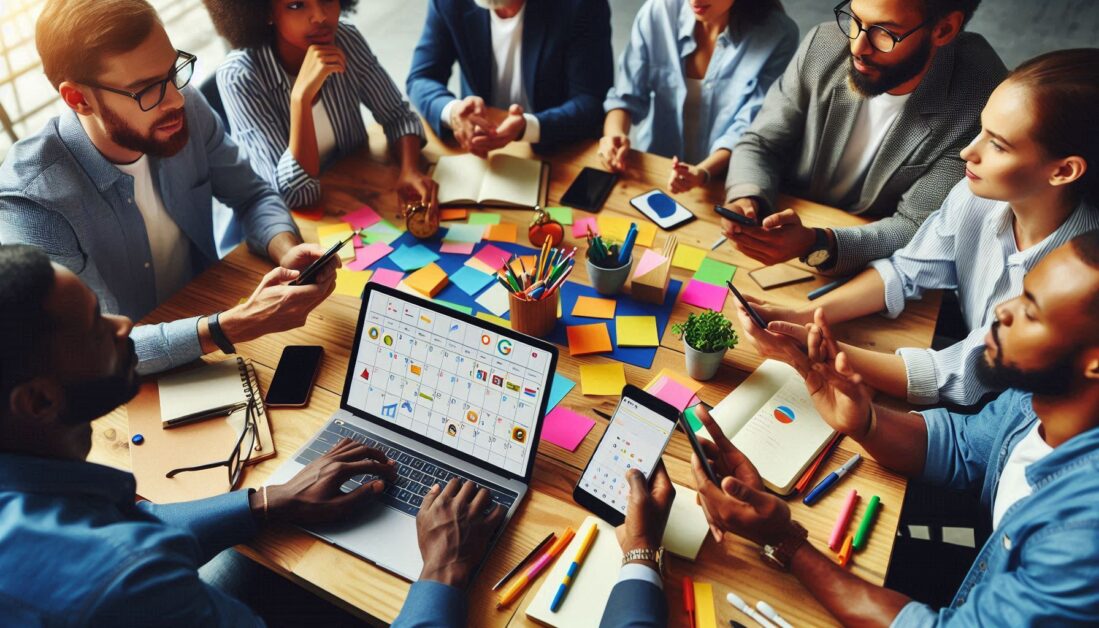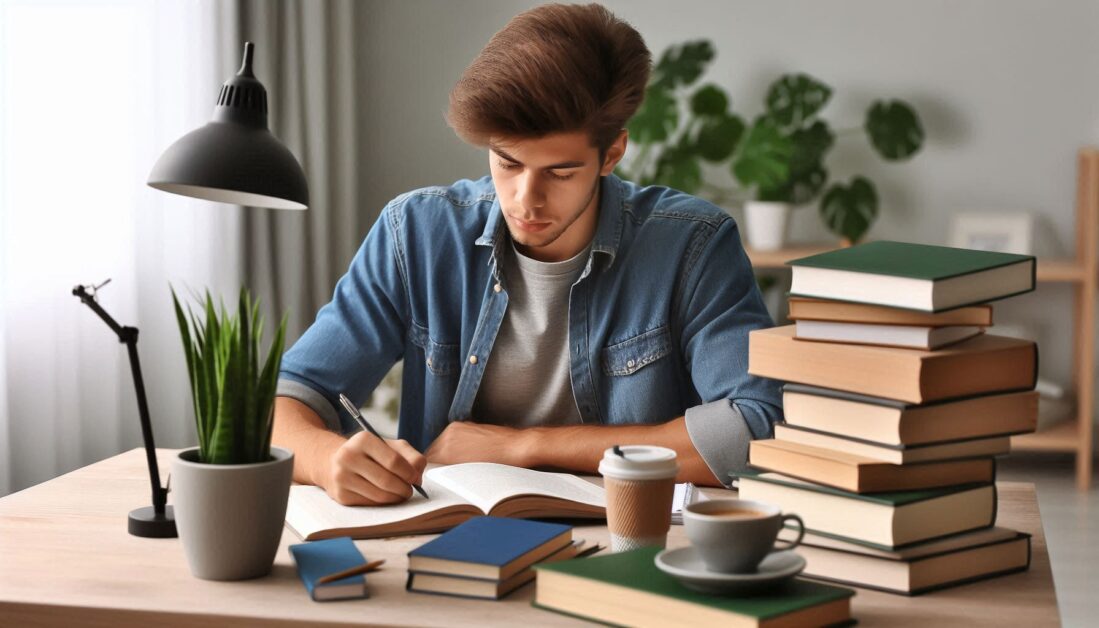Leaving a review on Google is a powerful way to share your experiences with businesses, helping others make informed choices. Whether you had a positive experience at a restaurant, want to praise a service, or share constructive feedback, Google reviews let your voice be heard. Here’s a step-by-step guide on how to leave a review on Google, whether you’re using a computer or mobile device.
Why Leave a Review on Google?
Google reviews can significantly impact businesses, influencing their reputation and customer base. Here are some reasons to consider leaving a review:
- Share Your Experience: Help others decide based on your firsthand experience.
- Support Local Businesses: Positive reviews can attract new customers to small businesses.
- Improve Customer Experience: Constructive feedback can help businesses improve their services.
- Earn Rewards: Google sometimes rewards active reviewers with perks like badges and points.
Ready to get started? Here’s how to leave a review on Google.
How to Give a Review on Google via Desktop
If you’re using a desktop computer, here’s a simple step-by-step guide to leaving a review on Google:
- Open Google Search: Go to Google.com and type the name of the business or place you want to review into the search bar.
- Select the Business: In the search results, find the business listing, and click on it to open its Google profile.
- Go to Reviews Section: Scroll down to the Reviews section on the business profile page. You should see a “Write a review” button.
- Sign In to Your Google Account: To post a review, you need to be signed in to your Google account. If you’re not signed in, you’ll be prompted to log in.
- Write Your Review: After clicking “Write a review,” a pop-up window will appear. Here, you can:
- Rate the business: Select a star rating from 1 to 5, with 5 being the best.
- Add your feedback: Type your review in the text box, describing your experience.
- Add photos (optional): If you have any photos from your visit, you can upload them to give readers a visual insight.
- Publish Your Review: When you’re satisfied with your review, click Post. Your review is now live for others to see.
How to Leave a Review on Google Using Mobile
If you’re using a mobile device, leaving a review on Google is just as simple. Here’s how:
- Open Google Maps or Google Search App: On your mobile device, you can either open Google Maps or Google Search.
- Search for the Business: Type the name of the business or place you wish to review.
- Select the Business Profile: Click on the business’s name to open its profile.
- Go to the Reviews Section: Scroll down and look for the Reviews section. Tap Write a review.
- Sign In to Google (If Needed): Make sure you’re logged into your Google account to leave a review.
- Rate and Write Your Review: Just like on desktop, select a star rating, write your comments, and upload any relevant photos.
- Post the Review: Once you’re happy with your review, hit Post to make it public.
Tips for Writing an Effective Google Review
Writing a thoughtful and detailed review can help potential customers and give businesses meaningful feedback. Here are some tips:
- Be Specific: Mention details about your experience, such as the quality of service, environment, and key aspects that stood out.
- Be Honest and Constructive: Provide honest feedback that is fair and balanced.
- Keep It Professional: Avoid using offensive language or making exaggerated claims.
- Include Photos: Adding photos can make your review more impactful and provide visual context for other users.
Managing Your Google Reviews
Google allows you to view, edit, or delete your reviews if you ever want to make changes. Here’s how to manage your reviews:
- Go to Google Maps: Open Google Maps on your desktop or mobile device.
- Access Your Profile: Tap on your profile picture or the three-line menu icon and go to Your Contributions.
- Select Reviews: In the Contributions section, go to Reviews to see all the reviews you’ve posted.
- Edit or Delete: Find the review you want to update, then tap on the three dots next to it. Choose Edit Review to make changes or Delete to remove it entirely.
Benefits of Leaving Reviews on Google
Google reviews offer benefits not just for the business but for the reviewers and potential customers, too:
- Help Others: Your review could help someone else make a more informed decision.
- Encourage Improvement: Honest feedback lets businesses know what they’re doing well and where they can improve.
- Increase Engagement: Engaging as a Google reviewer can earn you badges and recognition through the Google Local Guide program.
Frequently Asked Questions
Can I Leave a Review on Google Anonymously?
No, Google requires you to sign in to your Google account, so your name will be displayed on any reviews you post.
Can I Edit My Google Review After Posting?
Yes, you can edit or delete your review at any time through the Your Contributions section in Google Maps.
How Long Does It Take for a Review to Appear on Google?
Most reviews appear almost instantly, but in some cases, it may take a few hours for the review to be visible.
Why Is My Google Review Not Showing Up?
If your review isn’t appearing, it might be flagged by Google’s filters if it violates their policies, or there could be a delay due to content moderation.
Are Google Reviews Permanent?
Reviews remain visible on Google until you delete them or Google removes them due to policy violations.