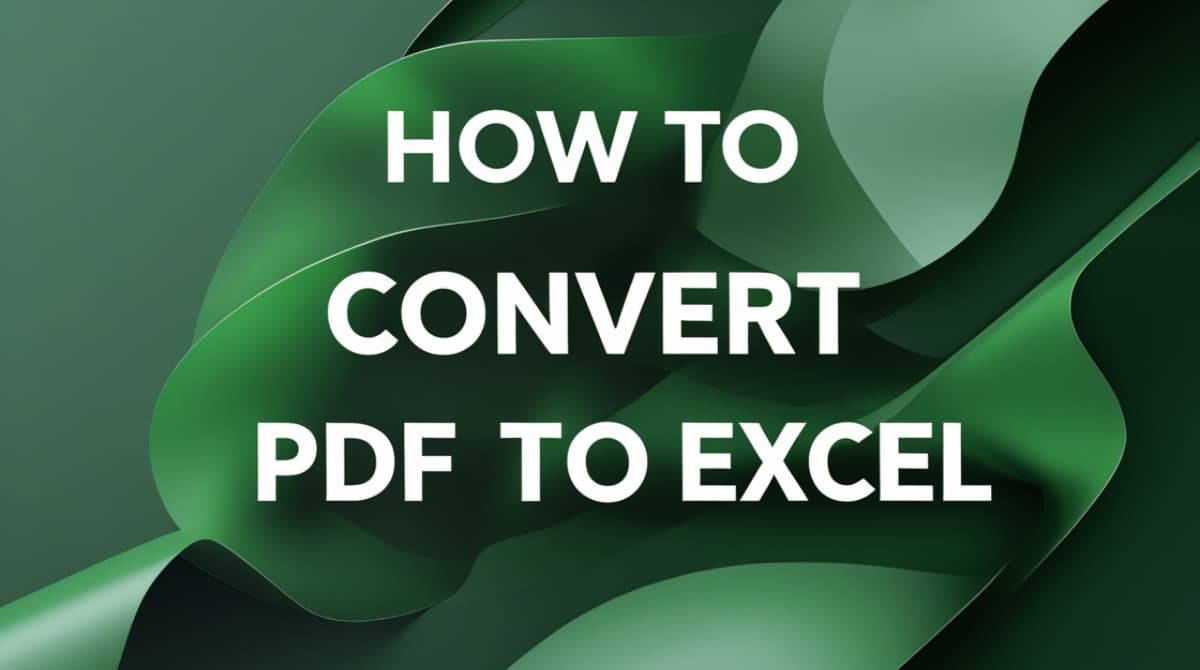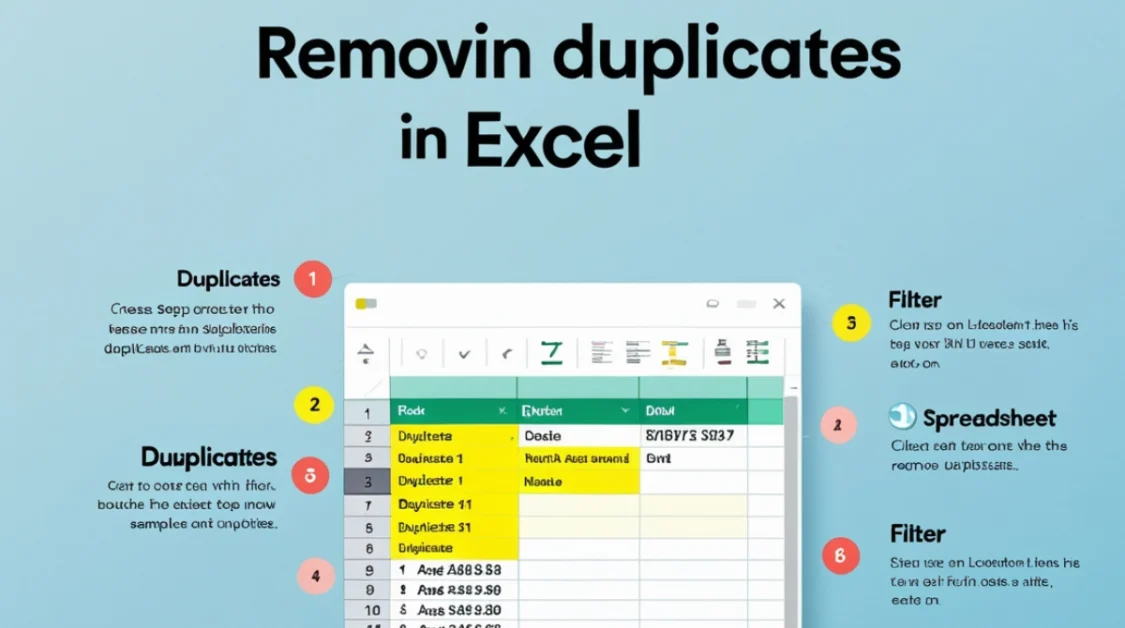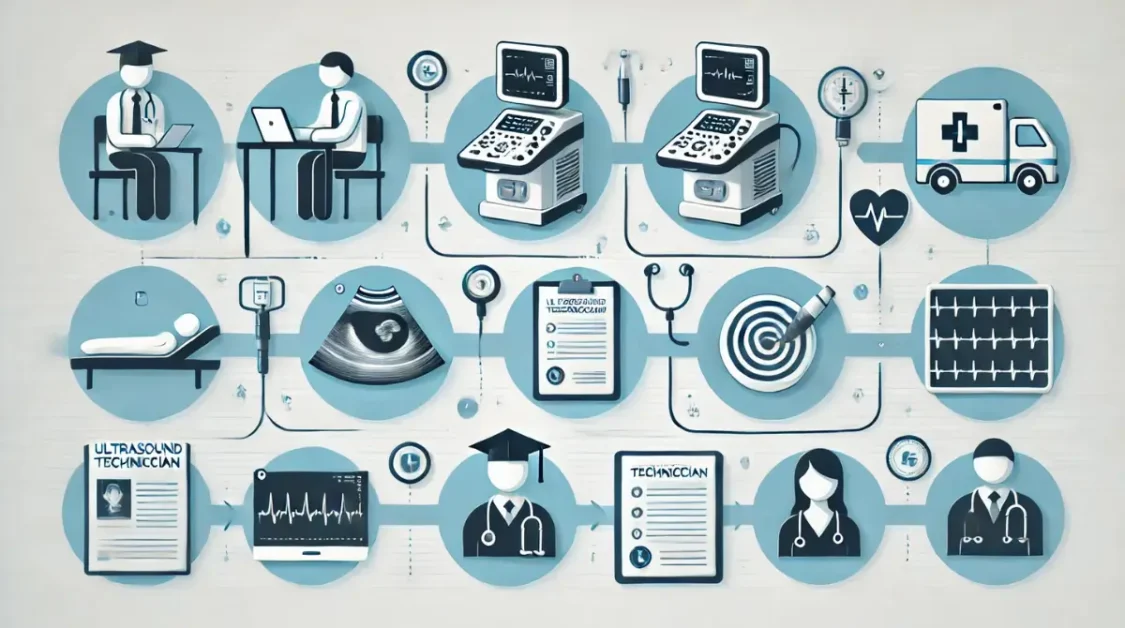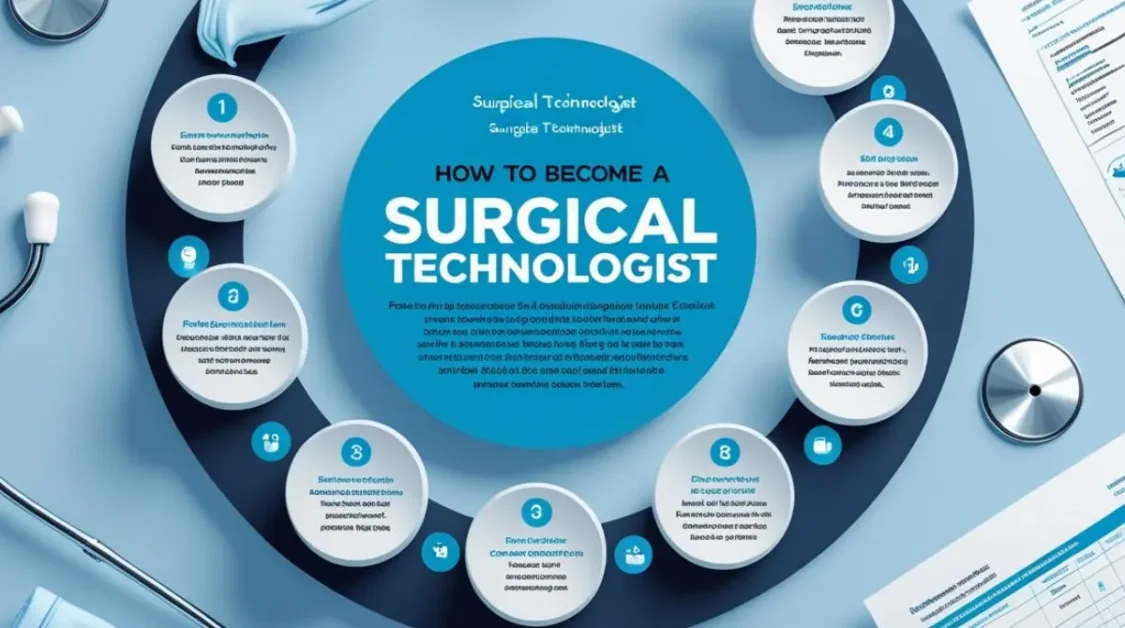Converting a PDF file into an Excel spreadsheet can greatly enhance your ability to edit and analyze data. This process, while seemingly complex, can be simplified with the right approach and tools. In this article, we’ll explore various methods to achieve this conversion, ensuring you can choose the one that best fits your needs. Convert PDF to Excel in simple and effective methods.
Understanding the Basics
PDFs, or Portable Document Format files, are designed to present documents consistently across different devices and platforms. However, this fixed nature can make extracting data challenging, especially when you need to manipulate or analyze the information. Converting a PDF to an Excel file transforms static data into a dynamic format, allowing for easier editing, sorting, and analysis.
Using Adobe Acrobat for Conversion
One of the most reliable methods to convert a PDF to Excel is by using Adobe Acrobat. Here’s how you can do it:
- Open the PDF in Adobe Acrobat: Launch Adobe Acrobat and open the PDF file you wish to convert.
- Export the PDF: Click on the “Export PDF” tool located in the right pane.
- Choose the Excel Format: Select “Spreadsheet” as the export format, then choose “Microsoft Excel Workbook.”
- Save the File: Click “Export,” choose the destination folder, and save the file.
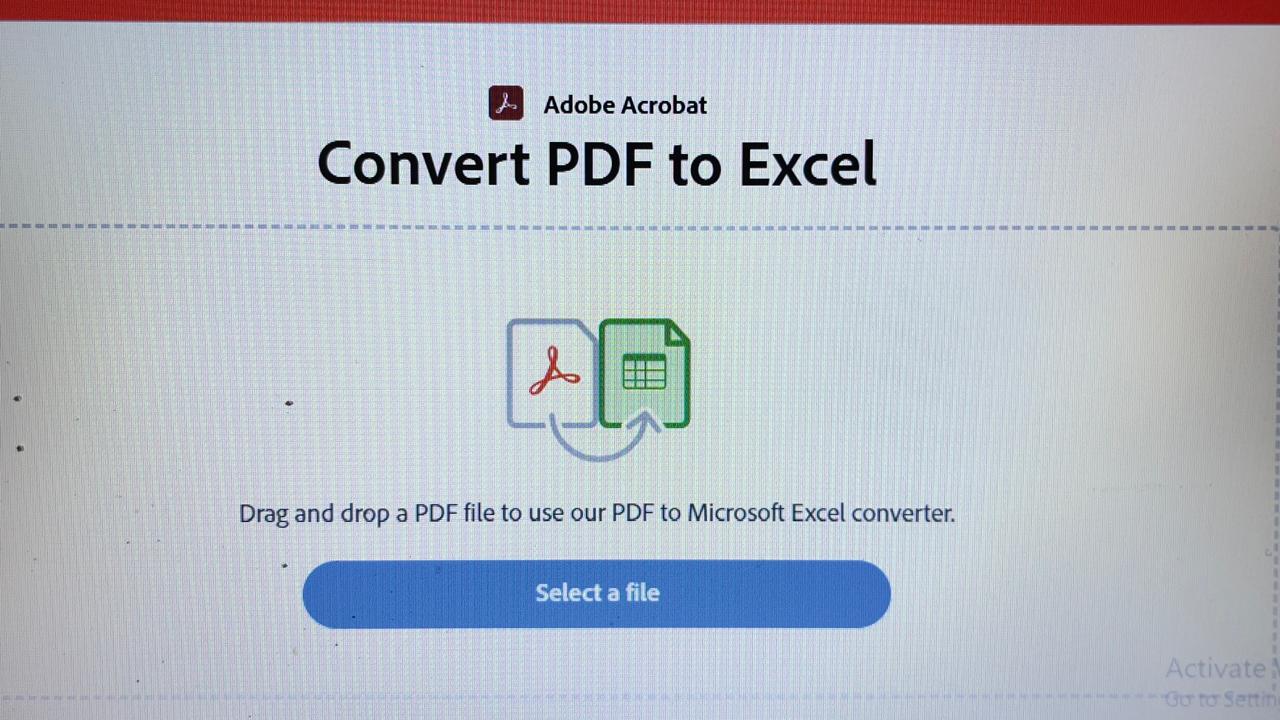
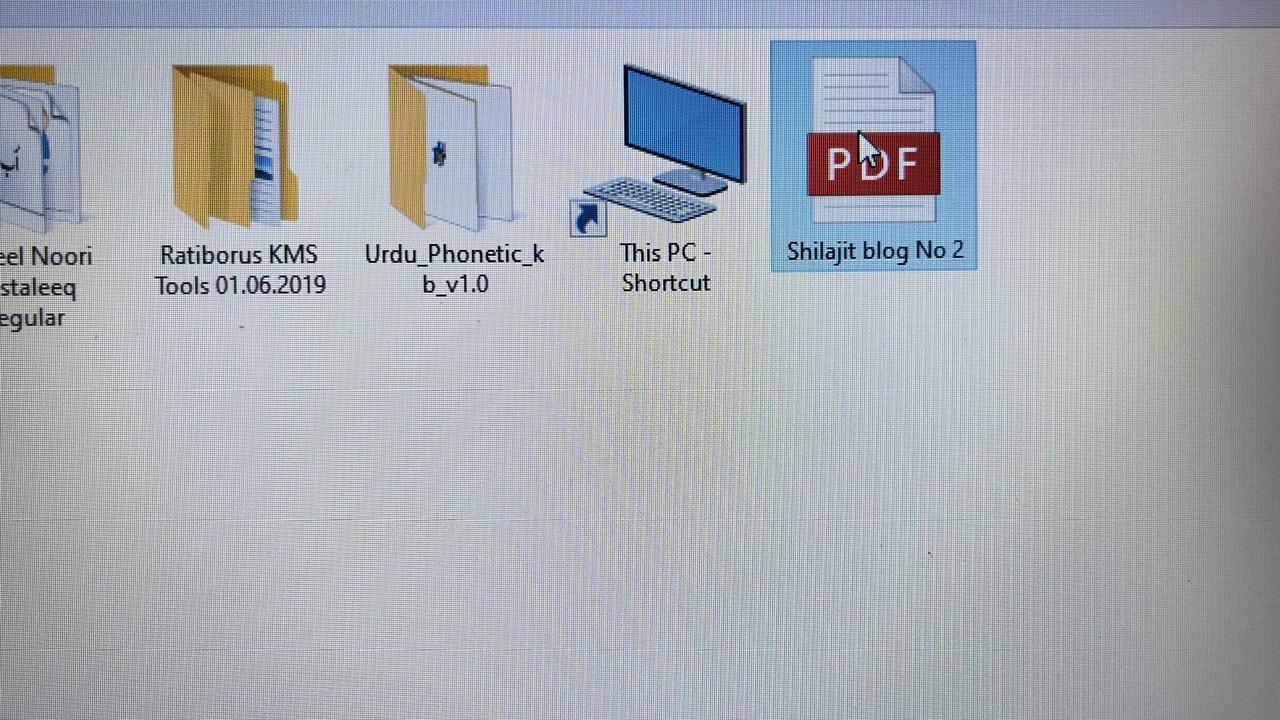
Adobe Acrobat utilizes advanced OCR (Optical Character Recognition) technology, which is particularly useful if your PDF contains scanned images or handwritten text. This ensures that the converted Excel file retains the original data’s accuracy and formatting.
Result:
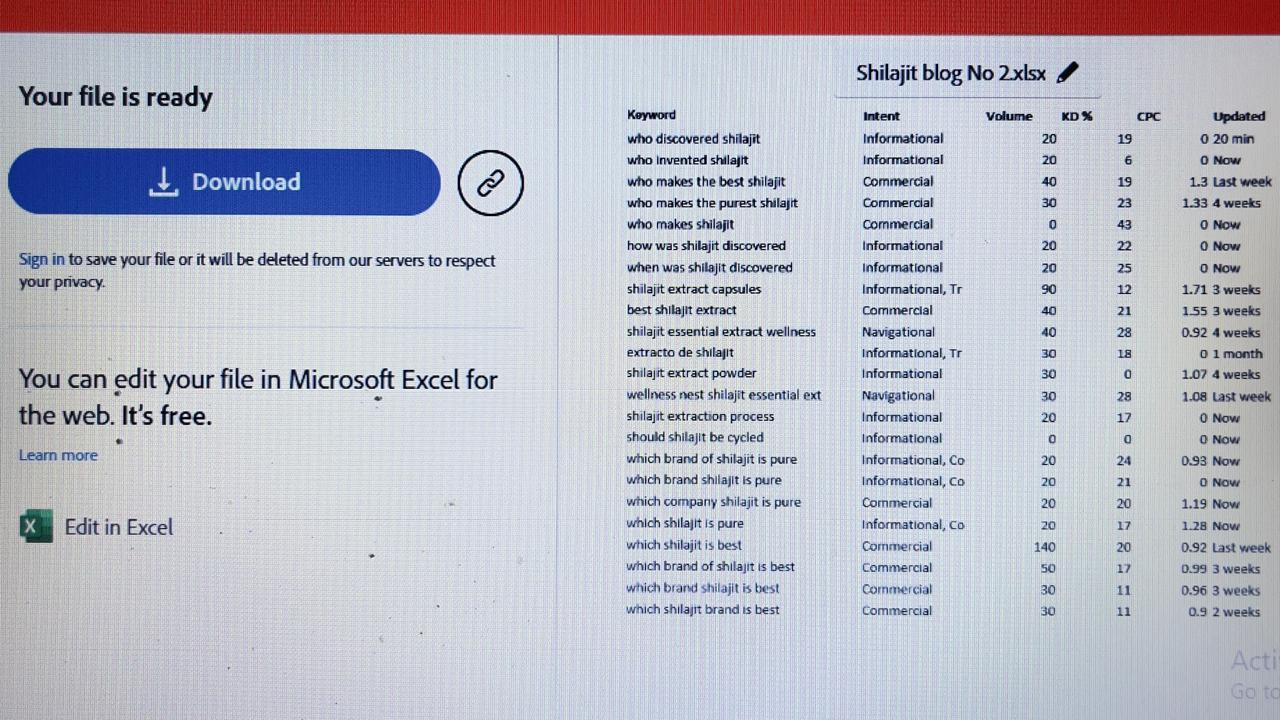
Exploring Online Conversion Tools
If you don’t have access to Adobe Acrobat, several online tools can perform PDF to Excel conversions. Websites like Smallpdf, ILovePDF, and PDF2Go offer free services where you can upload your PDF and download the converted Excel file. Here’s a general process for convert PDF to Excel:
- Visit the Website: Navigate to the chosen online converter.
- Upload Your PDF: Click on the upload button and select your PDF file.
- Convert the File: The website will process the file and convert it to Excel format.
- Download the Excel File: Once the conversion is complete, download the Excel file to your device.
While these tools are convenient, it’s important to consider data privacy, especially if your PDF contains sensitive information. Always ensure you’re using a reputable service and avoid uploading confidential documents to online platforms.
Utilizing Microsoft Excel’s Built-in Feature
Microsoft Excel itself offers a feature to import data from a PDF:
- Open Excel: Launch Microsoft Excel on your computer.
- Import Data: Go to the “Data” tab, click on “Get Data,” then choose “From File” and select “From PDF.”
- Select the PDF File: Browse and select the PDF you want to convert.
- Choose the Data to Import: Excel will display the tables and data found in the PDF. Select the ones you need.
- Load the Data: Click “Load” to import the data into your Excel workbook.
This method is straightforward and keeps your data within the Excel environment, enhancing security and convenience.
Preparing Your PDF for Conversion
Before converting, it’s beneficial to ensure your PDF is well-structured:
- Review the Content: Examine the PDF to identify the data you need.
- Clean Up Unnecessary Elements: Remove any images or formatting that aren’t essential, as they can complicate the conversion process.
A well-organized PDF increases the likelihood of a successful and accurate conversion.
Post-Conversion Steps
After converting your PDF to Excel:
- Verify Data Accuracy: Ensure the data in the Excel file matches the original PDF.
- Adjust Formatting: Modify columns, rows, and cell formats as needed to improve readability and usability.
- Save and Secure: Once satisfied, save the file in your desired location. If the data is sensitive, consider adding a password to protect the file.
Alternative Software Options
Several third-party software applications specialize in PDF to Excel conversions. Programs like Nitro PDF Pro, Able2Extract, and Wondershare PDFelement offer advanced features, including batch processing and enhanced accuracy. These tools often come with a price but can be worthwhile investments for frequent users requiring high-quality conversions.
Understanding Potential Challenges
While converting PDFs to Excel is generally straightforward, you may encounter challenges:
- Complex Layouts: PDFs with intricate designs or multiple columns can result in disorganized Excel data.
- Scanned Documents: PDFs created from scanned images may not convert accurately without OCR technology.
- Data Loss: Some formatting or data may be lost during the conversion, necessitating manual adjustments.
Being aware of these potential issues allows you to take proactive measures, such as choosing the right tool or preparing your PDF appropriately.
Conclusion
Converting PDFs to Excel files unlocks the potential for dynamic data manipulation and analysis. Whether you opt for Adobe Acrobat, online tools, or Excel’s built-in features, each method offers a pathway to achieve accurate and efficient conversions. By understanding the process and preparing your documents accordingly, you can seamlessly transform static PDF data into a versatile Excel format, enhancing your productivity and data management capabilities.
More Conversion Tools: