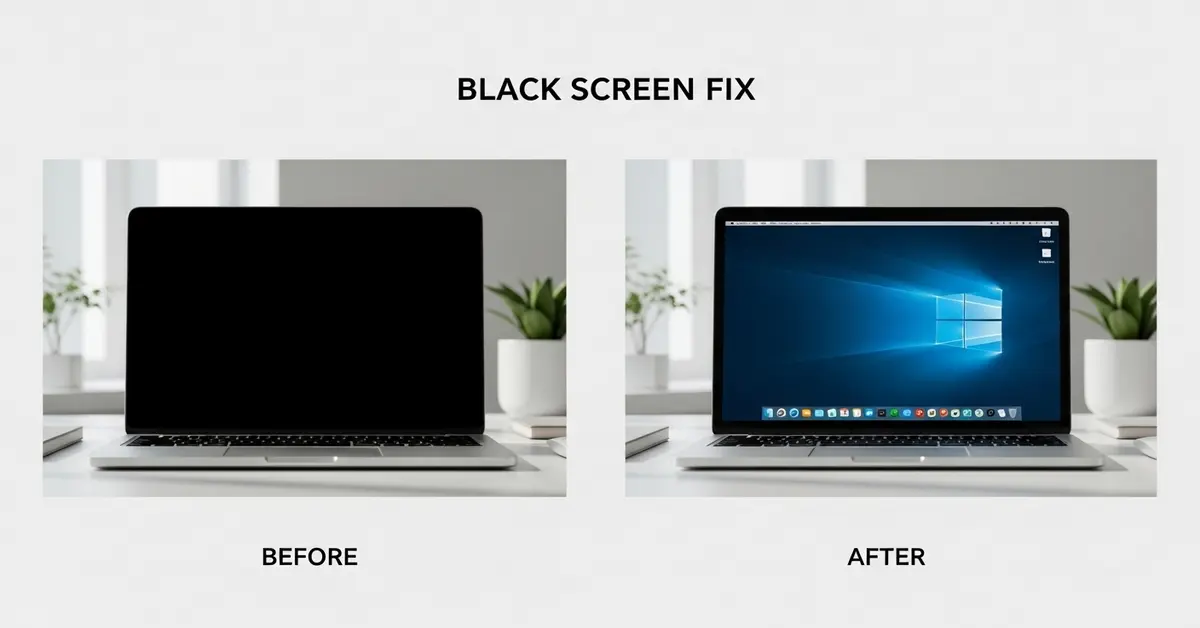Few laptop issues are as alarming as pressing the power button, hearing the familiar fan noise, but staring at nothing. No login screen, no desktop, just a black screen. It’s a moment of confusion and frustration, leaving you unsure whether the problem is minor or a sign of serious hardware failure. In that instant, every urgent task you planned to do suddenly feels out of reach.
What Does “Black Screen” Mean?
A black screen on a laptop is when the device turns on but shows no visible image only a dark display. It can happen during startup, after logging in, or while using the laptop. In some cases, the laptop may appear stuck on messages like “Preparing to configure Windows” or similar, indicating that the system is trapped in an update or boot process, preventing the display from progressing to the desktop.
Causes of Black Screen on Laptops
We’ll group them into hardware, software, user related, and environmental.
A. Hardware Causes
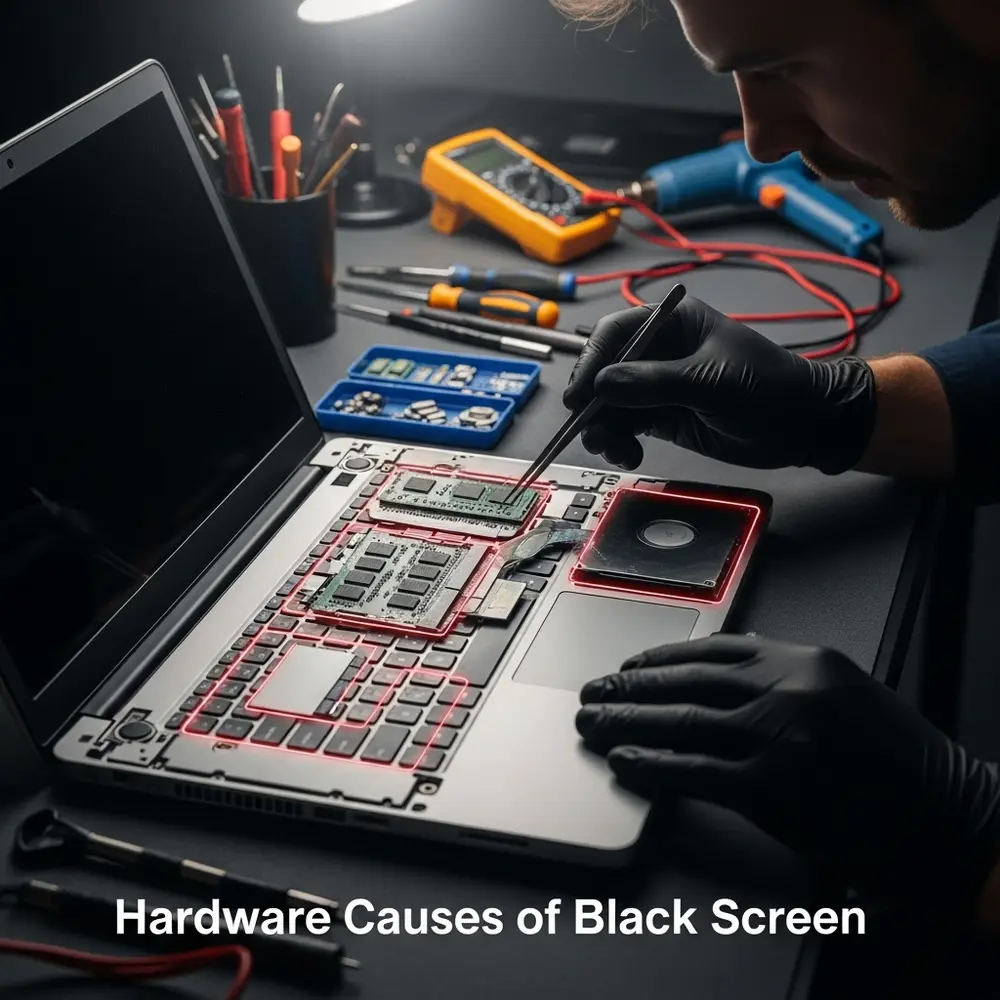
1. Battery Failure or Low Charge
If your laptop doesn’t have enough power to boot, you’ll see nothing on the screen. Batteries naturally degrade over time, losing capacity.
Signs:
- No lights on the laptop.
- Laptop works only when plugged in.
2. Damaged Display Panel
A cracked or physically damaged screen can result in no visible output.
Signs:
- Cracks or discoloration on screen.
- Laptop works fine with external monitor.
3. Defective Display Cable
The cable connecting the display to the motherboard can loosen due to drops, pressure, or hinge wear.
Signs:
- Flickering display before it goes black.
- Black screen changes when adjusting the lid angle.
4. Faulty Graphics Card (GPU)
A damaged or overheating GPU may stop sending display signals.
Signs:
- Screen goes black after gaming or heavy use
- Lines or artifacts before screen goes black.
5. Damaged RAM Modules
If RAM isn’t properly seated or fails, the system can’t boot.
Signs:
- No display, but fans and lights may work.
- Beeping error codes on startup.
6. Hard Drive or SSD Failure
If your storage device fails, the OS can’t load.
Signs:
- Black screen with blinking cursor.
- Clicking noise from hard drive.
7. Overheating
High temperatures trigger automatic shutdowns to prevent damage.
Signs:
- Laptop feels hot.
- Fans running at high speed before shutdown.
8. Power Supply Adapter Issues
Faulty or incorrect chargers can fail to power the laptop.
Signs:
- Charging light doesn’t turn on.
- Works with another charger.
9. Motherboard Failure
The most serious and costly hardware issue.
Signs:
- No boot, no display, no power.
- No response even after battery and charger replacement.
B. Software Causes

1. Corrupt Operating System Files
If crucial boot files are missing, the OS won’t load.
Signs:
- Black screen after logo.
- Endless reboot loop.
2. Driver Issues
Graphics driver problems often cause a black screen right after login.
Signs:
- Safe Mode works fine.
- Black screen after driver update.
3. Malware or Virus
Malware can corrupt system files or disable display drivers.
Signs:
- Unusual activity before the black screen.
- Issues disappear after a clean OS install.
4. Faulty Updates
Some OS or BIOS updates conflict with existing drivers.
Signs:
- The problem starts after an update.
- Rolling back fixes the issue.
5. Startup Program Conflicts
Too many programs loading at startup can cause boot failure.
Signs:
- Works fine in Safe Mode.
- Disabling startup apps fixes it.
6. Sleep Mode / Hibernate Bugs
Some laptops fail to wake properly.
Signs:
- Works after a full shutdown.
- Black screen when opening the lid.
7. BIOS Corruption
Incorrect BIOS settings or failed updates can brick the system.
Signs:
- No POST (Power On Self Test).
- Can’t access BIOS menu.
8. Display Output Misconfiguration
The laptop sends a signal to the wrong display output.
Signs:
- Screen works with an external monitor.
- Shortcut keys fix it.
C. User-Related Causes

- Accidental Brightness Turn Off: Brightness can be set to zero accidentally.
- Wrong Keyboard Shortcut: Pressing display toggle keys (e.g, Fn + F4) may turn off the internal screen
- Avoid force shutting down: Holding the power button to turn off your laptop may lead to file corruption and potential data loss.
- Force closing Updates: Interrupting OS updates can cause boot issues.
D. Environmental Causes
- Extreme Temperatures: Cold can cause condensation, and heat can overheat components.
- Dust Buildup: Blocks airflow, causing overheating.
- Moisture / Liquid Damage: Spills can short-circuit components.
- Power Surges: Sudden voltage spikes damage circuits.
Diagnostic Steps to Find the Root Cause
Here’s a step-by-step checklist:
- Check Power Source: Plug into a known working charger and outlet.
- Look for Indicator Lights: Power, charging, and Caps Lock LEDs.
- Listen for Sounds: Fans, hard drive noise, or beeps.
- Test with External Monitor: If it works, the display or cable is faulty.
- Remove Peripherals: USB devices can block boot.
- Perform Hard Reset: Remove battery (if possible), hold power for 30 seconds, reconnect.
- Adjust Brightness and Display Mode: Use function keys.
- Start in Safe Mode: This helps you determine whether third-party software or drivers are causing conflicts.
- Use built in diagnostic tools: For example, Dell ePSA, HP PC Hardware Diagnostics, and Lenovo Vantage can check for hardware faults automatically.
- Check Environment: Ensure proper cooling and dryness.
Step-by-Step Fixes for Each Cause
For each issue, here’s Quick Fix → Advanced Fix → Prevention.
1.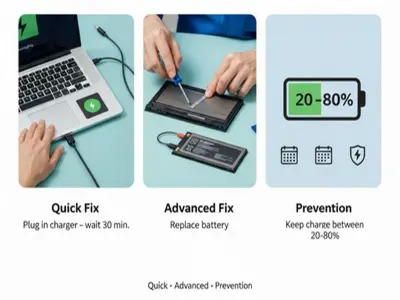 Battery Issues
Battery Issues
- Quick Fix: Plug in charger, wait 30 min.
- Advanced Fix: Replace the battery.
- Prevention: Keep charge between 20–80%.
2. Display Panel
- Quick Fix: Use an external monitor.
- Advanced Fix: Replace LCD/LED.
- Prevention: Avoid heavy pressure on the lid.
3. Loose Display Cable
- Quick Fix: Adjust screen angle.
- Advanced Fix: Reseat or replace cable.
- Prevention: Open lid gently.
4.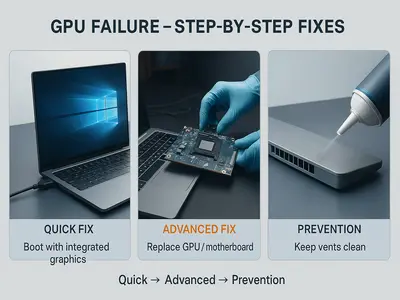 GPU Failure
GPU Failure
- Quick Fix: Boot with integrated graphics.
- Advanced Fix: Replace the GPU/motherboard.
- Prevention: Keep vents clean.
5. OS Corruption
- Quick Fix: Run Windows Startup Repair.
- Advanced Fix: Reinstall OS.
- Prevention: Shut down properly.
6. Driver Issues
- Quick Fix: Boot Safe Mode → Update driver.
- Advanced Fix: Roll back the driver.
- Prevention: Only update from trusted sources.
7.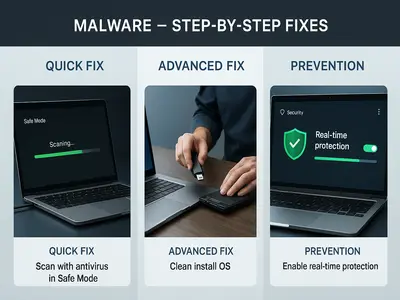 Malware
Malware
- Quick Fix: Scan with an antivirus in Safe Mode.
- Advanced Fix: Clean install OS.
- Prevention: Enable real-time protection.
FAQs
1. Why does my laptop screen turn black randomly?
A black screen can happen due to overheating, loose cables, outdated drivers, faulty hardware, or software glitches. Identifying whether the issue occurs before or after startup can help narrow the cause.
2. Can a virus cause a black screen on my laptop?
Yes. Malware can corrupt system files or alter display settings, leading to a black screen. Running a full antivirus scan in Safe Mode can help detect and remove threats.
3. How do I fix a laptop black screen after startup?
Try restarting in Safe Mode, updating display drivers, and uninstalling any recent updates or software that may have caused the issue.
4. Does replacing the battery fix a black screen issue?
If the battery or power adapter is faulty, replacing them can fix the issue. However, if the black screen is due to other hardware or software problems, this alone may not help.
5. Should I try to fix a laptop black screen myself?
Basic fixes like checking connections or running diagnostics can be done at home, but hardware repairs are best handled by professionals to avoid further damage.
Conclusion
A black screen on a laptop can be frustrating, but in most cases, it’s fixable with the right approach. By understanding the common causes from hardware faults and software glitches to user habits and environmental factors, you can quickly identify the root of the problem. Using systematic diagnostic steps ensures you don’t waste time or risk further damage.