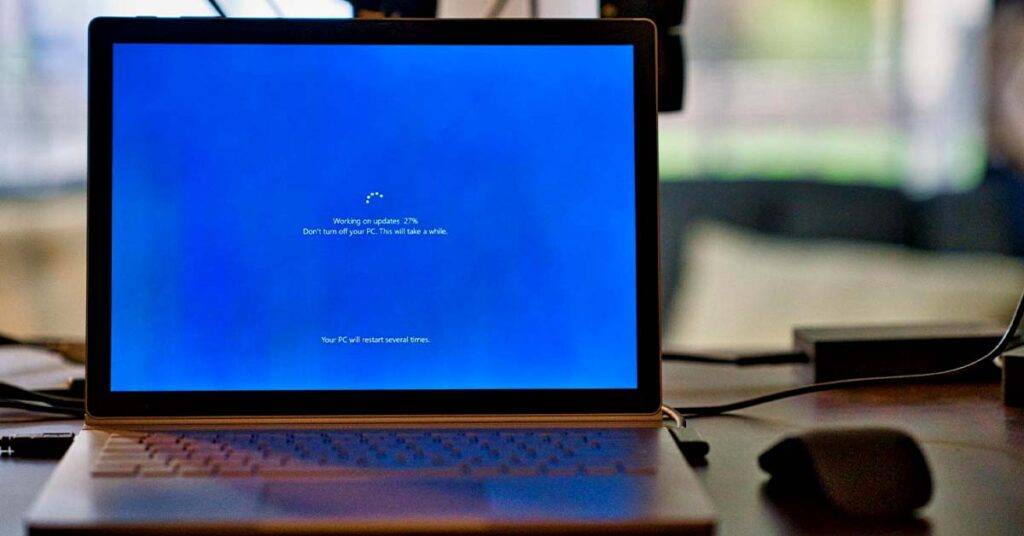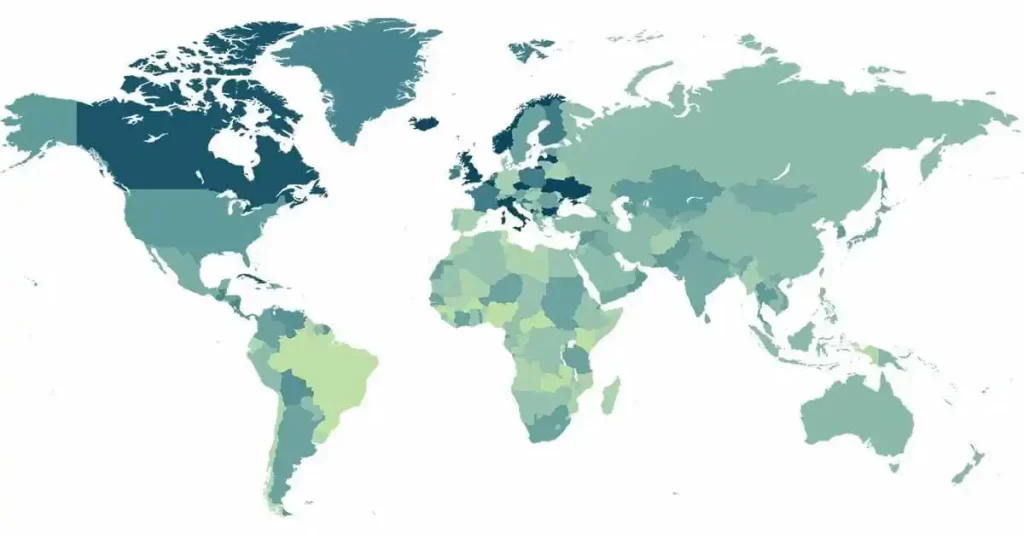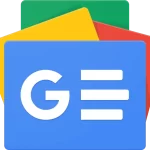Usually What happens when the computer is stuck on update, a message saying don’t turn off your computer and then when you decide to stay there and wait the windows stop working.
In this blog we will talk about the Windows update issue and what to do when your computer is stuck on preparing to configure Windows.
What is Windows configuration update?
In simple terms,a Windows configuration update or configure windows update is a software change made by Microsoft to improve or fix certain aspects of the Windows operating system.
Windows configuration updates can include new features, security enhancements, bug fixes, data recovery and performance improvements. However, at times, when your computer is stuck on “preparing to configure Windows,” it means the update is having trouble getting installed. But don’t worry, installing updates helps keep your computer running smoothly and protected from potential issues.
Why Does Preparing to Configure Windows Happen?
There are several reasons regarding why your computer device is stuck on “Preparing To Configure Windows”. Here are some of them:
- The most common reason is software conflict or pre-existing hidden windows update issues that surface during the configure Windows updates.
- Mistakes on Microsoft’s part regarding the windows update can lead to the screen freeze.
- Other potential factors include disk errors interfering with the setup, corrupt log files and unarranged disk resources.
- Missing or corrupted files during the Windows update installation process can also trigger the issue.
- Sometimes, the setup may skip files or fail to install them properly due to interruptions like power surges.
How To Fix Stuck on Preparing to Configure Windows?
Now let’s discuss about the steps we can take in order to fix stuck on preparing to configure Windows step by step:
Step 1: Repair corrupted system files
The first step is to start up and repair all the corrupted files in your Windows system. You can use tools like reimage that can help you in repairing your Windows. This tool allows you to delete all the files that are damaged or have viruses. This tool improves the stability and performance of your Windows PC . Reimage has been a helpful tool for a lot of people who face new windows stuck issues.
Steps to repair corrupted system files using Reimage:
- Perform a hard reboot by pressing and holding the power button for about 10 seconds until the computer turns off.
- Wait a few seconds and then turn on the computer to log into Windows.
- Download the Reimage software.
- Install and launch Reimage on your computer.
- Agree to run a free scan of your computer when prompted by clicking “Yes” to continue
Step 2: Turn Off Your Computer
If your Windows is taking a lot of time and is still in the update process despite waiting so much then you can restart your computer or laptop to solve this Windows update issue. Turn off your device and wait for a while. You should also disconnect your device if it connects to any power. But you should make sure that the power is on until your computer is completely shut down. After doing this, wait for a while and try to update your Windows again. This might fix the stuck on preparing to configure Windows issues.
Step 3: Reboot Windows in Safe Mode
Another step by which you can solve your computer stuck on preparing to configure Windows is by rebooting Windows in a safe mode. However you should make sure that your computer device is able to do this. After doing this your windows tab might ask you to log in and as soon as you login the repair process of your windows stuck will begin.
Step 4: Update Network Drivers
There is one more way through which you can solve your computer stuck on preparing to configure Windows issues. This step includes your network drivers on your computer device to be updated. If your drivers have viruses or issues then this might lead to your windows taking a lot of time to get updated. You need to keep in mind that all of your network drivers are updated from time to time.
Step 5: Hard Reboot for Stuck Windows System
When your Windows PC gets stuck on the Preparing to configure Windows screen while trying to shut down then performing a hard reboot is the only option. Follow these steps to implement a hard reboot:
- Turn off your computer by pressing and holding the Power button until the PC shuts down.
- If you have a laptop, disconnect external power supplies or remove the battery.
- Press and hold the Power button for approximately 15 seconds.
- After waiting a few minutes, reconnect the laptop battery or plug in the power supply.
- Press the Power button again to restart your computer.
- If you receive a notification about an unexpected shutdown, choose the option to restart normally.
Step 6: Run ChkDisk Scan
Similarly there might be some disk errors due to which your device will be stuck on preparing to configure Windows. Due to this you might not be able to install the software. To solve this issue you need to be able to remove the disk error by running it on ChkDisk Scan.
Steps to run chkdsk command to fix an issue:
- Press Windows + R to open the “Run” dialog.
- Type “cmd” in the box and press Shift + Ctrl + Enter to open an elevated Command Prompt.
- In the Command Prompt, type “chkdsk” and press Enter to start the scan.
- Wait for the scan to complete and check if the issue is resolved.
Step 7: Have patience
Another step which you can solve your computer stuck on preparing to configure Windows, is related to the situation where you haven’t updated your Windows in a long time you end up seeing your device stuck on preparing to configure Windows. Have some patience and at least to wait for 2 to 3 hours as it might take some time. Having a little patience would also solve the computer stuck restarting issue without worry!
Step 8: Automatic Windows Repair
If your computer fails to start up correctly, the issue might not be solely caused by a Windows 10 update. It’s possible that a file within Windows got damaged or deleted. In such cases, try to start repairing the system automatically using Windows built-in tools. Follow these steps:
- Launch Settings on your computer.
- Go to Troubleshooting.
- Click on “Run troubleshooter” to initiate the automatic repair process.
Conclusion
Hence these are some of the ways through which you can solve the issue related to Computer Stuck on Preparing to Configure Windows. There are so many options available for you to solve windows configuration update issues, so if one way does not work then the other way will surely work.
To learn about more updates and read interesting blogs you can always follow our website Tech Bonafide. As we aim to help our visitors in every way possible including technology, updating Windows safely and so on.